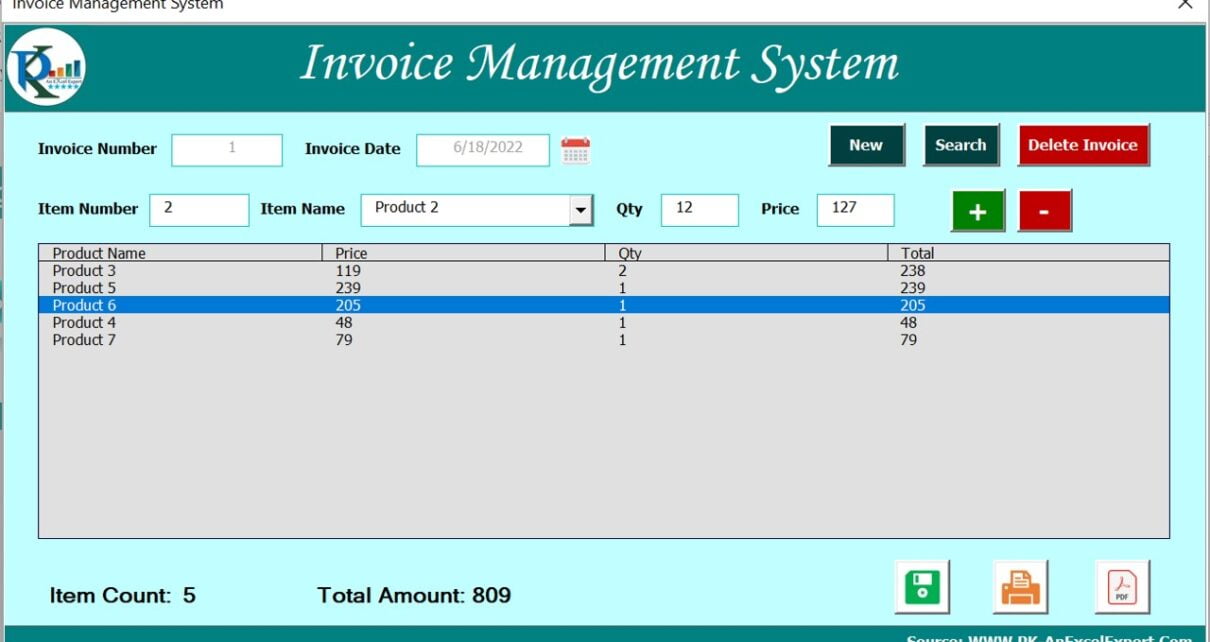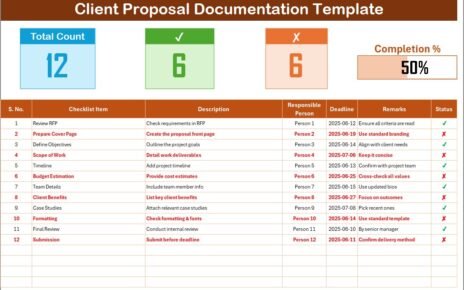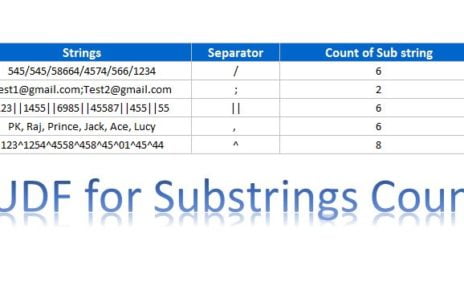In this article, we have created Invoice Management System in Excel. In this template, we have given multiple features as given below –
Invoice Management System V1.0
Below are the key features of this Tool:
- Create new invoice
- Update existing invoice
- Delete invoice
- Add/delete an item in the invoice
- Print Invoice
- Save as PDF copy
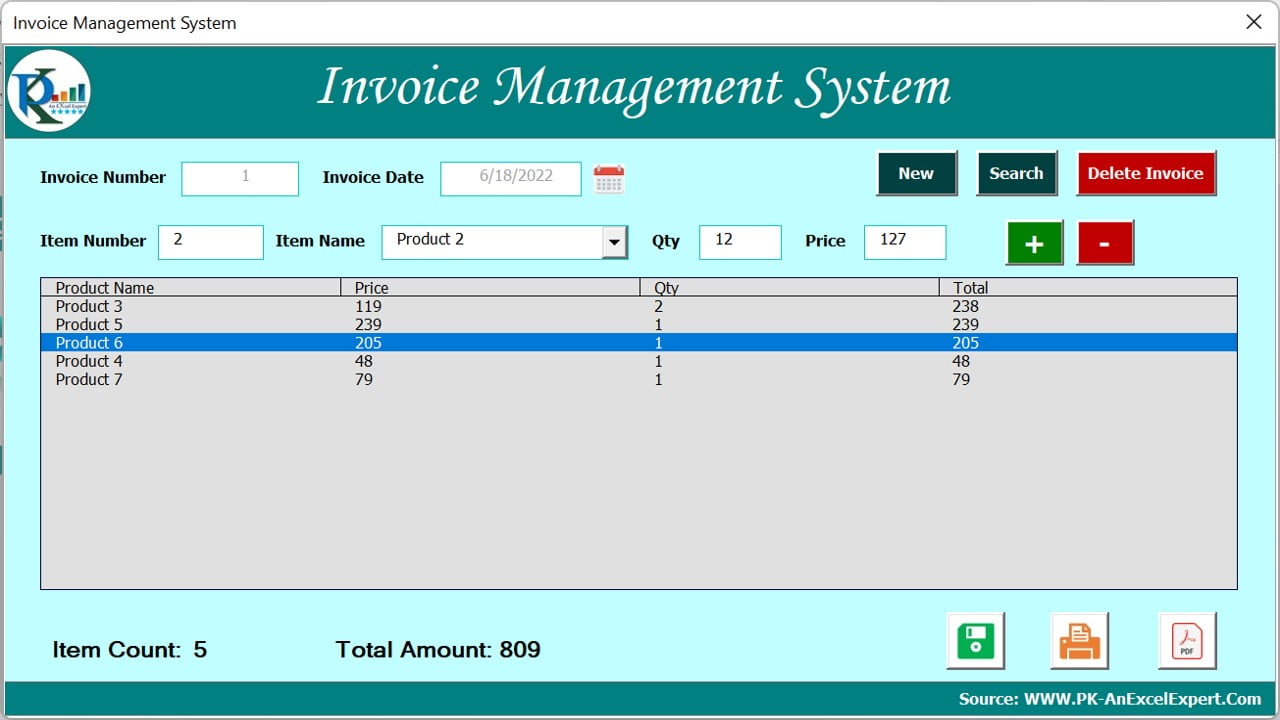
Click to buy Invoice Management System V1.0
We are capturing the data on the different Excel sheets in the same file. We have below given 5 Worksheets in this template-
1- Setting: In this sheet tab we have given the “Show Form” button to show the user form.
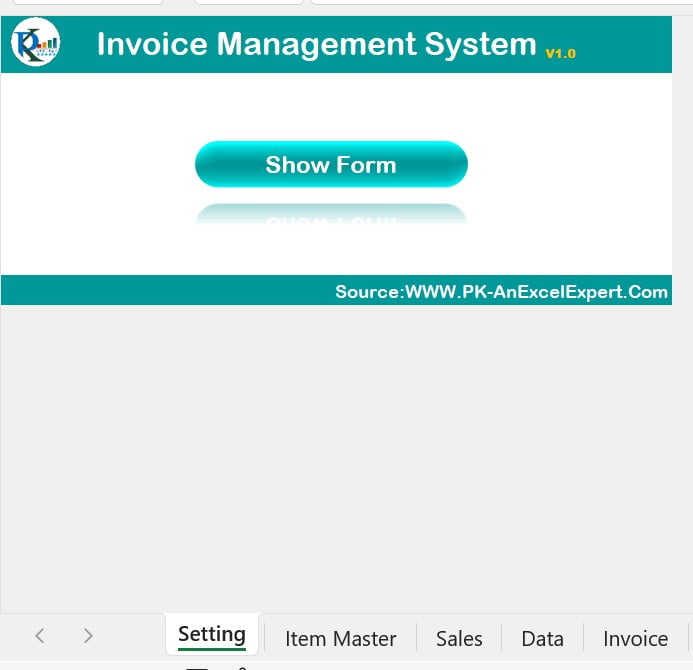
Click to buy Invoice Management System V1.0
2-Item Master: In the Item Master sheet tab, you can enter your actual Item/Products details, you can enter the item code as a numeric value, Item name, and default Price.
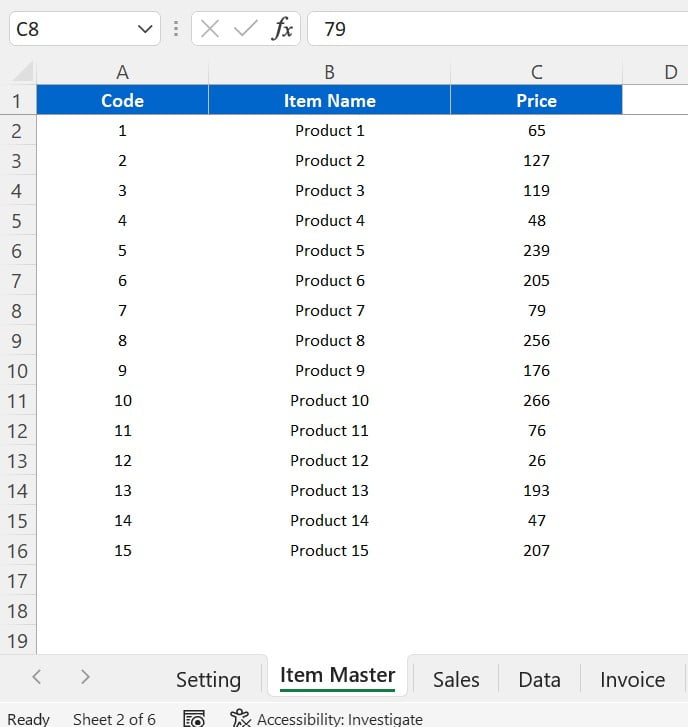
Click to buy Invoice Management System V1.0
3-Sales: This is the main database sheet. We are capturing all the data here with the Invoice number and invoice date.
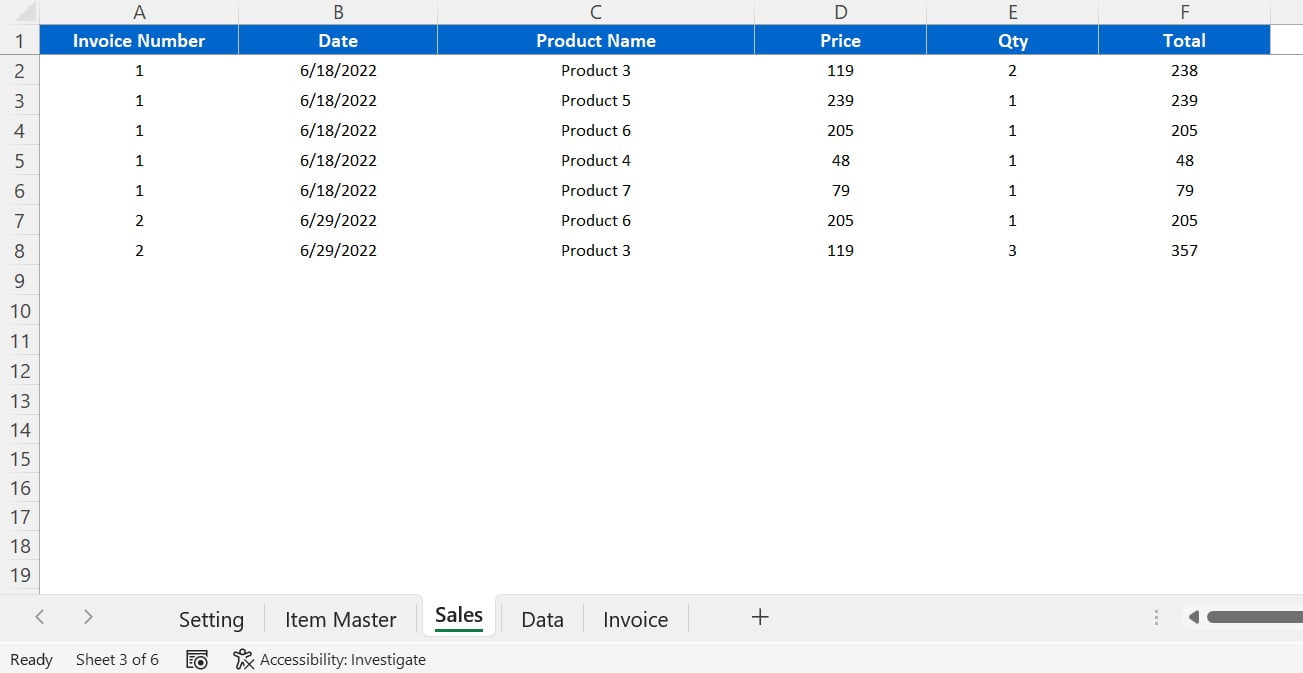
Click to buy Invoice Management System V1.0
4- Data: in this sheet tab, we are capturing the data to show in the list box. You don’t need to do anything on this sheet.
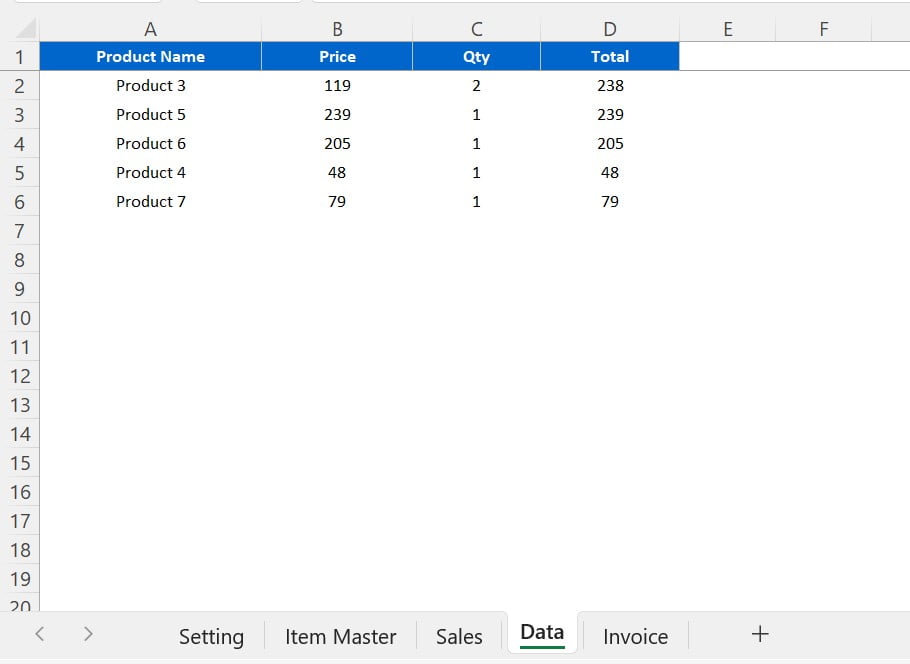
5-Invoice: This is the invoice template. We are using it to show in Print or to create the PDF.
Click to buy Invoice Management System V1.0
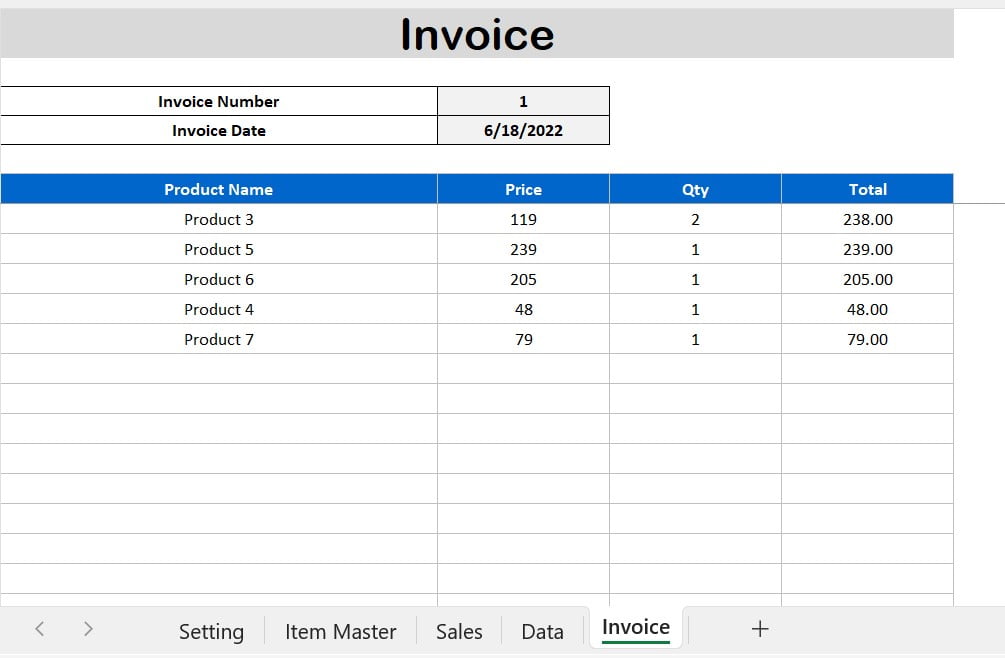
Click to buy Invoice Management System V1.0
Visit our YouTube channel to learn step-by-step video tutorials
Watch the step-by-step video tutorial:
Click to buy Invoice Management System V1.0