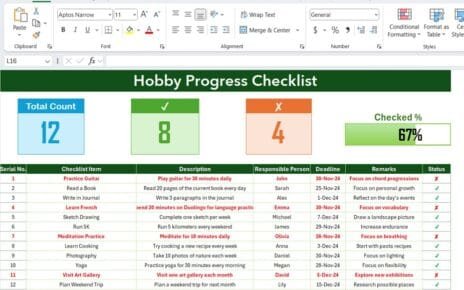In today’s fast-paced IT world, implementing AI efficiently can be the key to staying ahead of the competition. However, managing multiple AI projects, meetings, and implementation steps can be overwhelming. That’s where the IT AI Implementation Calendar in Excel steps in to streamline your planning and execution process.
This article explores everything about this powerful Excel-based calendar template. You will discover its key features, real-life benefits, and best practices for effective AI implementation scheduling. Whether you’re an IT manager, a project coordinator, or a team lead, this article will guide you step by step in leveraging this tool to its fullest potential.
Click to Purchases IT AI Implementation Calendar in Excel
What is the IT AI Implementation Calendar in Excel?
The IT AI Implementation Calendar in Excel is a ready-to-use scheduling and tracking template. It allows IT professionals to visually organize AI-related tasks, events, and deadlines in an intuitive calendar format. The calendar includes dynamic sheets for annual, monthly, and daily views, along with a centralized events database.
Unlike traditional project planning tools, this Excel calendar is customizable, theme-friendly, and interactive with built-in buttons and forms for seamless navigation and data input.
Key Features of the Calendar Template
This Excel-based calendar includes five powerful worksheets, each designed to fulfill a specific function:
Home Sheet Tab
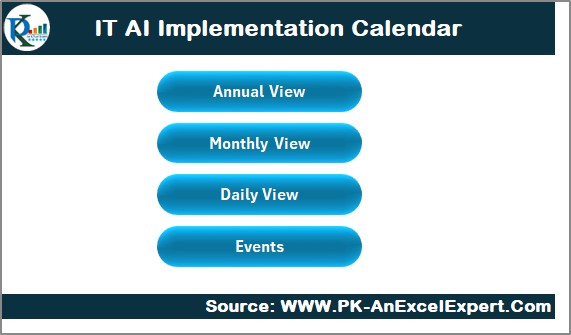
This is the central navigation hub of the calendar. It includes:
- Annual View button
- Monthly View button
- Daily View button
- Events button
With just one click, you can jump to any part of the calendar, improving user experience and saving time.
Annual View Sheet Tab
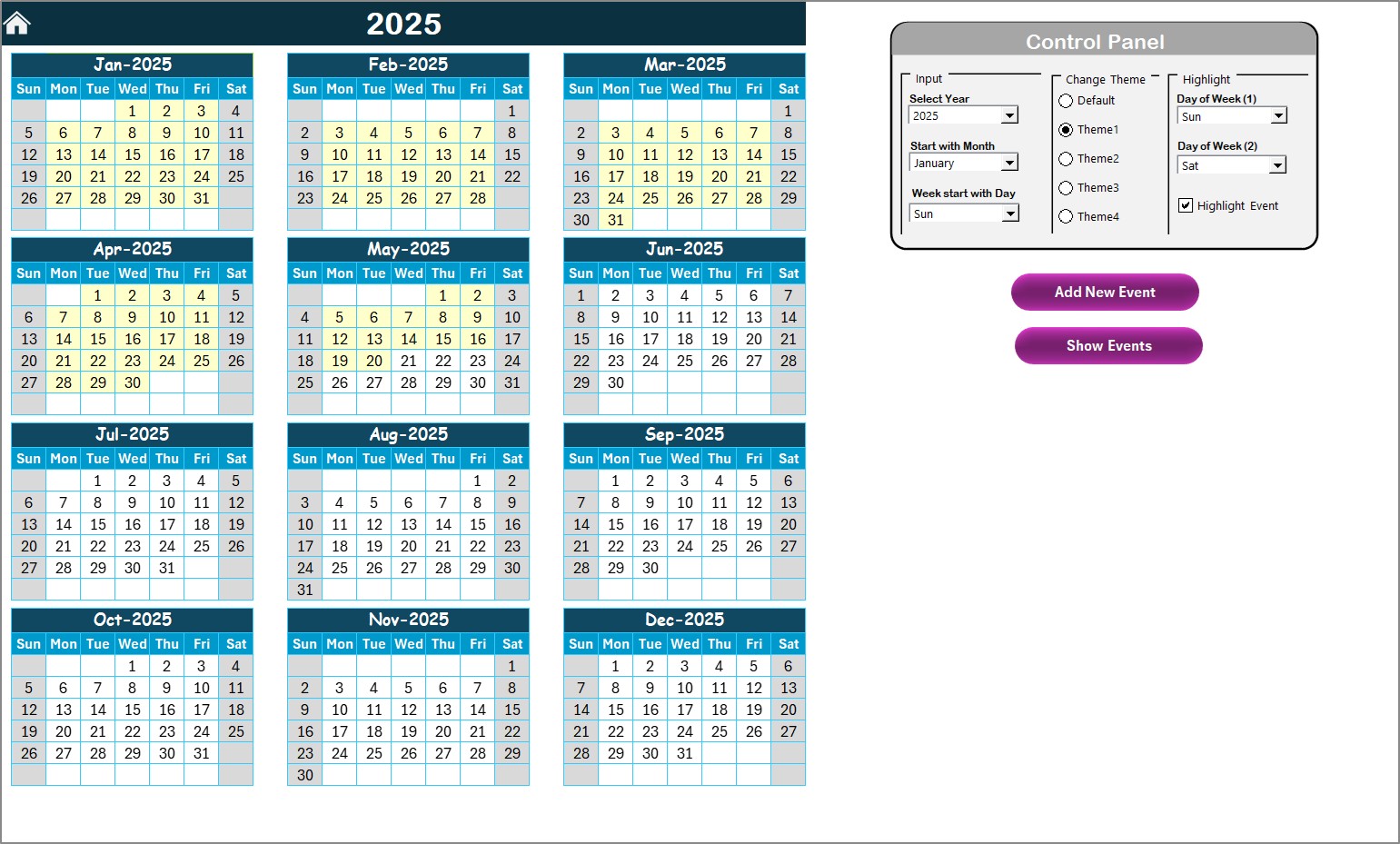
This sheet provides a bird’s eye view of the entire year with customizable options:
Control Panel with Three Groups:
- Input Group: Select the year, the starting month, and the starting day of the week.
- Theme Group: Choose from five predefined color themes to personalize your calendar.
- Highlight Group: Highlight specific days like weekends and event days for quick visual tracking.
- Add New Event Button: Opens a form to add an event for a selected date.
- Show Event Button: Displays all events on a selected day.
Monthly View Sheet Tab
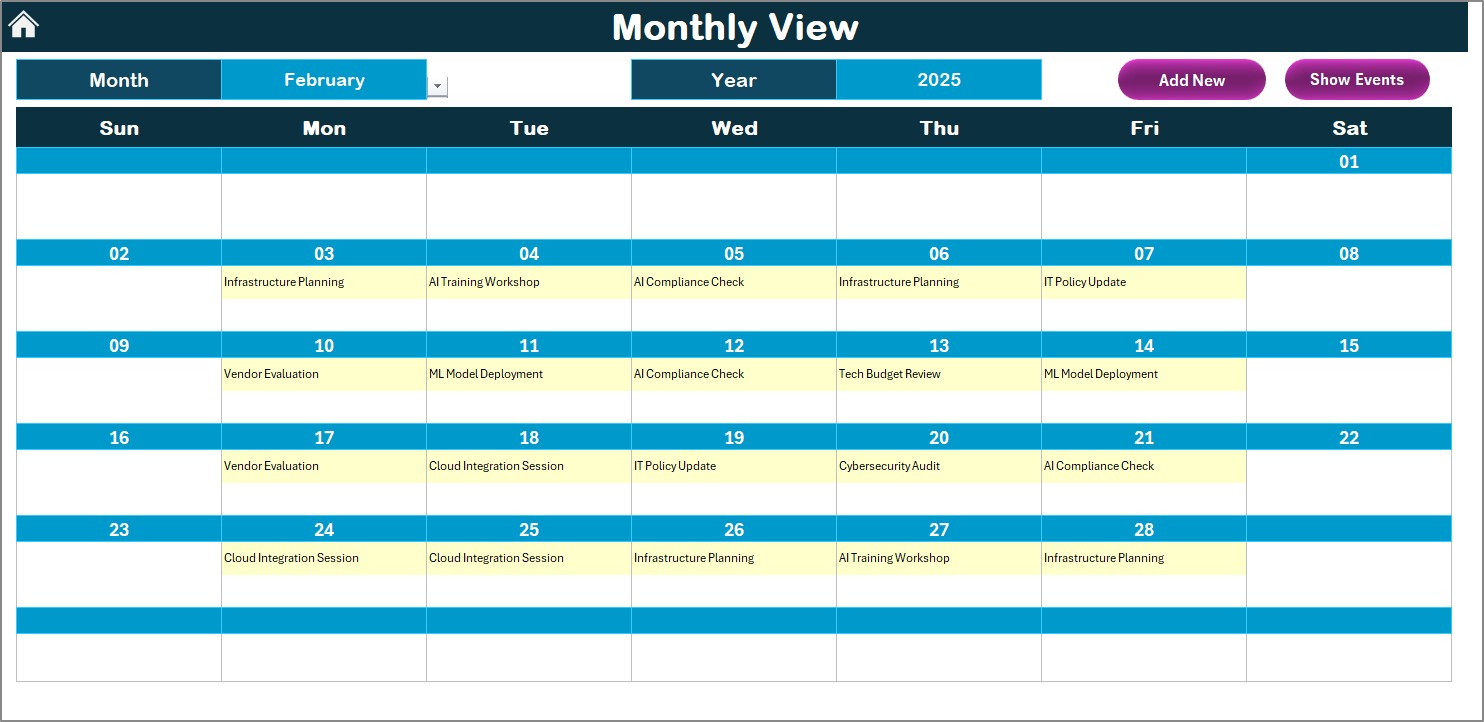
- Zoom in on any month and keep your monthly milestones and events in check.
- Dropdowns to select Month and Year
- Event Summary on Calendar: Shows “more than 1…” when multiple events exist on a single date.
- Add and Show Event Buttons for easy event management.
Daily View Sheet Tab
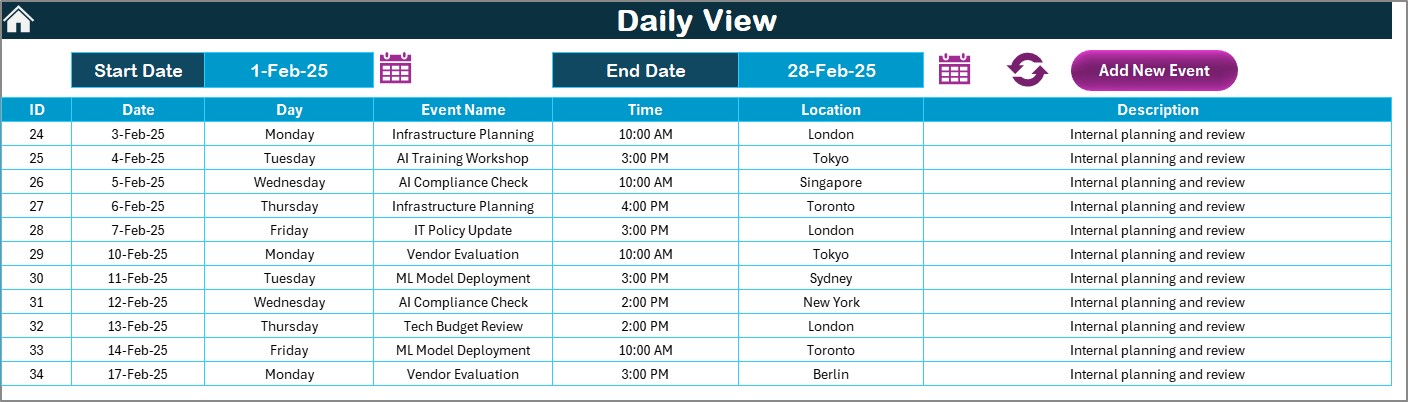
- Need a detailed look? This sheet allows you to:
- Select a Date Range (Start and End Date)
- Click Refresh Button to view events in the selected range
- Add New Event Button to include more data instantly
Events Sheet Tab
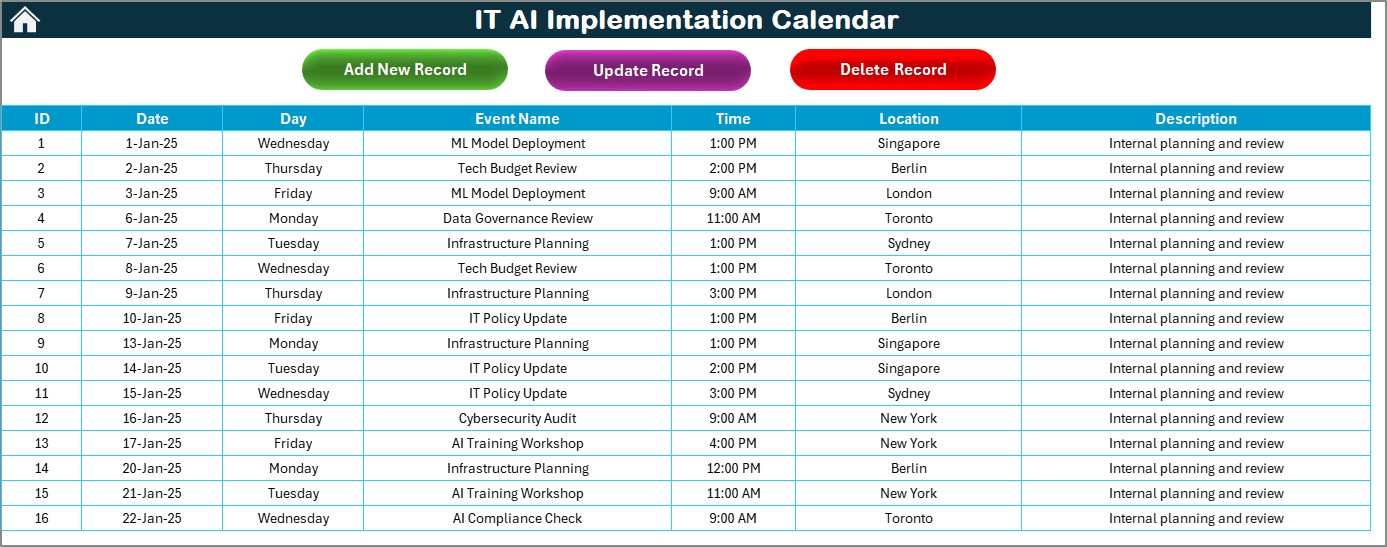
- This acts as the event database for the calendar.
- Captures data like Event ID, Date, Day, Event Name, Time, Location, Description
Buttons available:
- Add New Record
- Update Existing Record
- Delete Record
🔄 How Does It Work?
Using this calendar is as easy as selecting a date and clicking a button. You begin by choosing the view that fits your need – annual, monthly, or daily. You can then:
- Add an event with detailed info
- Highlight important days or weekends
- Update or delete existing entries
The buttons open form-based interfaces, making it super intuitive even for beginners.
Click to Purchases IT AI Implementation Calendar in Excel
Advantages of Using IT AI Implementation Calendar in Excel
✅ Centralized Planning: It helps you organize your AI milestones, meetings, code sprints, and review sessions in one place.
✅ Customization Made Easy: From changing themes to picking start days and custom months, the control is in your hands.
✅ No Additional Tools Required: You don’t need third-party apps or complicated software. Everything runs smoothly within Excel.
✅ Event-Level Control: Add, modify, or delete events using simple button-based interfaces.
✅ Visual Highlights: Use highlight features to mark weekends, deadlines, or other key dates for better visibility.
Best Practices for Using the Calendar
Want to get the best out of this Excel calendar? Follow these best practices:
✅ Keep Events Updated Regularly: Maintain an up-to-date schedule to avoid missing critical AI deployment stages.
✅ Use Themes for Team Clarity: Apply different themes for different projects or teams. This helps prevent mix-ups.
✅ Review Monthly and Daily: Use Monthly View for mid-term planning and Daily View for in-depth execution.
✅ Backup the Events Sheet: Create regular backups of your events sheet to prevent accidental loss of data.
✅ Utilize Filters for Reporting: Use Excel’s filter features to generate reports by time period, event type, or location.
Conclusion: Make Your AI Implementation Journey Smarter
Managing AI projects can get chaotic without a proper structure. The IT AI Implementation Calendar in Excel empowers you with clear visibility, centralized control, and ease of use.
From setting annual goals to tracking daily progress, this calendar covers all the bases. It improves productivity, ensures accountability, and simplifies event management — all within a familiar Excel environment.
So, why wait? Start using this powerful calendar and bring more discipline and clarity into your AI strategy.
Frequently Asked Questions (FAQs)
🔍 What is the IT AI Implementation Calendar in Excel?
It is a dynamic and interactive Excel calendar template designed for planning and tracking AI-related events and milestones.
⏳ Can I customize this calendar for my team?
Yes, the calendar is fully customizable. You can change colors, add new fields, and modify layouts as per your requirements.
🔮 Do I need any software other than Excel to use it?
No. Everything is built using Excel, including VBA-based forms and buttons. No additional software is needed.
🔧 Can I use this calendar offline?
Absolutely. You can use and share it without internet access.
Click to Purchases IT AI Implementation Calendar in Excel
Visit our YouTube channel to learn step-by-step video tutorials