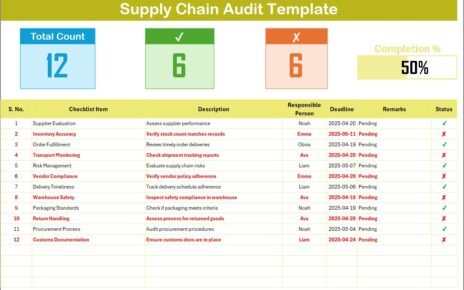In the fast-paced world of IT service management, staying organized is not just an advantage—it’s a necessity. Whether you’re managing client onboarding, technical support schedules, infrastructure updates, or stakeholder meetings, a clear and accessible calendar can make all the difference. This is exactly where the IT Customer Experience Calendar in Excel steps in.
This guide will walk you through everything you need to know about this powerful and dynamic calendar template. From key features and benefits to best practices and frequently asked questions, you’ll learn how to make the most of this Excel-based scheduling tool to enhance your IT customer engagement.
Click to Purchases IT Customer Experience Calendar in Excel
What is an IT Customer Experience Calendar?
An IT Customer Experience Calendar is a structured visual tool used to plan, manage, and track all customer-centric IT activities. From scheduled maintenance to strategic meetings, it allows IT departments to organize touchpoints that impact the client journey.
Built in Microsoft Excel, this calendar template offers flexibility and customization while being familiar to most professionals.
Key Features of the IT Customer Experience Calendar in Excel
The template comes with 5 well-designed worksheets that work together to offer a holistic view of your IT events:
Home Sheet Tab
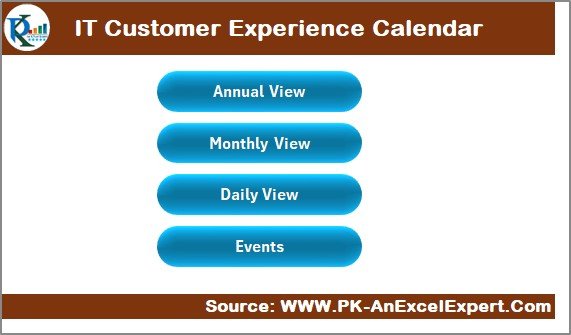
This is the control center of the entire calendar.
Buttons to quickly jump to:
- Annual View
- Monthly View
- Daily View
- Events
Annual View Sheet Tab
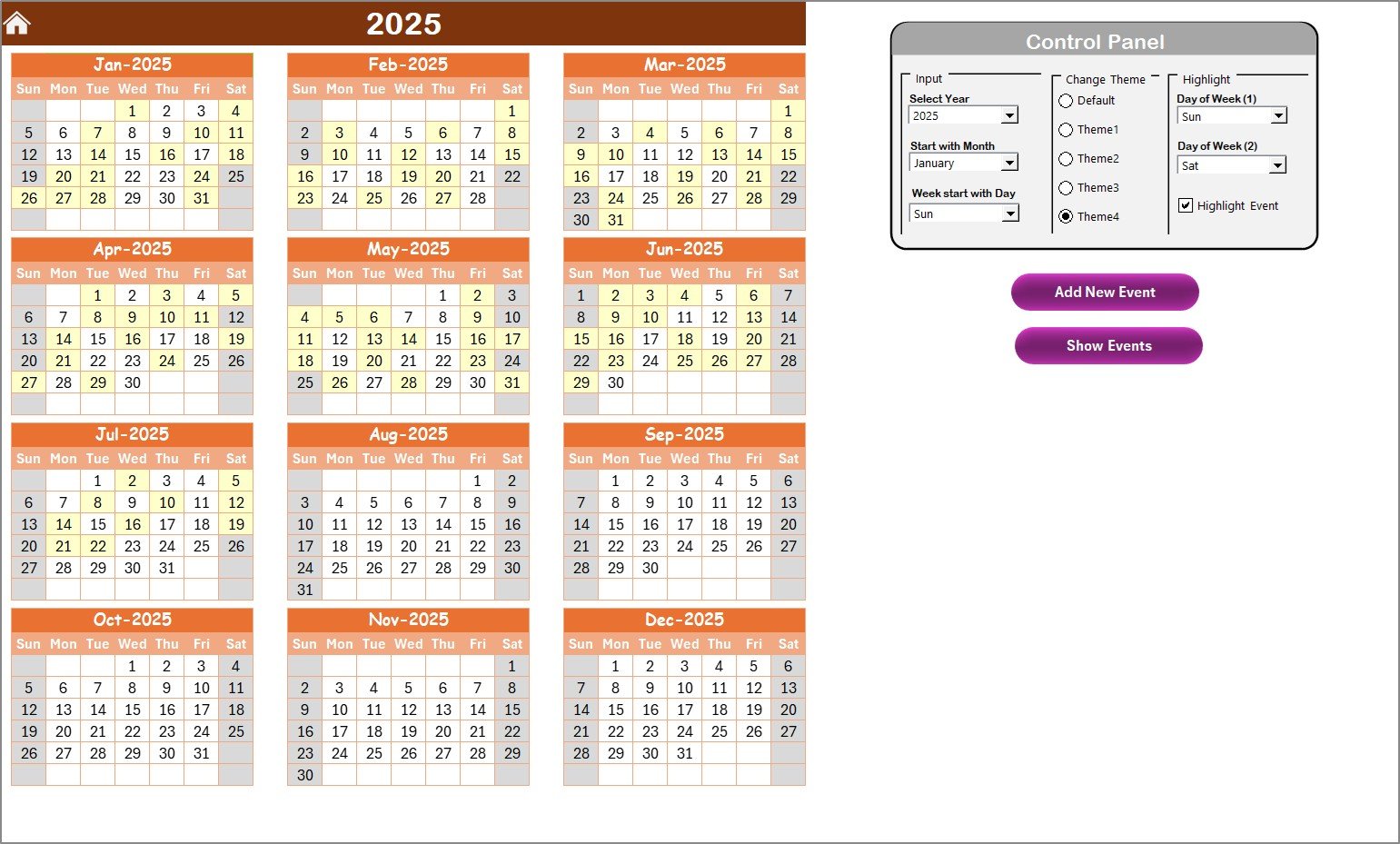
- View all 12 months at a glance, perfect for long-term planning.
Control Panel Includes:
- Input Group
- Select Year
- Change the starting month
- Choose the week’s starting day
- Change Theme Group
- Five built-in color themes
- Highlight Group
- Choose two days to highlight (e.g., weekends)
- Option to highlight events
Buttons:
- Add New Event
- Show Events on Selected Date
Monthly View Sheet Tab
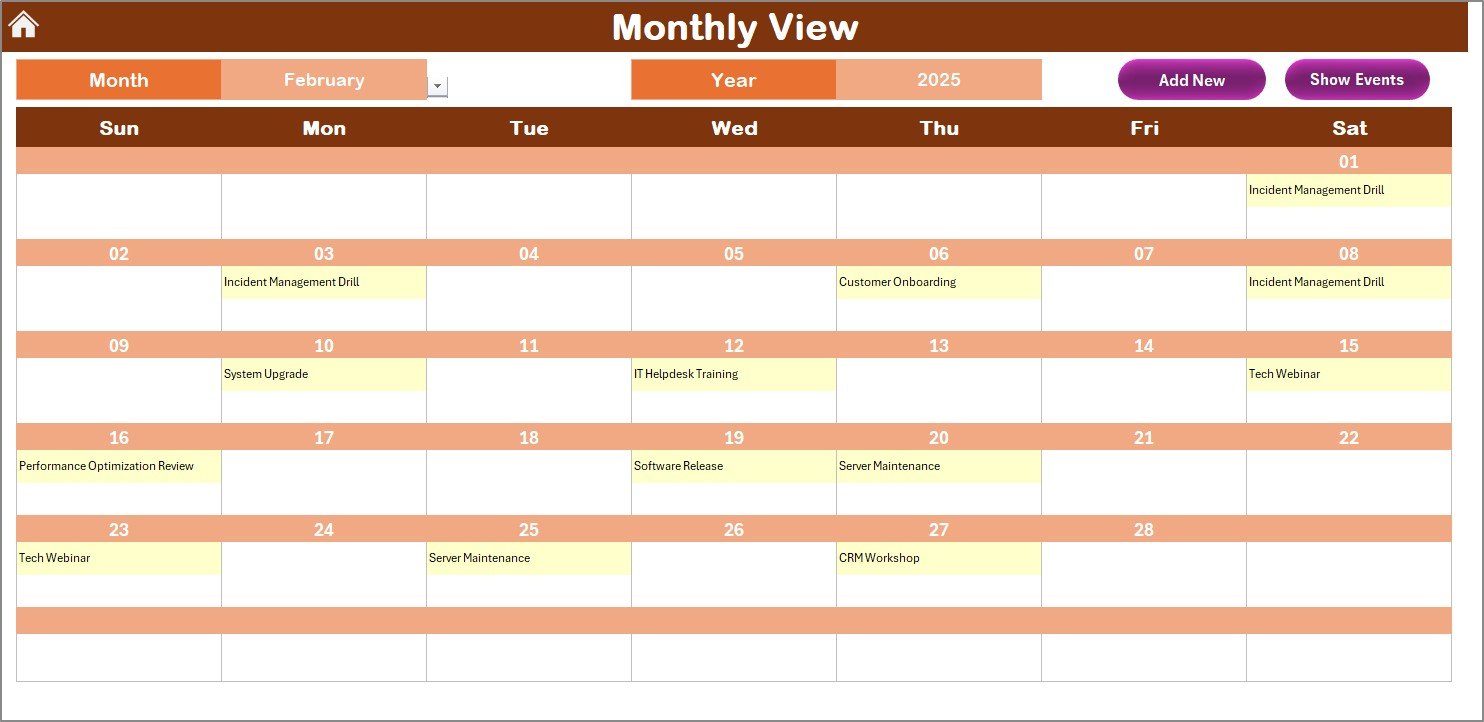
- Offers a detailed view of a specific month.
- Choose month and year to update the calendar
- Displays one event per day, with indication if more exist
Buttons:
- Add New Event
- Show Events on Selected Date
Daily View Sheet Tab
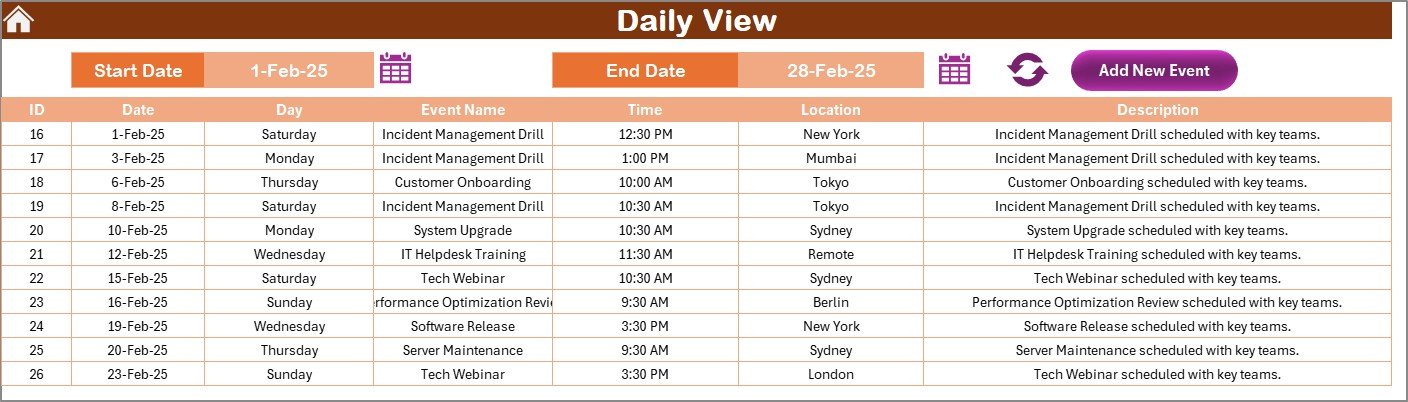
- Displays detailed event listings within a specific date range.
- Filter by Start and End Date using calendar pickers
- Click “Refresh” to update the view
- Button to Add New Event
Click to Purchases IT Customer Experience Calendar in Excel
Events Sheet Tab (Database)
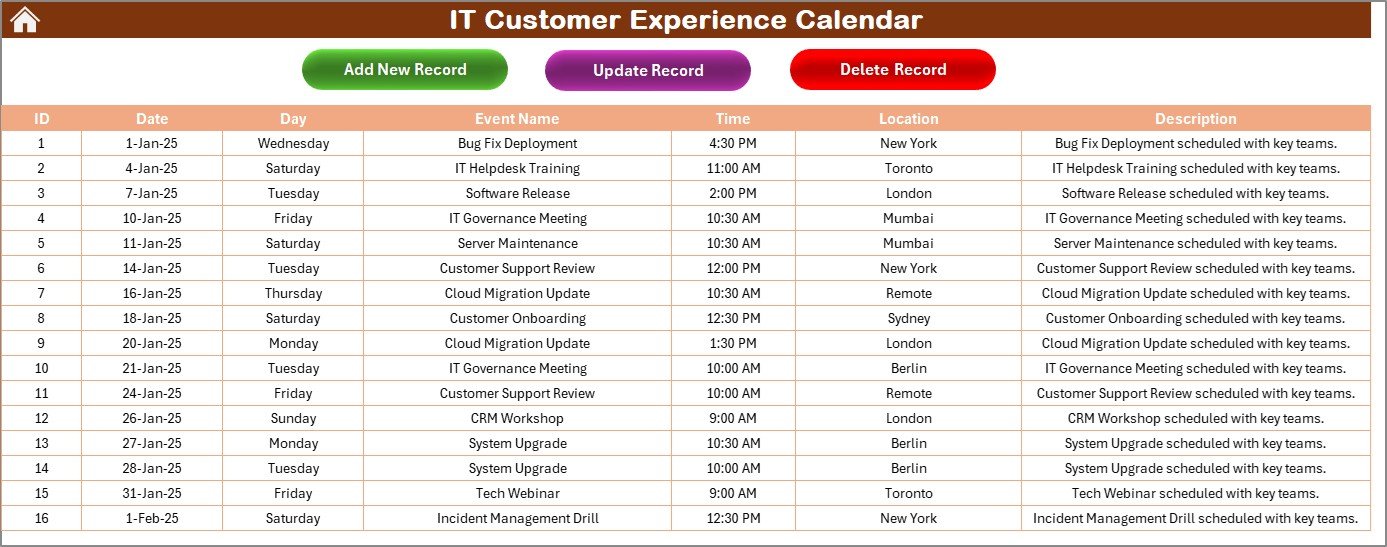
Acts as the backend data manager.
Captures:
- ID (Auto-generated)
- Date
- Day
- Event Name
- Time
- Location
- Description
Buttons:
- Add New Record
- Update Existing Record
- Delete Record
Advantages of Using the IT Customer Experience Calendar
✅ Better Organization: Manage all IT-related customer interactions in one place.
✅ Time Efficiency: Quick access to daily, monthly, and annual views speeds up planning.
✅ User-Friendly Interface: Buttons and forms eliminate the need to manually input data into cells.
✅ Customization: Flexible color themes and settings align with your department’s preferences.
✅ Improved Visibility: Gain insights into workload, upcoming tasks, and client deliverables.
✅ Data-Driven Decisions: Use the Events sheet to analyze patterns and frequency of customer engagements.
How to Use the Calendar Effectively
Step 1: Start from the Home Tab
Use the navigation buttons to go to the desired view.
Step 2: Set Your Preferences
- In the Annual View control panel:
- Choose your year
- Select start month and weekday
- Pick your theme
Step 3: Add and View Events
Use the Add New Event or Show Event buttons in any view to manage events.
Step 4: Analyze Daily Data
Use the Daily View to generate lists for specific time periods.
Step 5: Maintain the Event Sheet
Update, delete, or manage all entries from this master sheet.
Best Practices for IT Customer Experience Scheduling
✅ Keep It Updated: Always add events in real-time to avoid missing important tasks.
✅ Use Consistent Naming Conventions: Keep event names simple and standardized for easier sorting.
✅ Review Weekly: Schedule a weekly review to stay on top of deadlines and updates.
✅ Train Your Team: Ensure that everyone knows how to use the calendar efficiently.
✅ Backup Regularly: Make a copy of your calendar periodically to avoid data loss.
Real-Life Use Cases for the IT Customer Calendar
✉ Client Onboarding Schedules: Track welcome calls, system walkthroughs, and documentation delivery.
📅 Technical Support Planning: Schedule monthly follow-ups, system checks, and bug resolution.
📈 Performance Reviews: Keep records of SLA audits, customer feedback meetings, and roadmap reviews.
📚 Training Sessions: Coordinate dates for user training, system upgrades, or new features.
Why Excel is the Ideal Platform for This Template
🔢 Familiarity: Everyone in IT knows Excel. No learning curve required.
🔄 Compatibility: Works across devices and systems with no need for additional software.
🌟 Automation: Use VBA for button-triggered forms and dynamic updates.
✉ Easy Sharing: Send via email or cloud without worrying about format issues.
Tips to Customize the Template for Your Team
- Change Logo: Add your company’s branding in the header.
- Color Code Departments: Use different highlight colors per team.
- Event Categories: Add a column in the database to filter by type (e.g., Training, Support).
- Integrate Notifications: Use Excel VBA to trigger alerts or reminders.
SEO Optimization Opportunities
If you plan to upload this to a company portal or intranet:
- Use ALT tags on sheet buttons or icons
- Add a README file with keyword-rich descriptions
- Include internal links to help guides or IT documentation
Conclusion
Managing customer experiences in the IT sector doesn’t have to be overwhelming. With the IT Customer Experience Calendar in Excel, you gain control, structure, and insight. It transforms the chaos of customer events into a smooth, trackable journey. So go ahead, download the template, and bring clarity to your customer engagement strategy today.
Frequently Asked Questions (FAQs)
❓ What makes this calendar template different from others?
This Excel-based calendar is designed specifically for IT customer experience management. It comes with built-in buttons, filters, and color themes tailored for IT workflows.
❓ Can I use this calendar for non-IT purposes?
Absolutely! You can customize it for marketing, HR, or personal project planning as well.
❓ Is the template beginner-friendly?
Yes, it uses buttons and form-based entries so that even beginners can navigate easily.
❓ How do I update the calendar for a new year?
Simply go to the Annual View sheet and change the year from the control panel. The entire calendar updates automatically.
❓ Can I add more columns to the Events sheet?
Yes, you can extend the database by adding columns like Department, Priority Level, or Contact Person.
Click to Purchases IT Customer Experience Calendar in Excel
Visit our YouTube channel to learn step-by-step video tutorials