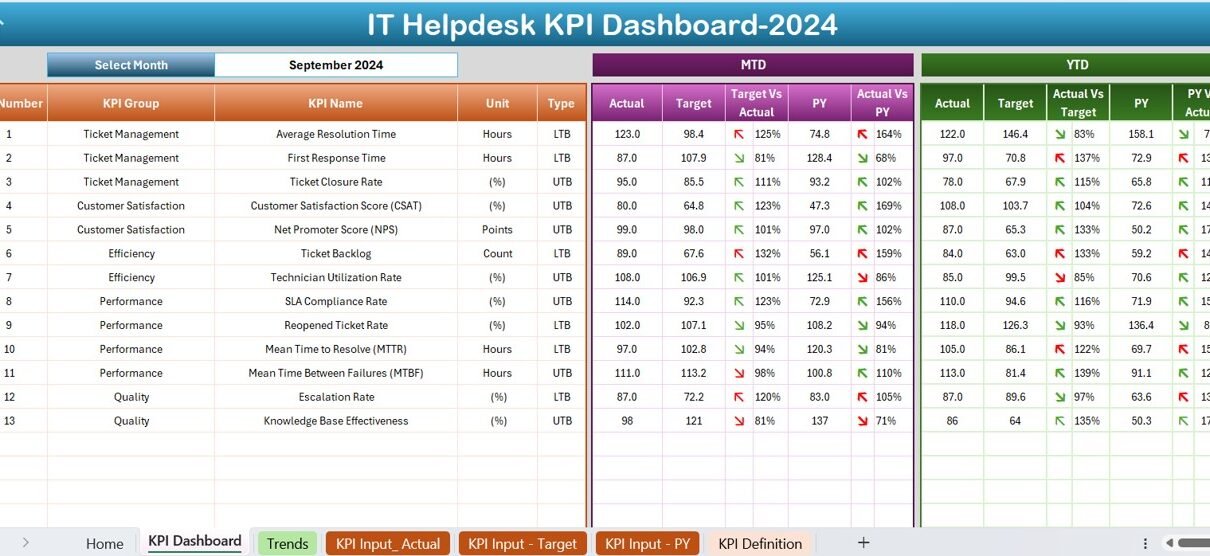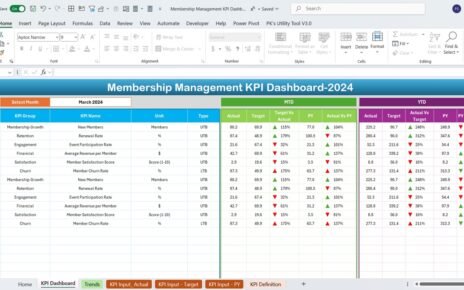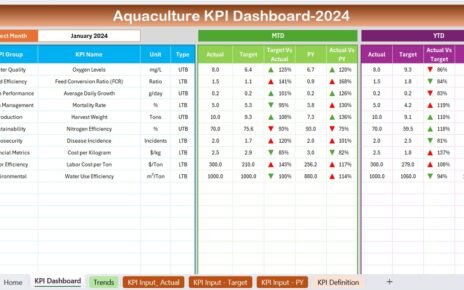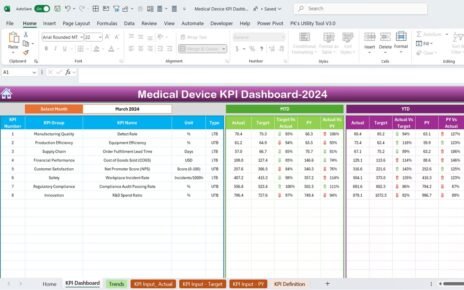In the fast-paced world of IT services, measuring performance is essential to ensure operational excellence. With the IT Helpdesk KPI Dashboard in Excel, you can easily track key performance indicators (KPIs) to improve your team’s efficiency and resolve issues faster. This ready-to-use dashboard template simplifies the process of monitoring metrics, helping IT managers make data-driven decisions.
This article provides a comprehensive guide to understanding the IT Helpdesk KPI Dashboard, its features, advantages, best practices, and answers to frequently asked questions. Let’s dive in!
Click to IT Helpdesk KPI
Key Features of the IT Helpdesk KPI Dashboard
The IT Helpdesk KPI Dashboard in Excel includes seven interconnected worksheets, each designed for a specific purpose. Here’s a breakdown of what each sheet offers:
Home Sheet
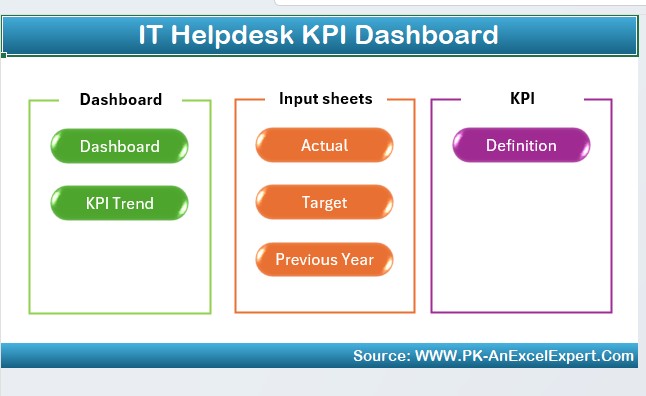
- The Home Sheet serves as an index for the dashboard. It includes six navigation buttons that allow users to jump directly to the corresponding sheets. This intuitive layout ensures seamless navigation and saves time.
Click to IT Helpdesk KPI
Dashboard Sheet Tab
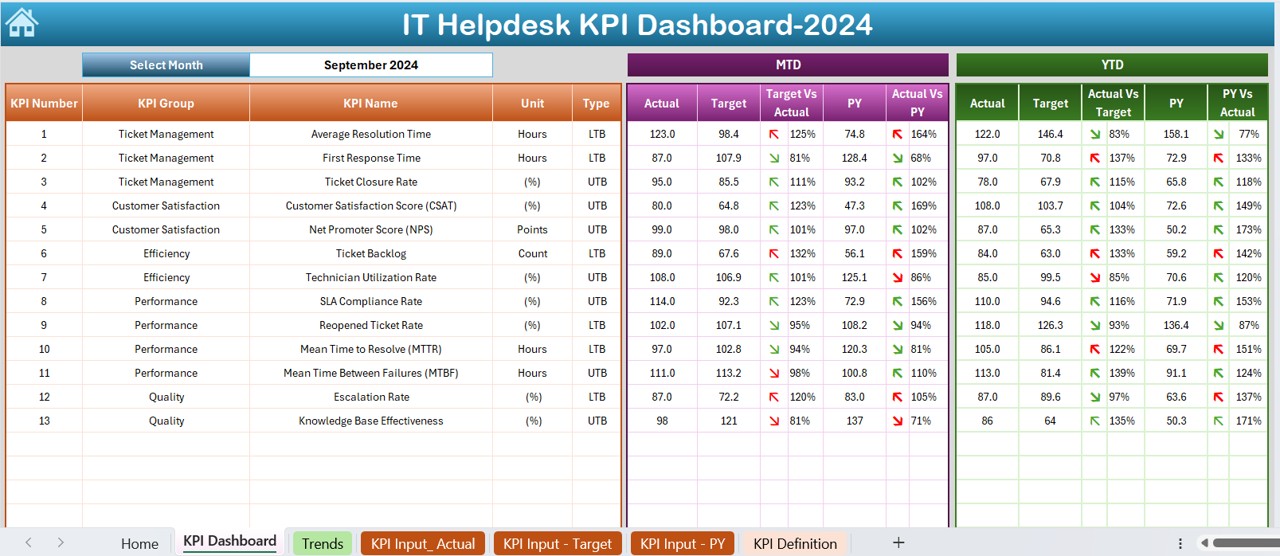
The Dashboard Sheet is the heart of the template. Here’s what it displays:
- MTD (Month-to-Date) Metrics: Actual, Target, and Previous Year data, with dynamic conditional formatting arrows showing whether performance is improving or declining.
- YTD (Year-to-Date) Metrics: Similar insights are provided for Year-to-Date data.
- Dynamic Month Selection: Use the drop-down in cell D3 to switch between months. All metrics update automatically based on your selection.
This sheet gives a high-level overview of the KPIs, allowing IT managers to focus on actionable insights.
KPI Trend Sheet Tab
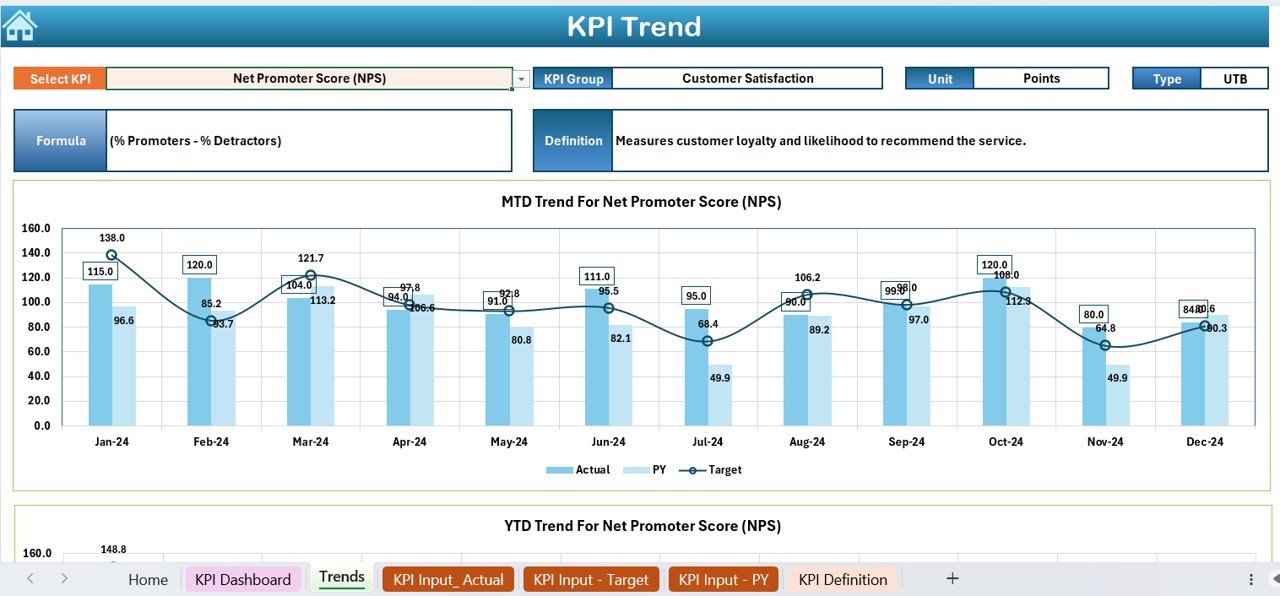
The KPI Trend Sheet provides a detailed view of individual KPIs. Features include:
- KPI Selection: Pick a KPI from the drop-down menu in cell C3 to view specific details.
- Details Displayed: KPI group, unit, type (whether lower or higher values are better), formula, and definition.
- Trend Chart: Visualize MTD and YTD trends for Actual, Target, and Previous Year values.
Actual Numbers Input Sheet
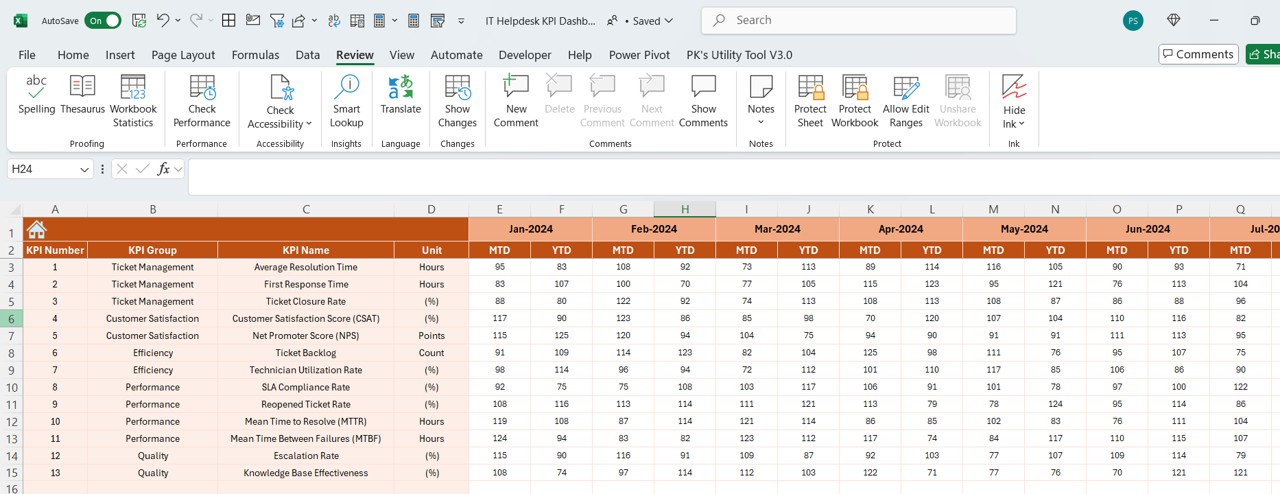
This sheet is the backbone for inputting real-time performance data. Key functionalities:
- Enter MTD and YTD actual numbers for a specific month.
- Use the range E1 to set the starting month of the year, and the template will adjust accordingly.
Click to IT Helpdesk KPI
Target Sheet Tab
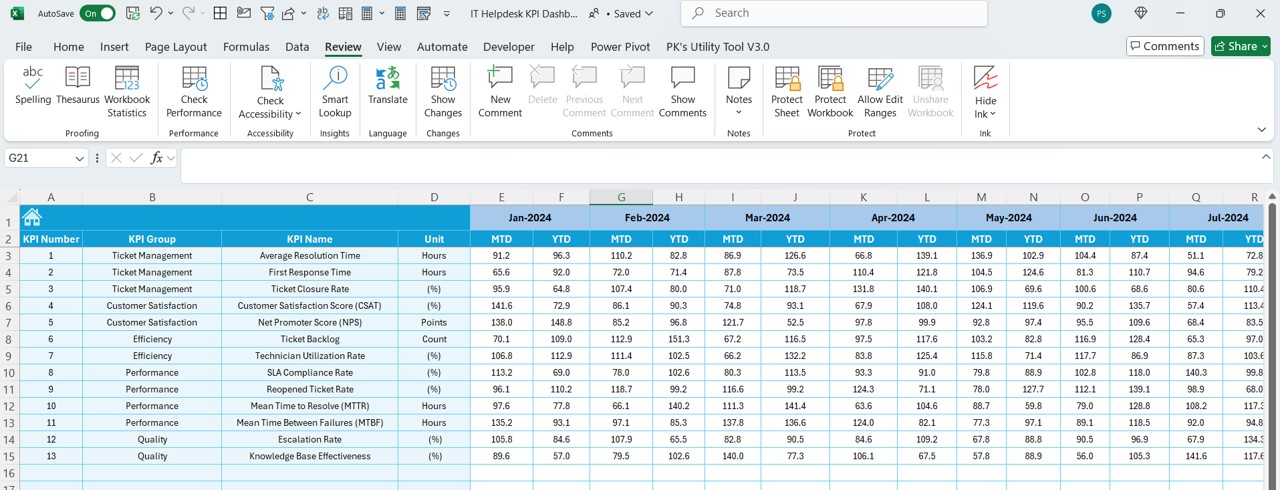
- Define monthly and yearly targets for each KPI in this sheet. Inputting clear goals ensures the dashboard compares Actual vs. Target metrics accurately.
Previous Year Numbers Sheet Tab
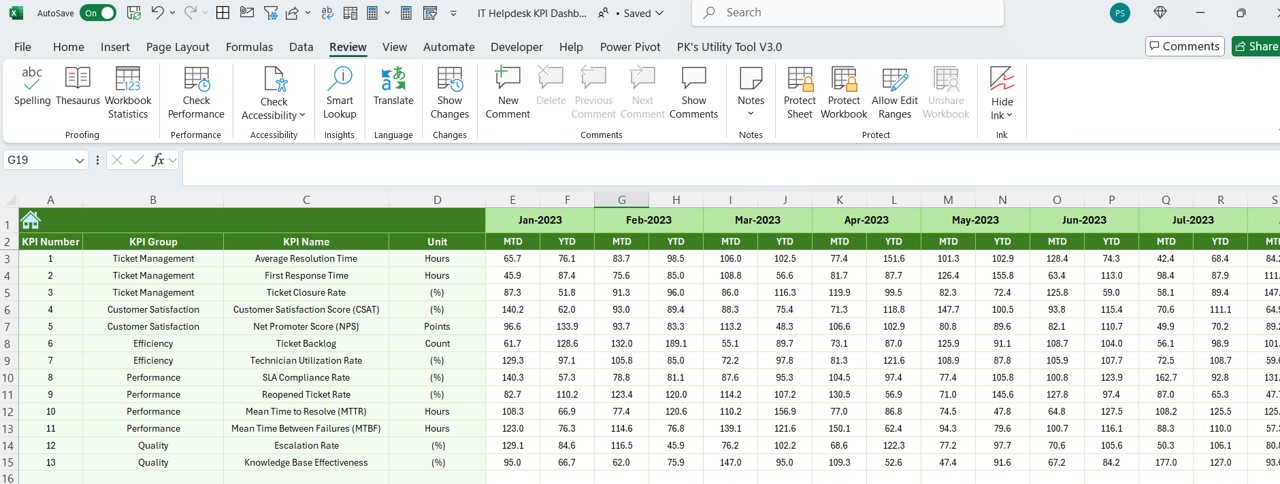
- This sheet tracks historical data, providing a baseline for comparison. Enter the MTD and YTD numbers for the previous year in the same format as the current year.
KPI Definition Sheet Tab
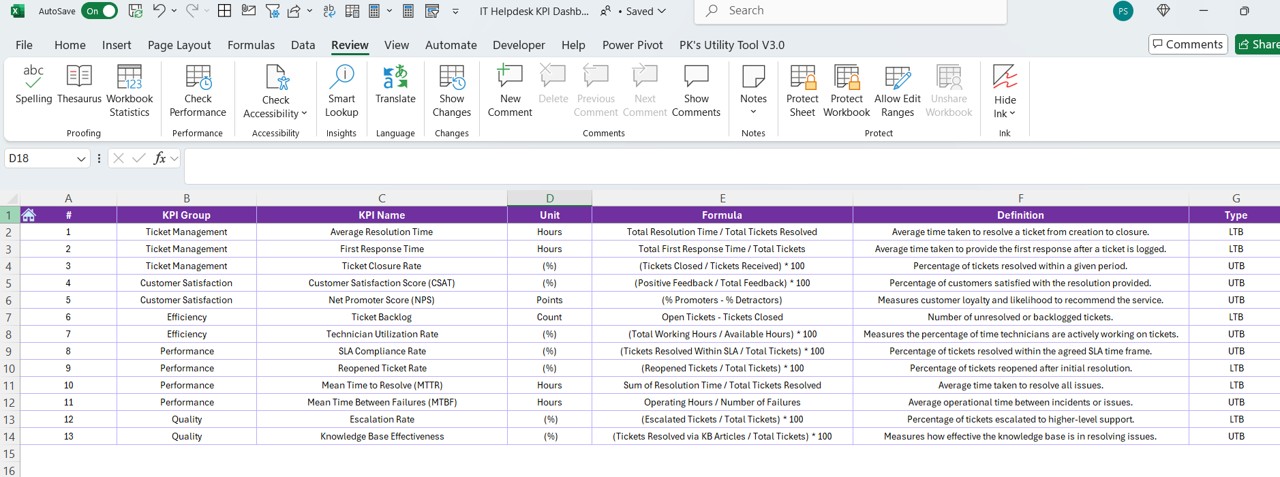
- Maintain a detailed repository of KPI definitions here. Include:
- KPI names and groups.
- Measurement units.
- KPI formulas and definitions.
This tab ensures clarity and uniformity in understanding KPIs across the team.
Advantages of Using the IT Helpdesk KPI Dashboard
Click to IT Helpdesk KPI
- Comprehensive Overview: Get a bird’s-eye view of your helpdesk’s performance with metrics that update dynamically.
- Data-Driven Decision-Making: Make informed decisions by comparing Actual, Target, and Previous Year data.
- Customizable and Easy to Use: Adjust the dashboard to suit your organization’s specific KPIs, targets, and data input preferences.
- Time-Saving Navigation: With the Home Sheet’s quick navigation buttons, moving between sheets is effortless.
Best Practices for Using the IT Helpdesk KPI Dashboard
To maximize the benefits of this dashboard, follow these best practices:
- Keep Data Updated: Ensure that Actual, Target, and Previous Year numbers are entered regularly. Updated data improves the accuracy of insights.
- Define KPIs Clearly: Use the KPI Definition Sheet to document the purpose and calculation of each metric. This step avoids confusion and maintains consistency.
- Leverage Conditional Formatting: Pay close attention to the arrows indicating trends. These visual cues quickly highlight areas needing attention.
- Use the Trend Charts: Trend charts in the KPI Trend Sheet are valuable for identifying patterns over time. Use them to predict potential challenges and take proactive measures.
- Review Monthly and Yearly Metrics: Switch between MTD and YTD views on the Dashboard Sheet to understand short-term and long-term performance.
How to Get Started with the IT Helpdesk KPI Dashboard
Click to IT Helpdesk KPI
- Download the Template: Start by downloading the ready-to-use Excel file.
- Input Initial Data: Populate the Actual Numbers Input, Target, and Previous Year Numbers sheets with your organization’s data.
- Customize KPIs: Define your KPIs in the KPI Definition Sheet based on your business objectives.
- Monitor Regularly: Use the Dashboard Sheet for monthly reviews and the KPI Trend Sheet for detailed insights.
Frequently Asked Questions (FAQs)
What is the purpose of an IT Helpdesk KPI Dashboard?
An IT Helpdesk KPI Dashboard helps track and measure the performance of helpdesk operations. It ensures teams meet targets like response time, resolution rate, and customer satisfaction.
Can I customize the KPIs in this template?
Yes, the KPI Definition Sheet allows you to add, edit, or remove KPIs based on your organization’s requirements.
How often should I update the dashboard?
Update the dashboard weekly or monthly, depending on your organization’s reporting frequency. Regular updates ensure accurate and actionable insights.
What tools do I need to use this template?
This template is designed for Microsoft Excel. Ensure you have Excel 2016 or newer for compatibility.
Is the dashboard suitable for large organizations?
Yes, this template can scale based on your data volume and organizational size. You can add more rows or modify formulas as needed.
Conclusion
The IT Helpdesk KPI Dashboard in Excel is a powerful tool for managing IT operations efficiently. By providing real-time insights into key performance metrics, it helps IT managers identify gaps, take corrective actions, and drive continuous improvement. With its user-friendly interface and customizable features, this template is an invaluable asset for any IT helpdesk team.
Click to IT Helpdesk KPI
Visit our YouTube channel to learn step-by-step video tutorials
View this post on Instagram