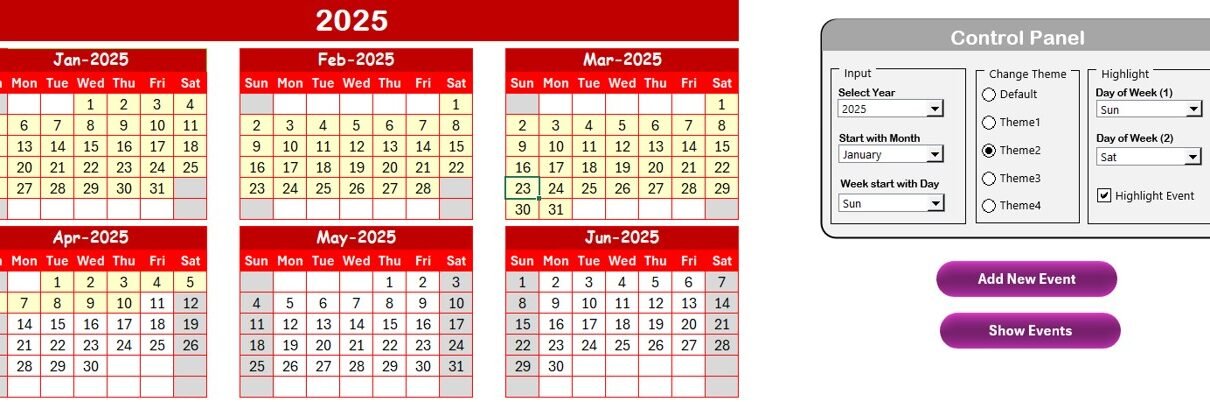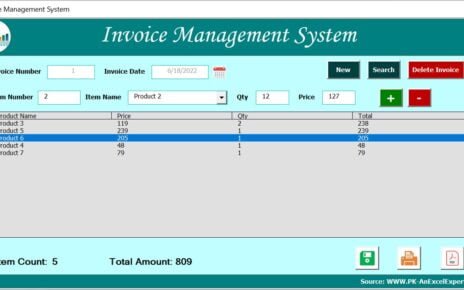In any organization, maintaining a reliable IT infrastructure is crucial to ensure the smooth operation of all business processes. Regular maintenance of IT systems is not just a best practice but a necessity to avoid unexpected breakdowns and downtime. An effective way to track and schedule your IT system maintenance activities is by using an IT System Maintenance Calendar in Excel.
This article will guide you through the benefits of using an Excel-based IT maintenance calendar, along with its key features, best practices, and opportunities for improvement.
Why Use an IT System Maintenance Calendar in Excel?
An IT system maintenance calendar is designed to help organizations plan, track, and manage their IT maintenance tasks in a streamlined manner. This tool helps ensure that your IT systems, hardware, and software receive timely updates, patches, and checkups. By using a digital calendar like Excel, you can improve your IT operations, stay compliant with industry standards, and avoid costly downtime.
Here’s why an IT System Maintenance Calendar is essential for your organization:
- Organized Maintenance Scheduling: Plan regular checkups and updates in advance.
- Minimize Downtime: Avoid unexpected disruptions by scheduling maintenance activities on time.
- Track Multiple Systems: Manage the maintenance needs of multiple systems, hardware, and software components simultaneously.
- Increase Efficiency: Use one platform to track all your maintenance events and tasks.
Key Features of the IT System Maintenance Calendar in Excel
Our IT System Maintenance Calendar in Excel template is specifically designed to help businesses manage their IT system maintenance activities. Below are the key features that make this calendar an essential tool for your organization:
1. Home Sheet Tab
The Home Sheet serves as the central dashboard for your IT system maintenance calendar. With this sheet, you can easily navigate between different views and access detailed information:
- Annual View Button: View a year-long schedule of IT maintenance tasks.
- Monthly View Button: Get a breakdown of tasks for the selected month.
- Daily View Button: Access daily schedules for system maintenance.
- Events: View a list of all scheduled maintenance events in a central location.
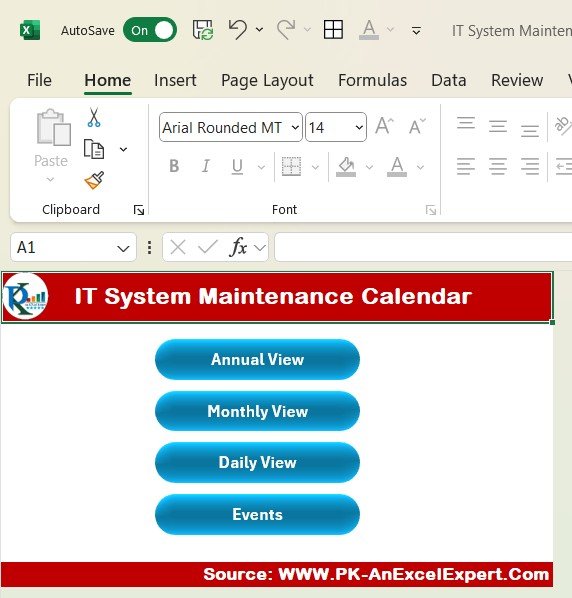
Click to IT System Maintenance
2. Annual View Sheet Tab
The Annual View Sheet provides an overview of all maintenance tasks throughout the year. Here’s how you can benefit from it:
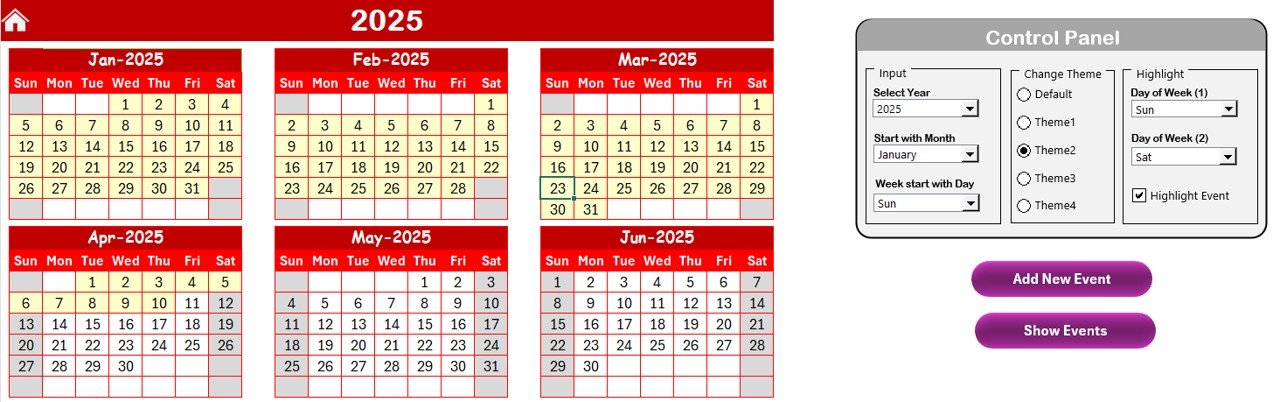
Click to IT System Maintenance
Control Panel:
- Input Group: Select the year, starting month, and day of the week to customize the calendar.
- Change Theme Group: Choose from 5 color themes to personalize the calendar’s look.
- Highlight Group: Highlight specific days of the week (e.g., weekends or public holidays) or critical maintenance events.
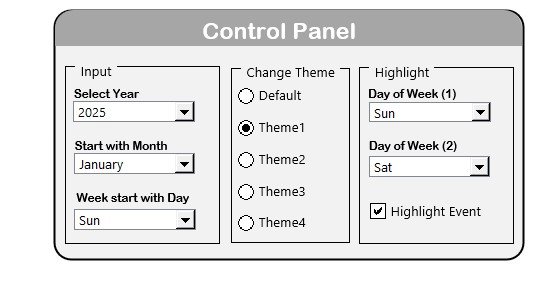
Click to IT System Maintenance
Add New Event Button: Easily add new maintenance tasks on any date.
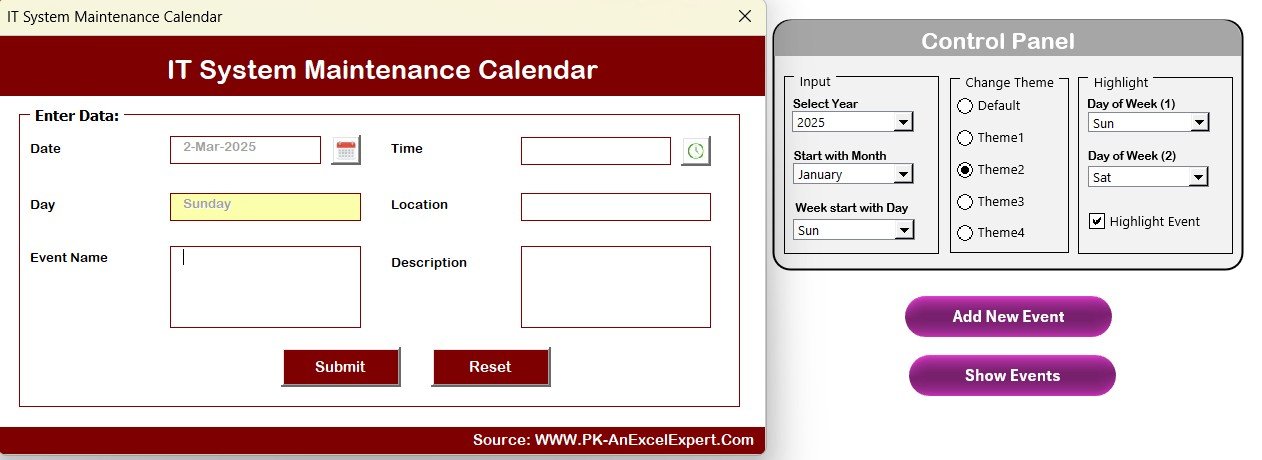
Click to IT System Maintenance
Show Event Button: View detailed information about scheduled maintenance tasks.
3. Monthly View Sheet Tab
This tab gives a more granular look at the monthly maintenance schedule. Features include:
- Month and Year Selection: Choose the desired month and year for the calendar.
- Event Display: If there are multiple events for a specific day, the calendar will display “more than 1…” to indicate multiple tasks.
- Add New Event Button: Quickly add a new maintenance task for any date.
- Show Event Button: View a detailed list of events for a particular day.
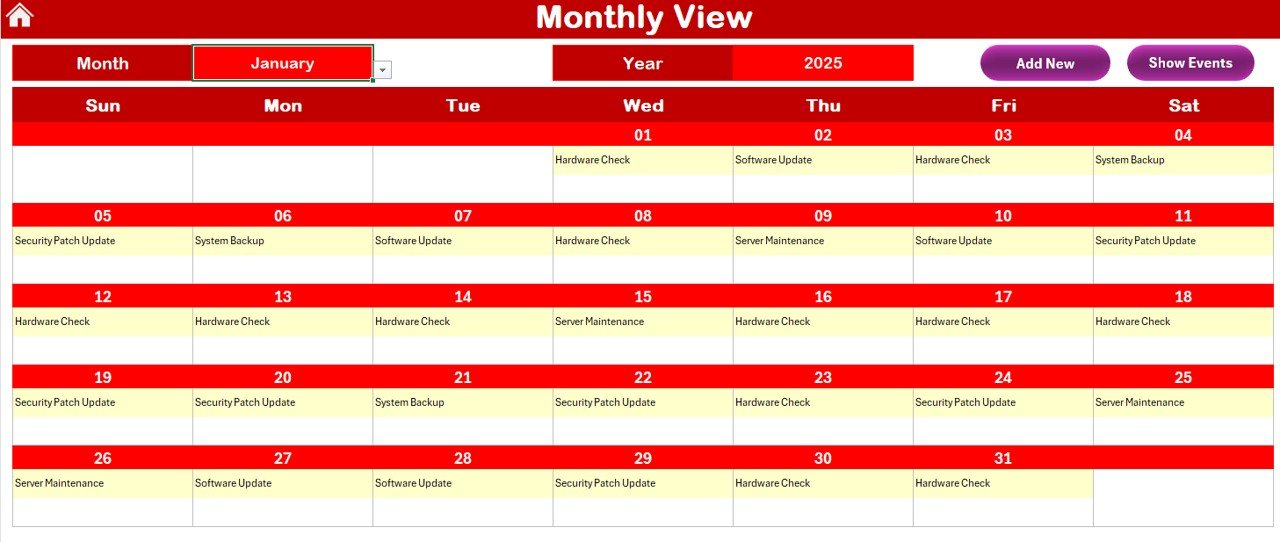
Click to IT System Maintenance
4. Daily View Sheet Tab
The Daily View Sheet provides a detailed list of maintenance tasks for a selected date range. Features include:
- Start and End Dates: Choose the date range for which you need to view maintenance tasks.
- Refresh Button: Refresh the view to display the latest updates on scheduled tasks.
- Add New Event Button: Add new events easily by selecting a date and filling in the task details.
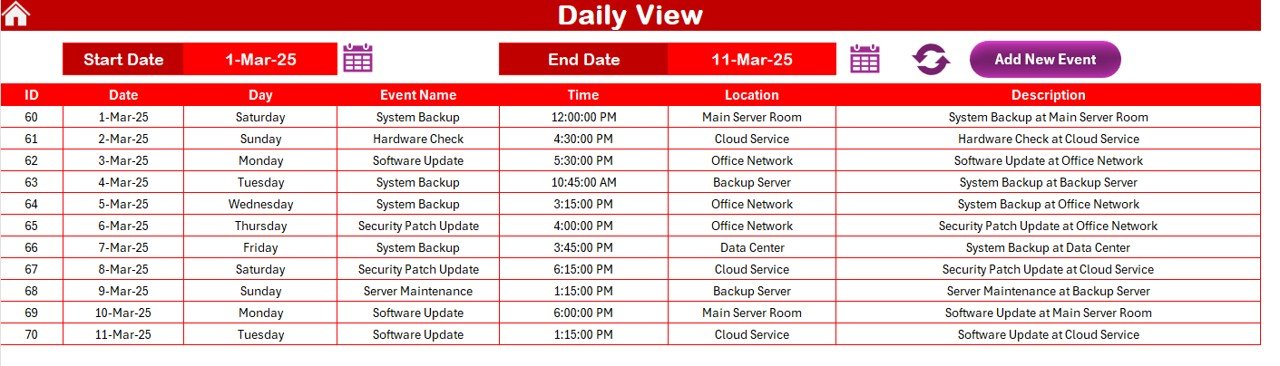
Click to IT System Maintenance
5. Events Sheet Tab
The Events Sheet acts as the database for all maintenance activities. Key information includes:
- ID: An auto-generated ID for each event.
- Date and Day: Date and corresponding day of the week for the scheduled maintenance.
- Event Name: The name of the maintenance task.
- Time: The scheduled time for the maintenance event.
- Location: The location where the maintenance will take place (if applicable).
- Description: A brief description of the maintenance task.
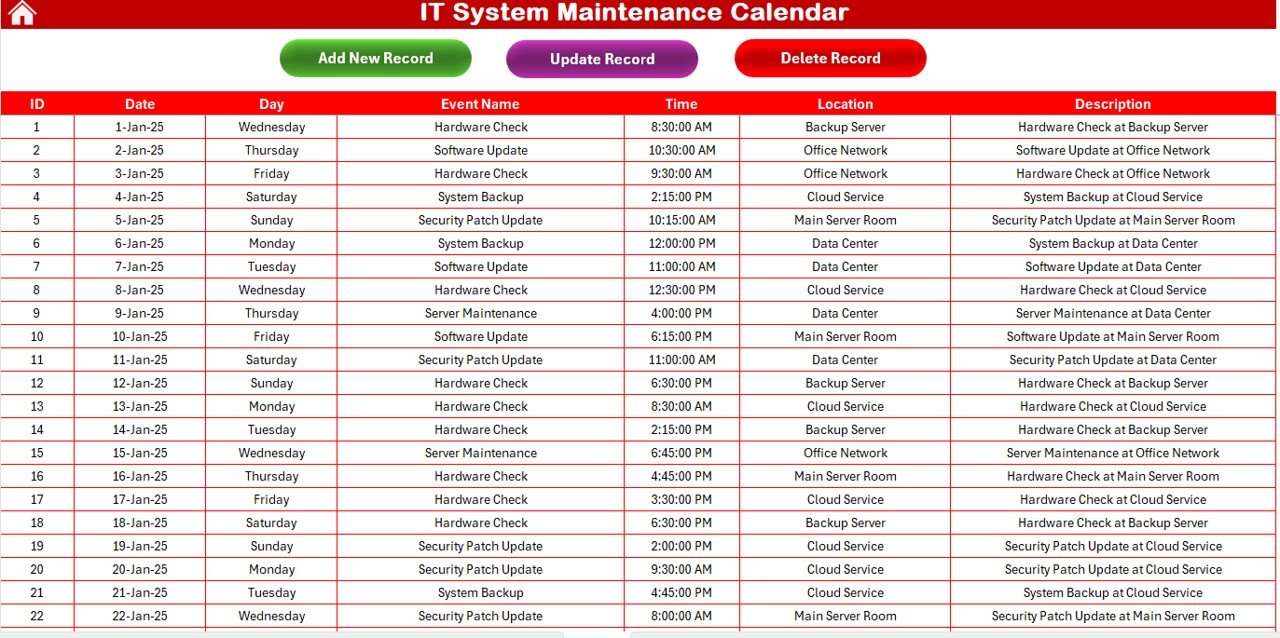
Click to IT System Maintenance
Additionally, the Events Sheet includes the following buttons:
- Add New Record: Add new maintenance events.
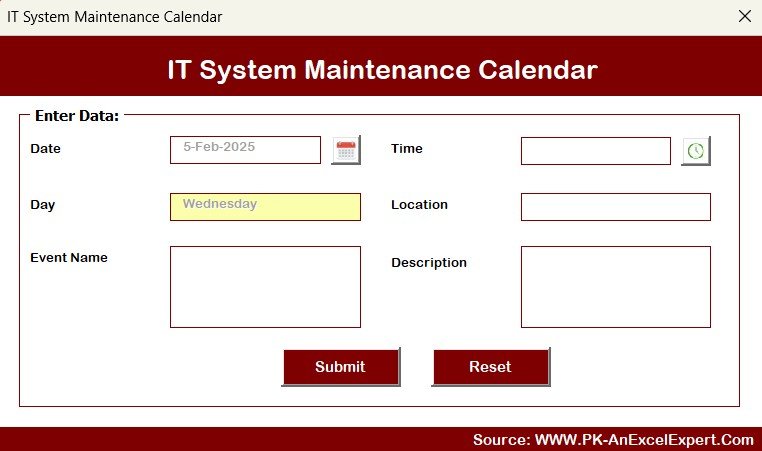
Click to IT System Maintenance
- Update Existing Record: Modify details of existing events.
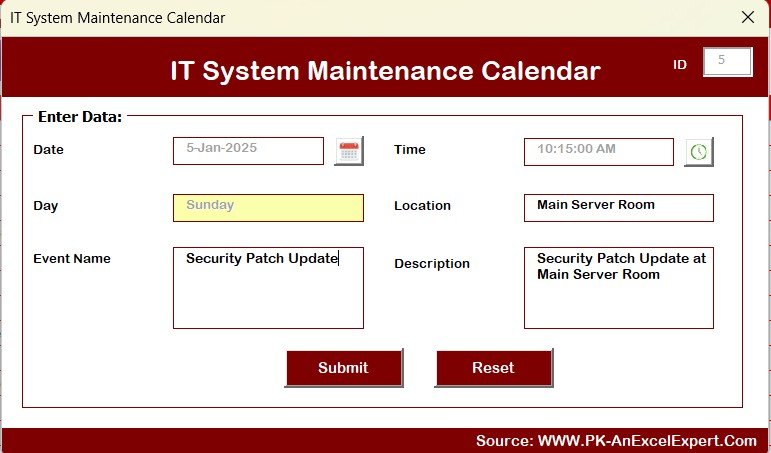
Click to IT System Maintenance
- Delete Record: Remove events from the calendar if necessary.
Advantages of Using an IT System Maintenance Calendar in Excel
Implementing an IT System Maintenance Calendar in Excel offers numerous advantages for organizations:
- Easy Customization: The template is highly customizable, allowing you to tailor it according to your specific needs.
- Cost-Effective: Unlike expensive project management software, Excel is a free and widely accessible tool.
- User-Friendly: Even those with little technical knowledge can easily use and update the calendar.
- Centralized Data: Keep all your maintenance records in one place for easy reference and tracking.
- Efficiency: Automate your maintenance scheduling and reduce the risk of errors or missed tasks.
Opportunities for Improvement in IT System Maintenance Calendar in Excel
While the IT System Maintenance Calendar in Excel offers a great deal of value, there are always opportunities to enhance its functionality. Here are some areas for improvement:
- Integration with Other Tools: The calendar could be more powerful if it could sync with other project management or IT management tools (e.g., JIRA, ServiceNow) for a more holistic view of IT operations.
- Advanced Automation: Adding features such as automated reminders or notifications for upcoming maintenance tasks could make it even more efficient.
- Cloud Collaboration: Enabling cloud-based sharing would allow multiple team members to access and update the calendar in real-time, improving collaboration.
Best Practices for Using the IT System Maintenance Calendar in Excel
To get the most out of the IT System Maintenance Calendar, follow these best practices:
- Regularly Update the Calendar: Make sure all maintenance tasks are added to the calendar as soon as they are planned.
- Set Clear Maintenance Deadlines: Establish deadlines for each maintenance task and track progress to ensure timely completion.
- Leverage the Highlight Group: Use the color-coding and highlighting features to make critical maintenance tasks stand out.
- Backup Your Calendar: Regularly back up your calendar data to avoid losing valuable information in case of system crashes.
- Train Your Team: Ensure that all relevant team members know how to use and update the calendar, keeping everyone on the same page.
Conclusion
An IT System Maintenance Calendar in Excel is an essential tool for any organization looking to streamline its IT maintenance operations. With the ability to track, schedule, and manage multiple maintenance tasks, this Excel-based solution provides a centralized, cost-effective way to ensure that your IT infrastructure is always up to date and running smoothly.
By leveraging the key features of the calendar, such as customizable views, easy event management, and color-coding, you can significantly reduce downtime and keep your systems in top condition.
Frequently Asked Questions (FAQs)
1. How do I add a new maintenance event to the calendar?
Simply select the date on the calendar where you want to add the event, click on the Add New Event button, fill out the details, and click Submit.
2. Can I customize the calendar to reflect different maintenance schedules?
Yes, the IT System Maintenance Calendar is fully customizable. You can modify the year, month, and day settings, as well as change the color themes and highlighted days.
3. Can I sync the calendar with other IT management tools?
Currently, the calendar does not directly sync with other tools. However, you can manually input maintenance details from other platforms or integrate them using Excel add-ins or macros.
4. How can I highlight important maintenance tasks?
You can use the Highlight Group in the control panel to select specific days of the week or important events, making them stand out with a custom color.
5. Can I collaborate with my team on the calendar?
To collaborate, you can use cloud-based platforms such as OneDrive or Google Sheets to share the Excel file with your team. This will allow multiple users to access and update the calendar in real-time.
Visit our YouTube channel to learn step-by-step video tutorials
View this post on Instagram