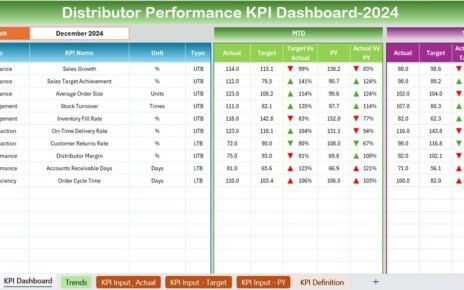In today’s data-driven environment, effective knowledge management is crucial for any organization seeking to enhance decision-making and improve overall performance. A Knowledge Management KPI Dashboard in Excel serves as a powerful tool to visualize, track, and analyze key metrics that indicate the effectiveness of knowledge management initiatives. This guide will explore the structure, advantages, and best practices for setting up and utilizing a Knowledge Management KPI Dashboard in Excel.
Click to Knowledge Management KPI
What is a Knowledge Management KPI Dashboard?
A Knowledge Management KPI Dashboard is a dynamic Excel tool designed to provide at-a-glance insights into the performance of various knowledge management activities within an organization. It helps managers and executives monitor crucial metrics, compare targets versus actual outcomes, and track improvements over time.
Click to Knowledge Management KPI
Key Features of the Knowledge Management KPI Dashboard
The Knowledge Management KPI Dashboard in Excel includes several components, each tailored to simplify the monitoring and analysis of performance data. Here’s what makes up this comprehensive tool:
Home Sheet: Your Navigation Center
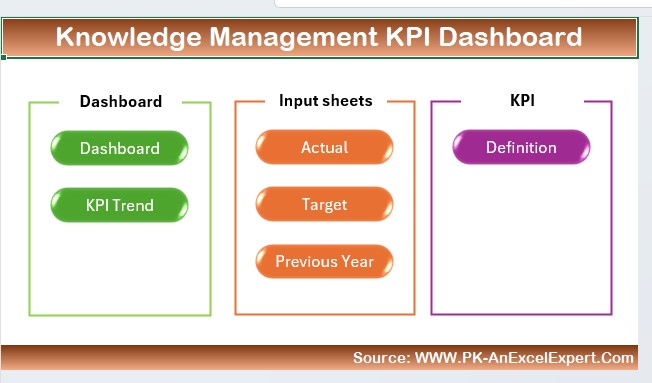
- Functionality: Acts as the central index sheet with buttons that quickly jump to the respective detailed sheet.
Click to Knowledge Management KPI
Dashboard Sheet Tab: The Heart of Analysis
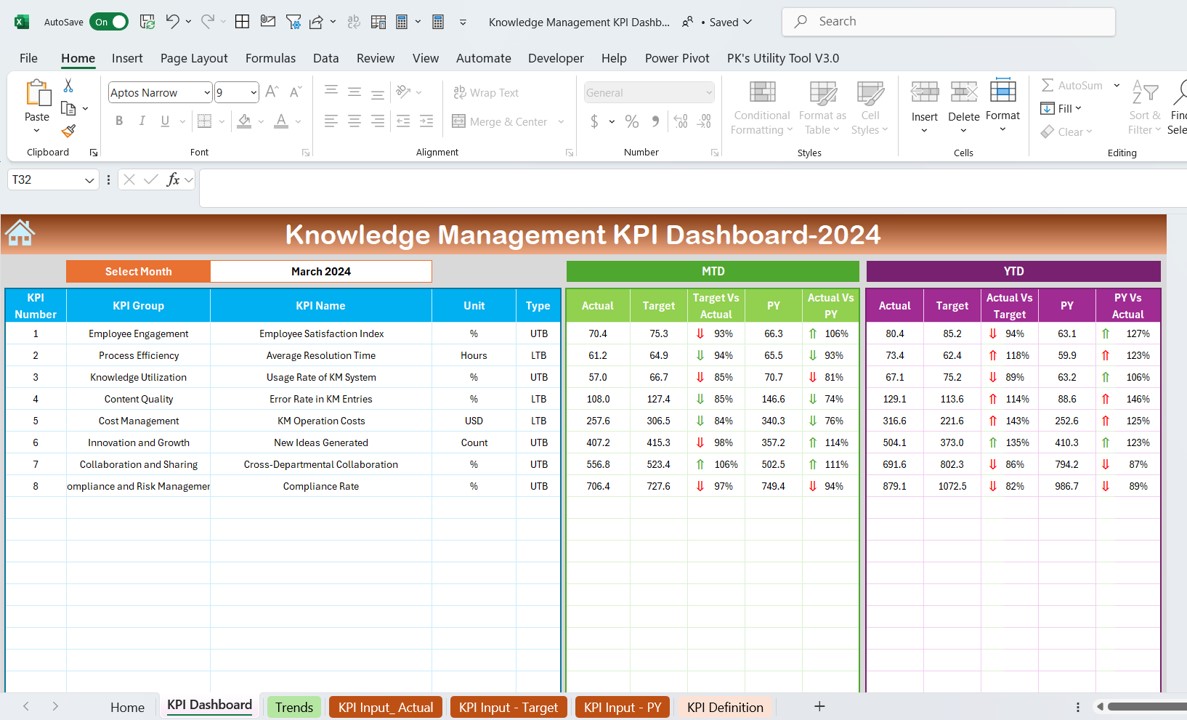
- Interactive Controls: Choose the month from a drop-down menu to view corresponding data.
- Data Presentation: Displays Month-To-Date (MTD) and Year-To-Date (YTD) actuals, targets, and previous year data with visual indicators for performance comparison using conditional formatting arrows.
KPI Trend Sheet Tab: Visual Trends and Insights
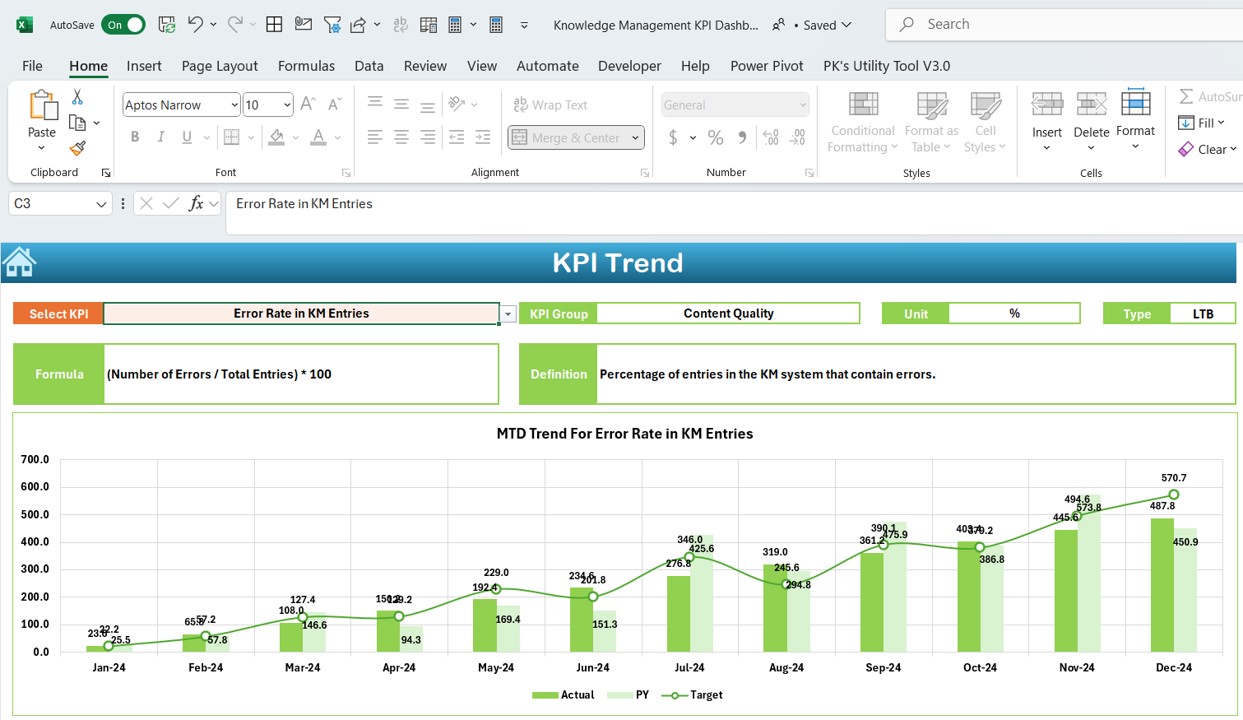
- Custom Selection: Select a KPI from a dropdown to see its specific metrics.
- Charts and Graphs: Visualize trends for MTD and YTD actuals, targets, and previous year figures in easy-to-understand charts.
Click to Knowledge Management KPI
Actual Numbers Input Sheet: Data Entry Made Simple
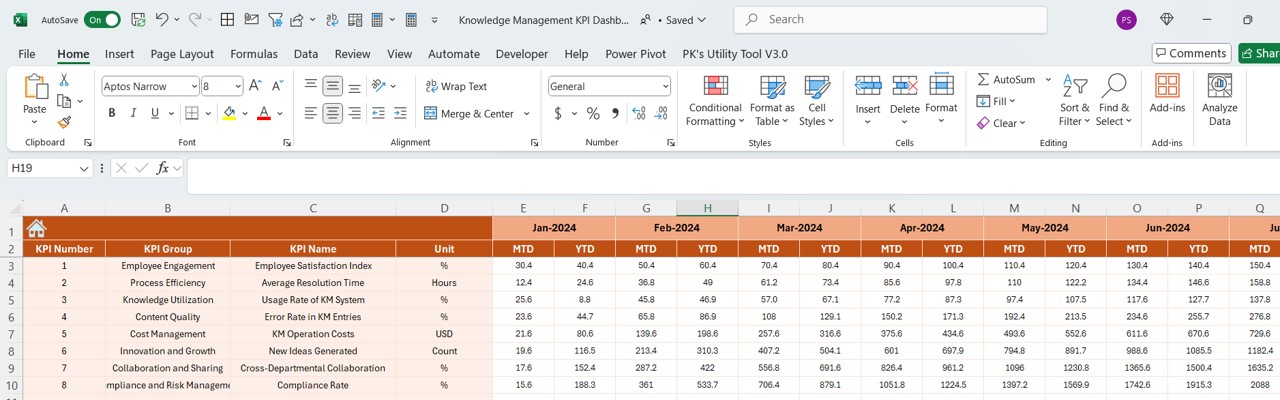
- User Input: Enter actual numbers for both YTD and MTD for selected months, adjustable via a simple date range input.
Target Sheet Tab: Setting Performance Goals
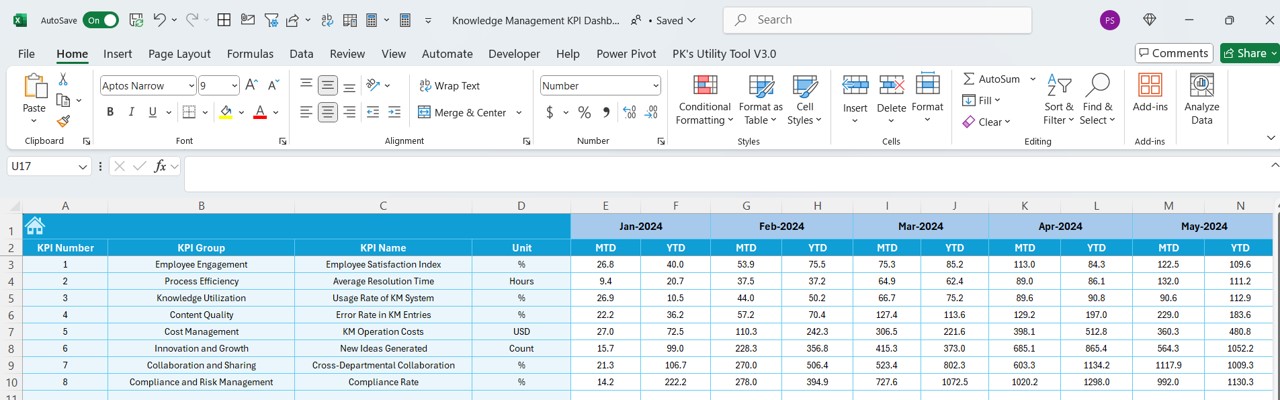
- Goal Tracking: Input target numbers for each KPI on a monthly basis, both for MTD and YTD.
Previous Year Number Sheet Tab: Historical Data Comparison
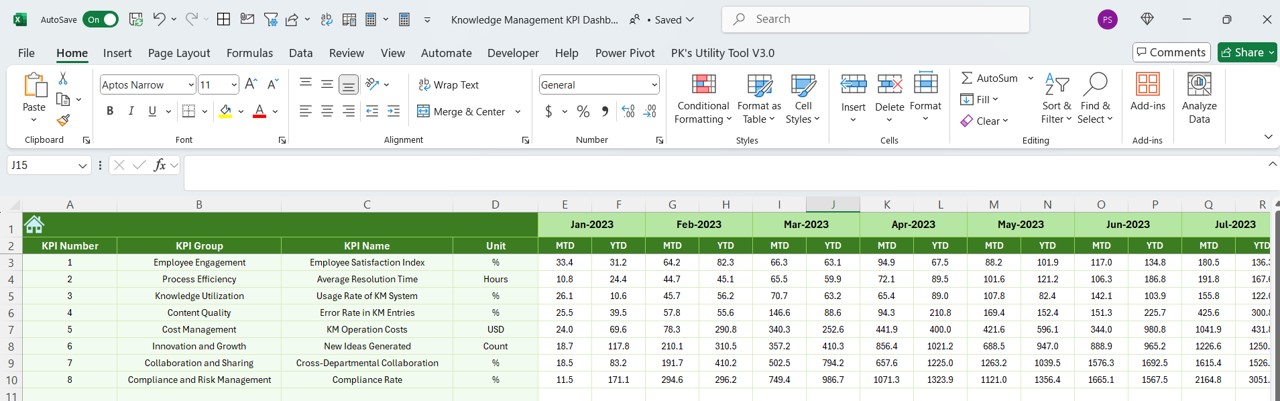
Historical Insights: Enter data for the previous year to compare past performance with current metrics.
KPI Definition Sheet Tab: Understand Your Metrics
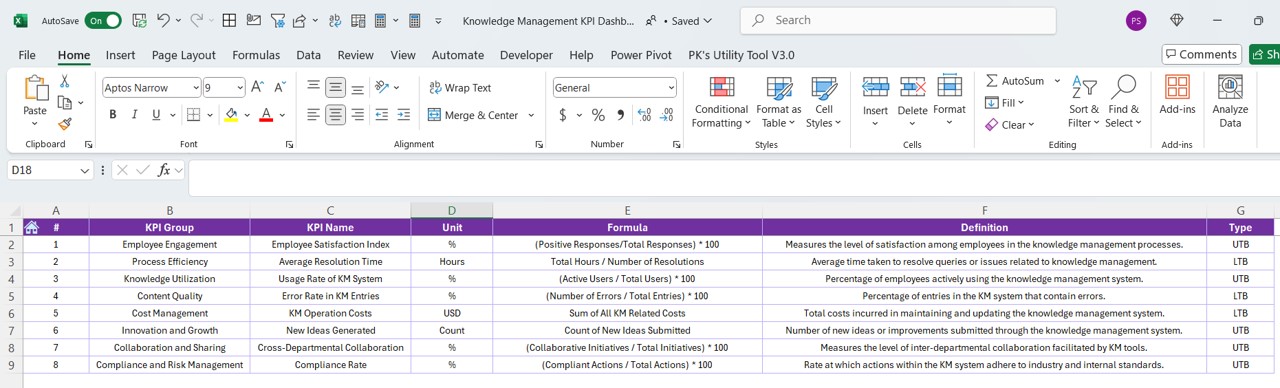
- Definitions and Formulas: Define KPI names, groups, units, formulas, and detailed descriptions to ensure clarity and consistency across the organization.
Advantages of Using a Knowledge Management KPI Dashboard
The Knowledge Management KPI Dashboard offers numerous benefits:
- Enhanced Decision-Making: With real-time data visualization, decision-makers can quickly identify trends and make informed decisions.
- Improved Accountability: Clear tracking of targets versus actuals promotes accountability throughout the organization.
- Streamlined Reporting: Automated updates and easy-to-read formats make reporting efficient and user-friendly.
- Customizable Framework: Adapt the dashboard to include specific KPIs relevant to your organizational needs.
Click to Knowledge Management KPI
Best Practices for Knowledge Management KPI Dashboard
To maximize the effectiveness of your Knowledge Management KPI Dashboard, consider the following best practices:
- Regular Updates: Keep the data inputs up-to-date to ensure accuracy in tracking and analysis.
- User Training: Ensure that all users are adequately trained on how to use the dashboard tools and interpret the data.
- Dashboard Reviews: Periodically review the dashboard setup to incorporate new KPIs and retire outdated ones.
- Feedback Mechanism: Establish a feedback loop with users to continuously improve the dashboard’s functionality and usability.
Conclusion
Implementing a Knowledge Management KPI Dashboard in Excel can transform the way your organization manages and utilizes information. By effectively tracking and analyzing key performance indicators, you can enhance knowledge dissemination, optimize decision-making, and ultimately drive organizational success.
Frequently Asked Questions
Q. How do I customize the KPIs in the dashboard?
You can customize KPIs by modifying the KPI Definition sheet tab to include new metrics relevant to your current management goals.
Q. Can the dashboard be linked to external data sources?
Yes, the dashboard can be configured to pull data from external databases or systems, ensuring seamless data integration.
Q. What is the best way to secure the data in the dashboard?
Data security can be enhanced by using Excel’s built-in protection features, such as password protection and restricted access to editing certain cells or sheets.
Click to Knowledge Management KPI
Visit our YouTube channel to learn step-by-step video tutorials
View this post on Instagram