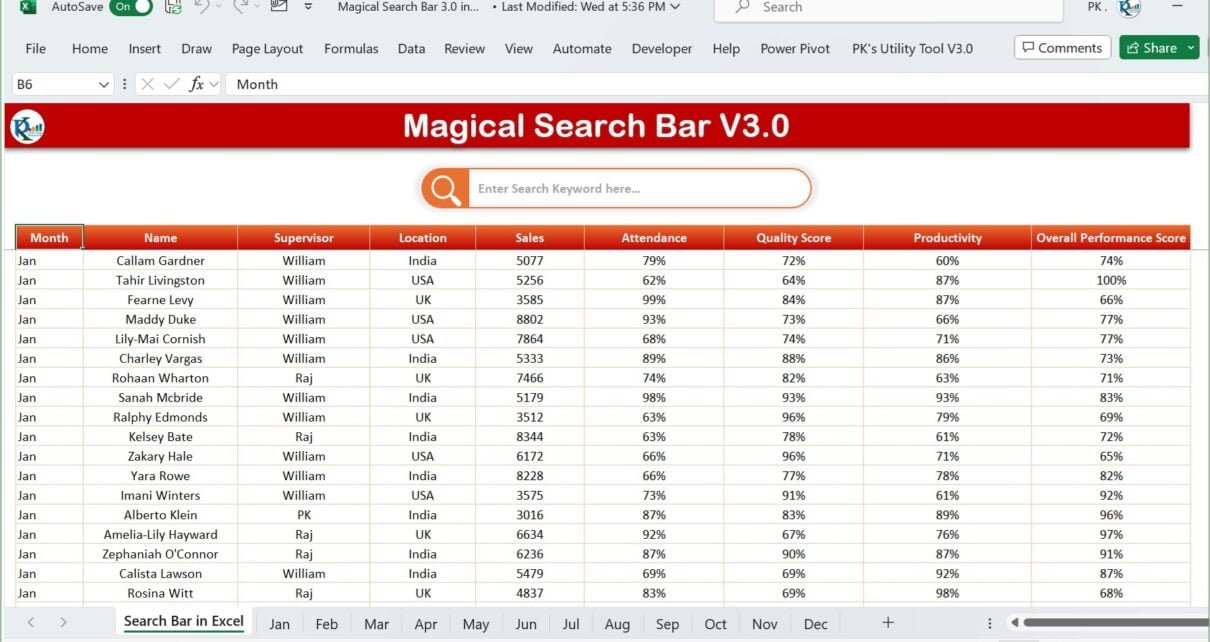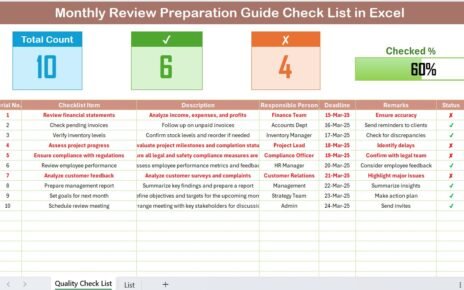In the realm of data management and search efficiency, the Magic Search Bar has always been a revolutionary tool. With its third iteration, Magic Search Bar V3.0, things have been taken up a notch. This article delves into the new features and benefits that Magic Search Bar V3.0 brings to the table, making data search in Excel not just magical, but also super-efficient.
The New Features of Magic Search Bar V3.0
Building upon its predecessors, the V3.0 introduces features that enhance its usability and efficiency. Let’s break down what these additions are:
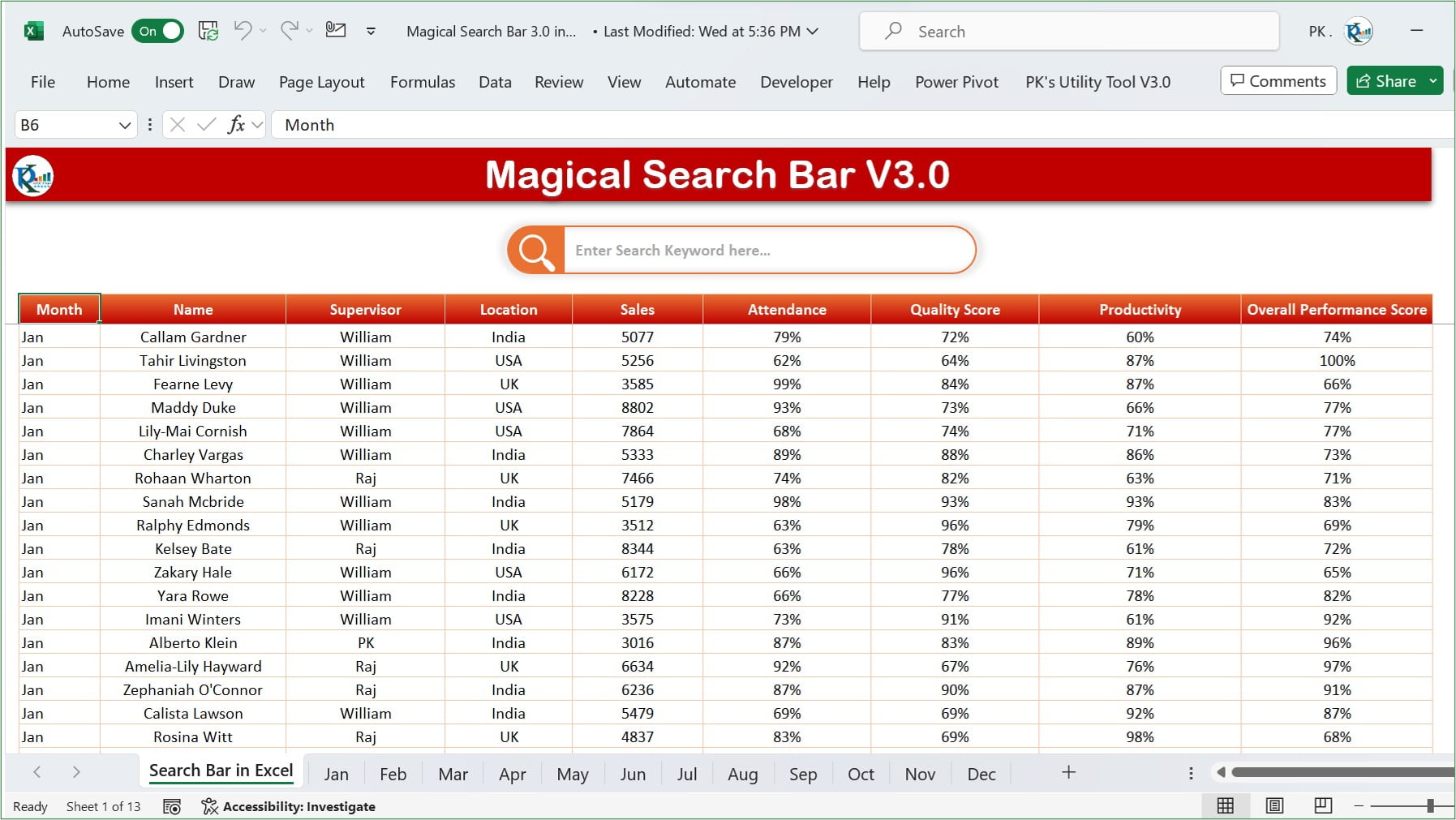
Input Text Message:
A simple yet efficient touch is the addition of an input text message. Now, when you activate the search bar, you are greeted with the prompt “Enter Search Keyword here…” ensuring clarity for users, especially the new ones.
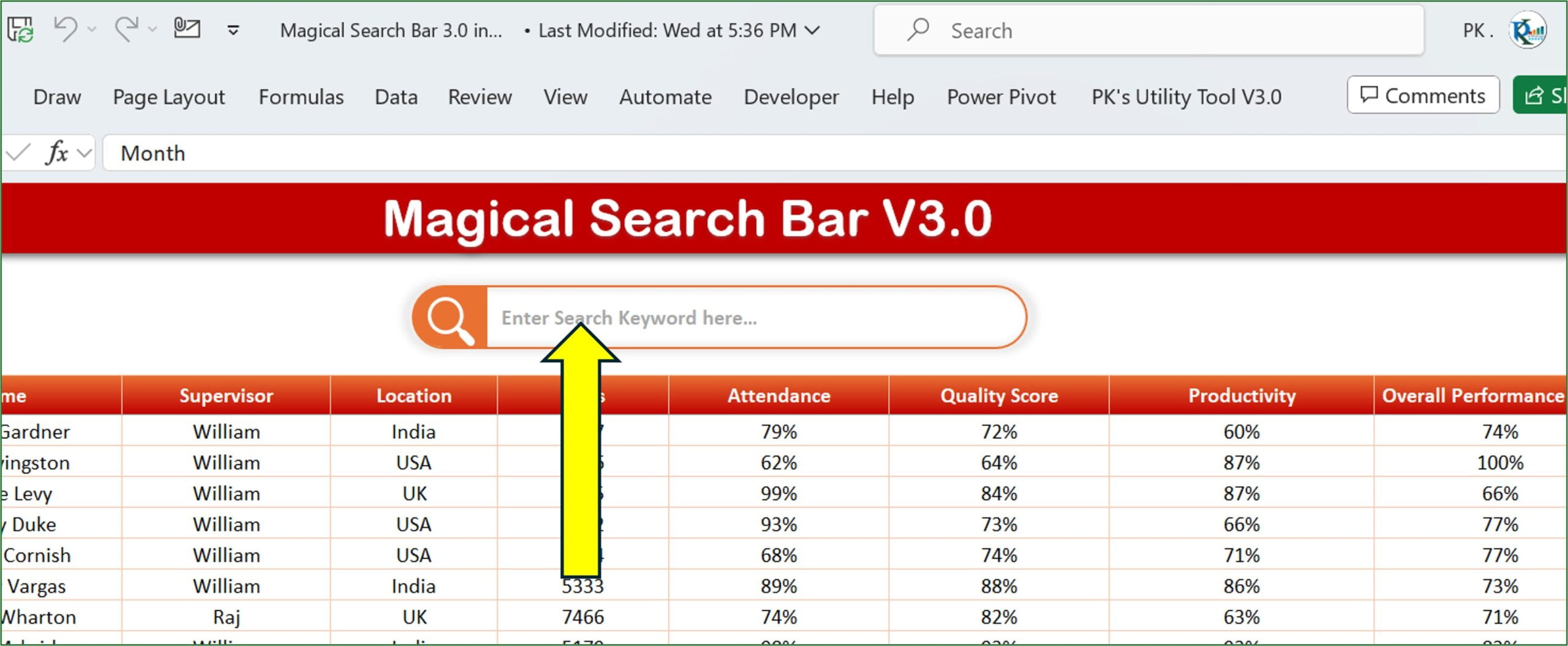
Multiple Worksheet Search:
One of the standout features. Rather than being restricted to a single worksheet, you can now traverse across multiple ones. For instance, if you have separate sheets for each month, like January to December, you can search across all of them with ease.
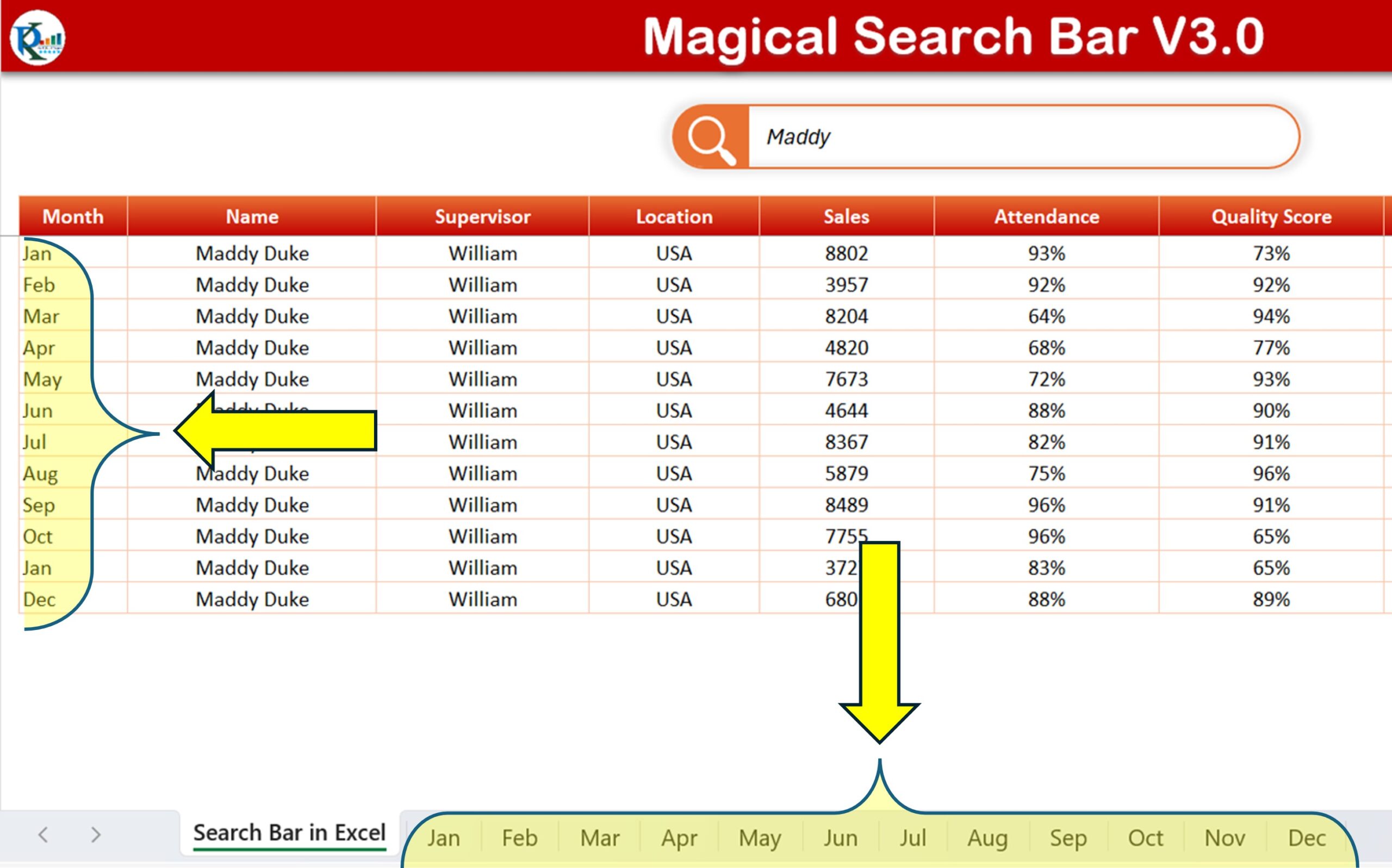
Specific Column Search:
Another gem in this update! If you want to zero in on specific data, this is your go-to feature. For a hands-on example, if your aim is to look up a supervisor by the name ‘PK’, you would input “Supervisor:PK”. Here, “Supervisor” acts as the column identifier, and “PK” is the search keyword. Absence of a colon would initiate a search across all text columns, providing broad results.
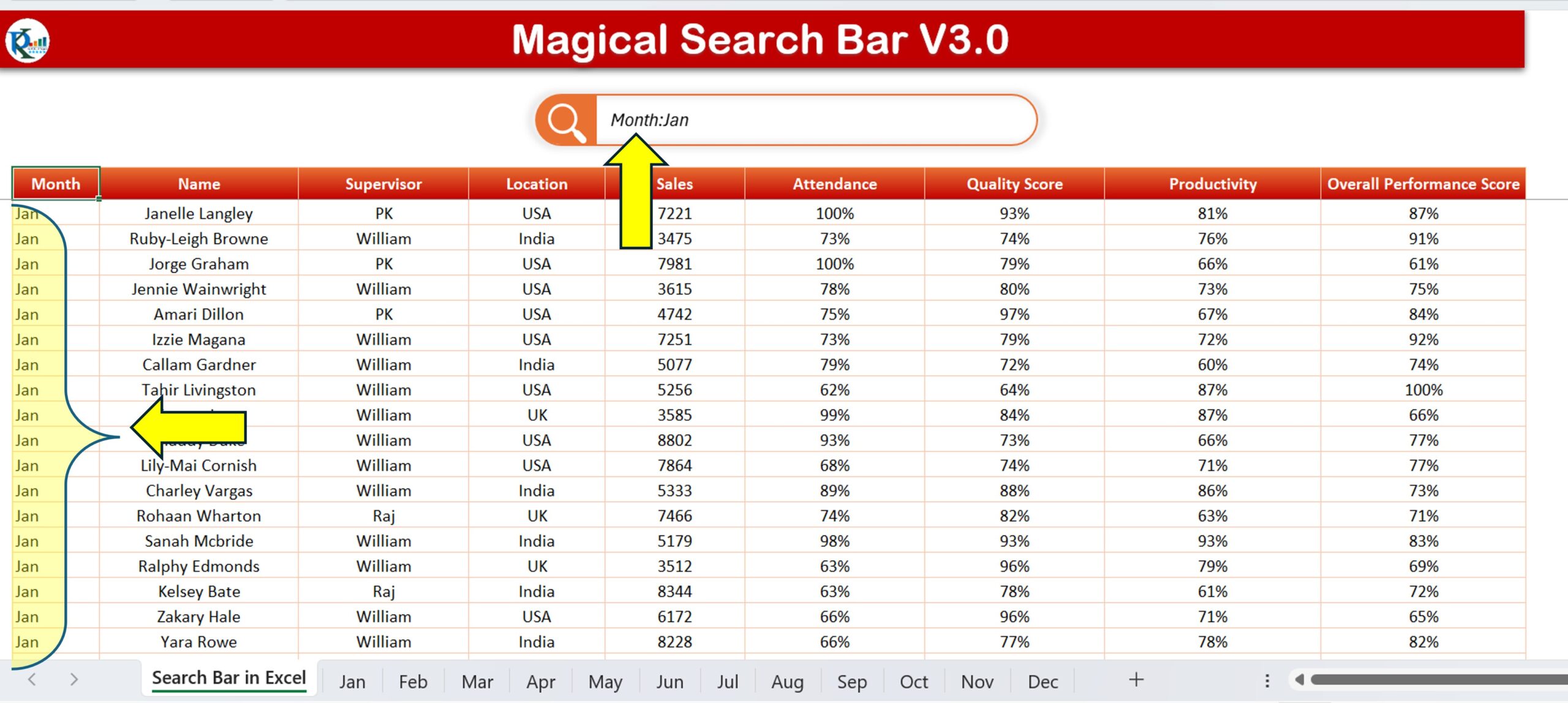
Advantages of Magic Search Bar V3.0
- Efficiency: Time is of the essence, and with the new features, searching for data has never been quicker.
- User-Friendly: With clear input prompts and straightforward commands, even first-time users can navigate with ease.
- Precision: The ability to search specific columns ensures that you find exactly what you’re looking for.
Opportunities for Improvement in Magic Search Bar V3.0
While the third version is packed with fantastic features, there’s always room for enhancements:
- Interactive User Interface: A more intuitive design could further simplify the user experience.
- Advanced Filters: Incorporating advanced filtering options can make data sifting even more precise.
Best Practices for Using Magic Search Bar V3.0
- Always use clear column identifiers before the colon for specific searches.
- Regularly update and backup your data to ensure smooth searches.
- Use the multiple worksheet search to its fullest by appropriately naming each worksheet.
Conclusion
Magic Search Bar V3.0 is not just an upgrade; it’s a redefinition of how search functions should operate within Excel. With features designed for precision and speed, it continues to uphold its ‘magical’ reputation.
Frequently Asked Questions
Q: How do I activate the Magic Search Bar?
A: Simply click on the search bar where you see the prompt “Enter Search Keyword here…”
Q: Can I search across more than 12 worksheets?
A: Yes, the example given was for 12 months, but the feature can traverse across as many worksheets as you have.
Q: Is it possible to search two specific columns simultaneously?
A: As of the current version, you can only specify one column at a time. However, omitting the colon allows a general search across all text columns.
With the constant evolution of the Magic Search Bar, one can only anticipate what the next versions will offer. But for now, V3.0 holds its ground as a game-changer in Excel search functionalities.
Visit our YouTube channel to learn step-by-step video tutorials