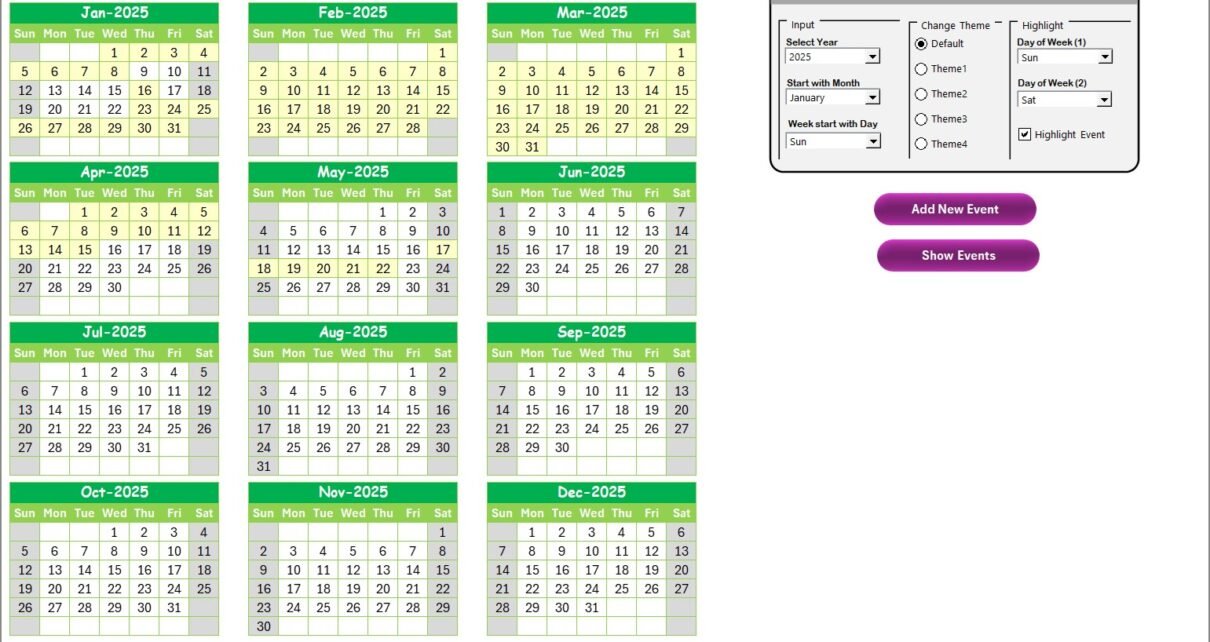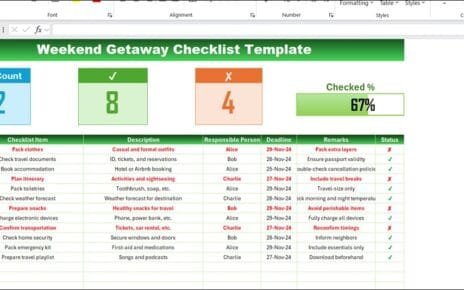In today’s fast-paced digital world, marketing teams must keep up with rapidly changing trends. With Artificial Intelligence (AI) becoming a game-changer, planning its implementation properly is more important than ever. But how can you ensure everything from strategy alignment to execution runs smoothly?
This is where a Marketing AI Implementation Calendar in Excel becomes your best ally!
If you want to manage your AI initiatives, marketing activities, and strategic events effortlessly, this easy-to-use Excel-based calendar can make your life easier and your campaigns smarter. Let’s dive into everything you need to know!
Click to Purchases Marketing AI Implementation Calendar in Excel
What is a Marketing AI Implementation Calendar in Excel?
A Marketing AI Implementation Calendar is a structured tool that helps teams schedule, track, and manage AI-driven marketing activities. Created in Microsoft Excel, this calendar enables you to plan your AI project timelines, marketing campaigns, and related activities in one place.
It is more than just a list of dates — it offers a complete system for adding events, viewing activities monthly, daily, and even managing changes easily. Plus, it comes with built-in controls, color themes, event highlights, and so much more!
Key Features of the Marketing AI Implementation Calendar
Let’s explore the powerful features that make this Excel template stand out:
1. Home Sheet Tab
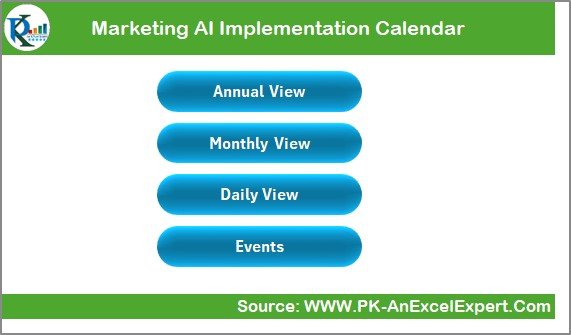
-
Acts as the central hub or index page.
-
You can jump quickly to important sheets using four buttons:
- Annual View
- Monthly View
- Daily View
- Events Database
This helps in faster navigation and saves you time.
2. Annual View Sheet Tab
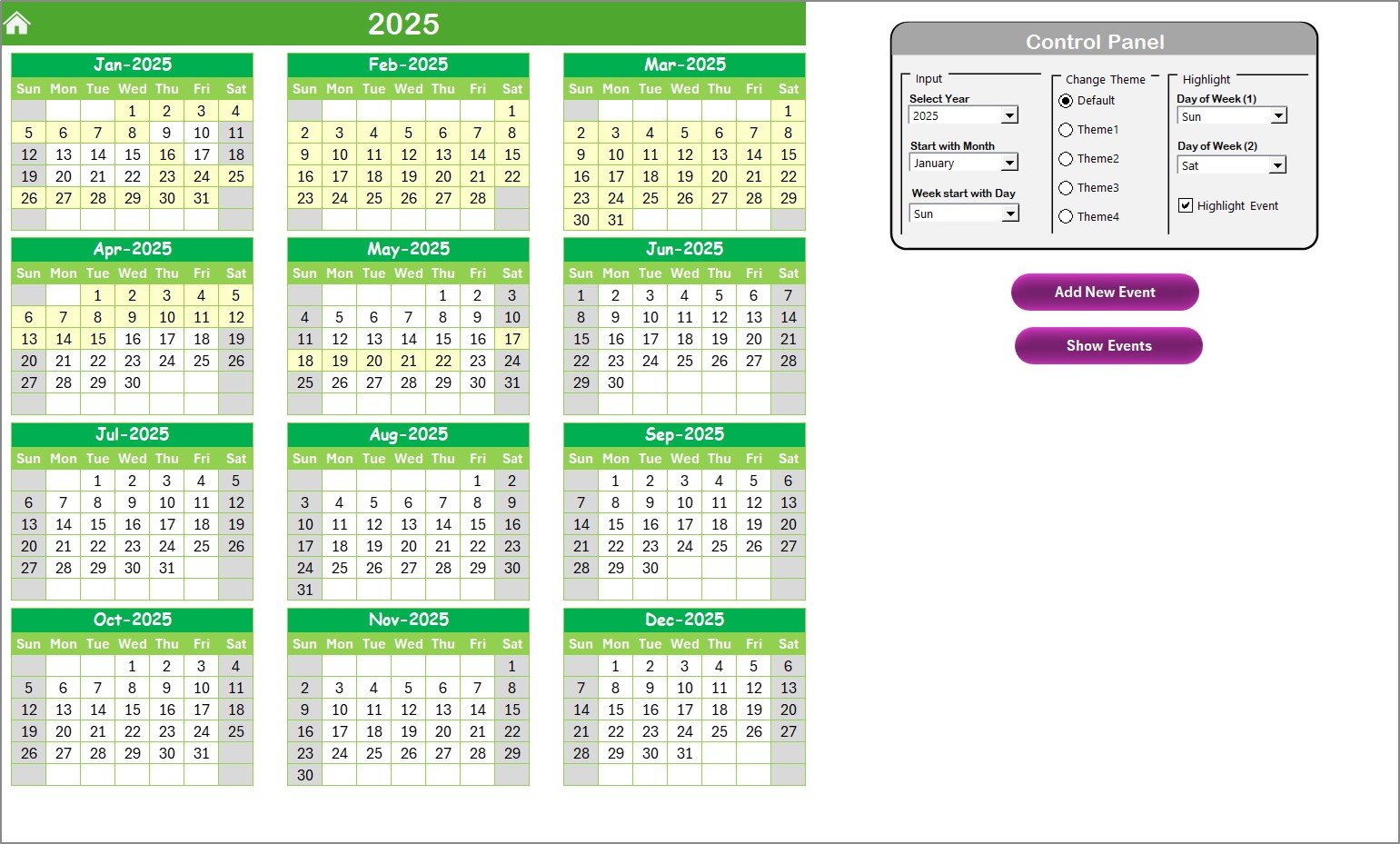
-
Displays all 12 months’ calendars at once.
-
Customizable settings through the Control Panel:
- Input Group: Choose the year, starting month, and first day of the week.
- Change Theme Group: Pick from five beautiful color themes to personalize your calendar.
- Highlight Group: Highlight selected weekdays (like weekends) or special event days in specific colors.
-
Add New Event: Add events directly by clicking on dates.
-
Show Event: See events scheduled for a specific date.
Fun Tip:
Highlight your busy Saturdays and Sundays with a grey background to easily spot your off days!
3. Monthly View Sheet Tab
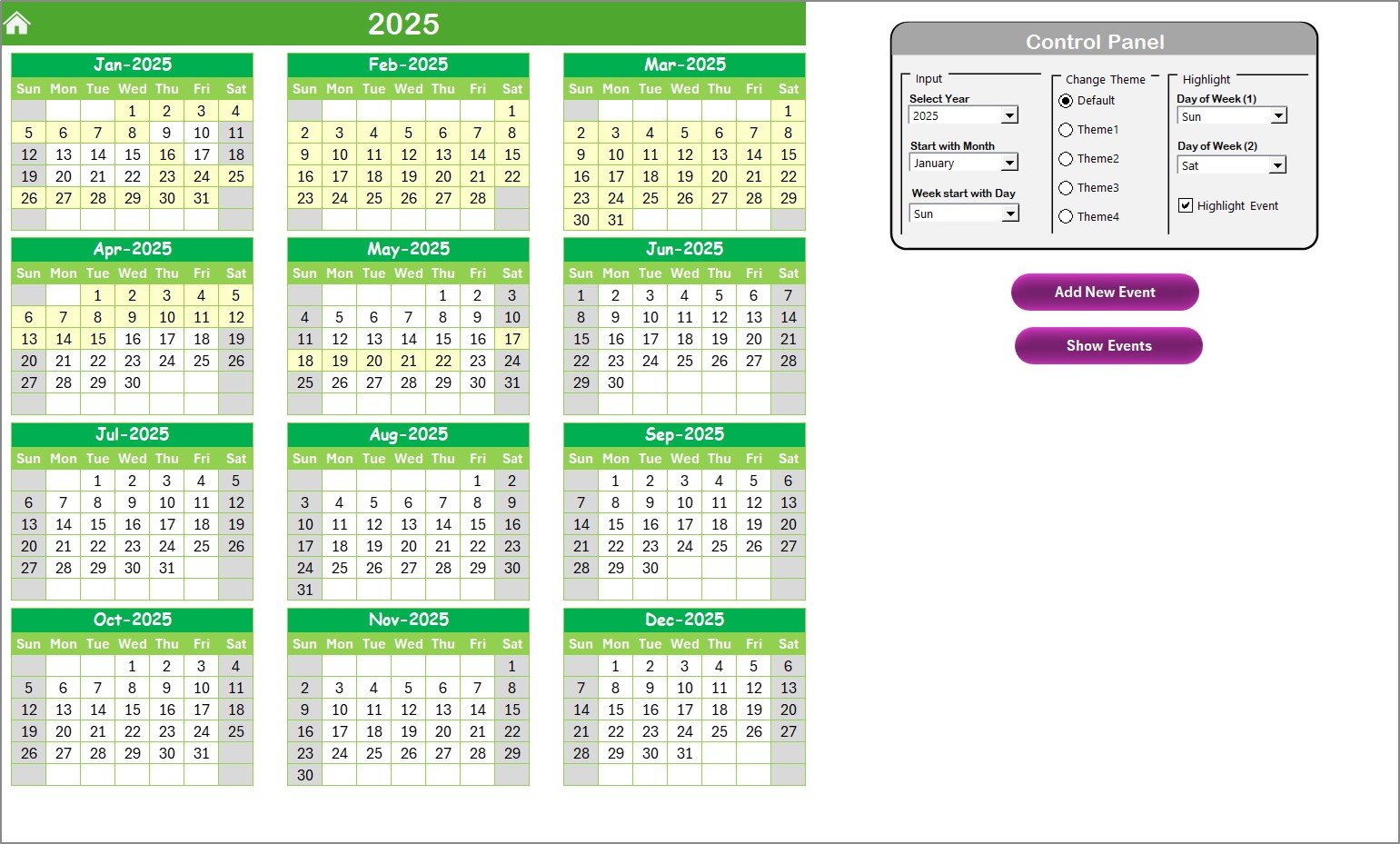
-
Focuses on a single month at a time.
-
Choose the month and year using the dropdown options.
-
See one event per date by default, and if there are multiple events, it will indicate “more than 1…”.
Quick-action buttons:
-
Add New Event: Add an event easily for a specific date.
-
Show Event: View all events happening on a particular date.
4. Daily View Sheet Tab
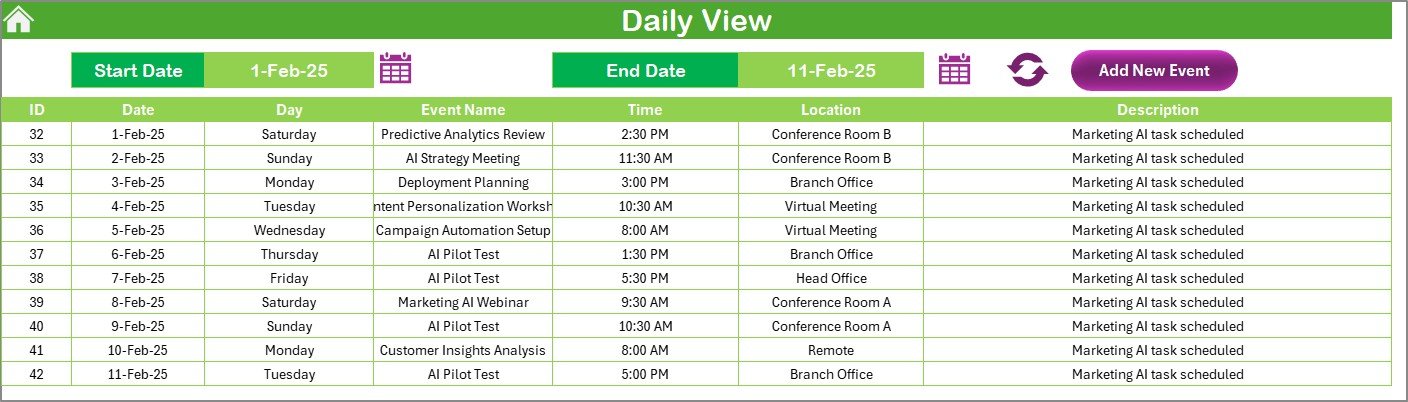
-
View events between two dates.
-
Enter a Start Date and End Date, and click Refresh.
-
All events within that range will display neatly.
-
You can also add new events using the Add New Event button here!
5. Events Sheet Tab
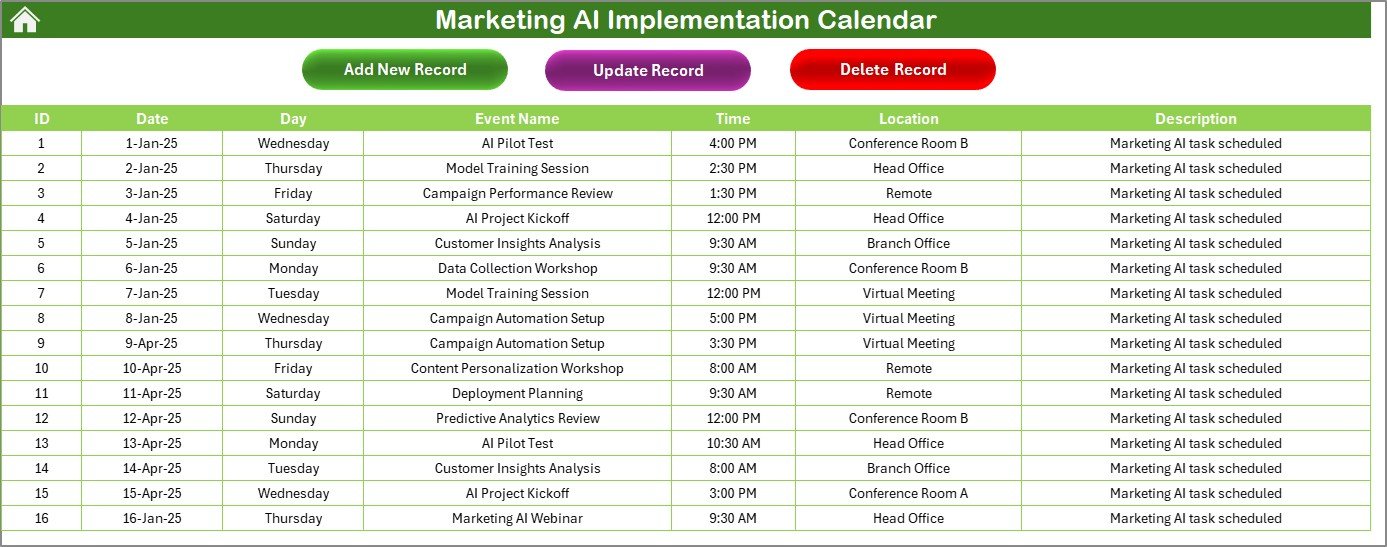
-
Acts as the database for all your events.
-
Stores detailed information:
- Event ID (auto-generated)
- Date
- Day
- Event Name
- Time
- Location
- Description
-
Includes three action buttons:
- Add New Record
- Update Existing Record
- Delete Record
Managing your marketing AI projects has never been this organized!
Advantages of Using a Marketing AI Implementation Calendar
Click to Purchases Marketing AI Implementation Calendar in Excel
Now, you might wonder — why should I use this calendar instead of a regular planner? Let’s find out!
🎯 Clear Overview of AI Projects
With the calendar, you can view your AI implementation activities over days, months, and even the entire year. No surprises, no forgotten tasks!
🚀 Better Collaboration
Since everything is organized and visible, your team members can easily stay informed about what’s coming up and contribute better to projects.
🧠 Improved Planning and Forecasting
By tracking every small event or deadline, you can align AI adoption with marketing milestones and maximize success.
⚙️ Customization Made Easy
Changing themes, highlighting weekends, or adding new events — everything is just a few clicks away.
⏳ Saves Valuable Time
Instead of struggling with multiple tools, manage everything directly from Excel — one of the most familiar and widely available software programs.
Best Practices for Using a Marketing AI Implementation Calendar
To get the maximum benefit, follow these simple best practices:
1. Update Regularly
Always update your calendar immediately after any new task, event, or deadline is finalized. Fresh data leads to better decisions!
2. Use Color Themes Effectively
Select colors that differentiate between major tasks, campaigns, testing phases, and meetings. Visual differentiation boosts productivity.
3. Highlight Critical Days
Use the highlight feature to color-code important weekends, launches, or review dates to make sure you never miss a beat.
4. Review Weekly
At the start of each week, check the Daily View or Monthly View tabs to see what’s coming up and prepare ahead.
5. Train Your Team
Show your team members how to add and update events. When everyone knows how to use it, collaboration becomes seamless.
How to Customize Your Marketing AI Calendar
Customizing the calendar is fun and incredibly useful. Here’s how you can do it:
-
Choose Your Start Day: Prefer your weeks starting from Monday? Change it easily!
-
Select a New Theme: Feel bored with the default color? Switch to a refreshing one with a single click.
-
Highlight Specific Days: Whether it’s every Friday meeting or Sunday content brainstorm, highlight it effortlessly.
-
Add Personal Events: Apart from official AI activities, you can also add personal milestones and meetings.
Small customizations help you feel more connected to your projects and improve your workflow naturally.
Common Mistakes to Avoid While Using the Calendar
Even though the tool is very simple, some common mistakes can hurt your planning. Let’s avoid them:
-
Not backing up your file regularly.
-
Forgetting to refresh the data after adding new entries.
-
Not using the highlight feature for critical milestones.
-
Not cleaning old events after project completions.
Avoid these pitfalls and your marketing projects will run much smoother.
Why Excel is Still the Best for a Marketing AI Implementation Calendar
Some people think that using cloud tools is the only way to manage projects today. However, Excel still wins in many ways:
-
Offline Access: You don’t need internet connectivity.
-
Faster Setup: No need for IT approvals or complex installations.
-
Customization: Tailor it exactly as per your needs without restrictions.
-
Data Control: Your confidential marketing strategies stay securely on your machine.
When time is short and stakes are high, Excel simply works better.
Conclusion: Bring Your Marketing AI Projects to Life!
Managing AI implementation in marketing can be tricky, but it does not have to be chaotic.
With the Marketing AI Implementation Calendar in Excel, you can visualize your roadmap, plan smarter, and execute confidently — all from a simple yet powerful spreadsheet.
Whether you’re just starting your AI journey or scaling multiple AI initiatives across campaigns, this calendar will be your trusted partner. Start using it today and watch your productivity soar!
Frequently Asked Questions (FAQs)
Q1. Who should use the Marketing AI Implementation Calendar?
Anyone involved in marketing or AI initiatives! Whether you’re a marketing manager, digital strategist, or AI consultant, this calendar will help you stay organized and ahead of deadlines.
Q2. Can I customize the calendar for my team’s needs?
Absolutely! You can change colors, themes, start days, highlight weekends, and even add more fields if needed. Excel gives you full flexibility.
Q3. How difficult is it to add new events?
It’s super easy. Just click the Add New Event button, fill in the form, and hit submit. Your event gets added automatically to the right date.
Q4. What happens if there are multiple events on the same day?
The Monthly View will show “more than 1…” under that date. You can click to view all the events happening that day.
Q5. Can I use this calendar for non-AI marketing events too?
Definitely! While it’s designed for AI implementation, you can use it for general marketing campaigns, product launches, team meetings, or any kind of project planning.
Visit our YouTube channel to learn step-by-step video tutorials