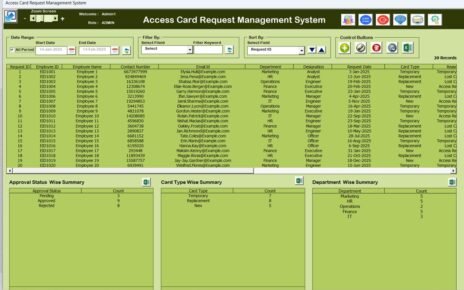In today’s fast-paced marketing world, staying organized and ensuring that your marketing efforts align with your business goals is essential for success. One of the most efficient ways to do this is by creating a Marketing Campaign Calendar. If you’re looking for a way to streamline your marketing process, Microsoft Excel offers a versatile and customizable platform to do just that.
In this article, we’ll discuss how to create a Marketing Campaign Calendar in Excel that you can start using immediately to manage your marketing events, campaigns, and schedules effectively. Whether you’re a small business owner, marketing manager, or part of a larger marketing team, this calendar will save you time and reduce the complexity of managing multiple campaigns.
What is a Marketing Campaign Calendar in Excel?
A Marketing Campaign Calendar is a tool that helps you organize and plan your marketing activities across different timeframes. By using Excel, you can easily track important dates, events, and campaigns, ensuring that no critical deadlines are missed.
Key Features of the Marketing Campaign Calendar in Excel
The template we’ve created is ready to use, customizable, and equipped with five comprehensive worksheets that make managing your marketing efforts a breeze. Below are the key features of this calendar:
1. Home Sheet Tab: Your Central Hub
The Home Sheet serves as the central hub for navigating the calendar. This sheet contains four essential buttons to jump directly to the respective sheets, helping you to stay organized without getting lost in multiple tabs:
- Annual View Button
- Monthly View Button
- Daily View Button
- Events
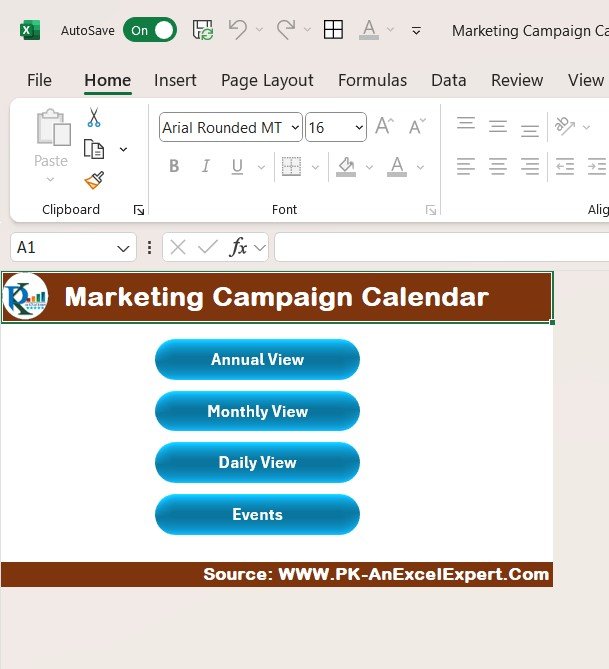
Click to Purchase Marketing Campaign Calendar in Excel
The intuitive design ensures easy access to your marketing data, making it user-friendly and simple to navigate.
2. Annual View Sheet Tab: A Year at a Glance
The Annual View Sheet is perfect for getting a quick overview of the year’s marketing activities. It displays all 12 months in a calendar format, providing you with a clear and concise way to plan and track events across the year.
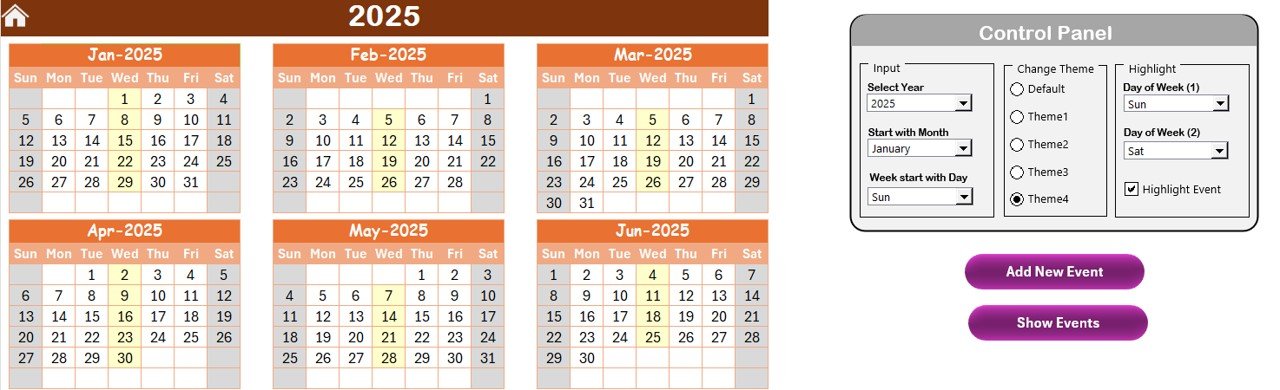
Control Panel Features
On this sheet, you’ll find a Control Panel with three useful groups:
- Input Group: Here, you can change the year, starting month, and the first day of the week. These options allow you to quickly customize the calendar for your specific needs.
- Change Theme Group: Choose from five different color themes that can be applied across the workbook to match your branding or preferences.
- Highlight Group: This feature allows you to highlight specific days (e.g., weekends or key event dates) for better visibility. You can also highlight events in yellow, ensuring they stand out on the calendar.
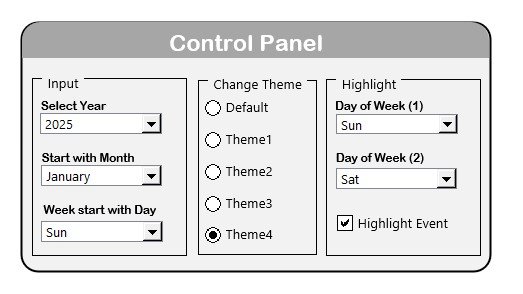
Event Management Features
You’ll find two buttons to add and view events:
- Add New Event: Add new marketing events by selecting a date and filling in the event details. This is a simple and quick way to keep your campaigns organized.

- Show Event: Clicking this button will display a list of events scheduled for the selected date.
3. Monthly View Sheet Tab: A Focused Look at Each Month
The Monthly View Sheet allows you to view marketing activities for any given month. You can select the month and year, and the calendar will automatically update to show the events for that particular month. This view is ideal for focusing on more detailed plans and ensuring that you don’t overlook any crucial marketing activities.
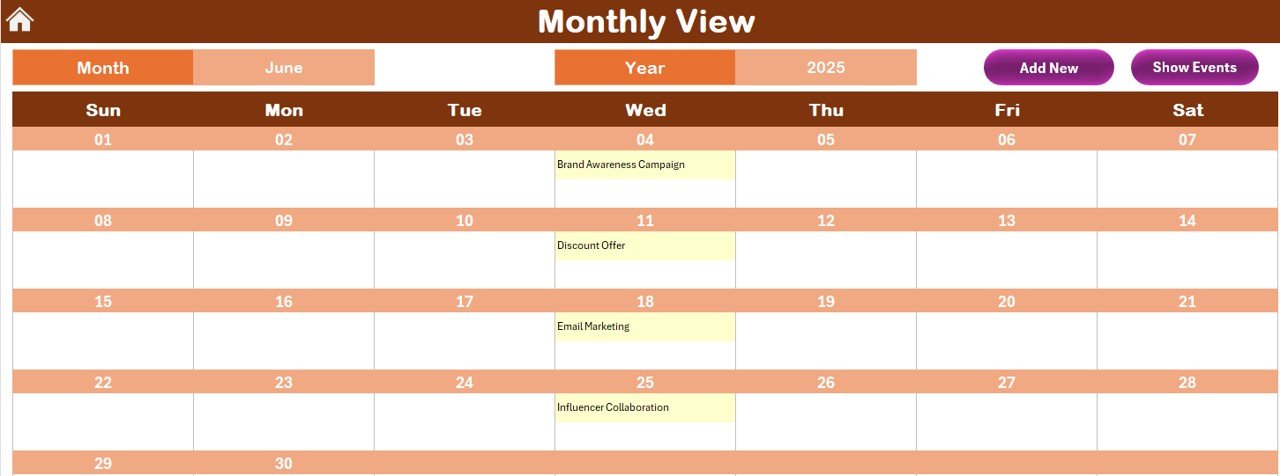
Event Management Features
- Add New Event: Add new marketing campaigns or events on the selected date with the easy-to-use event form.
- Show Event: View a list of events scheduled for the selected date.
4. Daily View Sheet Tab: In-Depth Event Tracking
The Daily View Sheet helps you track events over a selected date range. You can input the start and end dates, and the calendar will update to show all marketing activities within that range. This sheet provides a more detailed look at your events, allowing you to manage them effectively.

Click to Purchase Marketing Campaign Calendar in Excel
Event Management Features
- Add New Event: Add new events directly from this sheet to stay on top of your campaigns.
- Refresh Button: Update the list of events based on the selected date range with a simple click.
5. Events Sheet Tab: The Database of All Events
The Events Sheet acts as the database where all events are stored. This sheet captures crucial details about your marketing events, including:
- ID: An auto-generated number for easy reference
- Date: The date of the event
- Day: The day of the week the event falls on
- Event Name: The name of the event
- Time: The time of the event
- Location: The event’s location
- Description: A brief description of the event

Event Management Features
- Add New Record: Add new events directly to the database.
- Update Existing Record: Update details for any previously added event.
- Delete Record: Remove any event record that is no longer needed.
Advantages of Using a Marketing Campaign Calendar in Excel
Using a Marketing Campaign Calendar in Excel has several key advantages that can help you enhance your marketing efficiency. Here are some of the top benefits:
- Easy Customization: With Excel, you can fully customize your calendar to fit your business needs. Whether you want to adjust the color scheme, modify the layout, or add new categories, Excel’s flexibility allows you to personalize the calendar without any restrictions.
- Clear Overview of Marketing Activities: By viewing your events in different timeframes—annual, monthly, and daily—you can quickly get a snapshot of your upcoming marketing efforts. This helps ensure you stay organized and meet all deadlines.
- Efficient Event Management: The event management features, including the ability to add, update, and delete events, make it easy to track and modify your marketing campaigns. You won’t have to rely on multiple tools or sticky notes to remember important tasks.
- Easy to Share and Collaborate: Excel is widely used, making it easy to share your marketing campaign calendar with team members and stakeholders. Collaboration is seamless, as everyone can access the calendar, make updates, and stay informed about upcoming events.
- Improved Time Management: By having all your marketing activities laid out in one place, you can better allocate your time and resources. This helps ensure that you don’t miss important deadlines and allows for more effective planning.
Opportunities to Improve Your Marketing Campaign Calendar in Excel
While the Marketing Campaign Calendar in Excel is an excellent tool, there are always opportunities for improvement to enhance its functionality. Here are a few ways you can optimize the calendar for better results:
- Integration with Other Tools: You can enhance your calendar by integrating it with other marketing tools like Google Calendar or project management platforms (e.g., Trello). This will allow you to keep everything in sync, reducing the risk of double-booking or missing important dates.
- Automation of Reminders: Add automatic reminders for upcoming events, tasks, or deadlines. Using Excel’s built-in features like conditional formatting or creating simple formulas, you can automate alerts to notify you about important milestones.
- Expand Event Categories: Consider expanding the types of events you track in your calendar. You can add categories for things like social media campaigns, email marketing, or content creation, allowing you to track each aspect of your marketing strategy more effectively.
Best Practices for Using a Marketing Campaign Calendar in Excel
To get the most out of your Marketing Campaign Calendar in Excel, here are some best practices that can help you stay organized and on track:
- Keep Your Calendar Updated: Make it a habit to regularly update the calendar with new events, updates, and changes. This ensures that your calendar remains accurate and up to date, helping you avoid missed deadlines.
- Use Conditional Formatting for Easy Visualization: Take advantage of Excel’s conditional formatting feature to highlight important dates, events, or milestones. You can apply different colors to events based on their priority or urgency, making it easier to identify what needs attention.
- Share Your Calendar with Your Team: Collaborate with your marketing team by sharing the calendar. This will help keep everyone on the same page and ensure that no one misses critical events. Google Drive or OneDrive can be used to make the calendar accessible online.
- Set Clear Event Descriptions: When adding events, provide detailed descriptions to ensure clarity. This can include goals for the event, target audience, and any specific action items, making it easier for you and your team to execute marketing campaigns effectively.
- Review and Optimize Regularly: At the end of each month or quarter, take time to review your calendar and assess the effectiveness of your campaigns. This will allow you to make improvements and optimize your strategies moving forward.
Conclusion
A Marketing Campaign Calendar in Excel is a powerful tool that helps you stay organized, plan effectively, and track your marketing efforts with ease. With its flexibility, customizability, and powerful features, you can optimize your marketing strategy, ensuring that no deadlines are missed and all events are properly executed.
By following the best practices and taking advantage of the opportunities for improvement, you can further enhance the effectiveness of your marketing calendar, helping you stay ahead of the competition and achieve your marketing goals.
Frequently Asked Questions (FAQs)
1. How can I customize my Marketing Campaign Calendar in Excel?
You can customize your Excel calendar by adjusting the themes, layout, and event categories. You can also integrate it with other tools for better functionality.
2. Can I share the calendar with my team?
Yes, you can share the calendar via cloud-based services like Google Drive or OneDrive to collaborate and ensure everyone is on the same page.
3. Is it possible to automate reminders for upcoming events?
Yes, you can use Excel’s conditional formatting and formulas to set automatic reminders for important events and deadlines.
4. Can I track different types of marketing activities in the same calendar?
Yes, you can add multiple categories to track various marketing activities such as social media campaigns, email marketing, and content creation.
5. How can I optimize the calendar for better performance?
Regularly review your calendar, update events promptly, and integrate it with other marketing tools for better efficiency.
Visit our YouTube channel to learn step-by-step video tutorials