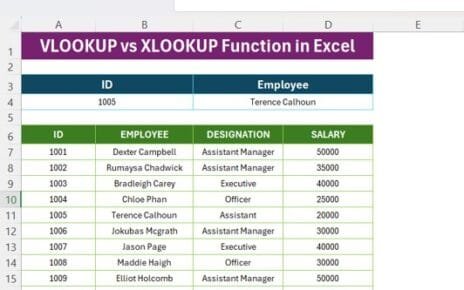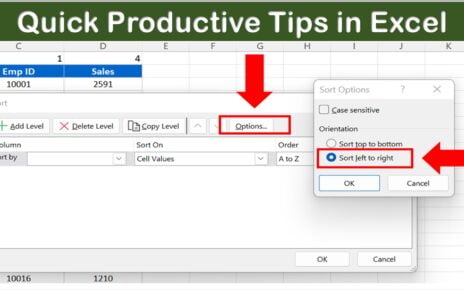If you’re diving into Excel for data analysis or automation, the MATCH Function in Excel is a powerful tool to have in your skillset. In this blog post, we’ll walk you through what the MATCH Function in Excel is, how it works, and how you can use it to streamline your workflow, especially when dealing with large data sets. Let’s explore this with a practical example using employee data.
What is the MATCH Function?
The MATCH function is designed to search for a specified value in a range of cells and return the relative position of that value. Whether you’re looking for a particular employee’s ID or a matching name, MATCH helps you locate exactly what you need, even when dealing with large lists.
Here’s the formula for the MATCH function:
=MATCH (lookup value, lookup array, [match type])
- lookup value: The value you want to search for.
- lookup array: The range where you want to search for that value.
- match type: This is an optional argument that defines whether you want an exact match (0), less than (-1), or greater than (1).
But, instead of talking about it abstractly, let’s work through a practical example.
Example: Finding Employee Data Using MATCH Function
Let’s say we want to find the position of a specific EMP ID—for instance, Chloe-Louise Matthews’ ID (931442)—in the list. Here’s how you can use the MATCH function to do that.
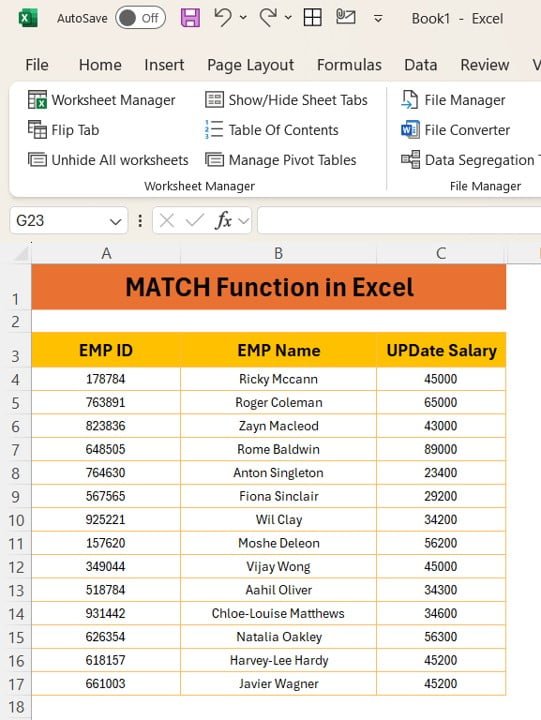
Step-by-Step Instructions
- Enter the MATCH Formula:
To find the position of Chloe-Louise Matthews’ EMP ID, you can enter the following formula:
=MATCH (931442, A3:A17, 0)
This formula searches for the value “931442” in the range A3
, which contains the list of EMP IDs, and returns the position of the match.
The Result:
The MATCH function will return 12, indicating that Chloe-Louise Matthews’ EMP ID is in the 12th position in the list.
Now, wasn’t that simple? Using the MATCH function can save you so much time when dealing with large data sets, especially when you want to retrieve positions based on specific criteria like employee names or updated salaries.
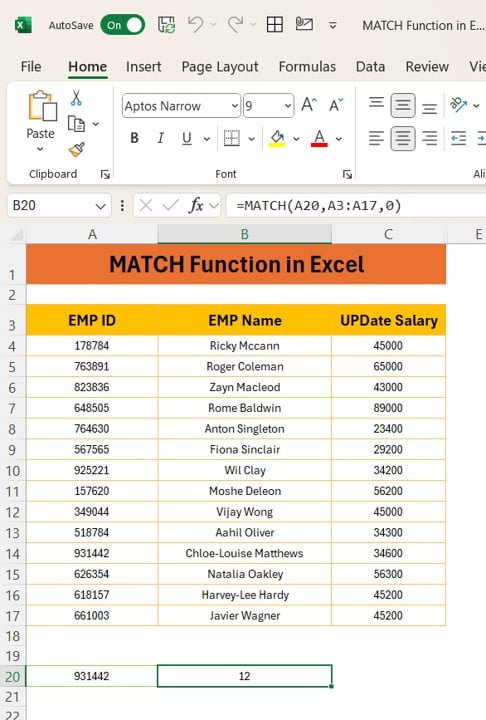
Why Should You Use the MATCH Function?
Here are a few reasons why you’ll love using the MATCH function in Excel:
- Efficiency: Instead of manually searching through rows of data, the MATCH function gives you an instant result.
- Flexibility: You can use it for exact matches, approximate matches, or even when dealing with unsorted data.
- Perfect for large datasets: When you have hundreds or thousands of entries, MATCH can help pinpoint specific values without the headache of scrolling endlessly.
Try It Out
Ready to test the MATCH function in your own work? Simply plug in the formula we provided into your Excel sheet and watch it instantly retrieve the information you need.
If you enjoyed this tutorial, don’t forget to check out our YouTube video on the MATCH Function in Excel for more examples and live demonstrations.
We hope this article helped you understand the power of the MATCH function in Excel. Give it a try and let us know how it worked for you in the comments below!
Visit our YouTube channel to learn step-by-step video tutorials
View this post on Instagram
Click hare to download the practice file