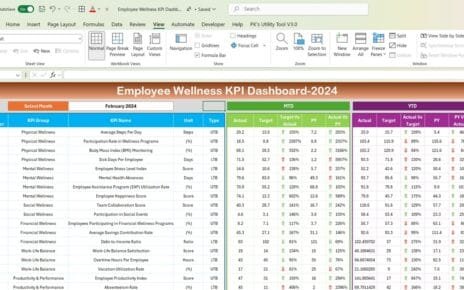In today’s data-driven advertising landscape, having a robust and reliable way to track the effectiveness of your media buying strategies is crucial. That’s where the Media Buying KPI Dashboard in Excel comes in. This comprehensive tool is designed to give media buyers and digital marketers an unparalleled view of their campaign performance, helping to drive strategic decisions and improve ROI. Let’s dive into the transformative capabilities of this dashboard.
Click to Media Buying KPI
Introduction to Media Buying KPI Dashboard in Excel
The Media Buying KPI Dashboard is a pre-configured template tailored for monitoring and analyzing online media buying KPIs. It simplifies the complex data associated with media campaigns into actionable insights, enabling marketers to track performance effectively.
Key Features of the Dashboard
- This dynamic dashboard includes seven meticulously structured worksheets, each serving a specific function in the media buying process:
Click to Media Buying KPI
Home Sheet:
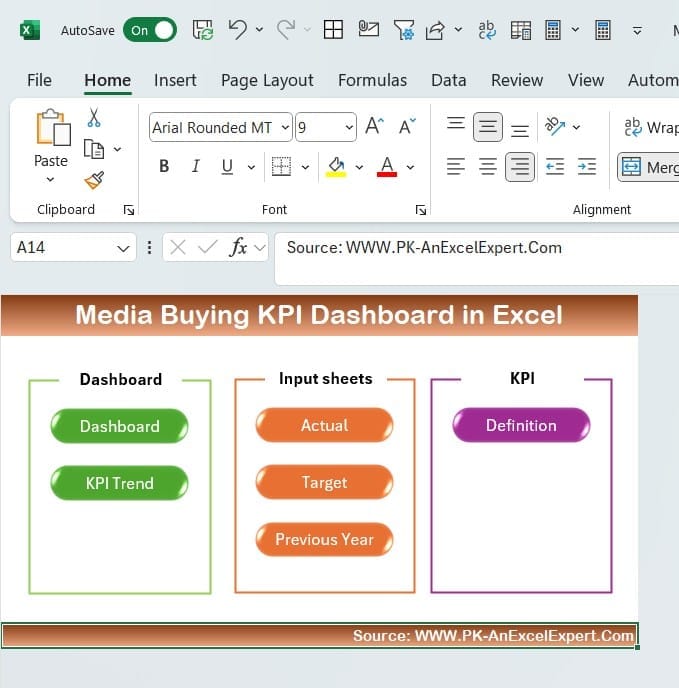
- Acts as the central hub, featuring six buttons that provide instant access to the other sheets in the dashboard.
Dashboard Sheet Tab:
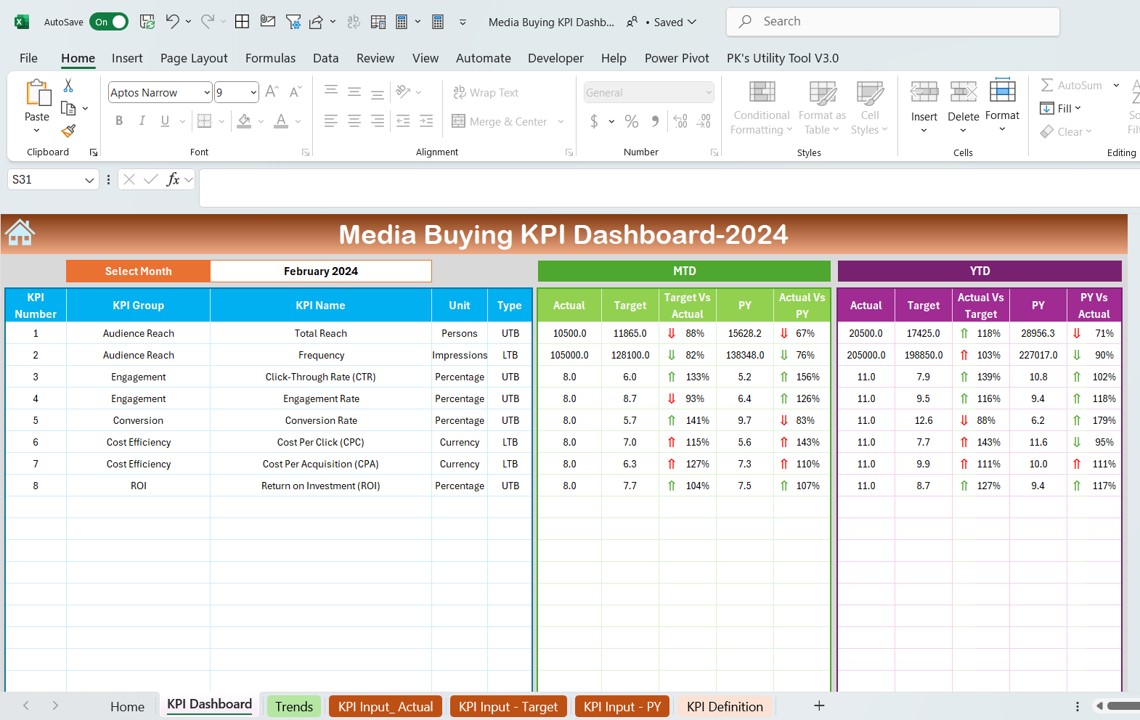
- This is the heart of the dashboard where all KPIs are displayed. Users can select a month from the dropdown at range D3, which updates the dashboard to reflect the data for that specific period.
- It showcases MTD and YTD Actuals, Targets, and Previous Year data, complete with visual indicators like conditional formatting arrows for quick analysis of Target vs. Actual and PY vs. Actual.
Click to Media Buying KPI
KPI Trend Sheet Tab:
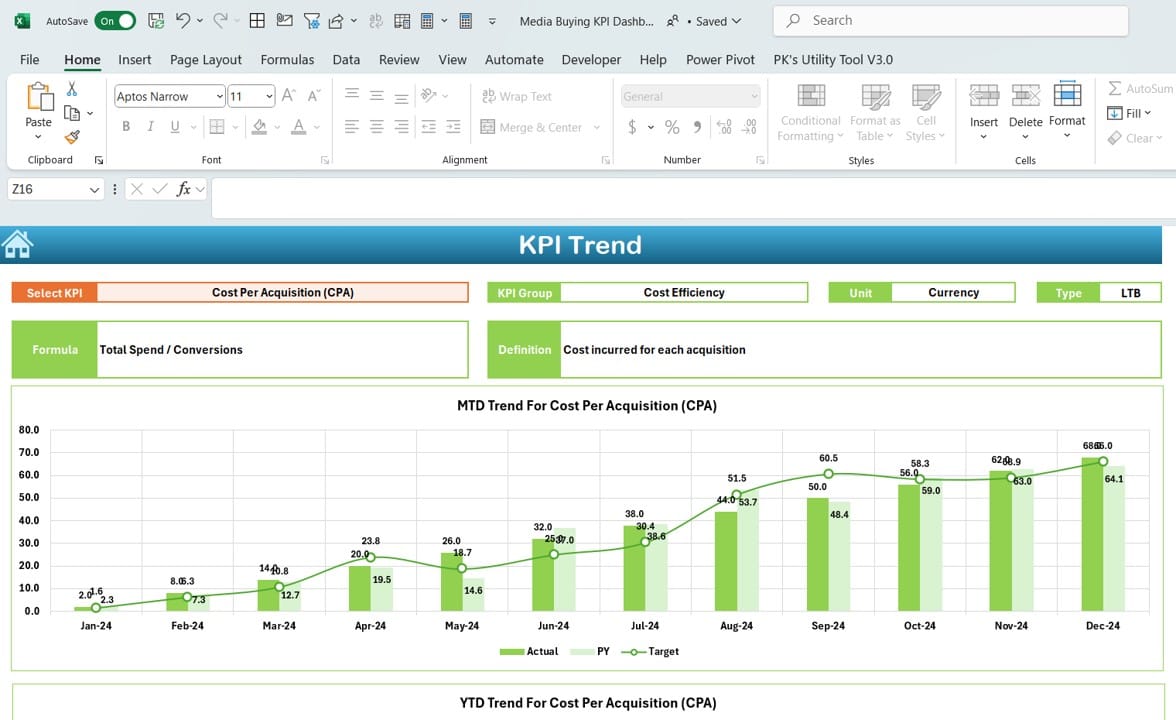
- Select a KPI from the dropdown at C3 to view detailed trends. This tab displays the KPI’s group, unit, type (whether ‘lower is better’ or ‘upper is better’), formula, and definition.
- It also includes trend charts for MTD and YTD, covering Actuals, Targets, and Previous Year figures.
Actual Numbers Input Sheet:
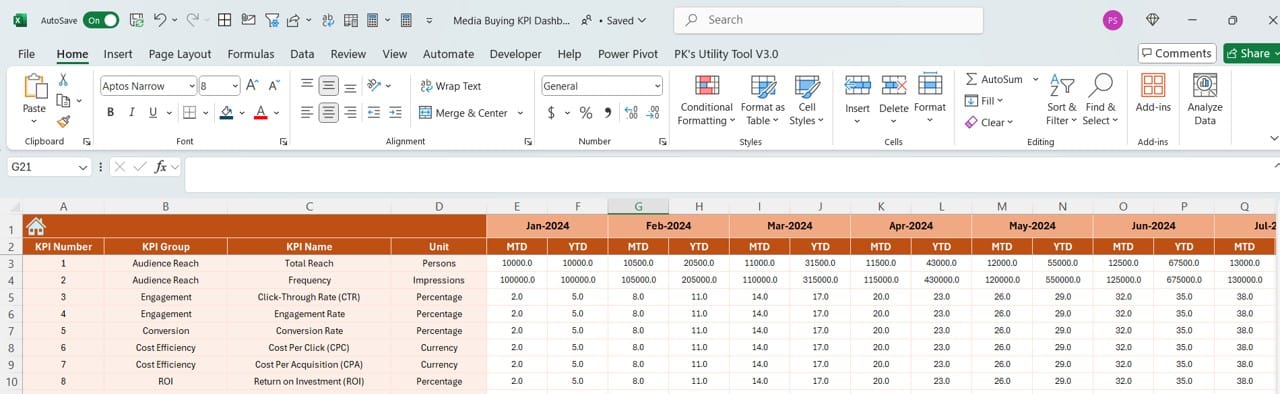
- Here, users input actual numbers for YTD and MTD for specific months, starting with the first month of the year at range E1.
Click to Media Buying KPI
Target Sheet Tab:
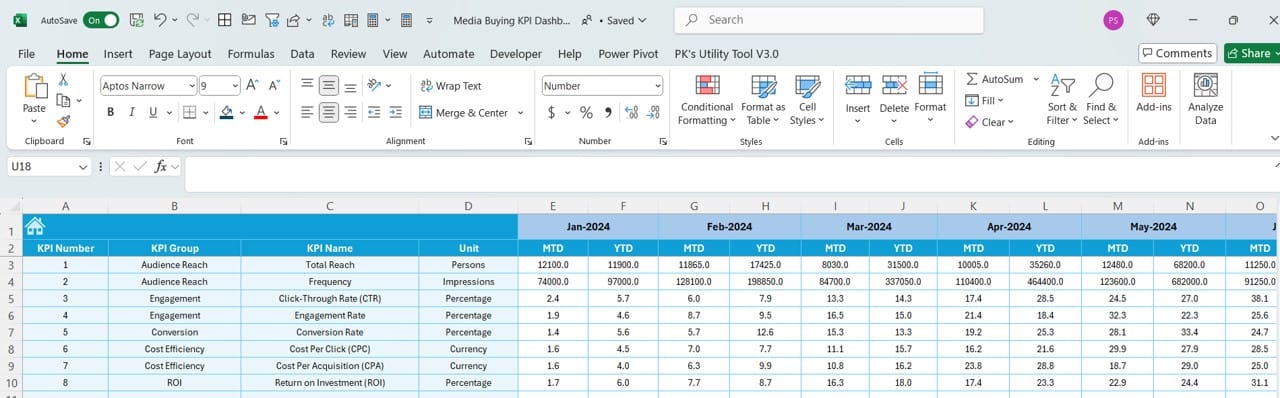
- Input Target numbers for each KPI for specific months, both for MTD and YTD.
Previous Year Number Sheet Tab:

- Input data for the previous year, mirroring the current year’s entries.
KPI Definition Sheet Tab:
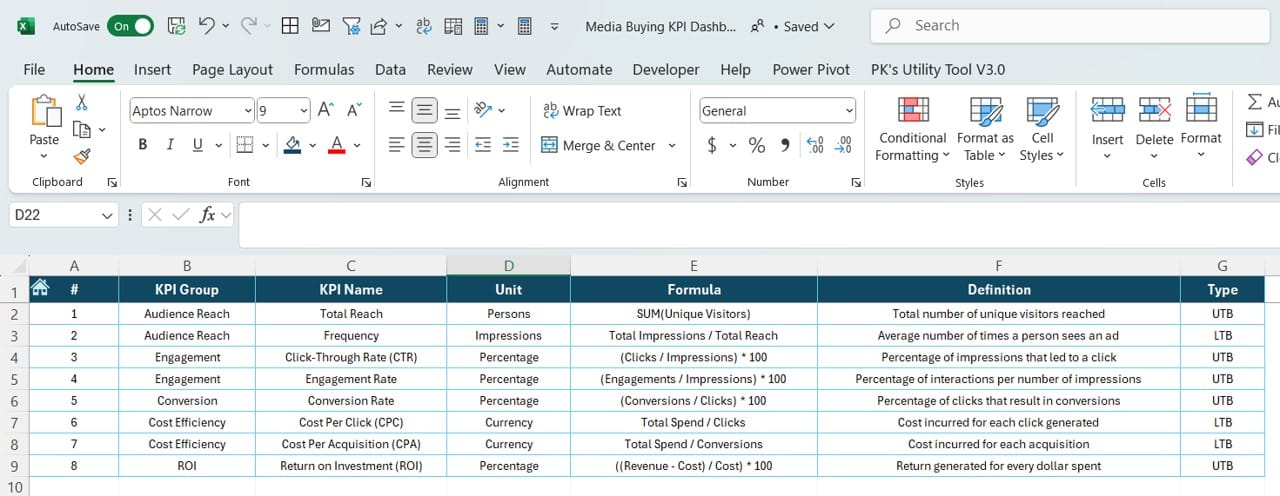
- Enter essential details like KPI Name, Group, Unit, Formula, and Definition.
Advantages of Using the Media Buying KPI Dashboard
Utilizing this KPI dashboard brings several advantages to media buying professionals:
- Enhanced Decision Making: Immediate access to key performance metrics helps in making informed decisions quickly.
- Time Efficiency: Automates the process of data collection and interpretation, saving valuable time and resources.
- Accuracy and Reliability: Reduces the chances of human error in data handling, providing more accurate and reliable outputs.
- Strategic Planning: Offers insights into both current and historical performance, aiding in strategic planning and forecasting.
Click to Media Buying KPI
Best Practices for the Media Buying KPI Dashboard
To maximize the effectiveness of the Media Buying KPI Dashboard, consider the following best practices:
- Regular Updates: Consistently update the input sheets with the latest data to ensure the dashboard reflects current trends and information.
- Customization: Tailor the dashboard to fit specific organizational needs or to focus on particular KPIs critical to your campaigns.
- Training and Familiarization: Ensure all team members are trained and familiar with how to use the dashboard to its full potential.
Conclusion
The Media Buying KPI Dashboard in Excel is an indispensable tool for anyone involved in digital marketing or media buying. By providing detailed insights and trends, it empowers professionals to optimize their campaigns and achieve better outcomes.
Frequently Asked Questions with Answers
Q. How do I customize the dashboard for specific needs?
You can modify the formulas, adjust the data input ranges, and add or remove KPIs based on your specific requirements.
Q. Can the dashboard be linked to real-time data sources?
Yes, with additional setup, the dashboard can be configured to pull data from real-time sources, ensuring that the information is always up-to-date.
Q. Is training necessary to use the dashboard effectively?
While the dashboard is user-friendly, training can help users understand the full capabilities of the tool and how to interpret the data correctly.
Click to Media Buying KPI
Visit our YouTube channel to learn step-by-step video tutorials
View this post on Instagram