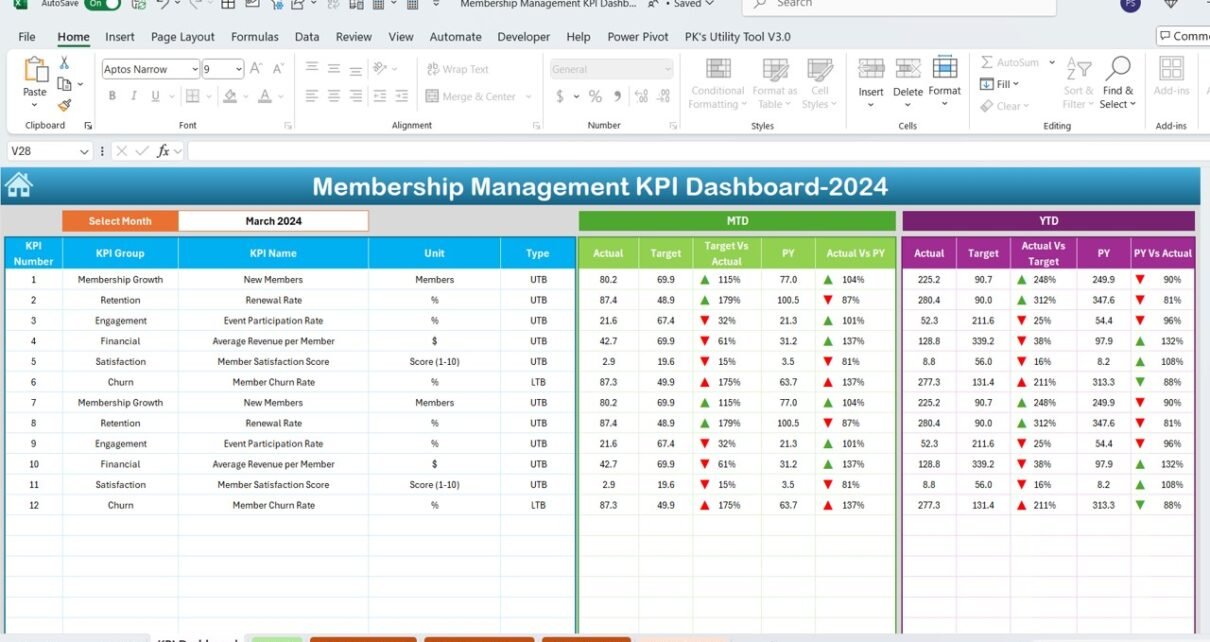In the world of membership management, keeping track of key performance indicators (KPIs) is crucial for gauging the effectiveness of your strategies and making informed decisions. An excellently designed Membership Management KPI Dashboard in Excel can be your best tool for visualizing these metrics effectively. This article delves deep into how you can leverage a KPI dashboard to manage your membership data efficiently, ensuring that you stay ahead of the curve in membership management.
Click to buy Membership Management KPI Dashboard in Excel
Understanding the Membership Management KPI Dashboard
The Membership Management KPI Dashboard is a meticulously crafted Excel template designed to facilitate comprehensive tracking of membership-related metrics. Here’s a breakdown of its structure and functionalities:
Home Sheet: Your Dashboard Launchpad
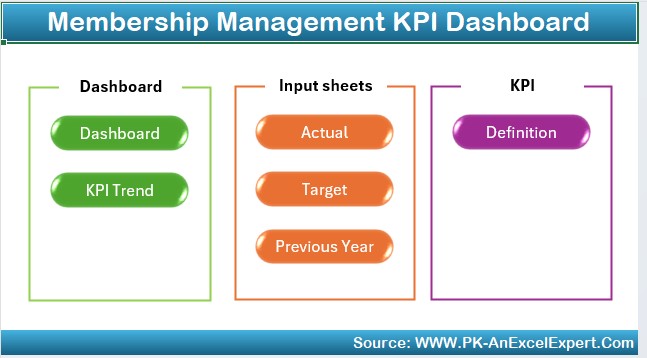
- Purpose: Acts as the central hub from where you can navigate to various sections of the dashboard.
- Features: Contains six clickable buttons, each linking to a different worksheet within the dashboard for swift navigation.
Click to buy Membership Management KPI Dashboard in Excel
Dashboard Sheet Tab: The Heart of Analysis
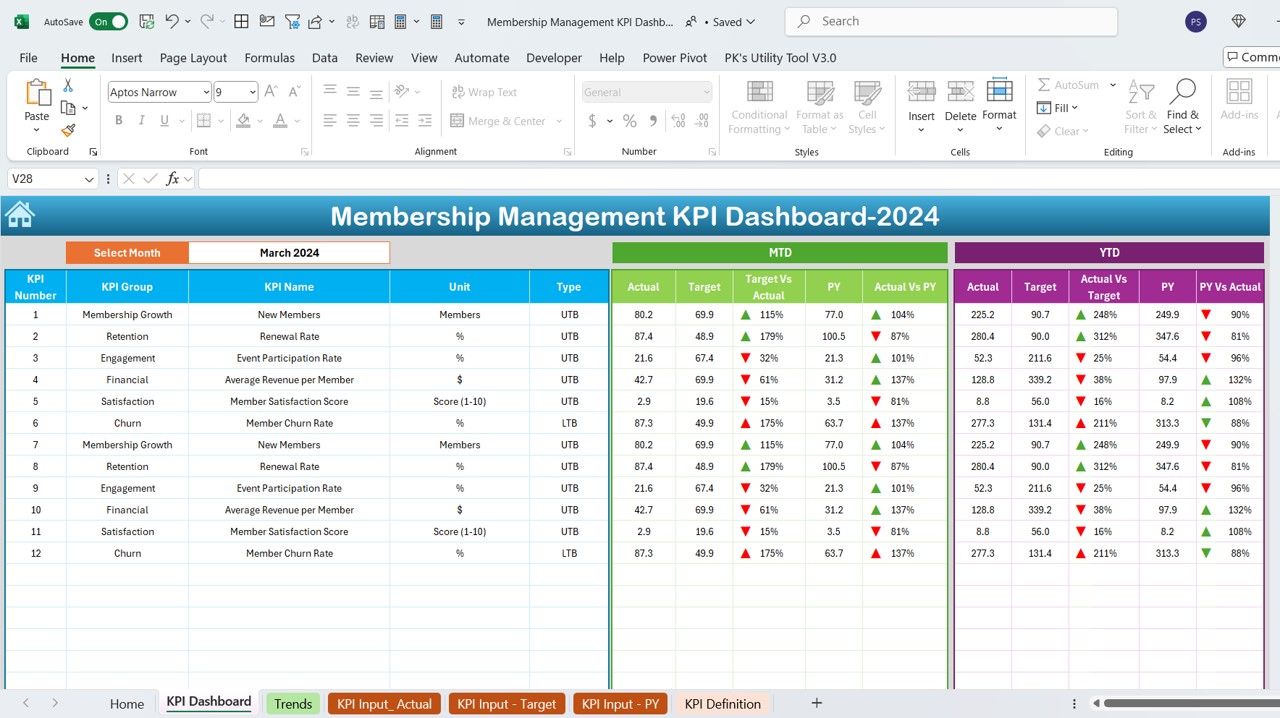
- Overview: This is where all your KPIs come to life. Select the month from a dropdown menu at range D3 to view metrics for that period.
Key Metrics Displayed:
Monthly and Year-to-Date (YTD) Actuals vs. Targets: Comparisons with previous year’s data, illustrated with conditional formatting arrows indicating performance trends.
- YTD Overview: Consolidated view of actuals, targets, and previous year comparisons.
Click to buy Membership Management KPI Dashboard in Excel
KPI Trend Sheet Tab:
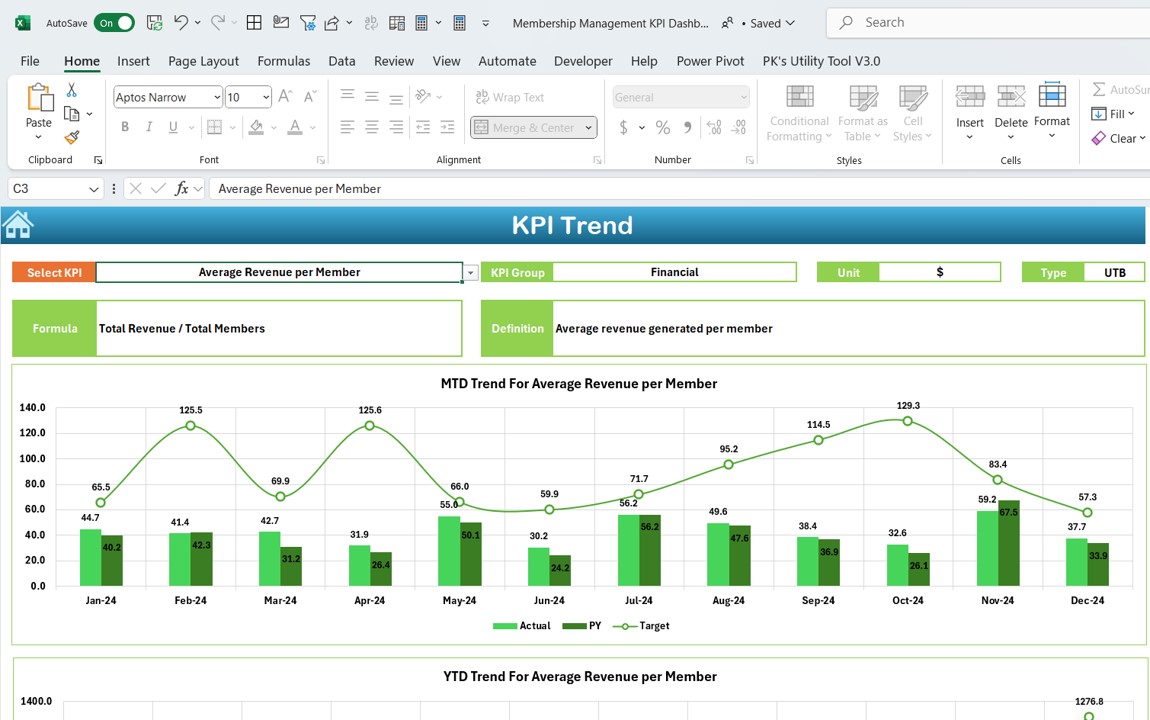
Visual Trends and Performance Insights
- Functionality: Choose a KPI from the dropdown at C3 to view detailed trends.
- Data Illustrated: Shows the KPI’s group, unit, type (whether ‘lower is better’ or ‘upper is better’), formula, and a clear definition.
- Charts: Displays both Monthly and YTD trend charts for actual figures, targets, and previous year statistics.
Click to buy Membership Management KPI Dashboard in Excel
Actual Numbers Input Sheet: Data Entry Made Simple
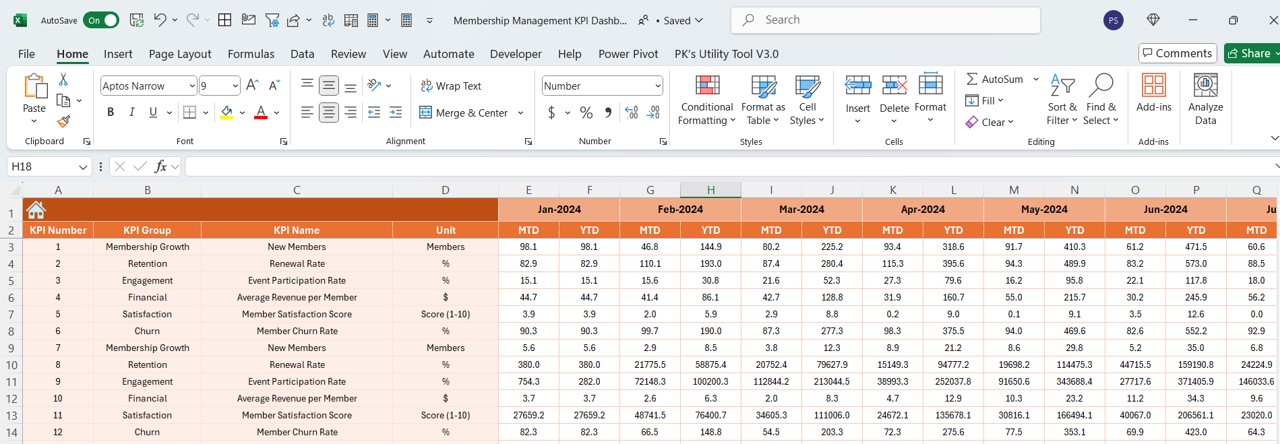
- Usage: Enter actual MTD and YTD numbers for selected months.
- Customization: Adjust the month by changing the range E1 to reflect the start of your fiscal year.
Target Sheet Tab: Setting Your Goals
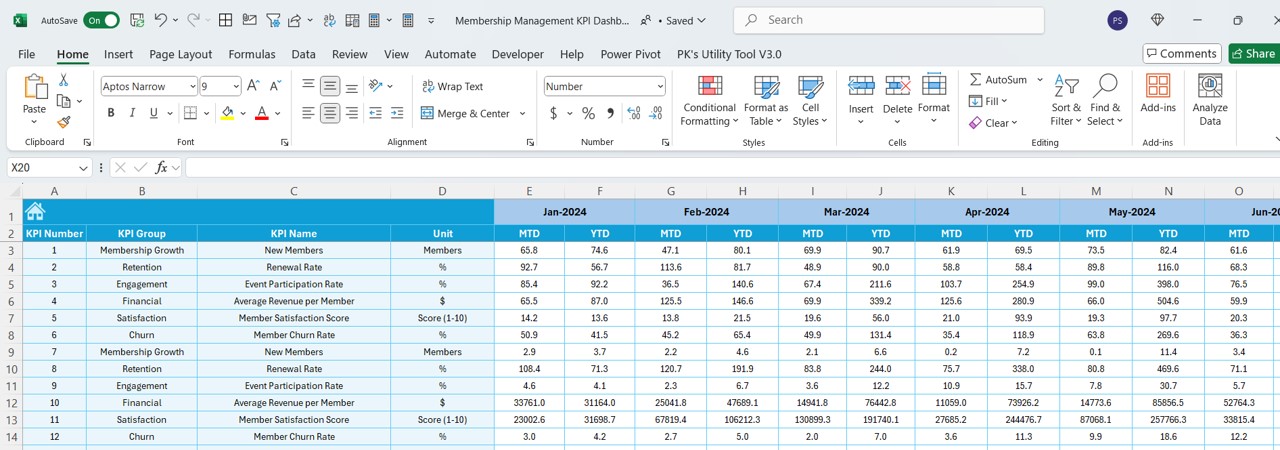
- Purpose: Here, you enter monthly and YTD target figures for each KPI, essential for performance evaluation.
Click to buy Membership Management KPI Dashboard in Excel
Previous Year Number Sheet Tab: Historical Data Context
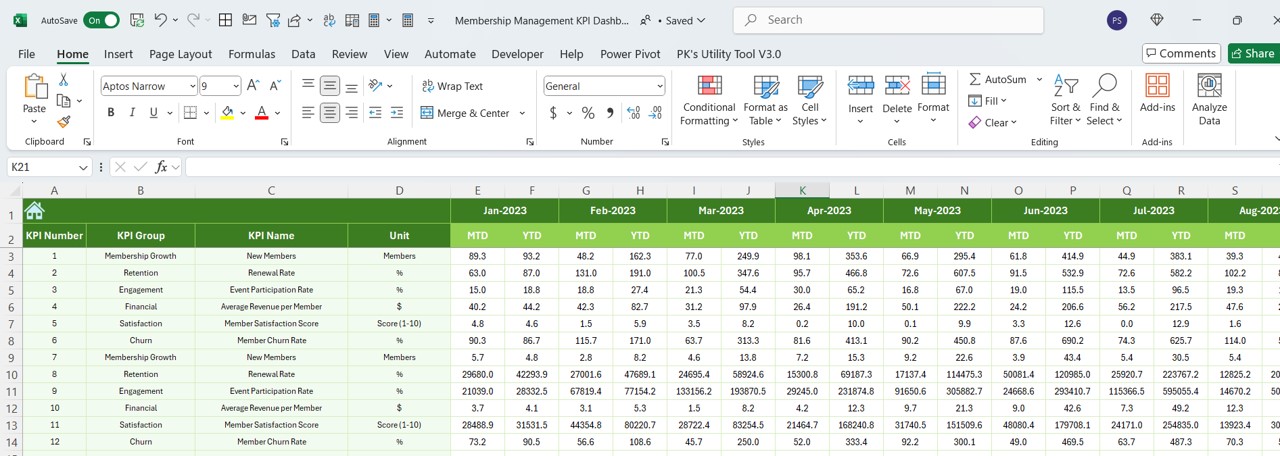
- Function: Provides a space to input last year’s data, facilitating year-over-year performance comparisons.
KPI Definition Sheet Tab: A Glossary of Your Metrics
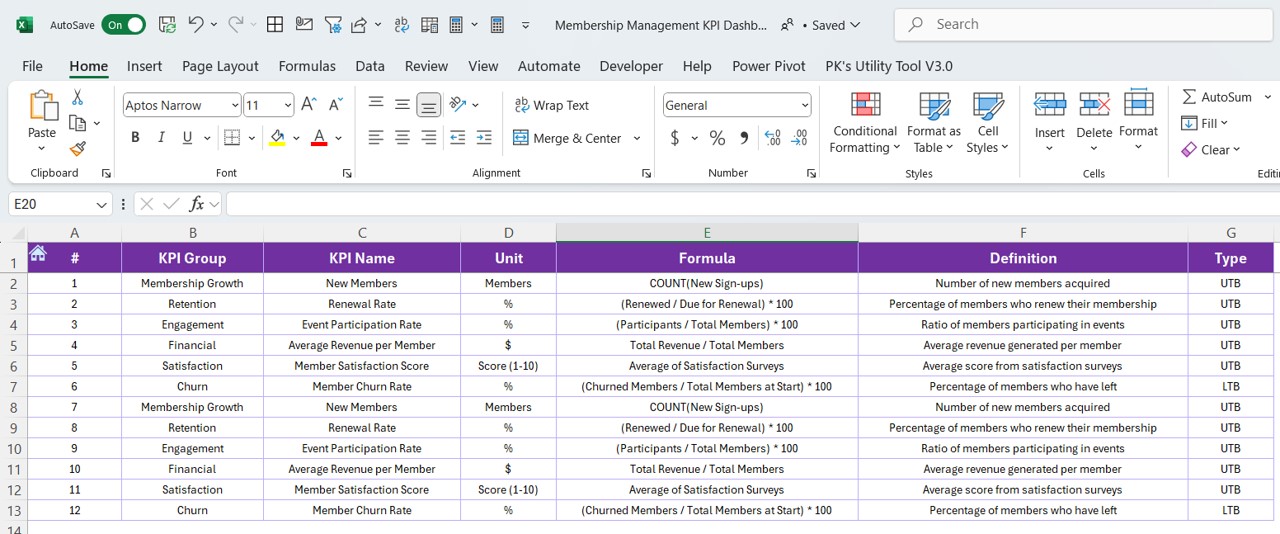
- Utility: Enter and maintain a detailed list of KPI names, groups, units, formulas, and definitions, serving as a reference point for all dashboard users.
Advantages of Using a Membership Management KPI Dashboard
- Enhanced Visibility: All critical metrics are displayed in one location, providing a clear view of performance and trends.
- Data-Driven Decisions: Facilitates informed decision-making through accurate, real-time data visualization.
- Performance Tracking: Easily track progress against goals with visual indicators for quick analysis.
- Customizability: Adaptable to different time frames and specific organizational needs.
Best Practices for Implementing Your KPI Dashboard
- Regular Data Updates: Ensure that data inputs are regularly updated for accuracy.
- Dashboard Customization: Tailor the dashboard to reflect KPIs that are most relevant to your organization.
- Training and Orientation: Educate your team on how to use the dashboard effectively to ensure widespread adoption.
- Review and Revise: Periodically review the dashboard setup to incorporate new KPIs or adjust existing ones as your organization evolves.
Conclusion
A Membership Management KPI Dashboard in Excel is an invaluable tool for any organization looking to optimize its membership management strategies. By integrating this dashboard into your daily operations, you can gain profound insights into member engagement and performance, enabling proactive management and strategic alignment.
Frequently Asked Questions with Answers
Q: How do I customize the KPIs on the dashboard?
A: Navigate to the KPI Definition Sheet to modify or add new KPIs tailored to your organization’s needs.
Q: Can I share the dashboard with team members?
A: Yes, the Excel dashboard can be shared and used collaboratively, provided all users have compatible Excel versions.
Q: What if the predefined KPIs don’t match my needs?
A: The dashboard is fully customizable. You can edit or add KPIs by accessing the KPI Definition Sheet tab.
Click to buy Membership Management KPI Dashboard in Excel
Visit our YouTube channel to learn step-by-step video tutorials
View this post on Instagram
Click to buy Membership Management KPI Dashboard in Excel