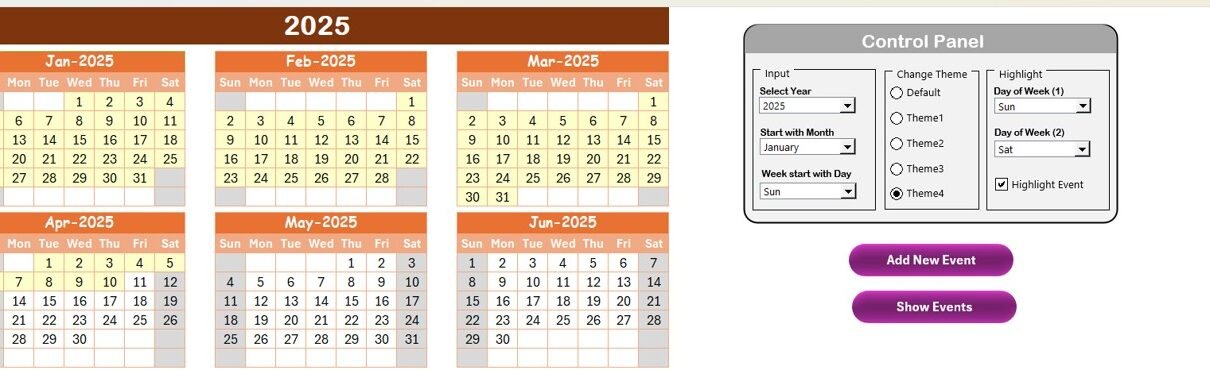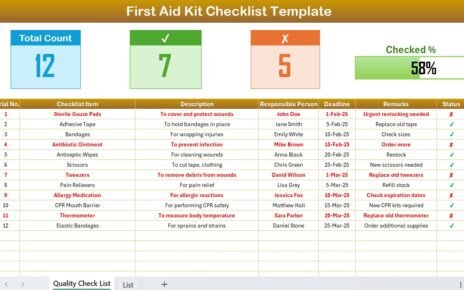Managing membership renewals and events can be a tedious task, especially when it involves keeping track of dates, locations, and important deadlines. However, with a Membership Renewal Calendar in Excel, you can streamline the process and make it more efficient. In this article, we’ll walk you through the various features of a Membership Renewal Calendar in Excel template that is designed to help you stay organized and on top of your events and renewals.
What is a Membership Renewal Calendar in Excel?
A Membership Renewal Calendar in Excel is a simple yet powerful tool that allows you to track membership renewals, events, and important dates. It’s an essential tool for managing memberships, whether you’re handling renewals for a club, gym, or any other membership-based service. The calendar allows you to easily add, modify, and track events while keeping the process automated and simple.
Key Features of the Membership Renewal Calendar in Excel
This calendar template offers a variety of features to help you manage your membership renewals and events more efficiently. Below are the key features:
1. Home Sheet:
The Home Sheet serves as the index sheet where you can navigate to different sections of the calendar. It contains four buttons to jump to the following sheets:
-
Annual View Button: View the calendar for the entire year.
-
Monthly View Button: View the calendar for a specific month.
-
Daily View Button: View the calendar for a specific date.
-
Events Button: View and manage all the events listed in the calendar.
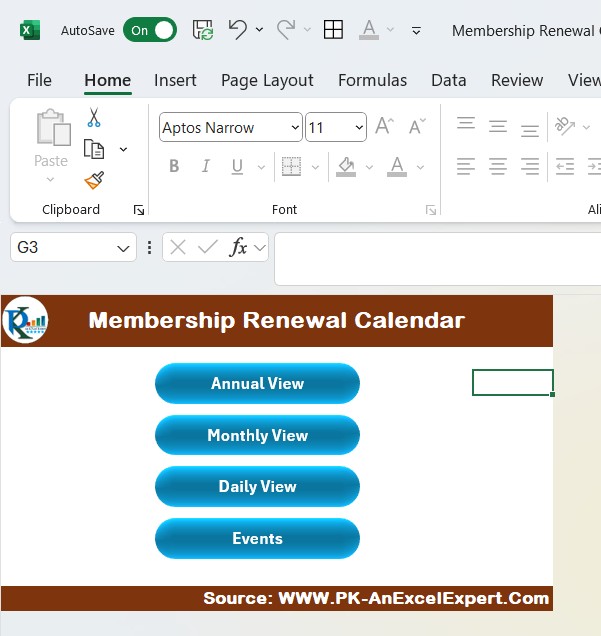
Click to buy Membership Renewal Calendar in Excel
2. Annual View Sheet:
The Annual View Sheet displays a calendar for all 12 months of the year. This view is perfect for getting a snapshot of your entire year’s events and renewals. The sheet features the following controls:
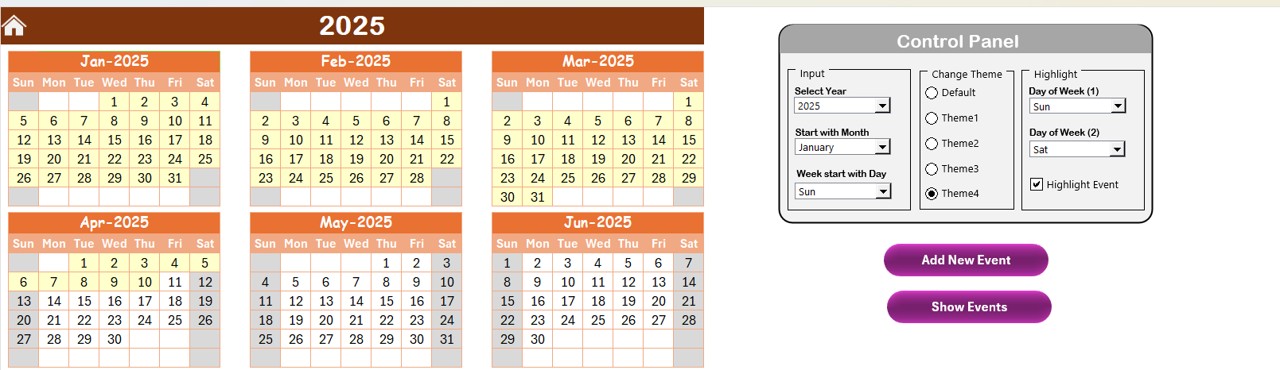
-
Input Group: Allows you to select the year, change the starting month, and adjust the starting day of the week.
-
Change Theme Group: Choose from five color themes to customize the look of your entire calendar.
-
Highlight Group: Select specific days of the week (e.g., weekends) to highlight in the calendar. You can also highlight events in yellow to make them stand out.
Additionally, there are two buttons:
-
Add New Event Button: Add a new event by selecting a specific date on the calendar. After selecting the date, click on the button to open the event form.
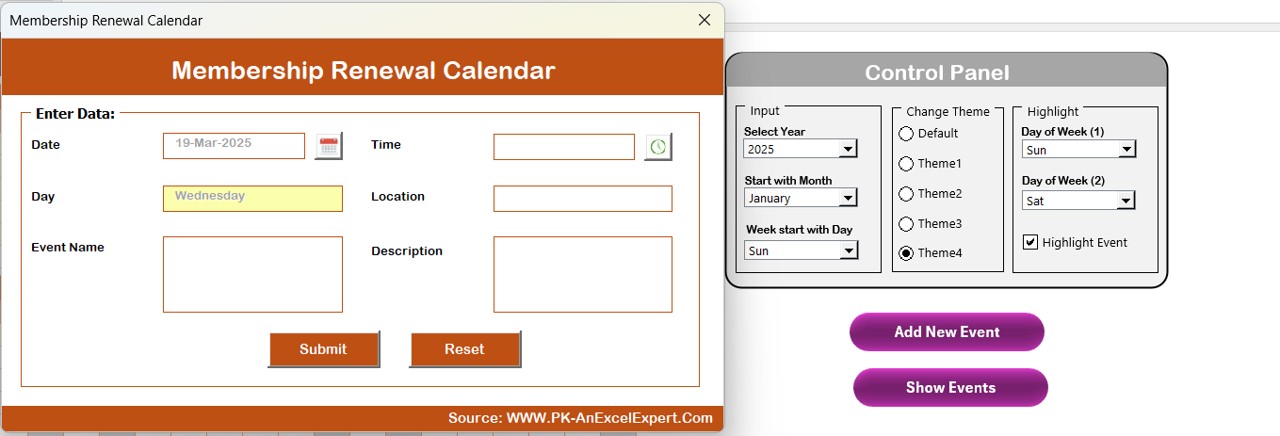
Click to buy Membership Renewal Calendar in Excel
-
Show Event Button: View the list of events on the selected date.
3. Monthly View Sheet:
The Monthly View Sheet displays a calendar for the selected month. You can choose the month and year from the top dropdown, and the calendar will automatically update to show that month’s events. Each day with multiple events will display “more than 1…” to indicate there are multiple events scheduled for that day.
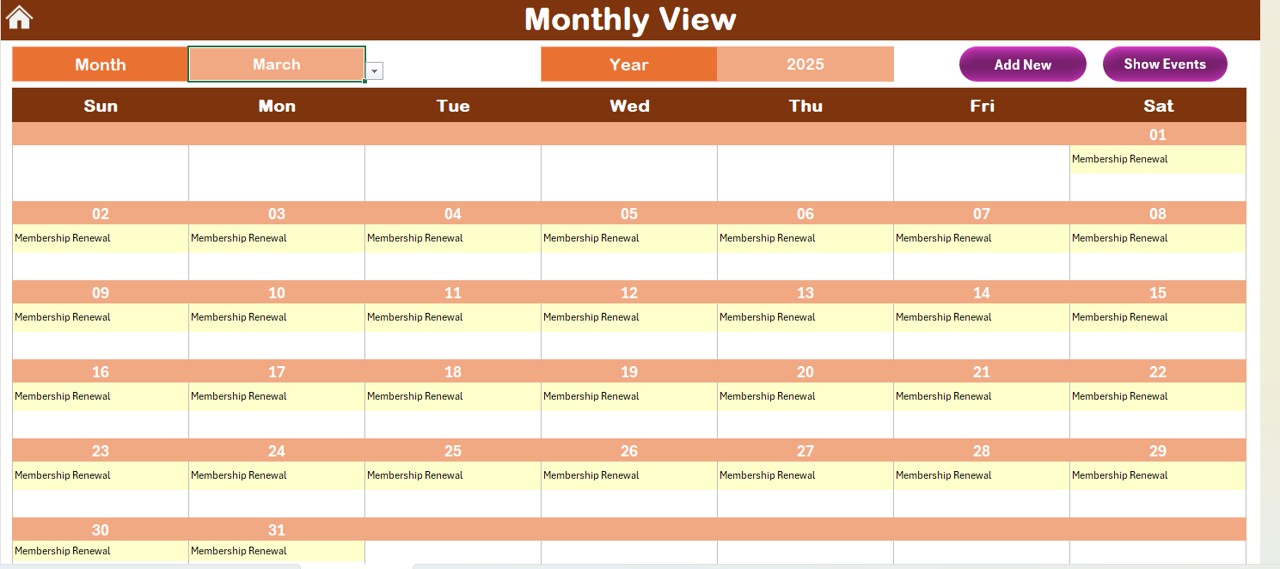
Click to buy Membership Renewal Calendar in Excel
-
Add New Event Button: Select a date and add a new event to that specific day.
-
Show Event Button: View the list of events for the selected date.
4. Daily View Sheet:
The Daily View Sheet allows you to view events for a selected date range. You can choose a start and end date, and the calendar will refresh to show the events within that range. The Add New Event Button allows you to add a new event to the selected date range.

Click to buy Membership Renewal Calendar in Excel
5. Events Sheet:
The Events Sheet acts as the database for storing all your events. It captures essential details such as:
-
ID: Auto-generated number
-
Date: The event’s date
-
Day: The day of the week
-
Event Name: Name of the event
-
Time: The scheduled time of the event
-
Location: The event’s location
-
Description: A brief description of the event
The sheet also includes three buttons:
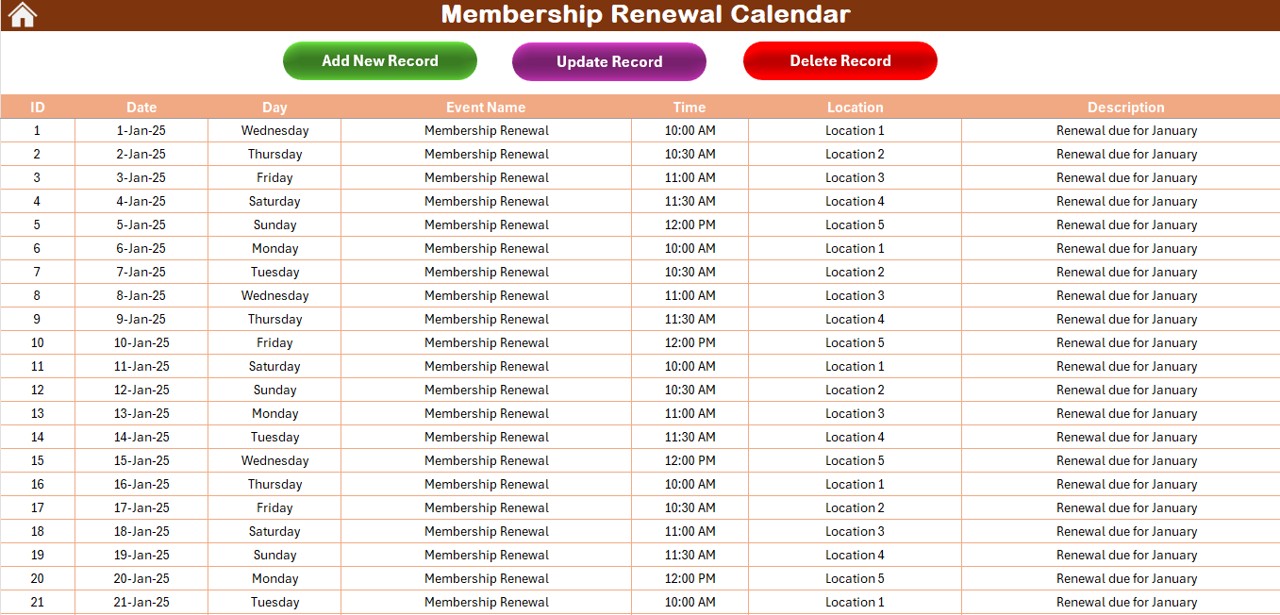
Click to buy Membership Renewal Calendar in Excel
-
Add New Record Button: Allows you to add a new event.
-
Update Existing Record: Edit an existing event by selecting its ID and updating the information.
-
Delete Record: Delete an event by selecting its ID.
Advantages of Using a Membership Renewal Calendar in Excel
The Membership Renewal Calendar in Excel offers numerous advantages that make it a valuable tool for anyone managing events and renewals. Here are some key benefits:
- Centralized Event Management: All your events, renewal dates, and important deadlines are stored in one centralized location, making it easy to access and manage.
- Customizable: The calendar allows you to customize the layout, color scheme, and even the starting day of the week. Whether you are managing a year’s worth of data or tracking specific monthly or daily events, the calendar adapts to your needs.
- Time-Saving: By automating the tracking process, you reduce the time spent on manual entries. Features like the “Add New Event” and “Show Event” buttons make adding and reviewing events quick and easy.
- Easy Data Entry and Updates: With an intuitive user interface, adding and updating events is simple. The form-based data entry system helps ensure that all necessary details are captured for every event.
- Improved Organization: The calendar offers various views—annual, monthly, and daily—allowing you to choose the most convenient way to track your events. This organization ensures that no important dates are overlooked.
Opportunities to Improve the Membership Renewal Calendar
While the Membership Renewal Calendar in Excel is an excellent tool, there are always opportunities for further improvement. Here are some ideas:
- Integration with Other Software:: Integrating the calendar with membership management software or email platforms could help automate reminders for upcoming renewals and events. You could also sync the calendar with Google Calendar or Outlook to send automatic notifications.
- Advanced Analytics: Adding features for analyzing membership trends—such as renewal rates, event attendance, or member activity—could enhance the calendar’s usefulness for larger membership organizations.
- Mobile Compatibility: Optimizing the Excel template for mobile devices could improve accessibility, especially for members who need to check the calendar on the go.
Best Practices for Using the Membership Renewal Calendar
Click to buy Membership Renewal Calendar in Excel
To make the most out of your Membership Renewal Calendar, follow these best practices:
- Regular Updates: Ensure that the calendar is updated regularly to reflect the latest events and renewal information. This will keep all team members and members informed and on track.
- Use Multiple Views: Leverage the different views—annual, monthly, and daily—to monitor events at different levels of detail. The annual view is excellent for long-term planning, while the daily view is great for last-minute updates and reminders.
- Consistency in Data Entry: When adding new events, maintain consistency in the data entry process. Ensure that all details, including event names, locations, and descriptions, are clear and accurate.
- Use Themes and Highlights: Customize the appearance of your calendar by using different themes and highlighting important dates. This makes your calendar visually appealing and helps ensure that key events stand out.
- Backup Regularly: As with any critical tool, it’s important to back up your calendar regularly to prevent data loss. Save your Excel file in multiple locations (e.g., cloud storage) to keep it secure.
Frequently Asked Questions (FAQs) about the Membership Renewal Calendar
1. Can I customize the calendar to suit my organization’s needs?
Yes, the Membership Renewal Calendar in Excel is highly customizable. You can change the color themes, modify the layout, and even adjust the starting day of the week.
2. How do I add a new event to the calendar?
To add a new event, simply select the date on the calendar and click the “Add New Event” button. A form will pop up where you can fill in the event details.
3. Can I use this calendar for multiple years?
Yes, the calendar is designed to be used for any year. You can change the year in the control panel, and the calendar will update accordingly.
4. Is there a way to track past events?
Yes, the Events Sheet stores all past events along with their details. You can review, update, or delete any record from this sheet.
5. How do I highlight weekends or specific days on the calendar?
In the Highlight Group of the control panel, you can select the days of the week you wish to highlight. For example, you can highlight Saturdays and Sundays to distinguish weekends.
Conclusion
Click to buy Membership Renewal Calendar in Excel
The Membership Renewal Calendar in Excel is an invaluable tool for anyone managing membership renewals, events, and important dates. By providing a centralized location for tracking all events and renewals, it simplifies the process and improves organization. Whether you are a small business or managing a large membership organization, this template helps you stay on top of renewals and events effortlessly.
Visit our YouTube channel to learn step-by-step video tutorials
Click to buy Membership Renewal Calendar in Excel