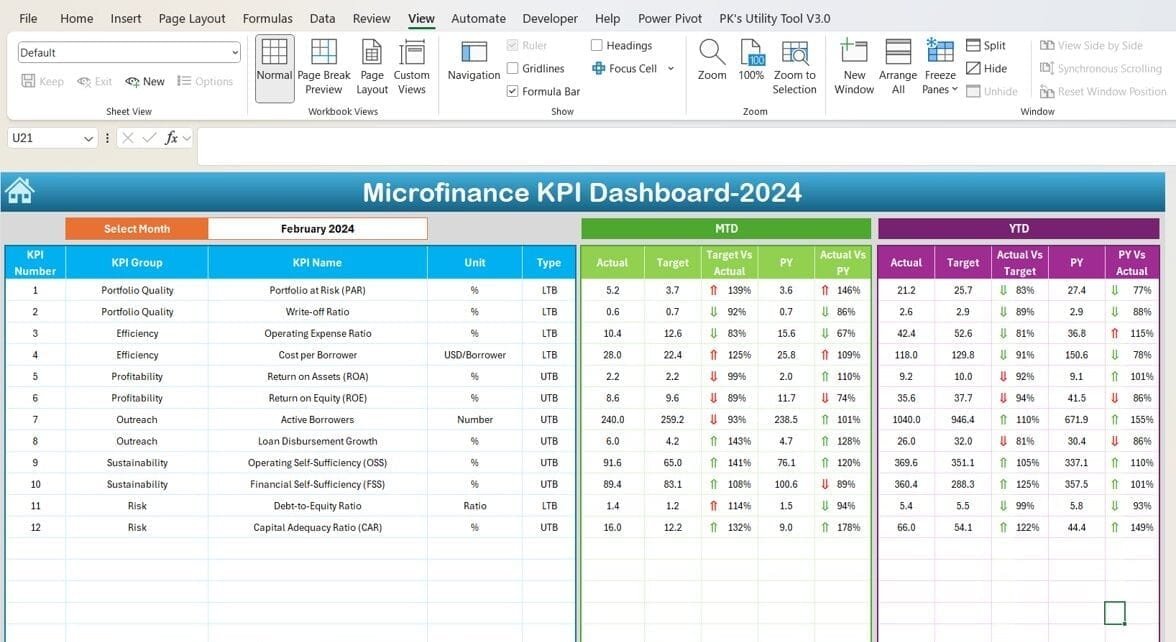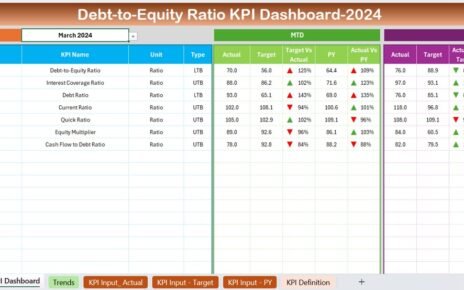Microfinance institutions play a crucial role in promoting financial inclusion and empowering underserved communities. However, to ensure effective operations, these institutions need to track their performance through Key Performance Indicators (KPIs). An efficient way to monitor these KPIs is by using a Microfinance KPI Dashboard in Excel. In this article, we’ll explore the features, benefits, and best practices for using this dashboard, along with tips to maximize its utility Microfinance KPI Dashboard
Click to Microfinance KPI
What is a Microfinance KPI Dashboard in Excel?
A Microfinance KPI Dashboard in Excel is a ready-to-use template that allows microfinance institutions to track, analyze, and visualize their key performance metrics. This dashboard helps in monitoring trends, evaluating performance against targets, and making data-driven decisions.
Key Features of the Microfinance KPI Dashboard
This dashboard comes with seven organized worksheets, each designed to streamline data input, analysis, and visualization. Let’s dive into the details:
Click to Microfinance KPI
Home Sheet
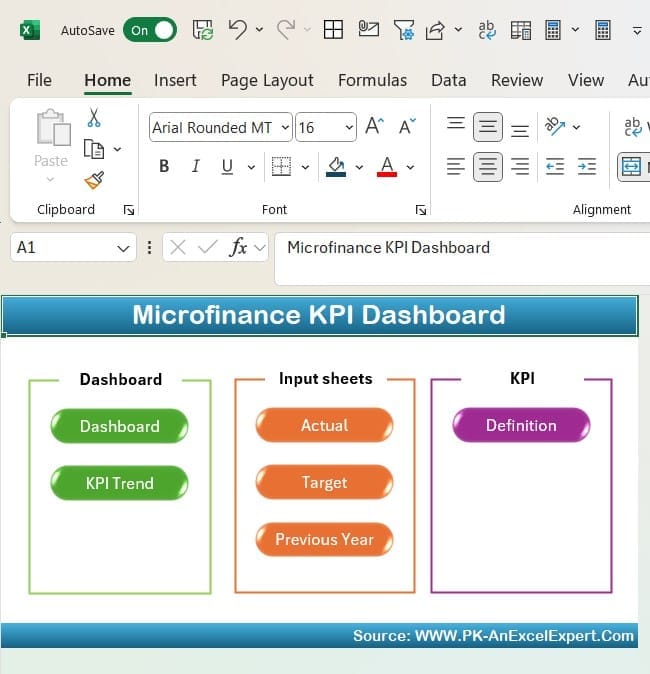
- The home sheet serves as the index page of the dashboard. It provides easy navigation with six clickable buttons that lead to specific sections of the dashboard. This layout ensures quick access and improves user experience.
Click to Microfinance KPI
Dashboard Sheet Tab
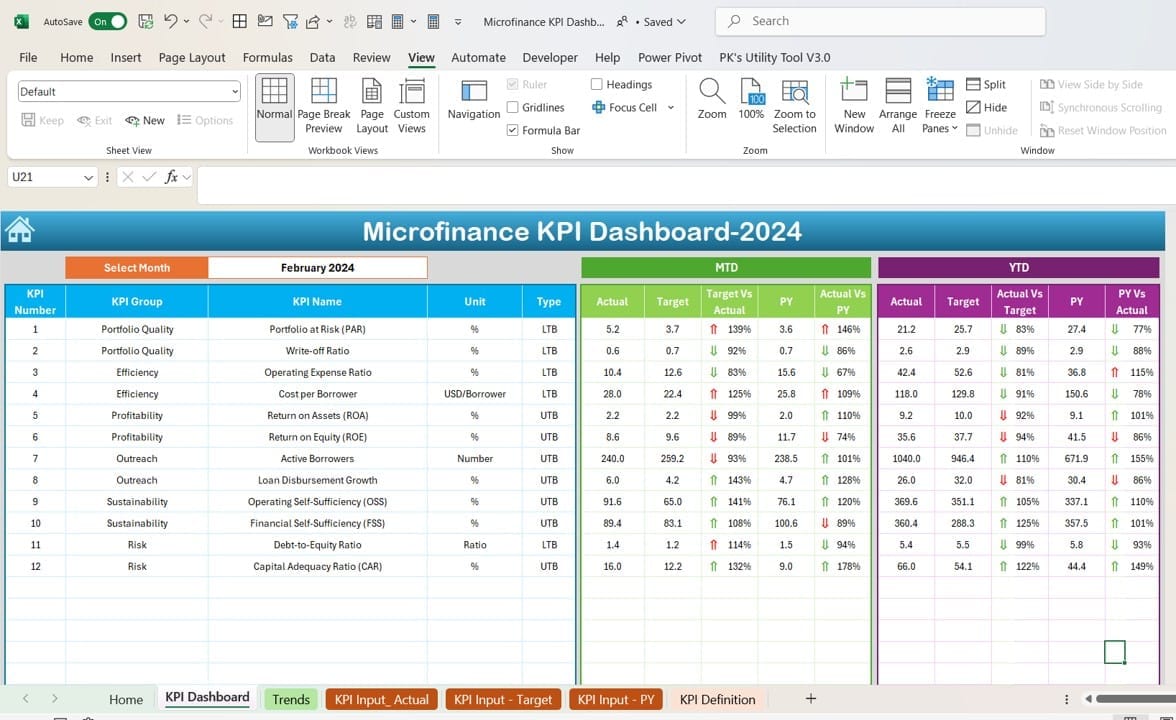
This is the central hub of the KPI dashboard. Here’s what it offers:
- Dynamic Month Selection: Use the dropdown in cell D3 to select any month. The entire dashboard updates instantly with the data for the selected month.
- MTD and YTD Data Analysis:
- MTD (Month-to-Date): View actual, target, and previous year data.
- YTD (Year-to-Date): Compare cumulative performance.
- Performance Indicators:
- Conditional formatting with up/down arrows for quick insights on performance trends (e.g., Target vs. Actual, PY vs. Actual).
Click to Microfinance KPI
KPI Trend Sheet Tab
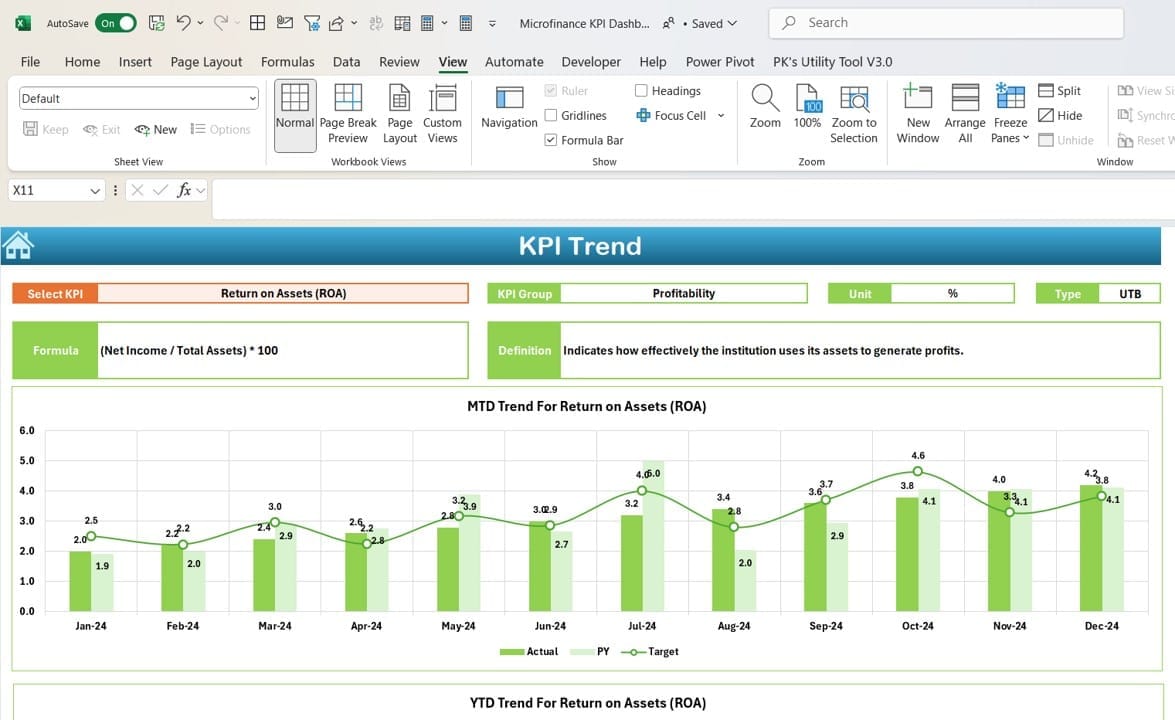
This sheet provides detailed insights into individual KPIs:
- Dropdown Selection: Choose a specific KPI from cell C3 to view its details.
- Comprehensive KPI Details:
- Group, Unit, Type (e.g., Lower is Better or Upper is Better), Formula, and Definition.
- Trend Analysis:
- Visualize MTD and YTD trends for Actual, Target, and Previous Year data through charts.
Actual Numbers Input Sheet
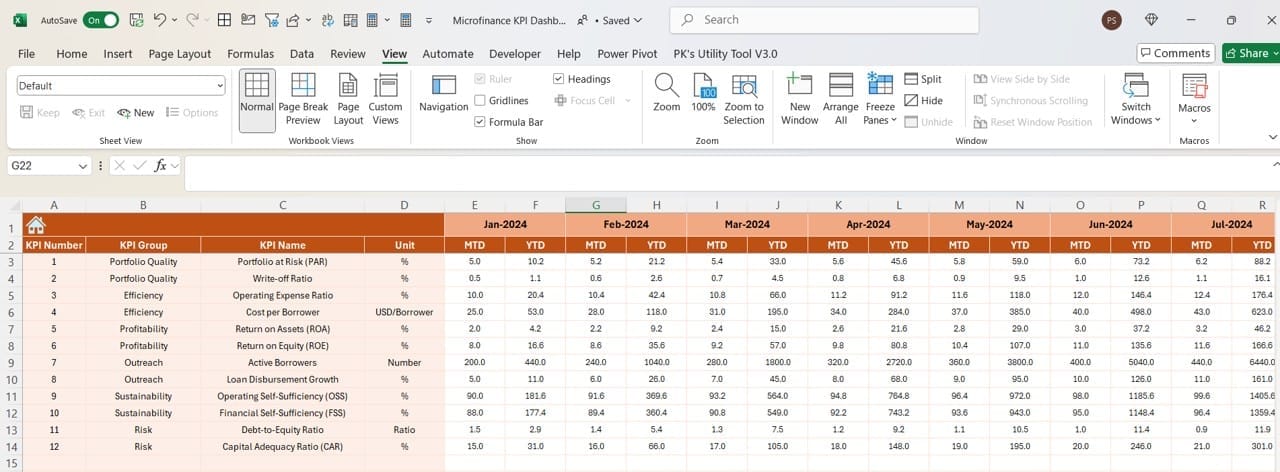
This sheet simplifies data entry for actual performance:
- Month Selection: Specify the starting month of the fiscal year in cell E1.
- Input Fields: Enter MTD and YTD actual numbers for each KPI.
Click to Microfinance KPI
Target Sheet Tab
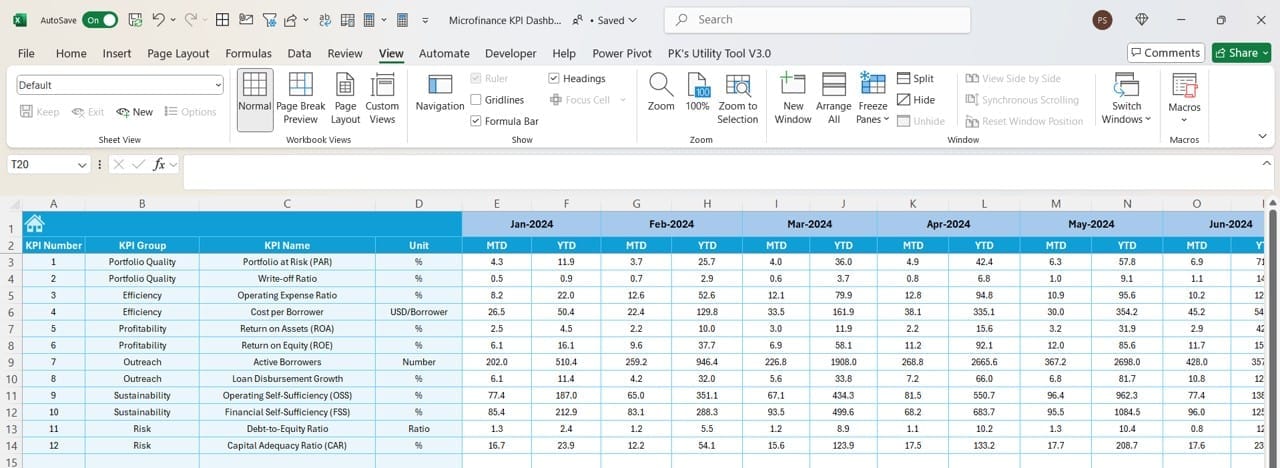
In this sheet, you can define performance targets:
- Specify monthly (MTD) and cumulative (YTD) targets for each KPI.
Previous Year Numbers Sheet Tab
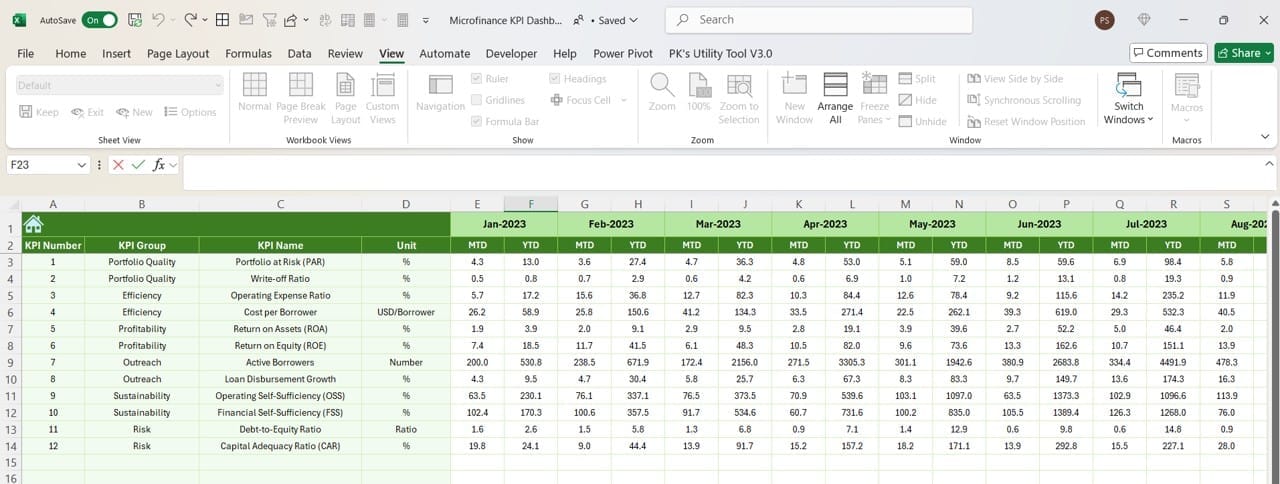
- Track historical performance by entering the previous year’s actuals:
- Input data in the same format as current-year numbers for easy comparison.
KPI Definition Sheet Tab
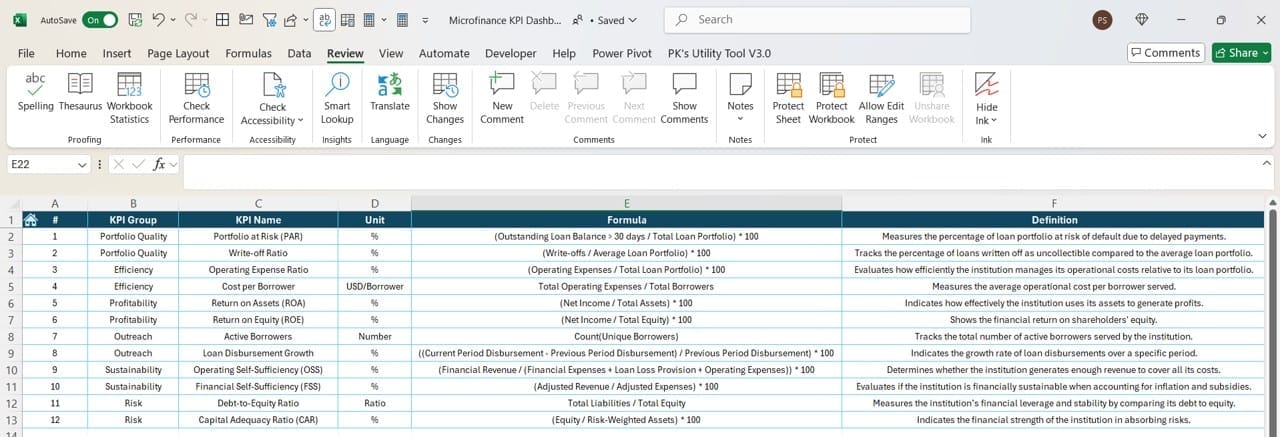
This sheet provides an overview of all KPIs:
- Define each KPI, including its name, group, unit, calculation formula, and definition.
Click to Microfinance KPI
Advantages of the Microfinance KPI Dashboard
- Enhanced Decision-Making: By providing real-time insights, the dashboard helps leaders make informed decisions and identify areas needing improvement.
- Time-Saving: Automated updates and pre-defined calculations reduce manual effort, allowing teams to focus on strategic tasks.
- Improved Accuracy: Eliminates errors associated with manual calculations and ensures data consistency across reports.
- Customizable: Easily modify KPI definitions, formulas, and visualizations to suit specific organizational needs.
- User-Friendly: With its intuitive layout and easy navigation, even non-technical users can effectively utilize the dashboard.
Best Practices for Using the Microfinance KPI Dashboard
- Define Relevant KPIs: Choose KPIs that align with your organizational goals. For microfinance, these may include:
- Loan Repayment Rate
- Customer Growth Rate
- Portfolio at Risk (PAR)
- Ensure Data Accuracy: Regularly update input sheets with accurate data to maintain reliable insights.
- Monitor Trends: Use the KPI Trend Sheet to identify patterns and anticipate future challenges.
- Review Performance Regularly: Schedule periodic reviews to analyze MTD and YTD performance, ensuring timely corrective actions.
- Train Your Team: Provide training to staff on how to use the dashboard effectively for reporting and analysis.
How to Get Started with the Microfinance KPI Dashboard
- Download the Template: Obtain the dashboard template and open it in Microsoft Excel.
- Customize the Settings: Define the fiscal year starting month.
- Update KPI definitions and target values.
- Input Data: Populate the Actual Numbers, Target Numbers, and Previous Year Numbers sheets.
- Analyze Performance: Use the Dashboard and Trend Sheet to visualize performance and identify gaps.
Click to Microfinance KPI
Conclusion
The Microfinance KPI Dashboard in Excel is a powerful tool that simplifies performance monitoring for microfinance institutions. By organizing critical data in a structured and visually appealing format, this dashboard enables organizations to improve efficiency, track progress, and achieve their financial goals.
Frequently Asked Questions (FAQs)
Q. What are the main KPIs for microfinance institutions?
The key KPIs include Loan Repayment Rate, Portfolio at Risk (PAR), Customer Growth Rate, and Operating Expense Ratio. These metrics help track financial health and operational efficiency.
Q. Can I customize this dashboard for other industries?
Yes, the dashboard is fully customizable. You can modify the KPI definitions, formulas, and data input fields to suit any industry.
Q. Is the dashboard compatible with older Excel versions?
The dashboard works with most Excel versions but features like slicers and conditional formatting may require Excel 2013 or newer.
Q. How often should I update the dashboard?
Update the dashboard monthly to ensure the data reflects current performance trends.
Q. Can I add more KPIs to the dashboard?
Absolutely! Use the KPI Definition sheet to define new KPIs and update the relevant input and target sheets.
Click to Microfinance KPI
Visit our YouTube channel to learn step-by-step video tutorials
View this post on Instagram
Click to Microfinance KPI