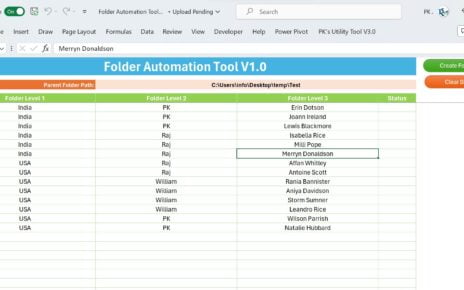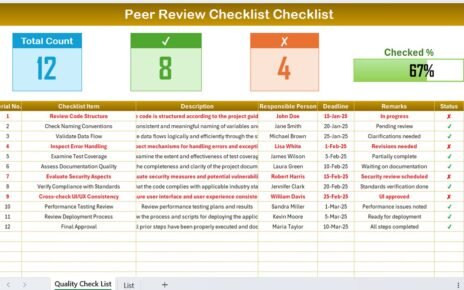Managing finances effectively requires a clear and actionable plan, especially when working on monthly budgets. A Monthly Budget Checklist Template in Excel is a powerful tool to track expenses, income, and financial goals seamlessly. This article explores everything you need to know about this template, its features, advantages, and best practices to help you stay on top of your finances.
Click to Monthly Budget
What is a Monthly Budget Checklist Template in Excel?
A Monthly Budget Checklist Template is a pre-designed Excel file that simplifies budgeting by offering a structured framework to monitor income, expenses, and savings goals. It allows you to organize financial tasks systematically and ensures that nothing important slips through the cracks.
This template includes dynamic features like a progress tracker, status updates, and dropdown lists, making it user-friendly for both beginners and seasoned budget planners.
Key Features of the Monthly Budget Checklist Template
This template comes equipped with the following two main worksheets:
Click to Monthly Budget
Monthly Budget Checklist Sheet Tab
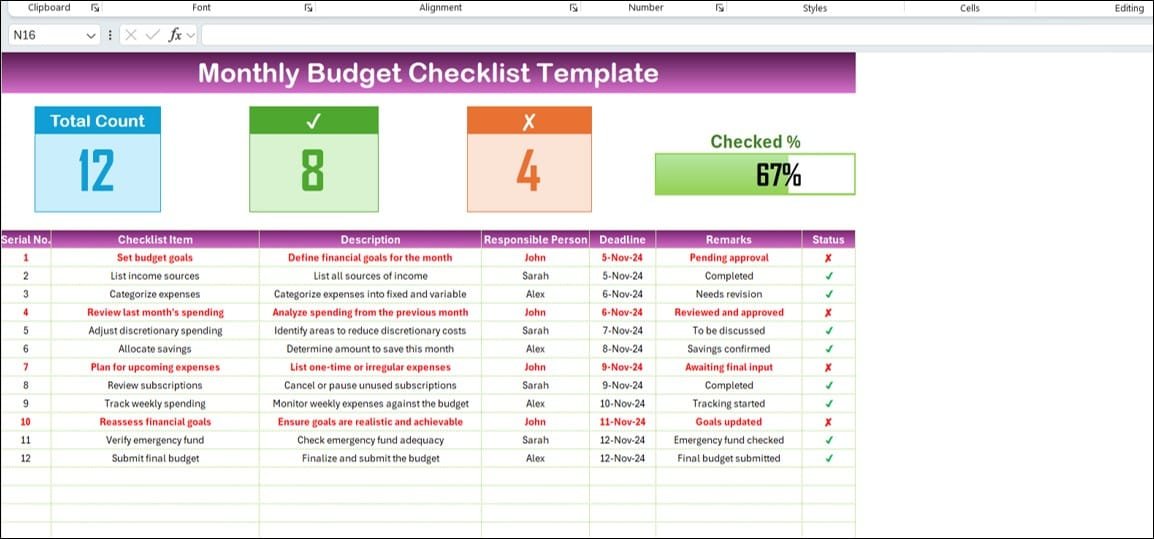
- The heart of this template lies in its Monthly Budget Checklist Sheet, which includes the following sections:
Top Section
Overview Cards:
The top section provides a summary of the checklist’s status using three key cards:
- Total Count: Displays the total number of checklist items.
- Checked Count: Shows the number of completed tasks.
- Crossed Count: Indicates the number of pending or incomplete tasks.
- Progress Bar: Visual representation of the percentage of tasks completed.
Click to Monthly Budget
Checklist Table
The checklist table is the primary area where you manage tasks. It includes the following columns:
- Serial No.: Unique identifier for each task.
- Checklist Item: Name of the task or activity.
- Description: Additional details about the task.
- Responsible Person: Assigned individual managing the task.
- Deadline: Target completion date.
- Remarks: Any notes or updates related to the task.
- Status: Current status, marked as either ✔ (completed) or ✘ (incomplete).
List Sheet Tab
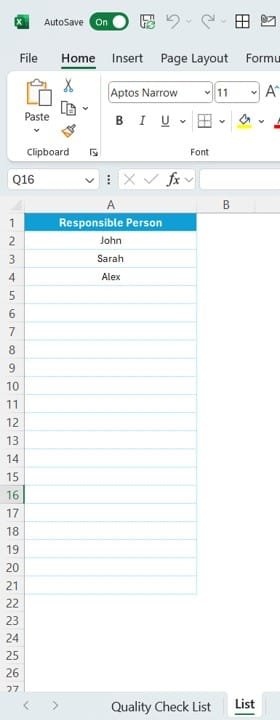
- This supporting sheet is used to maintain a unique list of responsible persons. The data in this sheet creates dropdown menus in the main checklist table, ensuring consistency and ease of data entry.
Advantages of Using the Monthly Budget Checklist Template
Click to Monthly Budget
The Monthly Budget Checklist Template offers several benefits that make budgeting stress-free and effective:
- Streamlined Budget Planning: The structured format ensures you cover all key financial areas, from setting goals to finalizing budgets.
- Clear Task Accountability: Assigning tasks to specific individuals helps maintain clarity on who is responsible for what.
- Progress Tracking: The progress bar and status updates let you monitor overall completion rates at a glance.
- Customizable Design: Easily adapt the template to your needs by adding new columns, tasks, or features.
- Time-Saving: With pre-designed features and dropdown lists, you can focus on planning rather than formatting.
How to Use the Monthly Budget Checklist Template?
- Using this template is straightforward. Follow these steps to get started:
- Navigate to the Monthly Budget Checklist Sheet to start entering details about your financial tasks.
- Update the Checklist Table with tasks, deadlines, responsible persons, and status.
- Monitor Progress by reviewing the top section cards and progress bar.
- Make Adjustments as necessary, based on completed tasks or pending items.
Best Practices for Using the Monthly Budget Checklist Template
To maximize the benefits of this template, follow these best practices:
- Update Regularly: Ensure the template is updated consistently to reflect the most accurate financial data.
- Set Realistic Deadlines: Avoid setting overly ambitious deadlines. Give yourself or your team adequate time to complete each task.
- Assign Clear Responsibilities: Use the dropdown menu in the Responsible Person column to clearly define ownership for each task.
- Review Progress Weekly: Regular check-ins help ensure that you stay on track and make adjustments when needed.
- Use the Remarks Column Wisely: Add meaningful notes or updates to provide context for each task’s status.
Conclusion
A Monthly Budget Checklist Template in Excel simplifies the complex task of budgeting, making it manageable and transparent. By organizing tasks, tracking progress, and assigning responsibilities, this template empowers you to achieve your financial goals efficiently.
Frequently Asked Questions (FAQs)
Click to Monthly Budget
Q. What is the purpose of the Monthly Budget Checklist Template?
The purpose is to provide a structured framework for managing financial tasks like setting goals, tracking expenses, and finalizing budgets.
Q. Can I customize this template?
Yes, the template is fully customizable. You can add new columns, modify tasks, or adjust features to suit your needs.
Q. How often should I update the template?
You should update it at least once a week to ensure accurate progress tracking and task management.
Q. Can this template calculate my expenses automatically?
No, this template focuses on checklist management. For automated calculations, you can integrate formulas or use a separate budgeting tool.
Q. Is this template suitable for team use?
Absolutely! With clear task assignments and progress tracking, it works perfectly for teams managing shared financial goals.
Click to Monthly Budget
Visit our YouTube channel to learn step-by-step video tutorials
View this post on Instagram