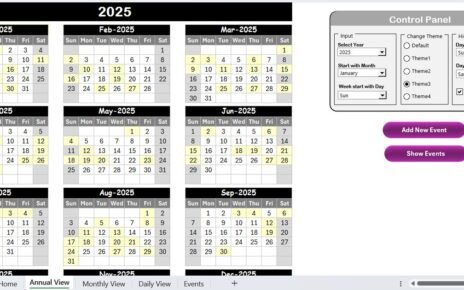A monthly budget tracker is an essential tool for anyone looking to manage their finances effectively. By keeping track of your income, expenses, and savings, you can make informed financial decisions and avoid unnecessary debt. Microsoft Excel is an excellent tool for creating a budget tracker due to its flexibility and powerful features. This guide will walk you through setting up a monthly budget tracker in Excel, highlighting its key features and benefits.
Key Features of the Monthly Budget Tracker
Tracker Worksheet
The Tracker Worksheet is the heart of the monthly budget tracker. It combines a user-friendly dashboard with an input table, making it easy to enter and visualize your financial data.
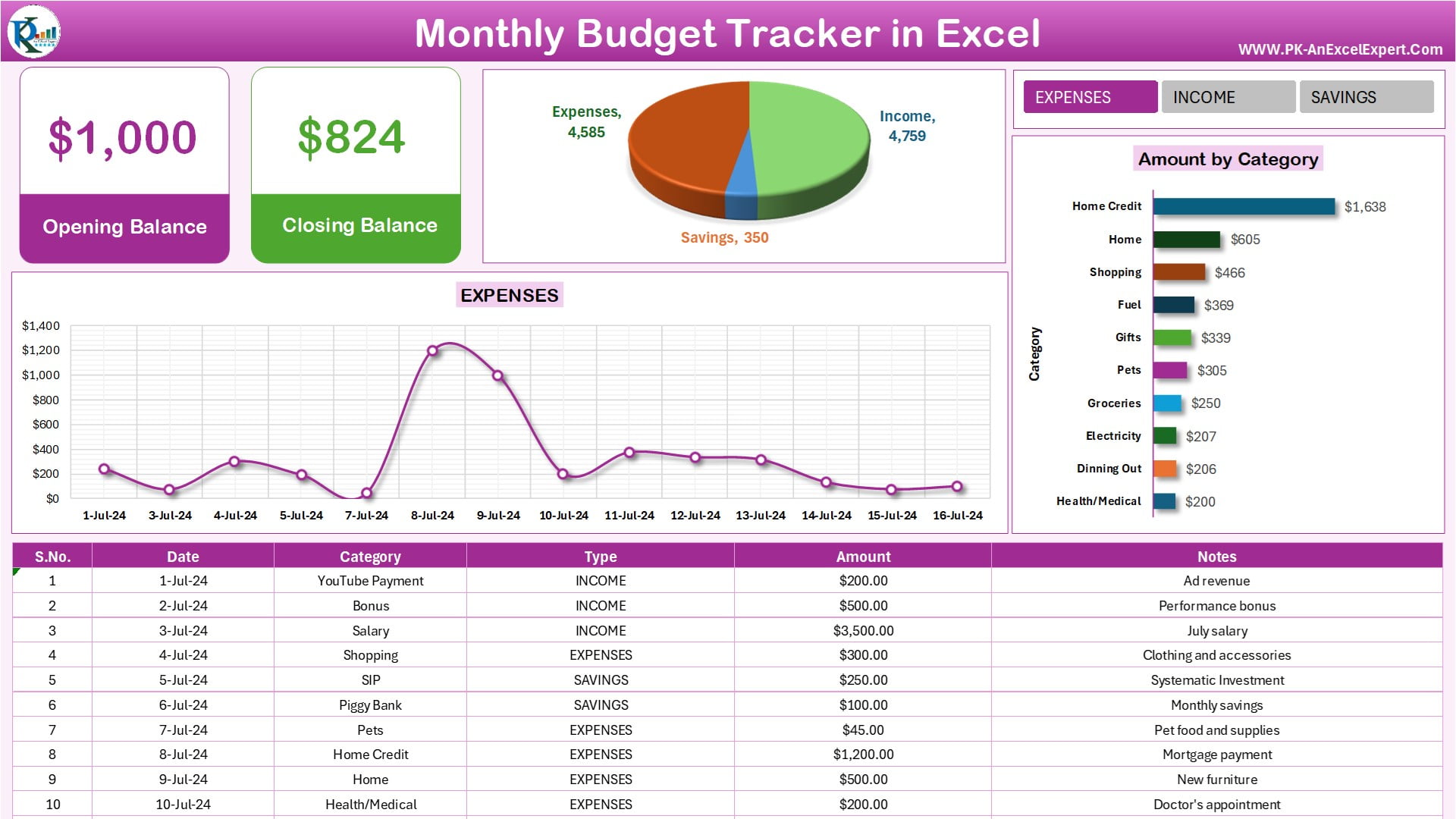
Click to buy Monthly Budget Tracker in Microsoft Excel
Dashboard
The dashboard provides a snapshot of your financial status, including:
![]()
Click to buy Monthly Budget Tracker in Microsoft Excel
- Opening Balance: The amount you have at the beginning of the tracking period.
- Closing Balance: The remaining amount at the end of the tracking period.
- Amount Bifurcation Chart: A 3D pie chart displaying the distribution of income, expenses, and savings.
- Slicer: Interactive filters for income, savings, and expenses.
- Day-wise Trend Chart: A dynamic chart that updates based on the slicer selection, showing trends over time.
- Amount by Category: A dynamic chart that updates based on the slicer selection, displaying amounts categorized as income, savings, or expenses.
Transaction Table
The transaction table is where you input your financial transactions. It includes the following columns:
- S.No.: Automatically generated serial numbers.
- Date: The date of the transaction.
- Category: A dropdown list to select the transaction category.
- Type: Automatically populated based on the selected category (Income, Savings, or Expenses).
- Amount: The transaction amount.
- Notes: A field for additional remarks or details.
Settings Worksheet
The Settings Worksheet allows you to customize your budget tracker. Here, you can:
- Enter the list of categories and types (Income, Savings, or Expenses).
- Set the opening balance amount.
Support Sheet
The Support Sheet is a hidden worksheet that contains formulas and pivot tables used to generate the dashboard on the Tracker Worksheet.
Advantages of Using a Monthly Budget Tracker in Excel
Using a monthly budget tracker in Microsoft Excel offers several advantages:
- Customization: Excel allows you to customize your budget tracker to suit your specific needs. You can add or remove categories, create custom charts, and modify formulas.
- Visualization: The dashboard and charts provide a visual representation of your financial data, making it easier to understand and analyze.
- Automation: Excel formulas and pivot tables automate calculations, reducing the risk of errors and saving time.
- Accessibility: Excel is widely available and can be accessed on various devices, including computers, tablets, and smartphones.
- Cost-Effective: Creating a budget tracker in Excel is cost-effective, as it does not require expensive software or subscriptions.
Opportunity for Improvement in Your Budget Tracker
While a monthly budget tracker in Excel is highly effective, there are always opportunities for improvement:
- Enhanced Visualization: Incorporating more advanced charts and graphs can provide deeper insights into your financial data.
- Integration with Other Tools: Integrating your budget tracker with other financial tools and apps can streamline data entry and provide a more comprehensive view of your finances.
- Automation of Data Entry: Using macros or external data connections can automate data entry, further reducing manual effort.
- Regular Updates: Regularly updating your budget tracker to reflect changes in your financial situation ensures its continued relevance and accuracy.
- User Training: Providing training or guides on how to use the budget tracker effectively can help users maximize its benefits.
Best Practices for Using the Monthly Budget Tracker
To make the most of your monthly budget tracker in Excel, consider the following best practices:
- Set Clear Financial Goals: Define your financial goals, such as saving for a vacation or paying off debt, and use the budget tracker to monitor your progress.
- Update Regularly: Enter your transactions regularly to keep your budget tracker up-to-date and accurate.
- Review and Adjust: Regularly review your financial data and make adjustments as needed to stay on track with your goals.
- Use Categories Effectively: Use clear and specific categories for your transactions to gain better insights into your spending habits.
- Utilize Charts and Graphs: Take advantage of the visual elements in the dashboard to quickly identify trends and areas for improvement.
- Backup Your Data: Regularly backup your Excel file to prevent data loss.
Frequently Asked Questions (FAQs)
What is a monthly budget tracker?
A monthly budget tracker is a tool used to record and monitor your income, expenses, and savings over a month. It helps you manage your finances, track your spending habits, and achieve your financial goals.
Why should I use Excel for my budget tracker?
Excel is a powerful and flexible tool that allows you to customize your budget tracker to meet your specific needs. It offers various features, such as formulas, charts, and pivot tables, that make it easy to create and manage a comprehensive budget tracker.
How do I set up a budget tracker in Excel?
To set up a budget tracker in Excel, create a worksheet for tracking transactions, a dashboard for visualizing data, and a settings worksheet for customization. Use formulas and pivot tables to automate calculations and generate charts.
Can I use a budget tracker for both personal and business finances?
Yes, a budget tracker can be used for both personal and business finances. You can create separate categories for personal and business transactions or use different worksheets to keep them organized.
How often should I update my budget tracker?
It is recommended to update your budget tracker regularly, such as daily or weekly, to ensure accuracy and stay on top of your financial situation.
What are the benefits of using a budget tracker?
Using a budget tracker helps you manage your finances more effectively, track your spending habits, identify areas for improvement, and achieve your financial goals.
Can I share my budget tracker with others?
Yes, you can share your Excel budget tracker with others by saving it as a shared file or using cloud storage services. This is particularly useful for households or businesses with multiple users.
How can I protect my budget tracker data?
To protect your budget tracker data, use Excel’s password protection feature, regularly backup your file, and store it in a secure location.
What should I do if I encounter errors in my budget tracker?
If you encounter errors in your budget tracker, review the formulas and data entries for accuracy. You can also use Excel’s error-checking tools to identify and fix issues.
Conclusion
A monthly budget tracker in Microsoft Excel is a powerful tool for managing your finances. By keeping track of your income, expenses, and savings, you can make informed financial decisions and achieve your financial goals. With its customization options, visualization capabilities, and automation features, Excel provides an excellent platform for creating a comprehensive budget tracker. By following best practices and regularly updating your tracker, you can ensure its effectiveness and relevance.
Visit our YouTube channel to learn step-by-step video tutorials
Click to buy Monthly Budget Tracker in Microsoft Excel
Watch the step-by-step video tutorial:
Click to buy Monthly Budget Tracker in Microsoft Excel