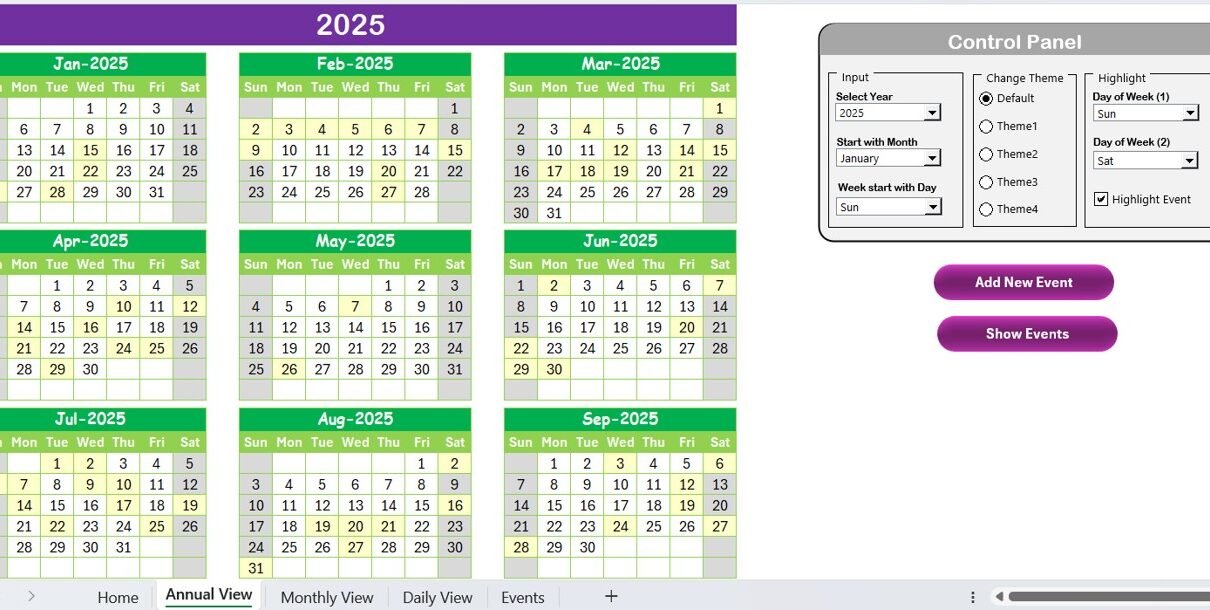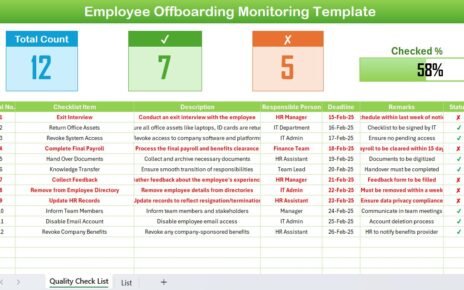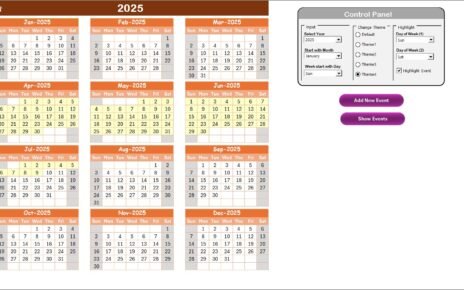Tracking sales goals is essential for any business looking to improve revenue and achieve its targets. A Monthly Sales Goals Calendar in Excel provides an effective way to plan, monitor, and track sales performance systematically. In this guide, we will walk you through the features, benefits, and best practices for using a sales goals calendar in Excel.
Click to Purchase Monthly Sales Goals Calendar in Excel
Why Use a Monthly Sales Goals Calendar?
A Monthly Sales Goals Calendar helps in organizing sales targets, scheduling follow-ups, and keeping track of important sales events. With the ability to automate calculations, highlight key dates, and visualize performance, Excel is an excellent tool for managing sales calendars.
Key Features of the Monthly Sales Goals Calendar in Excel
This ready-to-use calendar template includes five essential worksheets:
- Home Sheet
- Annual View Sheet
- Monthly View Sheet
- Daily View Sheet
- Events Sheet
Each worksheet serves a specific purpose in helping businesses stay on top of their sales performance.
Home Sheet Tab: Your Navigation Hub

The Home Sheet acts as an index page where users can navigate to different sheets using interactive buttons. The four primary buttons available are:
- Annual View Button – Takes you to the annual sales calendar.
- Monthly View Button – Displays the sales goals calendar for a selected month.
- Daily View Button – Shows event details for specific days.
- Events Button – Opens the event management sheet.
This layout ensures easy access to all relevant sales goal data in just a few clicks.
Annual View Sheet: Overview of Yearly Sales Goals
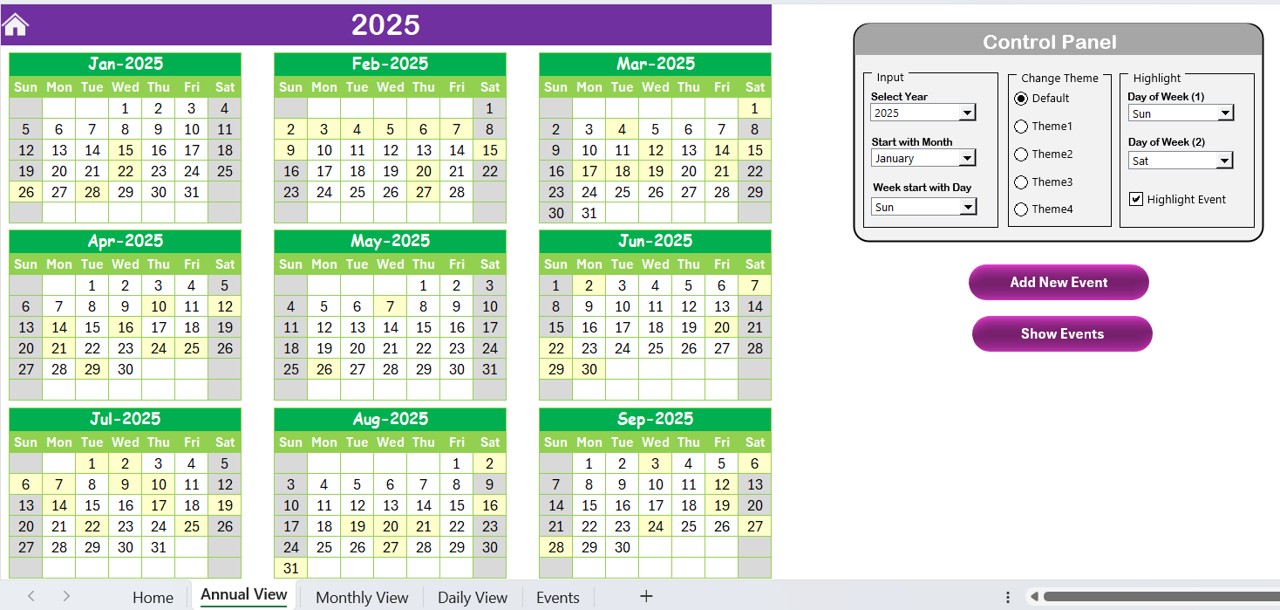
- The Annual View Sheet provides a year-long sales calendar, helping sales teams get an overview of their entire year’s targets and key sales events.
Control Panel Features
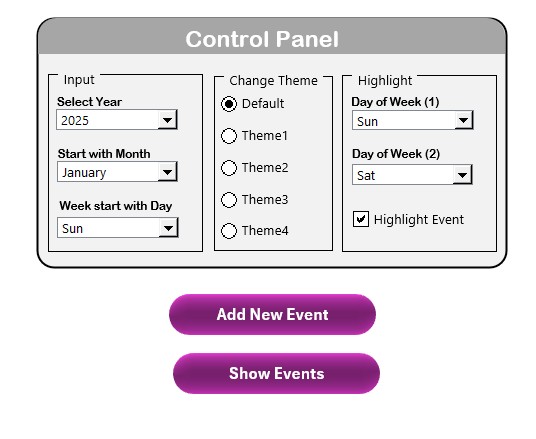
- The control panel in this sheet allows users to customize their calendar with three key groups:
Input Group:
- Select the year for the calendar.
- Change the starting month of the calendar.
- Set the first day of the week (Sunday or Monday).
Change Theme Group:
- Choose from five different color themes to match your preference.
Highlight Group:
- Highlight weekend days (e.g., Saturday and Sunday).
- Enable the Highlight Event option to mark special sales events.
Buttons on the Annual View Sheet
Add New Event Button
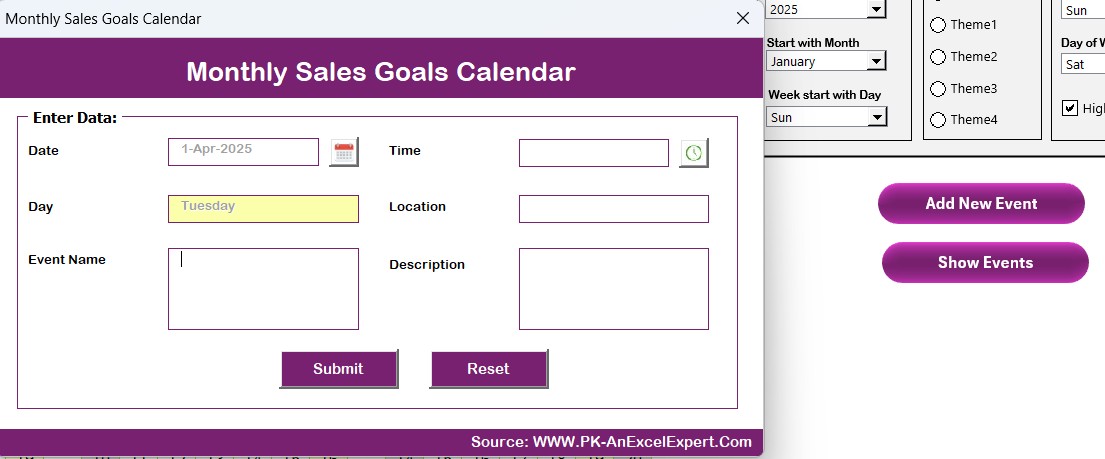
- Allows users to quickly add events on a specific date.
- Show Event Button – Displays a list of scheduled sales events.
Monthly View Sheet:
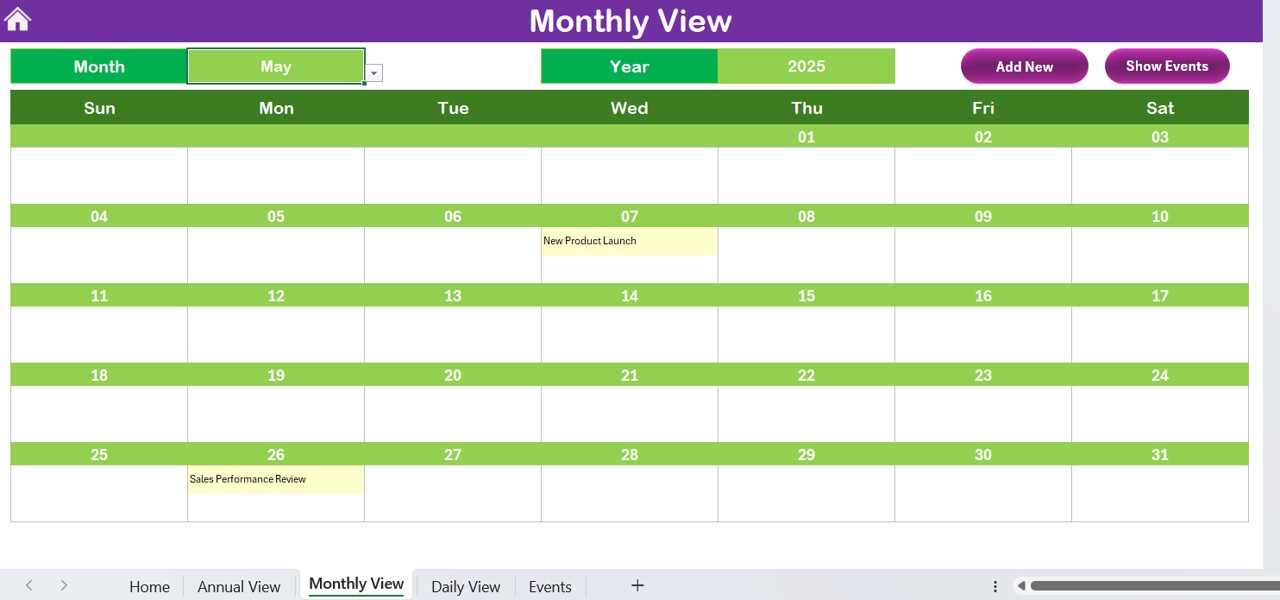
- A Closer Look at Your Sales Targets
- The Monthly View Sheet provides a more focused look at sales goals for a specific month.
How It Works
- Select a month and year from the dropdown menu.
- The calendar will automatically update to reflect the selected period.
- Each date will display one event, with a note like “more than 1…” if multiple events are scheduled.
Monthly View Sheet Features
- Add New Event Button – Opens a form to add new events.
- Show Event Button – Displays all sales-related events scheduled for a selected date.
This tab is perfect for daily sales tracking and milestone reviews within a month.
Daily View Sheet: Drill Down to Specific Sales Goals
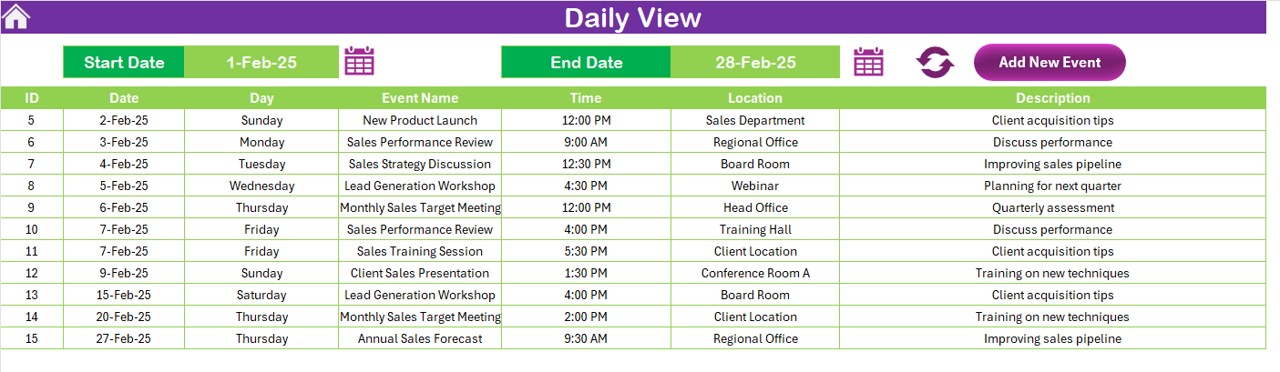
The Daily View Sheet helps in tracking sales goals over a specific date range.
Key Functionalities
- Enter a start and end date using the calendar picker.
- Click on Refresh to update the displayed data.
- List of events with details is shown for the selected period.
- Add New Event Button: This button allows users to enter a new event seamlessly. Simply fill in the event details and hit submit.
This sheet is great for tracking day-to-day sales activities, meetings, and client follow-ups.
Events Sheet: The Master Database
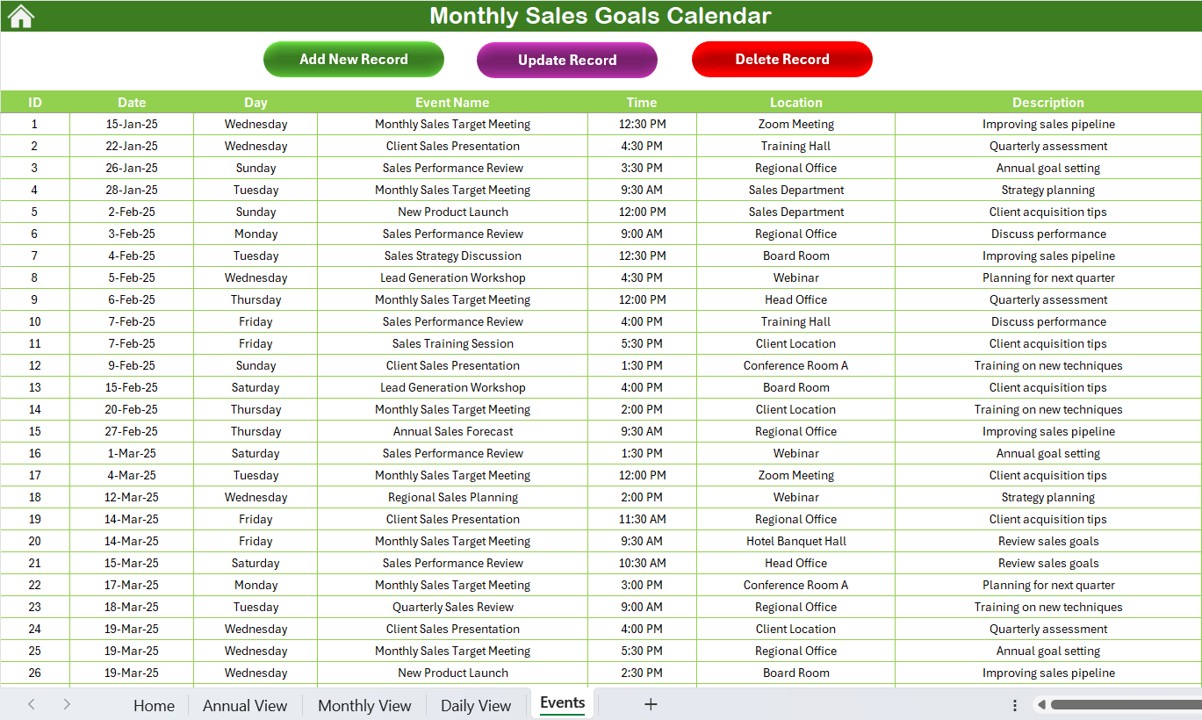
- The Events Sheet acts as the central repository for all recorded sales goals and milestones.
Fields Captured
- ID – Unique auto-generated number.
- Date – When the event takes place.
- Day – The weekday (e.g., Monday, Tuesday).
- Event Name – The name of the event.
- Time – The scheduled time of the event.
- Location – Where the event takes place.
- Description – A brief description of the event.
- Event Management Buttons
Click to Purchase Monthly Sales Goals Calendar in Excel
Add New Record Button:
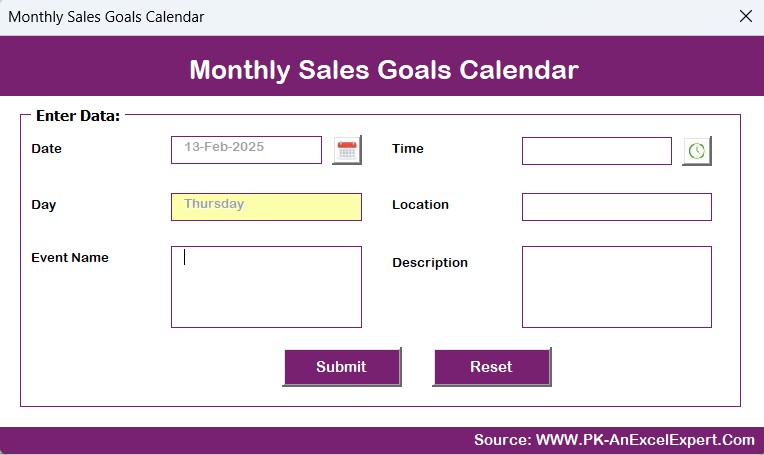
- Opens a form to input a new sales goal or event.
Update Existing Record Button:
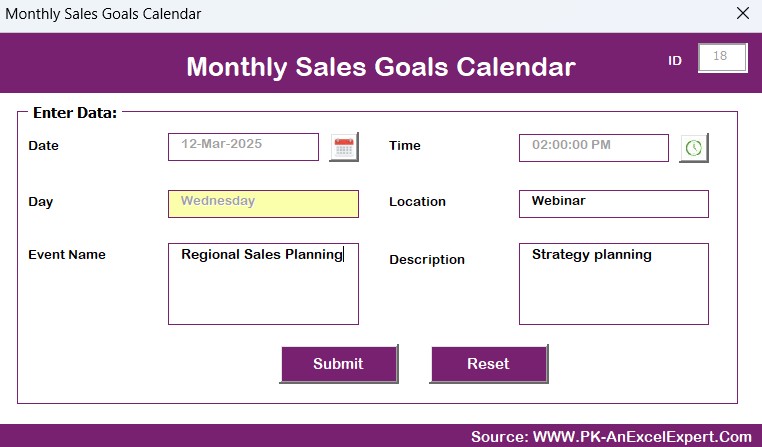
- Select a record by ID to modify its details.
- Delete Record Button: Remove an event by selecting its ID.
This database makes it easy to track, edit, and manage all sales events efficiently.
Advantages of Using a Monthly Sales Goals Calendar in Excel
- Better Sales Planning: Organize sales targets for the entire year.
- Improved Team Coordination: Keep everyone on the same page with scheduled sales activities.
- Easy Customization: Adjust calendar settings to fit your business needs.
- Efficient Event Tracking: Add, update, and remove events seamlessly.
- Increased Productivity: Focus on achieving sales goals with automated tracking.
Best Practices for Using the Sales Goals Calendar
- Update the Calendar Regularly: Keep sales targets and events up to date.
- Highlight Key Milestones: Use the highlight feature to track important sales events.
- Use Different Color Themes: Make it visually appealing for better usability.
- Ensure Team Collaboration: Share the Excel file with the sales team for synchronized updates.
- Analyze Performance Trends: Use the calendar to spot trends and make data-driven sales decisions.
Conclusion
A Monthly Sales Goals Calendar in Excel is an invaluable tool for sales tracking, performance evaluation, and goal setting. By leveraging this interactive and automated Excel template, businesses can improve their sales strategy, streamline operations, and maximize productivity.
Frequently Asked Questions (FAQs)
How can I customize the calendar for my business needs?
You can change the year, starting month, and week start day using the control panel. You can also choose a color theme and highlight important days.
Can I add multiple events to the same day?
Yes! If multiple events are added, the calendar will show “more than 1…” as an indication.
Is it possible to update or delete events?
Absolutely! You can update or delete events from the Events Sheet by selecting the ID and using the provided buttons.
Can I use this calendar for tracking sales meetings and follow-ups?
Yes! The Daily View Sheet is perfect for logging meetings, client interactions, and follow-ups.
Visit our YouTube channel to learn step-by-step video tutorials
View this post on Instagram