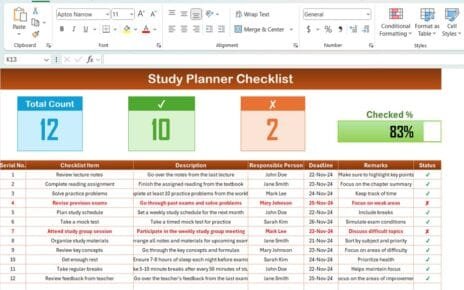Moving out of a home, office, or any space can be both exciting and overwhelming. The process involves countless tasks, from packing to final inspections, making it easy to miss a few critical steps. A well-organized Moving Out Checklist helps you stay on top of everything, ensuring that you don’t leave anything behind or overlook important responsibilities. This article will delve into how the Moving Out Checklist Template in Excel can streamline your moving process, keeping you organized and reducing stress.
Table of Contents
ToggleWhat is a Moving Out Checklist Template in Excel?
A Moving Out Checklist Template in Excel is a tool designed to help individuals and businesses keep track of tasks during the moving process. It organizes and outlines every step necessary to ensure a smooth transition from one location to another. With this template, you can track all your responsibilities, deadlines, and progress, making the entire moving process more manageable.
By using Excel, you get a customizable, easy-to-use format that allows for real-time updates and seamless collaboration if needed.
Key Features of the Moving Out Checklist Template in Excel
The Moving Out Checklist Template in Excel is designed to be simple, yet comprehensive. It contains everything you need to manage the moving out process in an organized and efficient way. Below are the key features of this template:
1. Moving Out Checklist Sheet
This is the core sheet where you capture the checklist information. It includes both the top section with summary data and the checklist table that tracks the status of each task.
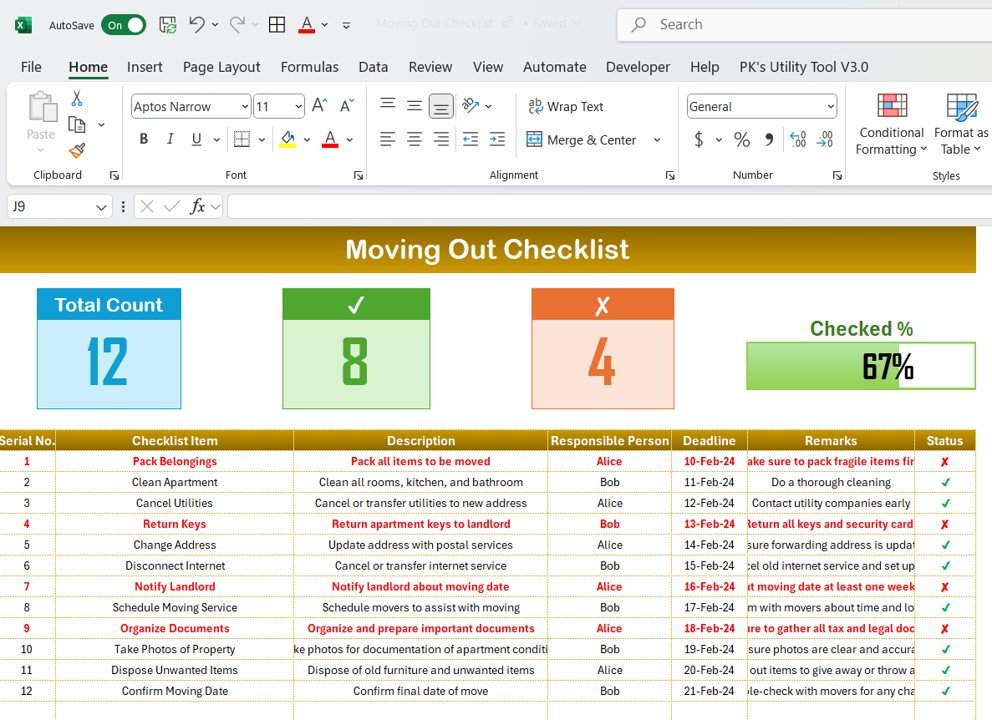
Click to Moving Out Checklist
Top Section: Quality Control Cards
- Total Count: This displays the total number of tasks to be completed during the move.
- Checked Count: It shows the number of tasks that have been successfully completed.
- Crossed Count: It displays tasks that have been marked as completed or crossed off the list.
- Progress Bar for Checked %: A visual progress bar indicates the percentage of tasks completed, helping you track your moving progress at a glance.
Checklist Table
This table is where you’ll track each task involved in your move. It includes the following columns:
- Serial No.: A unique number to easily reference each task.
- Checklist Item: A brief description of each task to be completed.
- Description: A more detailed explanation of what the task involves.
- Responsible Person: The person assigned to complete the task.
- Deadline: The date by which the task should be completed.
- Remarks: Space for any additional comments or notes related to the task.
- Status: A column to mark whether the task has been completed (✔) or not (✘).
2. List Sheet Tab
- This tab captures a unique list of responsible persons. This list is used to create a drop-down list in the main checklist table, ensuring consistency in assigning tasks.

Click to Moving Out Checklist
Why Use a Moving Out Checklist Template in Excel?
Using a Moving Out Checklist Template in Excel offers several advantages:
- Organization: The template organizes all tasks, deadlines, and responsible persons in one place, making it easy to keep track of the entire moving process.
- Customizability: Excel allows you to easily adjust the template to your specific needs. Add or remove tasks, modify deadlines, and tailor it to your unique moving situation.
- Real-Time Updates: The checklist can be updated in real-time, making it easy to track progress and ensure all tasks are completed on schedule.
- Collaboration: If you’re moving with a team, this template makes it simple to assign tasks and track the progress of each person involved.
- Visual Progress: The progress bar helps you see at a glance how much work is done and how much is left, reducing the feeling of being overwhelmed.
Advantages of Using the Moving Out Checklist Template in Excel
A Moving Out Checklist Template can significantly streamline the moving process. Here are the main advantages of using it:
- Clear Task Management: By laying out all tasks clearly in one document, you reduce the chances of forgetting anything important. The task list ensures that every detail is covered, from packing to cleaning.
- Improved Accountability: Assigning responsible people to each task increases accountability. Everyone knows exactly what they need to do and by when.
- Time Efficiency: The template saves time by helping you prioritize tasks and stay organized. You can easily assess which tasks are complete and which need attention, helping you stay on schedule.
- Reduced Stress: Moving can be stressful, but with a detailed checklist, you gain a sense of control. Knowing that you are following a plan can make the process less overwhelming.
- Progress Monitoring: The progress bar provides a visual cue of how much work remains, helping you stay motivated throughout the moving process.
Opportunity for Improvement in the Moving Out Checklist Template
While the Moving Out Checklist Template in Excel is highly effective, there are always opportunities to improve the way you use it:
- Automation: You could enhance the template by automating notifications for upcoming deadlines or overdue tasks. This could be done by linking Excel to other tools or using conditional formatting to highlight overdue tasks.
- Additional Columns for Notes or Attachments: Adding columns for specific notes or attaching related documents (e.g., lease agreements or contracts) could make the template even more robust.
- More Customization Options: You can further customize the checklist by adding color-coded priorities, categories (e.g., packing, cleaning, utilities), and custom formulas to calculate deadlines or progress more effectively.
- Integration with Cloud Platforms: If you are working with a team, integrating the checklist with a cloud platform (e.g., Google Sheets or Microsoft OneDrive) would allow for real-time collaboration and updates.
Best Practices for Using the Moving Out Checklist Template
To get the most out of your Moving Out Checklist Template, follow these best practices:
- Set Clear Deadlines: Establish realistic deadlines for each task and ensure everyone is aware of their responsibilities. This will help avoid last-minute rushes and ensure all tasks are completed on time.
- Review and Update Regularly: Periodically review the checklist to ensure it reflects the current state of the move. Regular updates will help prevent missed tasks and keep everyone on track.
- Communicate with Responsible Parties: Keep open lines of communication with everyone assigned tasks. If something changes, update the checklist and inform all team members to prevent confusion.
- Prioritize Critical Tasks: Some tasks may be more urgent than others. Make sure to prioritize critical tasks like contacting utility companies or confirming the moving date.
- Use the Checklist as a Reference: Use the checklist throughout the move. Regularly refer to it to ensure you’re on track and nothing is forgotten.
Conclusion
The Moving Out Checklist Template in Excel is an indispensable tool for anyone planning a move. Whether you are moving homes, offices, or to a new location, this template helps you stay organized, focused, and efficient. With features like a clear task list, progress tracking, and customizable options, you can ensure that every step of your move is accounted for, reducing stress and improving the overall experience.
Frequently Asked Questions (FAQs)
1. How can I customize the Moving Out Checklist Template in Excel?
You can easily customize the template by adding or removing columns, changing deadlines, or creating new categories for your specific needs. Excel’s flexible formatting tools allow for endless customization options.
2. Can I use the Moving Out Checklist Template for office moves?
Absolutely! The template is adaptable for any type of move, including office relocations. Simply adjust the checklist items and assign tasks to suit your office move requirements.
3. How do I assign tasks to multiple people in the checklist?
In the “Responsible Person” column, you can list multiple people or departments for specific tasks. If needed, you can also break larger tasks into smaller sub-tasks and assign them accordingly.
4. Can I use this template to track tasks over several weeks?
Yes, the template allows you to set deadlines and track tasks over multiple weeks. The progress bar and status columns make it easy to monitor progress over time.
5. Is it possible to use the Moving Out Checklist Template with a team?
Yes, if you use a shared file on cloud platforms like Google Sheets or Microsoft OneDrive, you can collaborate with others in real-time. Everyone can update the checklist as tasks are completed, making it perfect for group moves.
Visit our YouTube channel to learn step-by-step video tutorials