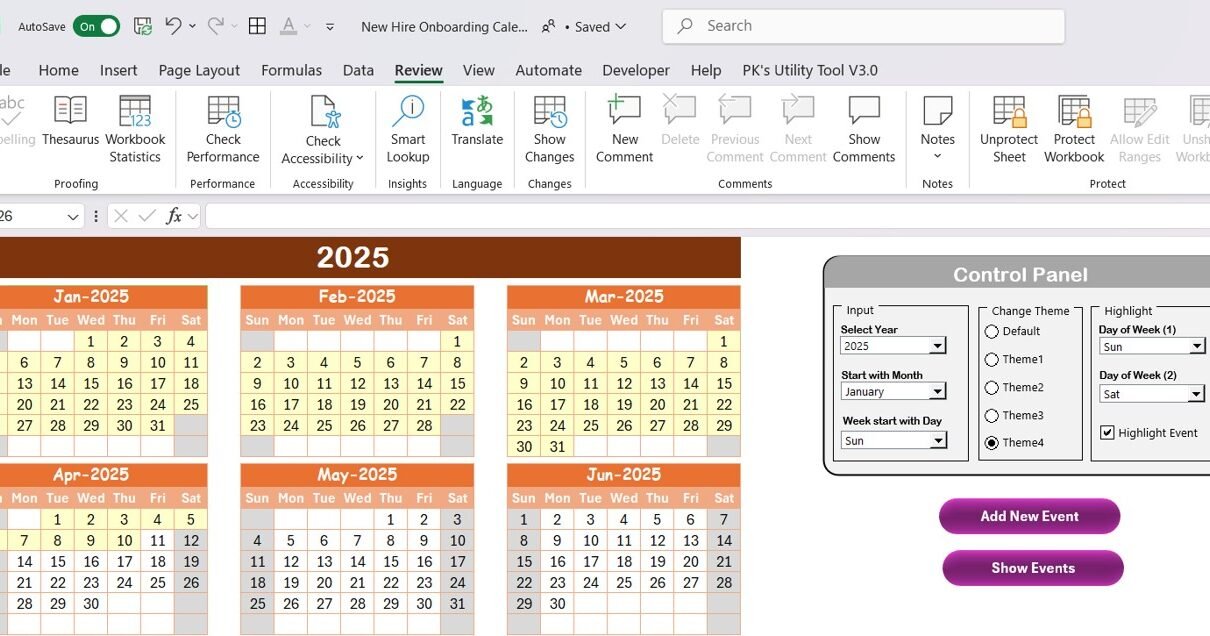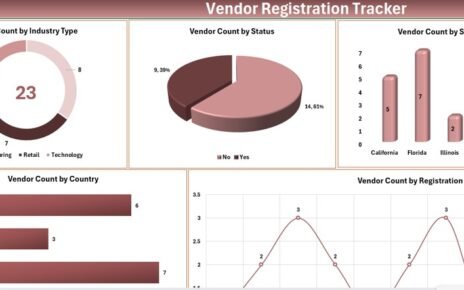Onboarding new hires is a crucial part of the hiring process that sets the tone for a successful long-term working relationship. A well-organized and structured onboarding process can increase productivity, engagement, and retention. One of the best tools to manage this process is a New Hire Onboarding Calendar. In this article, we’ll explore how you can efficiently manage the onboarding process using a New Hire Onboarding Calendar in Excel, making it easy to track and manage all the tasks and events involved.
What is a New Hire Onboarding Calendar in Excel?
A New Hire Onboarding Calendar in Excel is a comprehensive tool designed to help HR professionals, managers, and teams manage and track the onboarding process for new employees. This calendar allows you to plan, organize, and track key onboarding activities, such as training sessions, meetings, and events.
The Excel-based calendar is customizable, making it easy to adapt to your organization’s needs. It includes multiple views, such as annual, monthly, and daily, so you can get the right level of detail at any given time. It also features event tracking, so you can add new hires’ onboarding events and track their progress over time.
Key Features of the New Hire Onboarding Calendar in Excel
The New Hire Onboarding Calendar template in Excel is designed to simplify the onboarding process and make it easier to track all relevant activities. The calendar includes five main worksheets, each providing unique functionality to ensure that everything is well-organized.
1. Home Sheet Tab
The Home Sheet serves as the central hub for your onboarding calendar. It provides four buttons for easy navigation to the respective sheets:
- Annual View Button
- Monthly View Button
- Daily View Button
- Events Button
This is where users can quickly jump to the different views of the calendar, making it simple to find the information they need.
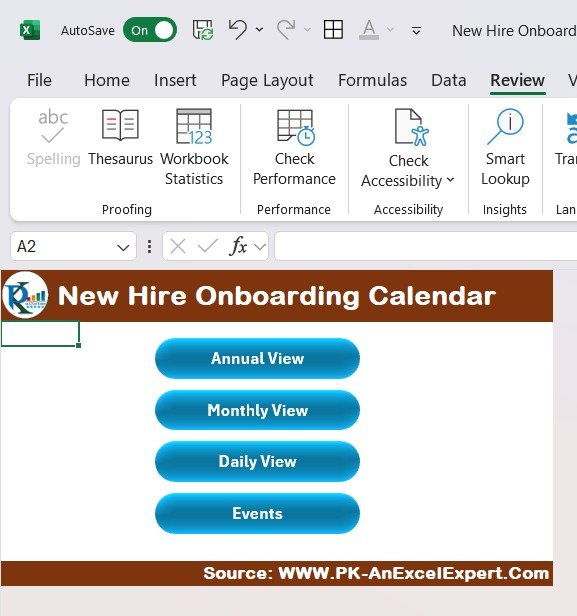
Click to New Hire Onboarding
2. Annual View Sheet Tab
This sheet provides an overview of the entire year, displaying all 12 months in one calendar view. You can easily adjust the year and the starting month of the calendar with the built-in control panel.
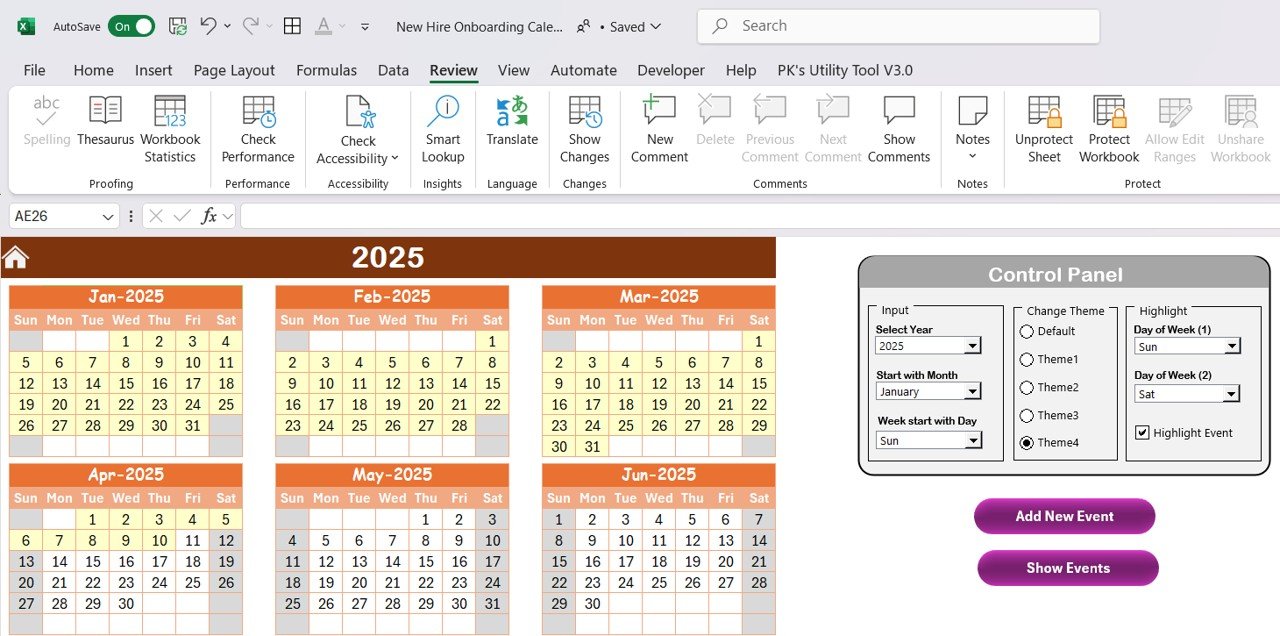
Control Panel Features:
- Input Group: Select the year, starting month, and the first day of the week.
- Change Theme Group: Choose from five color themes to apply to the entire workbook.
- Highlight Group: Select days of the week to highlight, and events will automatically be marked in yellow to stand out.
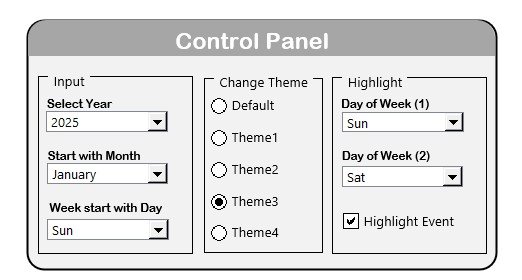
Click to New Hire Onboarding
Additionally, you can add and view events on any specific date with the “Add New Event” and “Show Event” buttons. This feature ensures that no event goes unnoticed.
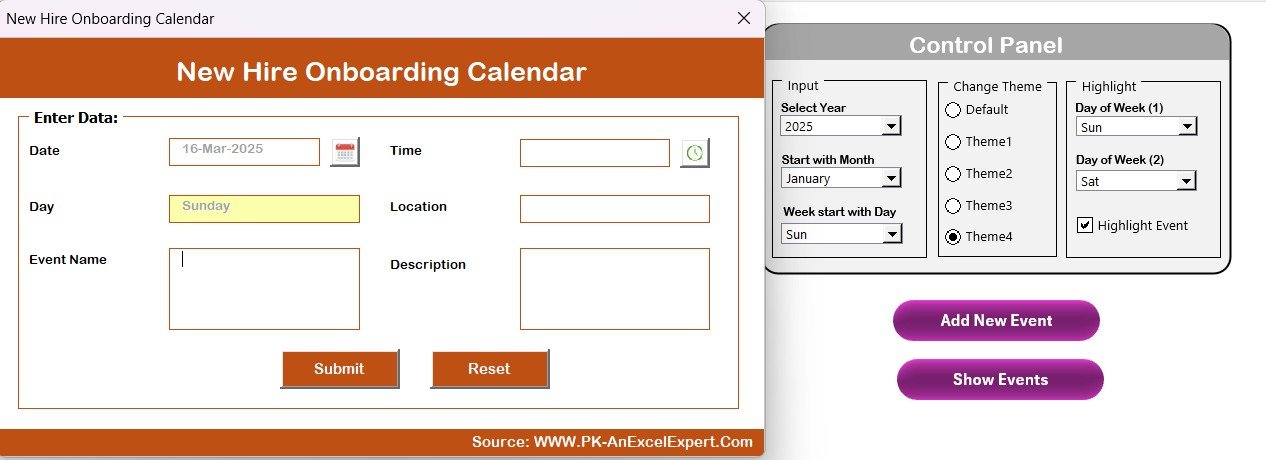
Click to New Hire Onboarding
3. Monthly View Sheet Tab
The Monthly View Sheet provides a detailed calendar for a specific month. By selecting the month and year, it automatically updates to show the selected information. This sheet is ideal for users who want a more focused view of their onboarding activities for the month.
Key Features:
- Add New Event Button: Add new events to any selected date.
- Show Event Button: View the events scheduled for the selected date.
This sheet allows for a comprehensive yet detailed view of onboarding events throughout the month.
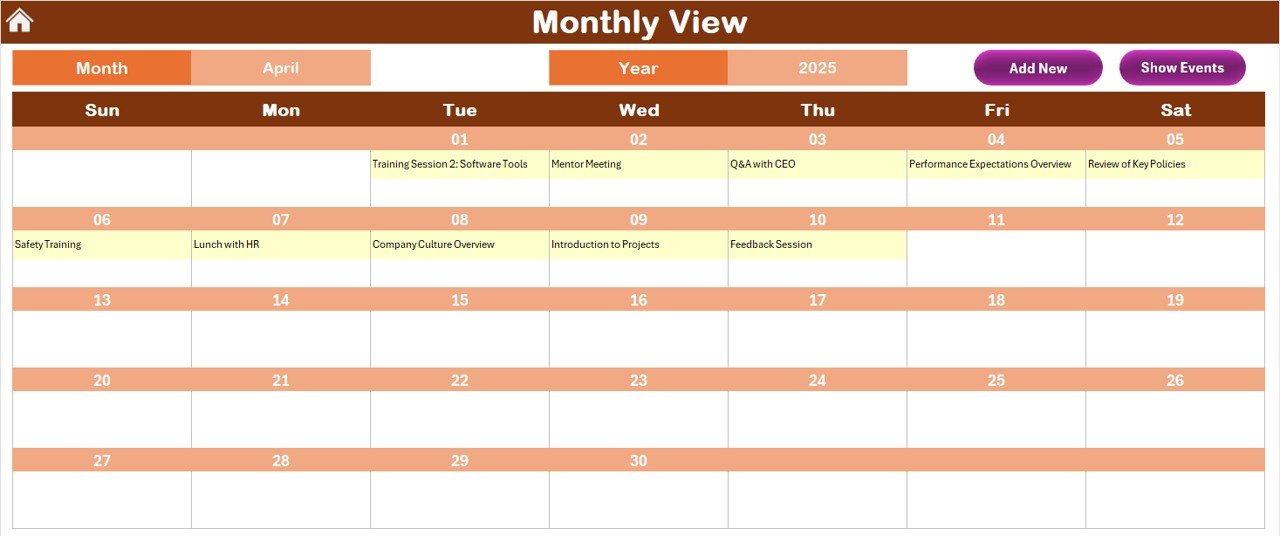
Click to New Hire Onboarding
4. Daily View Sheet Tab
The Daily View Sheet provides an even more focused view, showing the list of events for a selected date range. Users can select a start and end date, and the sheet will show all events within that period.
Key Features:
- Add New Event Button: Add events to the selected date range.
- Refresh Button: Update the data to reflect the latest events for the selected dates.
This tab helps users stay on top of the day-to-day onboarding activities and ensure nothing is missed.
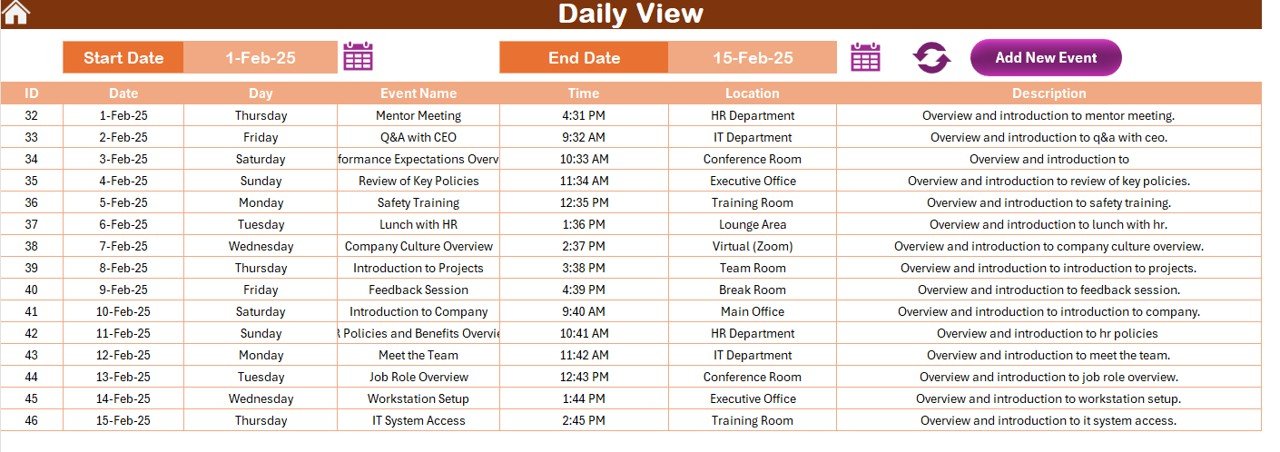
Click to New Hire Onboarding
5. Events Sheet Tab
The Events Sheet acts as a database where all event details are stored. It includes the following columns for each event:
- ID: Auto-generated number for each event.
- Date: The date of the event.
- Day: The day of the week for the event.
- Event Name: The title of the event.
- Time: The time of the event.
- Location: Where the event will take place.
- Description: A brief description of the event.
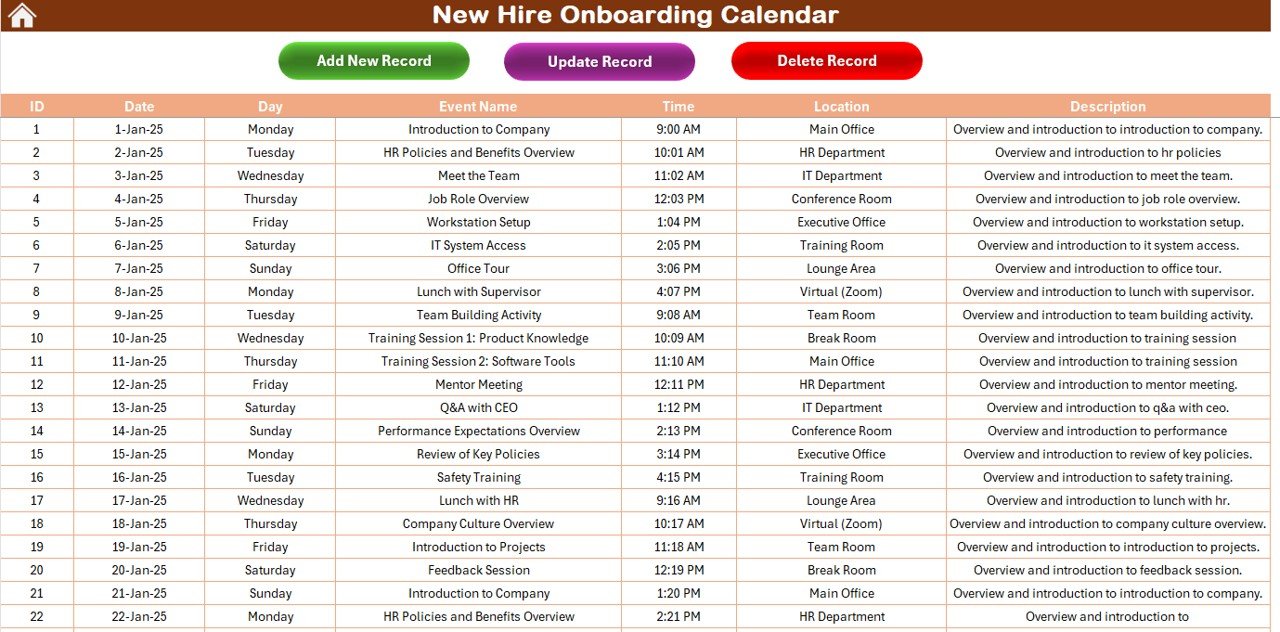
Click to New Hire Onboarding
Key Features:
- Add New Record Button: Add new events using a simple form.
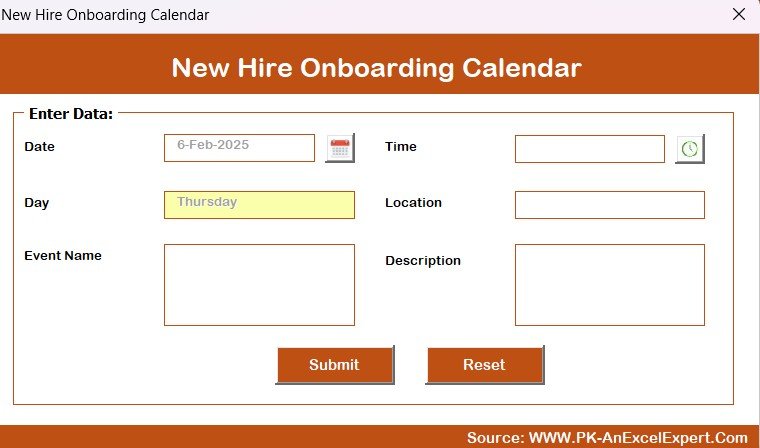
Click to New Hire Onboarding
- Update Existing Record: Update details of any event by selecting its ID and modifying the information.
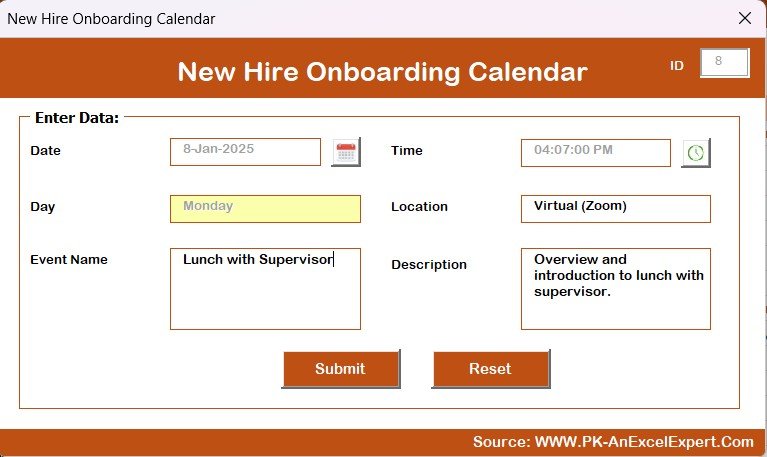
Click to New Hire Onboarding
- Delete Record: Delete events by selecting the ID and clicking delete.
This sheet ensures that all onboarding events are captured and maintained in a central location.
Advantages of Using a New Hire Onboarding Calendar in Excel
Implementing a New Hire Onboarding Calendar offers several significant advantages that streamline the entire onboarding process. Let’s explore the key benefits:
- Better Organization: Having all the onboarding tasks and events in one centralized location ensures that everything is organized and easy to access. You can quickly reference the calendar and see exactly what needs to be done and when.
- Improved Tracking and Accountability: The calendar allows HR managers and team leaders to track the completion of onboarding tasks. If any event is missed, it’s easy to identify, ensuring nothing falls through the cracks.
- Customization for Specific Needs: The template is fully customizable. You can adjust it to fit your company’s unique onboarding process by adding, removing, or modifying events as necessary.
- Time-Saving Automation: Instead of manually tracking every step of the process, this calendar template automates many tasks such as event scheduling and data entry, saving valuable time for HR teams.
Opportunity for Improvement in New Hire Onboarding Calendar in Excel
While the New Hire Onboarding Calendar is an excellent tool for managing onboarding activities, there are always opportunities for improvement. Here are some areas to consider for optimization:
- Integration with Other Tools: Integrating the calendar with project management tools like Trello, Asana, or Microsoft Teams could streamline communication and ensure that tasks are automatically updated across platforms.
- User Interface Enhancements: Improving the design and layout of the calendar can make it even more intuitive. Adding icons or color coding for different types of events (e.g., meetings, training) can improve usability.
- Automated Reminders: Incorporating automated email reminders or notifications when an event is approaching would help HR teams and new hires stay on track and avoid missing important events.
Best Practices for Using the New Hire Onboarding Calendar in Excel
To get the most out of your New Hire Onboarding Calendar, here are some best practices to follow:
- Regularly Update the Calendar: Keep the calendar up-to-date with new events and tasks as they arise. This ensures the onboarding process is always relevant and accurate.
- Use the Highlighting Features: Make the most of the calendar’s highlighting capabilities to ensure critical tasks and events stand out. This will make it easier for you and your team to stay organized.
- Set Clear Objectives: Before adding any events to the calendar, define clear objectives for each step in the onboarding process. This will help ensure the onboarding process is structured and effective.
- Involve All Stakeholders: Make sure that all team members involved in the onboarding process have access to the calendar. This ensures everyone is on the same page and helps keep the process smooth.
Conclusion
The New Hire Onboarding Calendar in Excel is a must-have tool for any HR team or manager aiming to streamline their onboarding process. By offering a user-friendly interface and customizable features, this tool makes it easy to plan, track, and manage all onboarding tasks and events. With this calendar, you can ensure that every new hire gets the attention they need to succeed, all while maintaining an organized and efficient process.
Frequently Asked Questions (FAQs)
1. What is a New Hire Onboarding Calendar in Excel?
A New Hire Onboarding Calendar in Excel is a tool designed to help HR teams track, manage, and organize the onboarding process for new employees. It offers views such as annual, monthly, and daily, and helps schedule and track events and tasks.
2. How can I customize the calendar for my company?
The calendar is fully customizable. You can adjust the events, colors, themes, and even the layout to fit your company’s unique onboarding needs.
3. Can I track multiple events for a single day?
Yes, the calendar allows you to track multiple events for a single day. If there are multiple events, the calendar will display “more than 1…” for easy identification.
4. Is it possible to update existing events?
Yes, you can update existing events by selecting the event ID and modifying the details directly in the calendar.
5. How do I add new events to the calendar?
Simply select the date, click on the “Add New Event” button, and fill out the event form with all relevant information. The event will be added to the calendar automatically.
Visit our YouTube channel to learn step-by-step video tutorials
View this post on Instagram