Managing office supplies effectively is crucial for maintaining productivity and ensuring operational efficiency. Our new tool, the Office Supply Request Tracker, leverages the power of Excel and Visual Basic for Applications (VBA) to create a dynamic and user-friendly experience. This article will guide you through the key features of this tool, demonstrating how it can transform your office supply management.
Click to buy Office Supply Request Tracker in Excel
What is the Office Supply Request Tracker?
The Office Supply Request Tracker is an Excel-based tool designed to simplify the process of requesting, approving, and managing office supplies. With an integrated VBA backend and a straightforward data entry interface, this tool ensures that managing office supplies is seamless and hassle-free.
How Does It Work?
Click to buy Office Supply Request Tracker in Excel
Login Form
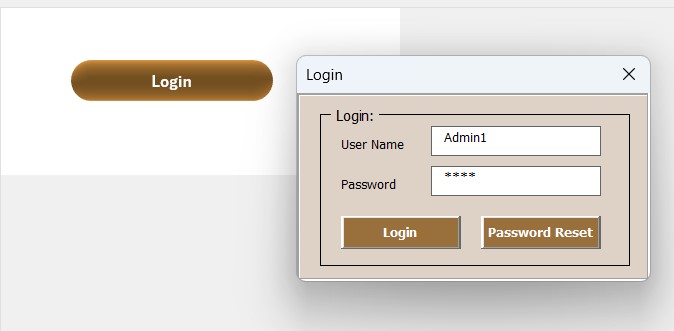
- Start by entering your credentials (User ID: Admin1, Password: abcd) in the Login Form. A simple click on the login button or pressing ‘enter’ grants access to the main form, which serves as the hub for all management activities.
Main Form
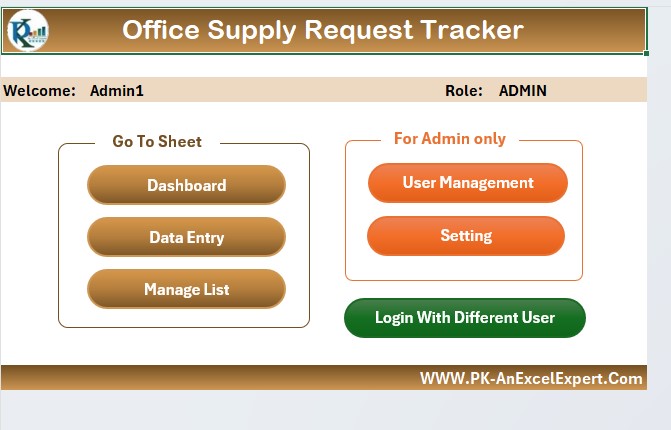
- Upon login, the Main Form appears. This dashboard is the control center from where you can oversee all aspects of supply management. Below, you’ll find detailed descriptions of functionalities and navigational insights.
Key Features of the Office Supply Request Tracker
Dashboard Sheet Tab:
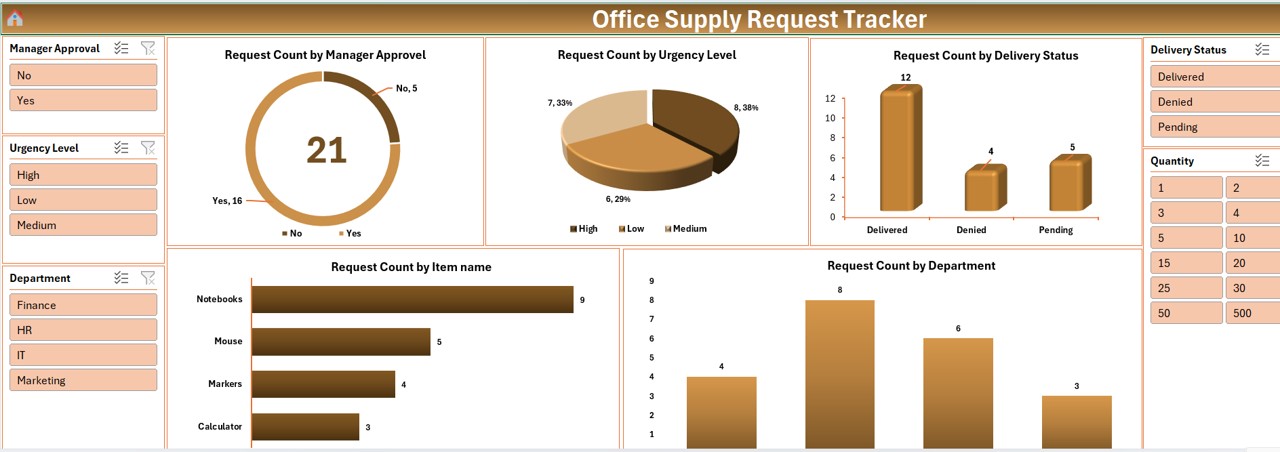
- Visualization and Analysis: Utilize five slicers and charts to analyze requests by various parameters like manager approval, urgency level, and item name. These visual tools help in quick decision-making and status updates.
Data Entry Sheet Tab:
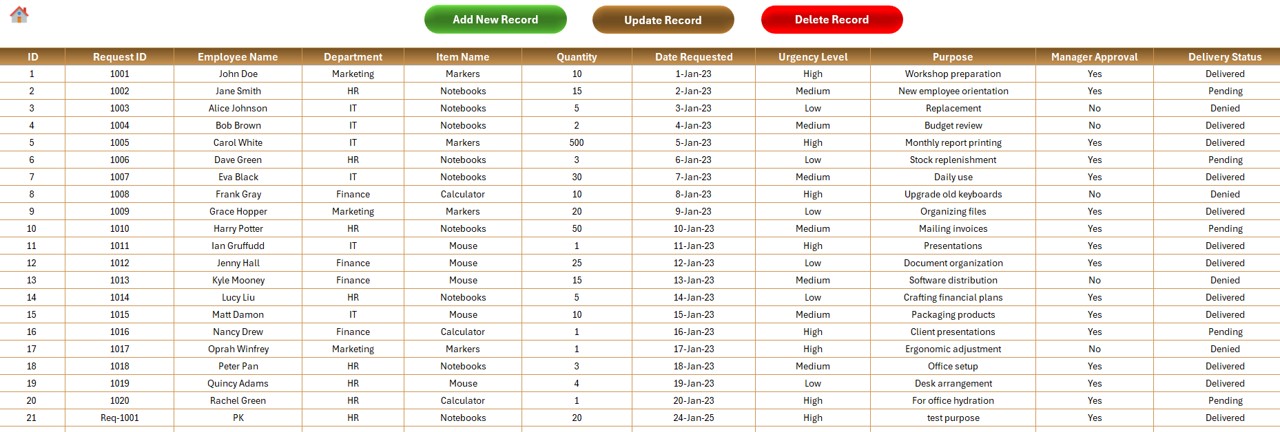
- Efficient Data Management: Enter new records through a dedicated form, update existing entries, or delete them as necessary. This tab keeps the database live and reflective of current stock and requests.
Manage List Sheet Tab:
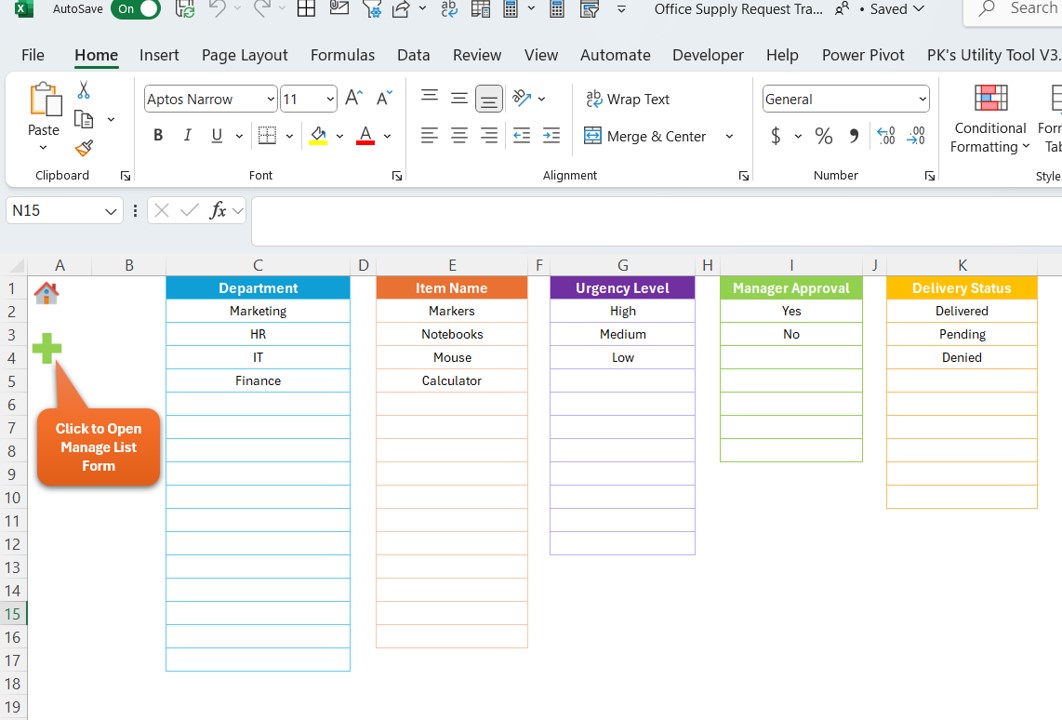
- Customization and Control: Manage lists of departments, items, urgency levels, and more. This tab is essential for maintaining the integrity and relevance of the dropdown menus in the data entry form.
Support Sheet Tab:
- Behind-the-Scenes Support: Houses pivot tables that support the dashboard analytics. This sheet remains hidden to streamline user interaction but is vital for data processing.
Click to buy Office Supply Request Tracker in Excel
Advantages of Using the Office Supply Request Tracker
- Enhanced Efficiency: Automates the process of tracking requests, reducing manual work and the potential for errors.
- Improved Transparency: Provides clear visibility into the status of supplies, from request to delivery.
- Data-Driven Decisions: Facilitates informed decision-making through comprehensive charts and slicers that analyze various metrics.
Best Practices for Using the Office Supply Request Tracker
- Regular Updates: Keep the tool updated with the latest data to ensure accuracy in tracking and reporting.
- Secure Access: Limit access to authorized personnel to protect sensitive information.
- Training and Support: Train staff on how to use the tool effectively and provide ongoing support to address any issues.
Conclusion
The Office Supply Request Tracker in Excel is a robust solution for managing office supplies efficiently and effectively. By leveraging the power of Excel combined with VBA, it offers a user-friendly interface with powerful data management and reporting capabilities.
Frequently Asked Questions
Q. Can I customize the dashboard according to specific needs?
Yes, the dashboard is fully customizable. You can adjust slicers and charts to fit your specific monitoring requirements.
Q. Is it suitable for large organizations?
Absolutely! The tool is scalable and can be adapted for use in both small businesses and larger enterprises.
Q. How secure is the data entered in the Office Supply Request Tracker?
Data security can be enhanced by implementing password protections and restricting access to authorized users only.
Click to buy Office Supply Request Tracker in Excel
Visit our YouTube channel to learn step-by-step video tutorials
Click to buy Office Supply Request Tracker in Excel



