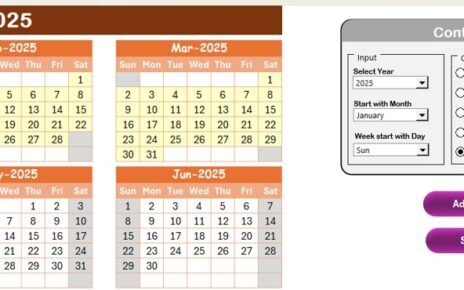Managing customer experience in operations requires timely execution, proper scheduling, and complete visibility over planned activities. One small mistake or missed event can result in a broken process or a frustrated customer. That is where the Operations Customer Experience Calendar in Excel comes into play. It’s a smart, easy-to-use, and interactive tool that helps operations teams stay ahead, plan events effectively, and enhance customer engagement.
In this article, we’ll walk you through the entire setup, features, benefits, and best practices for using this dynamic Excel calendar. Plus, we’ll cover commonly asked questions to make sure you know exactly how to get the most out of it.
Click to Operations Customer Experience Calendar
What is the Operations Customer Experience Calendar?
The Operations Customer Experience Calendar is a pre-designed Excel template developed to help operations and customer service teams plan, track, and manage their customer interaction events on a daily, monthly, and yearly basis. Whether you’re scheduling service appointments, customer check-ins, feedback collection dates, or promotional events—this calendar makes sure you stay organized.
And the best part? You don’t need any advanced Excel skills to use it.
Key Features of the Template
This ready-to-use calendar template includes five smartly designed worksheets:
Home Sheet Tab
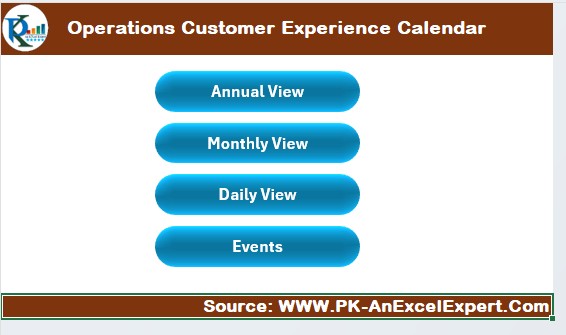
This is your central navigation hub. From here, you can quickly jump to any section of the calendar using the following buttons:
- Annual View
- Monthly View
- Daily View
- Events
You get an easy snapshot of the system without clicking through tabs manually.
Annual View Sheet Tab

This sheet displays all 12 months in a single view. It is designed to help you plan long-term customer experience activities.
What makes it powerful?
Control Panel with three groups:
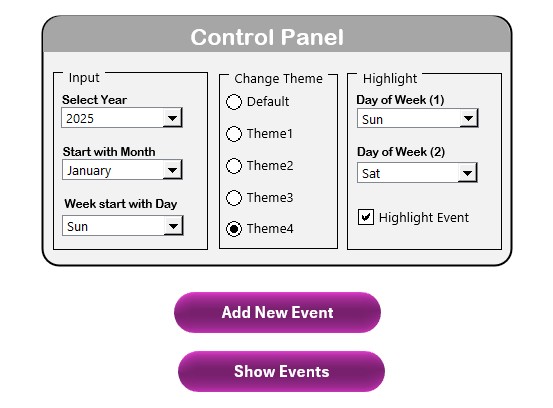
Input Group:
- Select the year.
- Choose the starting month of your fiscal/calendar year.
- Pick the starting day of the week (e.g., Sunday or Monday).
Change Theme Group:
- Choose from 5 professional color themes to match your brand or preference.
- Highlight Group:
- Select specific days (like weekends) to highlight.
- Enable “Highlight Event” to visually emphasize important dates in yellow.
Add New Event Button:
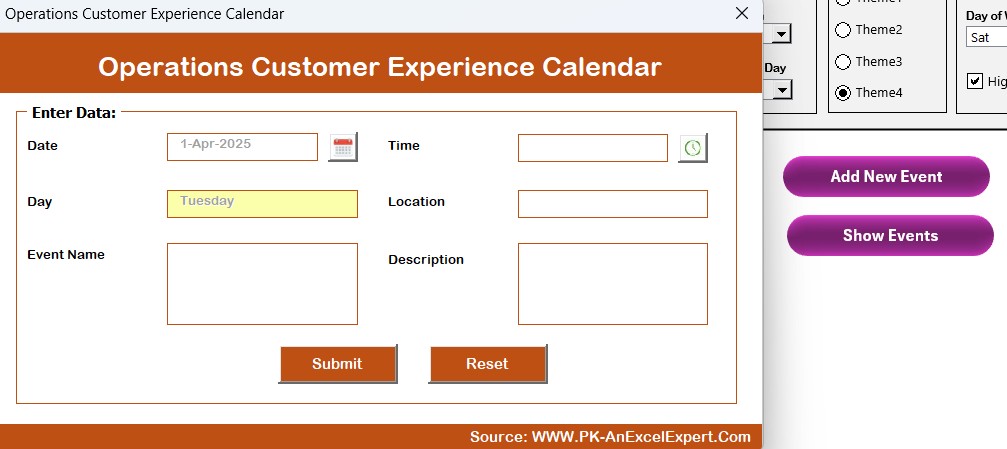
- Click on a date and use this button to open a simple form and submit event details.
- Show Event Button: Select a date and view all related events with a single click.
Monthly View Sheet Tab
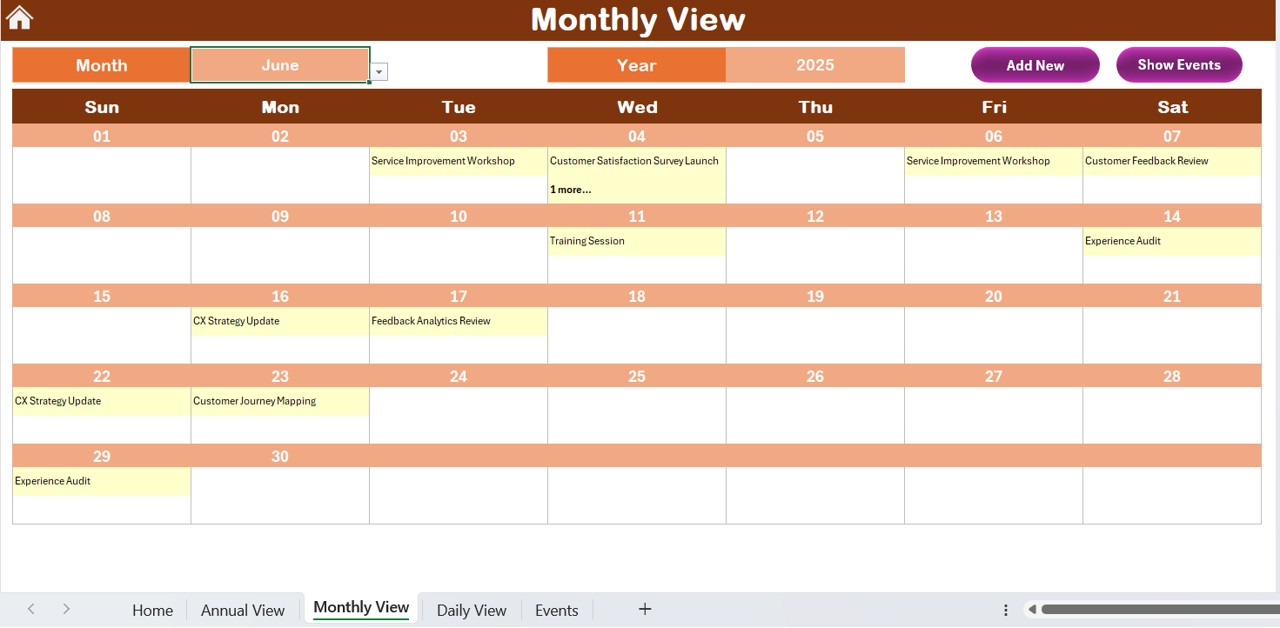
This is ideal for detailed planning on a monthly level.
Key Functionalities:
- Choose a specific month and year from the dropdowns.
- View one key event per day directly on the calendar.
- If more than one event exists, the day shows “More than 1…”
Top Buttons:
- Add New Event Button
- Show Event Button
Click to Operations Customer Experience Calendar
Daily View Sheet Tab

- Perfect for event-level planning within a date range.
- Enter Start Date and End Date at the top.
- Click on Refresh to view updated events for the selected range.
- Add new events directly using the Add New Event button.
Events Sheet Tab
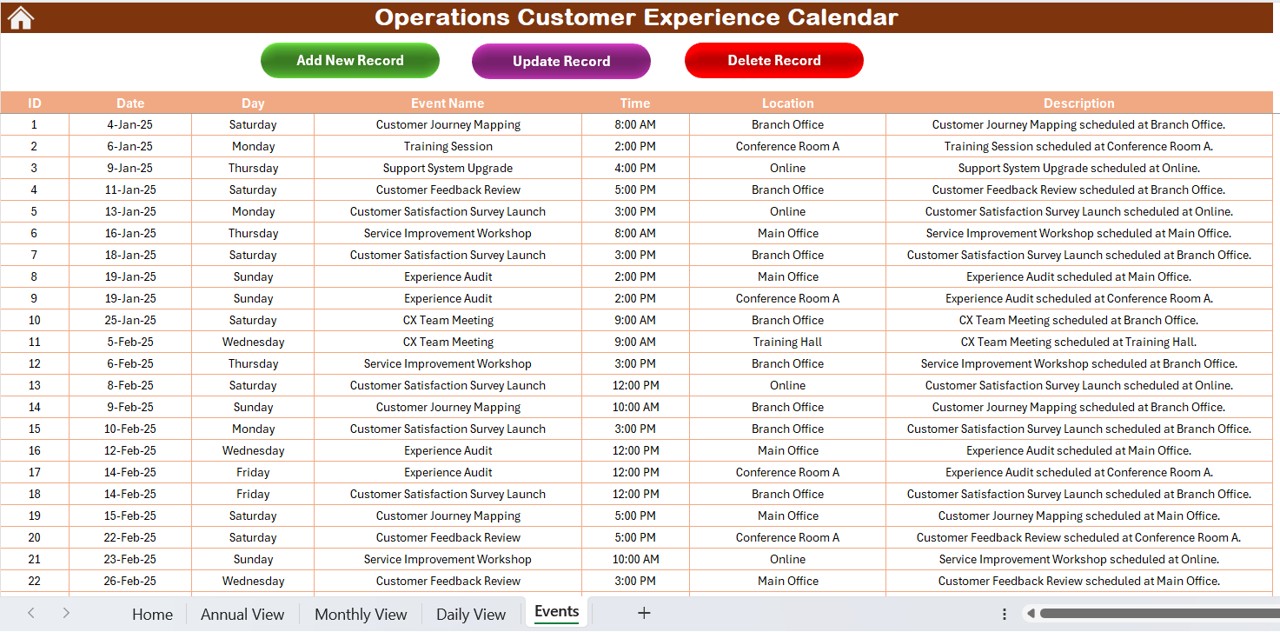
This is the database that stores all event records in one place.
- Fields Included:
- ID (Auto-generated)
- Date
- Day (Monday, Tuesday, etc.)
- Event Name
- Time
- Location
- Description
Top Buttons:
Add New Record
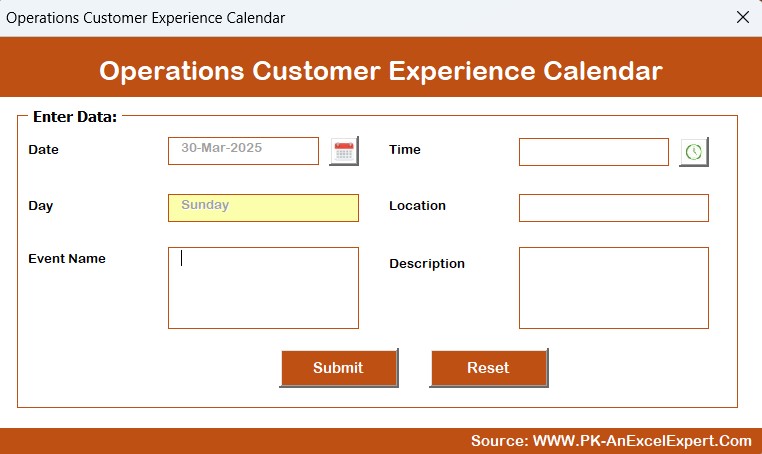
Update Existing Record
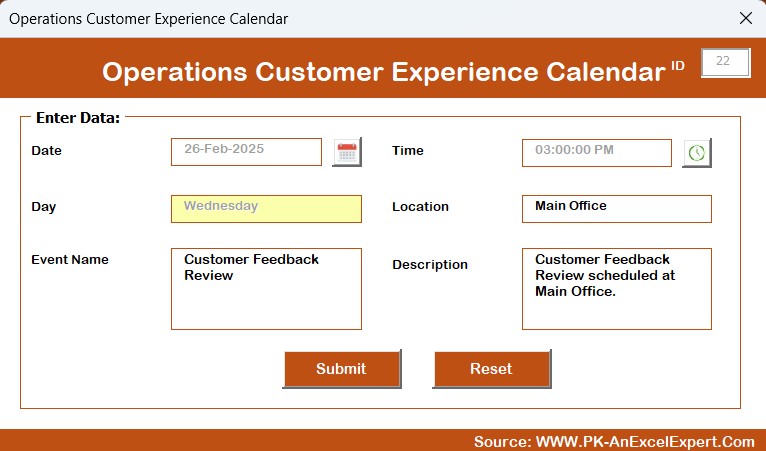
- Delete Record
Why Use an Excel Calendar for Customer Experience Operations?
No Special Software Needed: Everyone has Excel!
- Customizable: Change colors, formats, and logic easily.
- Cost-Effective: No expensive subscriptions.
- Offline Access: Full functionality without the internet.
Advantages of Using the Operations Customer Experience Calendar
✅ Centralized Planning: Keep all customer-focused events in one easy-to-manage file.
✅ Time-Saving: The ability to jump between views and use dropdowns cuts down planning time.
✅ Clear Visualization: Colors, highlights, and layout make event tracking a breeze.
✅ Easy Data Entry: Use intuitive forms to add, update, or delete events.
✅ Improves Customer Satisfaction: When you plan better, your service improves. Happy customers, better results!
✅ Reduces Missed Events: Visual cues like highlighted dates ensure nothing slips through the cracks.
Best Practices for Using the Calendar
- Set a Starting Point: Define your calendar’s year, month, and week start before adding events.
- Use Meaningful Event Titles: Make your event names clear and concise to identify them quickly.
- Use Highlights Wisely: Highlight holidays or customer-sensitive days using the highlight tools.
- Update Regularly: Make it a habit to check and update the daily view to stay aligned with your team’s activities.
- Back Up Your Data: Since this is an Excel-based tool, save versions regularly to avoid data loss.
- Train Your Team: Even though it’s user-friendly, a 10-minute orientation for your team can increase adoption.
- Clean Up Old Events: Periodically review and delete or archive past events to keep the file light and fast.
Who Should Use This Calendar?
- Operations Managers
- Customer Experience Teams
- Service Coordinators
- Event Managers
- Product Support Teams
- Basically, any team that coordinates activities affecting customer interactions will benefit greatly from this template.
Use Case Examples
✉ Customer Onboarding Events: Schedule welcome calls, email follow-ups, or surveys.
🎓 Service Appointments: Plan preventive maintenance or site visits.
🎉 Promotions & Offers: Ensure marketing teams align campaign days with customer calendars.
📖 Feedback Loops: Schedule regular touchpoints for reviews and insights.
📊 Project Updates: Keep customers informed of major project milestones.
Tips to Customize It Further
- Add your company logo to the Home sheet.
- Insert hyperlinks to online meeting tools (Zoom, Teams).
- Include status columns like “Pending”, “Completed”, or “Cancelled”.
- Set up conditional formatting to color-code event types.
- Protect sheets to avoid accidental changes while still allowing data entry.
Conclusion
The Operations Customer Experience Calendar in Excel is a must-have tool for modern teams aiming to deliver exceptional customer experiences. It bridges planning and execution through a smart, interactive, and user-friendly format. With annual, monthly, and daily views—plus powerful event management features—this Excel template helps teams stay organized and efficient.
Start using it today, and you’ll quickly see improvements in team productivity and customer satisfaction.
Frequently Asked Questions (FAQs)
Can I use this Excel calendar without any programming knowledge?
Yes! The calendar uses buttons and dropdowns that work through Excel formulas and basic VBA, which run automatically. You don’t need to write a single line of code.
Can I customize the look and feel of the calendar?
Absolutely. You can change color themes, fonts, and even add your company branding.
What happens if I accidentally delete a row?
We recommend regularly saving backup copies. You can also use Excel’s Undo feature immediately or recover from previous versions if saved on OneDrive or SharePoint.
How many events can I add?
There is no hard limit, but keeping the file optimized (by cleaning old data) ensures smooth performance.
Is this template mobile-friendly?
While you can open it in Excel mobile or online, it works best on a desktop or laptop for full functionality.
Can I share this file with my team?
Yes! You can share the file over your network or through cloud platforms like OneDrive or Google Drive.
Click to Operations Customer Experience Calendar
Visit our YouTube channel to learn step-by-step video tutorials