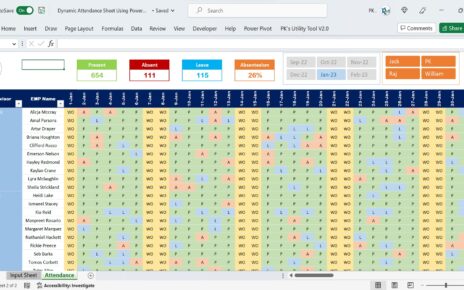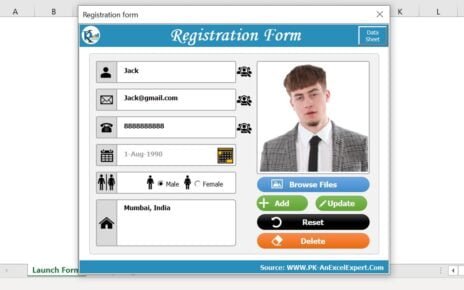In today’s fast-paced business world, keeping your supply chain resilient is not a luxury—it’s a necessity. Disruptions can happen anytime due to delays, labor shortages, weather issues, or geopolitical factors. However, with the right tools, you can prepare in advance and respond swiftly.
That’s where the Operations Supply Chain Resilience Calendar in Excel steps in. This powerful and easy-to-use Excel-based calendar lets you plan, track, and manage supply chain operations, ensuring you’re always one step ahead. Let’s dive into this ready-to-use tool and discover how it can transform your operations!
Click to Operations Supply Chain
What is the Operations Supply Chain Resilience Calendar?
The Operations Supply Calendar is a smart Excel tool designed to help logistics and operations teams schedule, manage, and monitor critical events across the year. From strategic planning and vendor coordination to risk assessment and shipment tracking—this calendar can manage it all.
Whether you’re running a small logistics business or managing a global supply network, this calendar empowers you to visualize your operations in Annual, Monthly, and Daily views, helping you anticipate issues and act in time.
Overview of the Calendar Template
This Excel-based calendar consists of five interactive worksheets that offer seamless navigation, automation, and real-time data interaction.
Home Sheet Tab – Your Navigation Dashboard
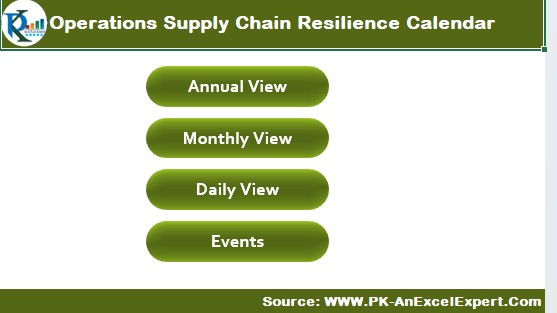
The Home Sheet acts as your command center. It includes four navigation buttons that help you jump quickly to different parts of the calendar:
- Annual View
- Monthly View
- Daily View
- Events Database
These buttons make it effortless to switch between views and get the information you need in a single click.
Annual View Sheet – The Big Picture in One Glance
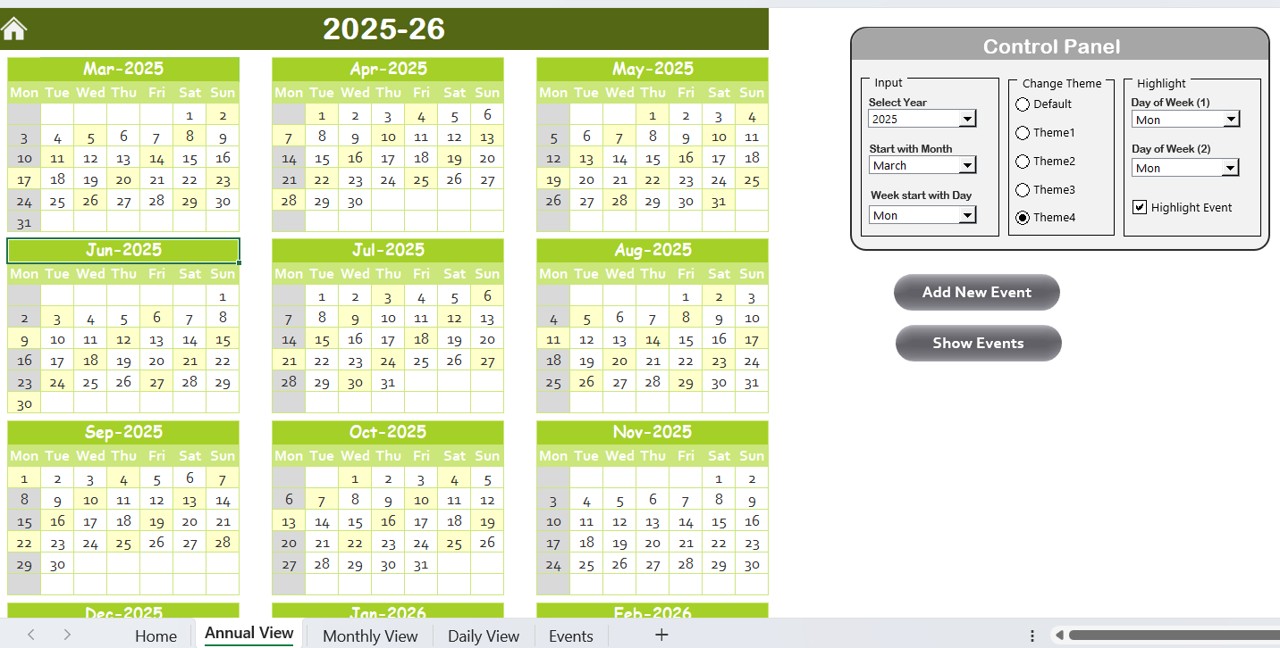
This is where strategy meets simplicity. The Annual View Sheet displays 12 full months of calendar view at once. It allows users to plan and review supply chain activities across the year—perfect for long-term visibility.
Click to Operations Supply Chain
Control Panel: Customize Everything Easily
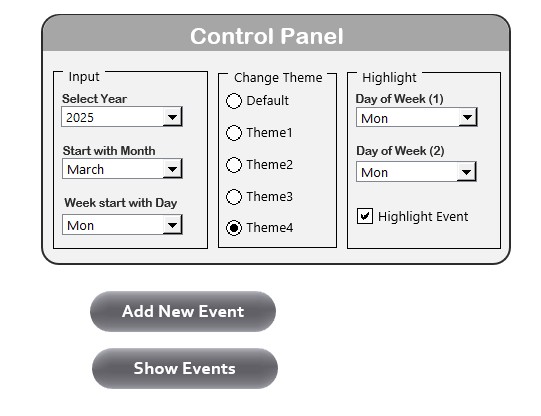
Located at the top of the sheet, the Control Panel is divided into three functional groups:
Input Group:
- Select the Year dynamically.
- Change the Starting Month of the calendar.
- Modify the Starting Day of the Week (e.g., Monday or Sunday).
Theme Group:
- Choose from 5 unique color themes to personalize the look and feel of the entire workbook.
Highlight Group:
- Highlight Weekends or Specific Days (e.g., Saturday and Sunday) in gray.
- Check the Highlight Event box to color-highlight event days in yellow, making them pop instantly.
Add New Event Button:
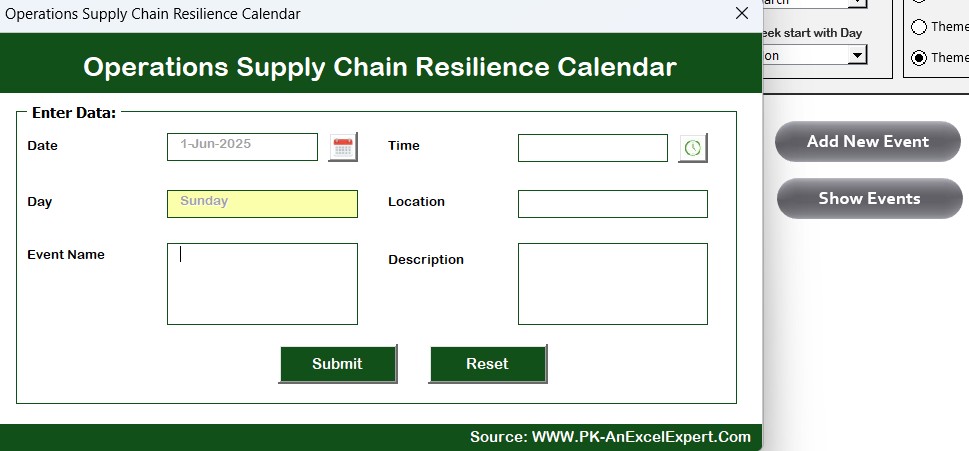
Select a date and click the button to open a form. Fill out the event details and click Submit. The event appears immediately on the calendar.
- Show Event Button: Want to see what’s planned on a specific day? Just click this button and get the event details instantly.
Monthly View Sheet – Focused and Flexible Planning
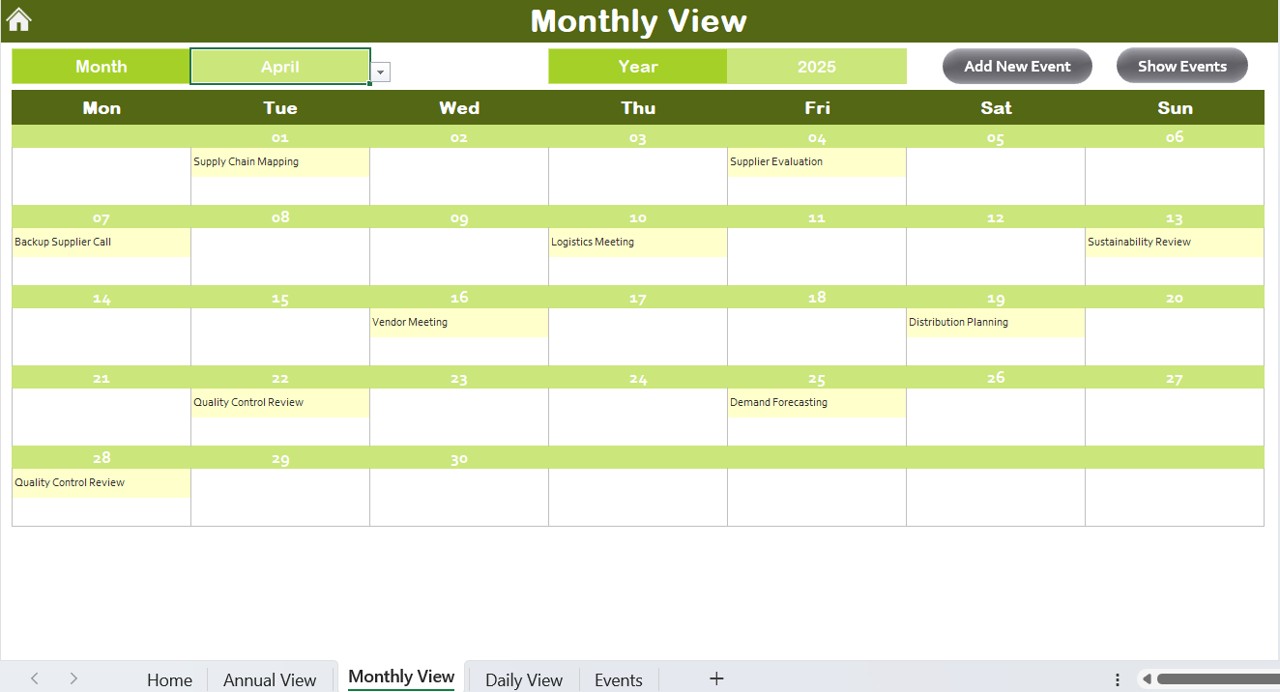
When you want to dive deeper into a specific month, the Monthly View Sheet gives you a clean and detailed calendar.
How it works:
- Select the Month and Year from the dropdowns.
- Instantly view that month’s calendar.
- Displays 1 event per date (if multiple events exist, it shows “more than 1…” as a smart alert).
Smart Buttons:
- Add New Event Button:
- Quickly add an event by selecting a date and filling the form.
- Show Event Button:
- View all events tied to the selected date instantly.
This monthly view is perfect for managing busy periods, vendor calls, delivery schedules, or inventory checks.
Daily View Sheet – Detailed Insights in Real-Time
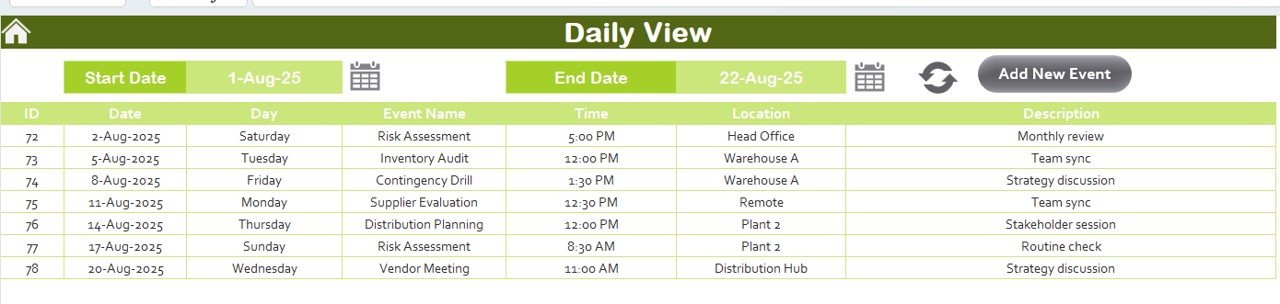
For day-to-day operations, the Daily View Sheet provides a list of all events within a selected date range.
How to Use:
- Set the Start Date and End Date using the calendar picker.
- Click Refresh to load the most current data.
- View all daily events with details like time, description, and location.
Add New Event Button:
- Clicking this button opens the same intuitive event form. Just fill it and click submit—it updates automatically.
- This daily view helps teams manage operations with laser-sharp precision and keeps communication clear across departments.
Events Sheet Tab – The Heart of the Data
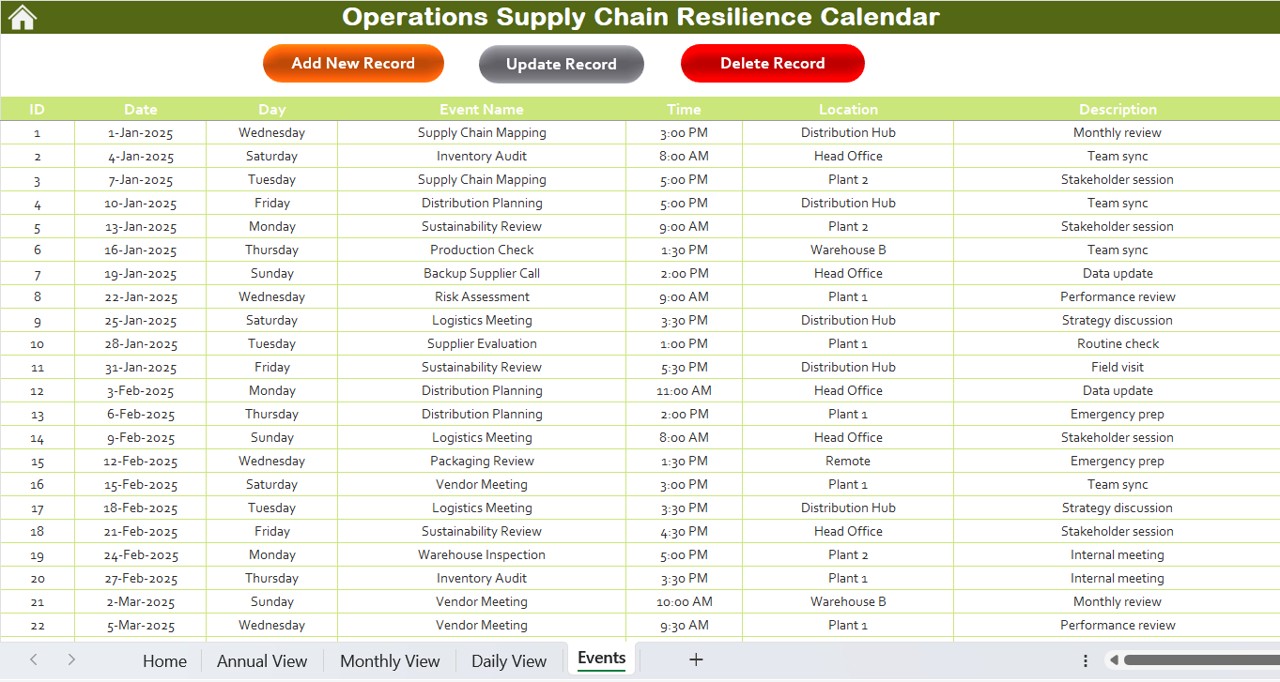
The Events Sheet acts as the central database that stores all the event details. It includes the following fields:
- Field Description
- ID Auto-generated unique ID for each event
- Date Date of the event
- Day Day of the week
- Event Name Name or title of the event
- Time Time of the event
- Location Event location
- Description Brief summary or purpose of the event
Functional Buttons:
Add New Record:
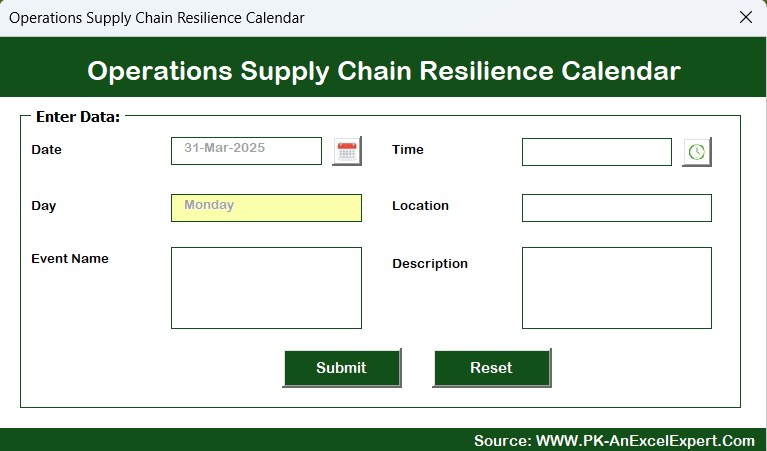
- Opens the form to input a new event.
Update Existing Record:
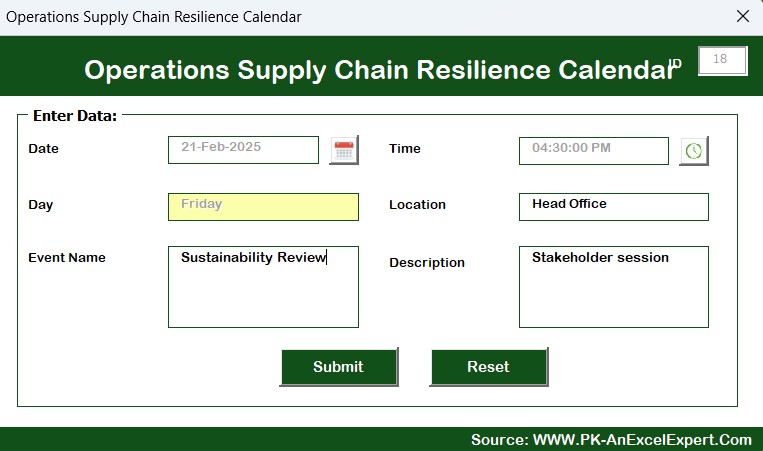
- Choose an event by ID, modify the details in the form, and update it.
Delete Record:
- Select an event by ID and delete it permanently.
This database sheet gives you full control over your event lifecycle—from creation to deletion.
Advantages of the Operations Supply Chain Resilience Calendar
Here are some of the key benefits that make this Excel calendar truly powerful:
✅ No Special Software Required: Just open it in Microsoft Excel—no third-party tools needed.
✅ Interactive and Automated: Smart forms and buttons save time and eliminate manual errors.
✅ Fully Customizable: Change themes, set your own week structure, and manage events as you prefer.
✅ Real-Time Planning: Switch between Annual, Monthly, and Daily views instantly.
✅ Improves Communication: Centralizes information for everyone in the operations or logistics team.
✅ Increases Supply Chain Resilience: Plan ahead and respond quickly to disruptions or delays.
Best Practices for Using the Resilience Calendar
To make the most of this powerful calendar, here are some best practices to follow:
- Update Regularly: Add or update events consistently to keep your calendar reliable.
- Use Color Themes Wisely: Choose a color scheme that aligns with urgency or department for visual clarity.
- Set Recurring Events Early: Schedule regular maintenance, audits, or shipment cycles at the beginning of the year.
- Back Up Your Data: Always create a backup before making large changes or updates.
- Train Team Members: Ensure your team knows how to use each sheet and what information to fill in.
- Use Highlighting Feature: Highlight weekends or critical dates (like shipment cut-offs) to avoid oversight.
- Use Daily View for Execution: Keep your logistics teams aligned with the latest updates by reviewing daily tasks every morning.
✅ Why Use Excel for Supply Chain Calendars?
You might wonder, “Why Excel?” Well, Excel offers flexibility, is universally available, and can be customized endlessly.
- You don’t need to invest in costly tools.
- You can use formulas, validations, and dropdowns.
- It works both offline and online (via OneDrive or SharePoint).
- You can easily integrate it with Power BI or other tools if needed.
- So, using Excel not only simplifies your planning—it empowers your entire supply chain process.
Conclusion
The Operations Supply Chain Resilience Calendar in Excel is more than just a spreadsheet—it’s your strategic partner in keeping supply chain disruptions at bay. By planning ahead, monitoring events, and staying aligned with your team, you can ensure smooth operations every day.
Whether you’re running a warehouse, managing logistics, or coordinating with global vendors, this Excel template gives you clarity, structure, and speed—all in one file.
❓ Frequently Asked Questions (FAQs)
Click to Operations Supply Chain
Q1. Can I customize this calendar for my organization’s needs?
Absolutely! You can change themes, starting months, weekdays, and even the layout if needed. The form-based input makes it user-friendly for customization.
Q2. How many events can I add?
There’s virtually no limit to the number of events you can add. Since it’s Excel-based, it depends only on the capacity of your system.
Q3. Can I print the Annual or Monthly View?
Yes! You can print each view by adjusting the print area. It’s great for team meetings or wall displays.
Q4. Does this calendar work on Excel for Mac?
Yes, it works on both Windows and Mac, though make sure macros and form controls are enabled.
Q5. Can I use this file with my team on a shared drive?
Definitely! Save it on a shared cloud platform like OneDrive or Google Drive, and your team can collaborate effectively. Just remember to restrict editing access if needed.
Click to Operations Supply Chain
Visit our YouTube channel to learn step-by-step video tutorials