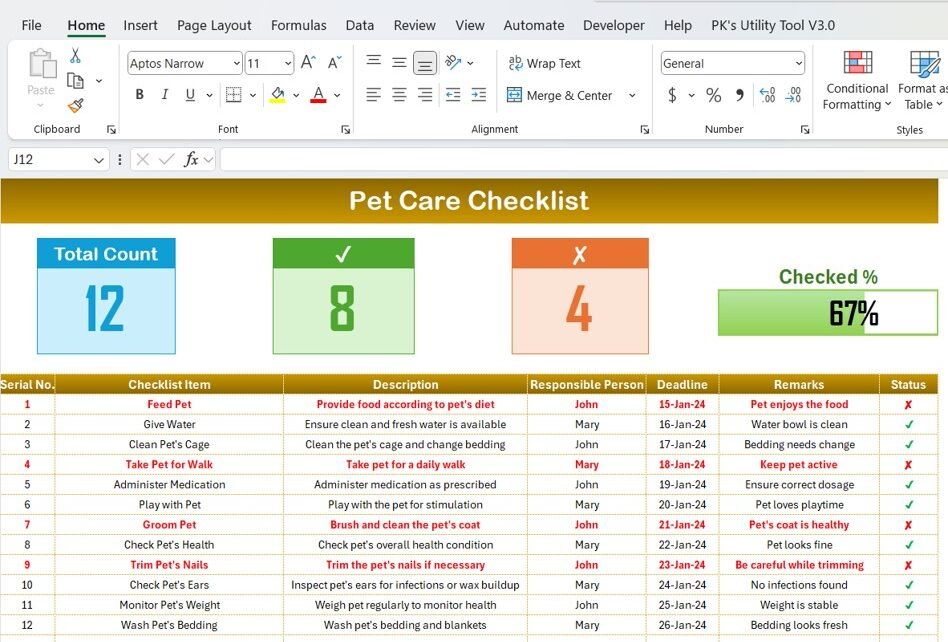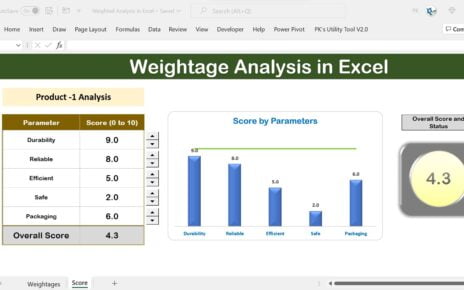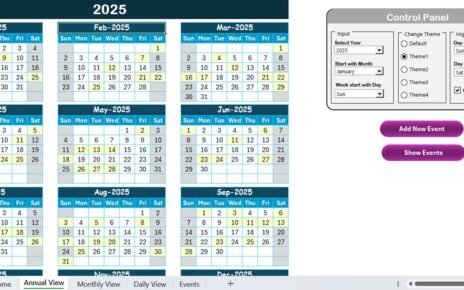As pet owners, it’s essential to ensure that our furry friends receive the best care possible. Whether it’s feeding, grooming, or attending to health needs, keeping track of all the responsibilities involved in pet care can be a daunting task. A Pet Care Checklist in Excel is the perfect solution to ensure that no aspect of your pet’s well-being is overlooked.
In this article, we’ll delve into the features, advantages, and best practices of using a Pet Care Checklist in Excel to keep track of all tasks related to your pet’s health and happiness. Whether you’re managing the care of one pet or multiple animals, this checklist will help streamline your pet care routine and make sure everything gets done on time.
What is a Pet Care Checklist in Excel?
A Pet Care Checklist in Excel is a customizable template designed to help pet owners manage and track essential pet care tasks. This tool enables users to systematically organize pet-related responsibilities, such as feeding schedules, vet visits, grooming, and daily activities.
The checklist template comes in two parts: the main checklist sheet and a list sheet. It allows you to monitor progress, assign responsibilities, and track deadlines for all pet care-related tasks.
Key Features of the Pet Care Checklist in Excel
The Pet Care Checklist in Excel is designed to make pet care as simple and organized as possible. The template is fully customizable and includes two main worksheets:
1. Pet Care Checklist Worksheet
The Pet Care Checklist worksheet is the main part of the template where you will enter and track all pet care tasks. Here’s a breakdown of the sections and features included in this sheet:
Top Section – Overview Cards
At the top of the worksheet, you will find three overview cards that provide a quick snapshot of your pet care progress:
- Total Count: The total number of tasks that need to be completed.
- Checked Count: The number of tasks that have been marked as completed.
- Crossed Count: The number of tasks that are marked as irrelevant or cancelled.
- Progress Bar: A visual bar showing the percentage of tasks that have been checked off.
These cards offer a quick visual representation of your progress in managing your pet care tasks.
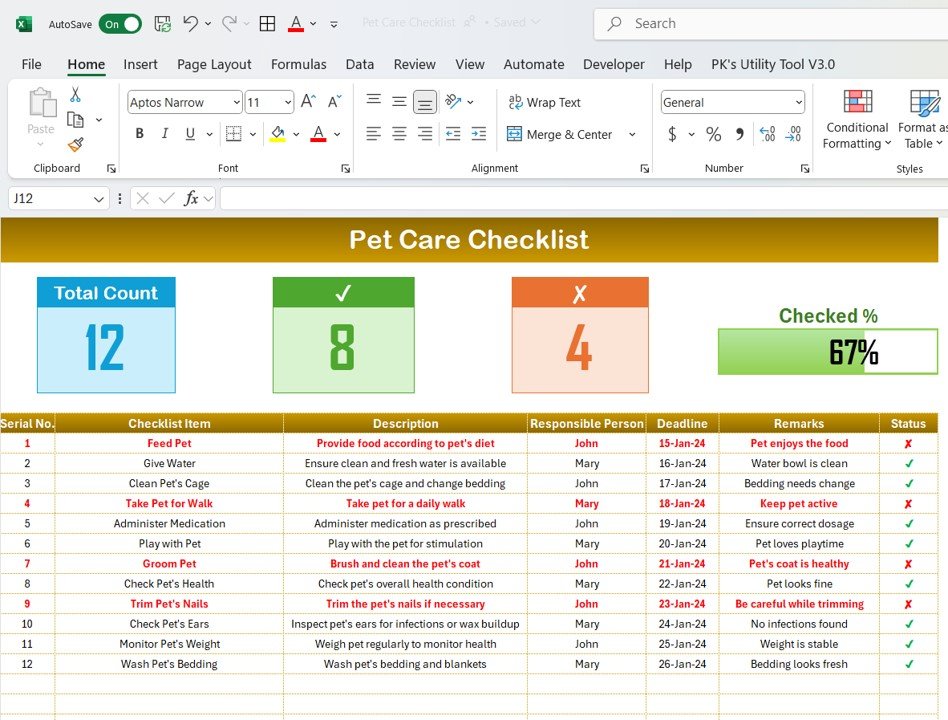
Click to Pet Care
Checklist Table
The checklist table is where the bulk of the tracking happens. This table includes several columns that allow you to organize and manage each task:
- Serial No.: A sequential number for each task. This helps in referencing and organizing the tasks.
- Checklist Item: A description of each task (e.g., “Feed the dog,” “Visit the vet”).
- Description: Additional details about the task (e.g., “Feed the dog 2 cups of dry food”).
- Responsible Person: The person assigned to complete the task.
- Deadline: The date by which the task needs to be completed.
- Remarks: Any additional notes regarding the task (e.g., special instructions or items needed).
- Status: A checkbox (✔ or ✘) that allows you to mark each task as completed (✔) or pending/cancelled (✘).
How to Use the Checklist Table
- Updating Status: As you complete tasks, simply mark the status column with a ✔ (check) for completed tasks and ✘ (cross) for those that are not needed or cancelled.
- Tracking Progress: The progress bar at the top of the sheet will automatically update as you mark tasks as completed. This makes it easy to visually track your progress.
2. List Sheet
The List Sheet is a supporting worksheet that captures a unique list of Responsible Persons. This sheet helps you create a drop-down list in the main checklist table, allowing you to quickly assign tasks to the appropriate person.
By having this list, you ensure that every pet care task is assigned to the right individual, making it easier to collaborate with others and ensure that all tasks are completed.
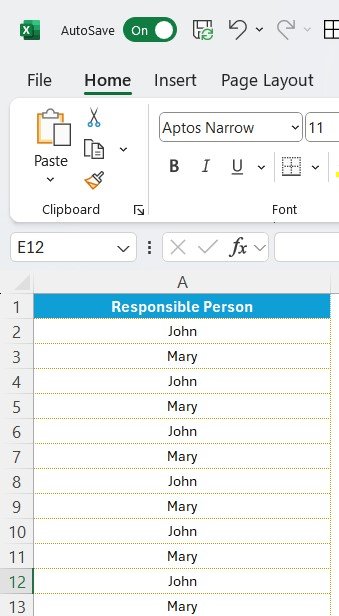
Advantages of Using the Pet Care Checklist in Excel
There are many advantages to using the Pet Care Checklist in Excel. Below are some of the key benefits:
- Organized Pet Care Management: The checklist helps you keep all your pet care tasks in one place, making it easier to organize and track everything from feeding schedules to grooming. By using Excel’s table features, you can break down tasks by date, priority, and responsible person.
- Easy Tracking of Pet Care Tasks: The checklist provides clear columns for deadlines, progress tracking, and remarks. The progress bar and status column make it easy to monitor the completion of each task, ensuring that you never miss an important task.
- Customizable for Different Pet Needs: Every pet has different needs, and the checklist can be easily customized. You can add new rows for additional tasks, change the deadlines, or even update the responsible persons. This flexibility allows you to adapt the template as needed, whether for dogs, cats, birds, or any other pets.
- Collaboration-Friendly: The inclusion of the Responsible Person column and the List Sheet makes it simple to collaborate with others in the household or pet care team. You can easily assign tasks and ensure everyone knows their responsibilities.
- Streamlined Routine: By using a checklist, you can make pet care more structured. Whether you’re tracking feeding times, exercise routines, or vet appointments, having a clear checklist ensures that all aspects of your pet’s care are attended to.
Opportunity for Improvement in the Pet Care Checklist in Excel
While the Pet Care Checklist in Excel is an excellent tool for managing pet care, there are a few opportunities for improvement:
- Mobile Accessibility: While Excel is widely used, it’s not always mobile-friendly. Converting the checklist into a format like Google Sheets or a mobile app could make it easier to access and update on the go. This would be especially useful for pet owners who are often out and about.
- Automatic Reminders: Adding automatic reminders or alerts for upcoming deadlines would be a great addition. This would ensure that tasks such as vet appointments or feeding schedules are not missed, even if you’re busy with other things.
- Categorization of Tasks: Currently, all tasks are listed under the same category. Adding task categories (e.g., “Feeding,” “Grooming,” “Health”) would allow you to better organize your pet care tasks and make the checklist more user-friendly.
Best Practices for Using the Pet Care Checklist in Excel
To make the most of the Pet Care Checklist in Excel, follow these best practices:
- Regularly Update the Status: Make it a habit to update the status of tasks as you complete them. This ensures that the checklist remains accurate and gives you a clear picture of what still needs to be done.
- Assign Clear Deadlines: Ensure that every task has a clear deadline. This will help you stay on track and prevent tasks from being overlooked.
- Collaborate with Others: If there are other people involved in pet care, share the checklist with them and assign specific tasks. This will help prevent duplication of effort and ensure that everyone knows their responsibilities.
- Set Reminders for Recurring Tasks: For tasks like feeding or grooming that occur daily or weekly, set up reminders in your phone or calendar. This will keep you on track and ensure that you don’t miss any routine care activities.
- Backup Your Checklist: Since the checklist contains important information about your pet’s care, make sure to regularly back it up. This can prevent the loss of data in case of technical issues.
Conclusion
The Pet Care Checklist in Excel is an invaluable tool for pet owners looking to streamline and organize their pet care routine. With its ability to track tasks, assign responsibilities, and monitor progress, this checklist makes pet care much easier and more manageable. Whether you are taking care of one pet or multiple, this template can help you stay on top of everything.
The checklist’s flexibility, collaboration features, and ease of use make it an essential tool for pet care management. By following best practices and customizing it to fit your needs, you can ensure that your pet receives the best care possible.
Frequently Asked Questions (FAQs)
Click to Pet Care
How can I customize the Pet Care Checklist in Excel?
You can easily add or remove tasks, change deadlines, and update the responsible persons. The checklist is fully customizable to suit your pet’s needs.
Can I track multiple pets using this checklist?
Yes, the checklist can be easily adapted to track the care of multiple pets. Simply add more rows or customize the tasks to suit different animals.
How do I assign tasks to multiple people?
You can assign tasks to multiple people by adding their names to the Responsible Person column or using a comma-separated list.
Can I set automatic reminders for tasks?
While the Excel template doesn’t have built-in reminders, you can use external tools like Google Calendar or phone reminders to alert you of upcoming tasks.
How do I update the progress of tasks in the checklist?
You can mark tasks as completed by checking the status column with a ✔ (check). The progress bar will update automatically based on the checked tasks.
Visit our YouTube channel to learn step-by-step video tutorials
View this post on Instagram