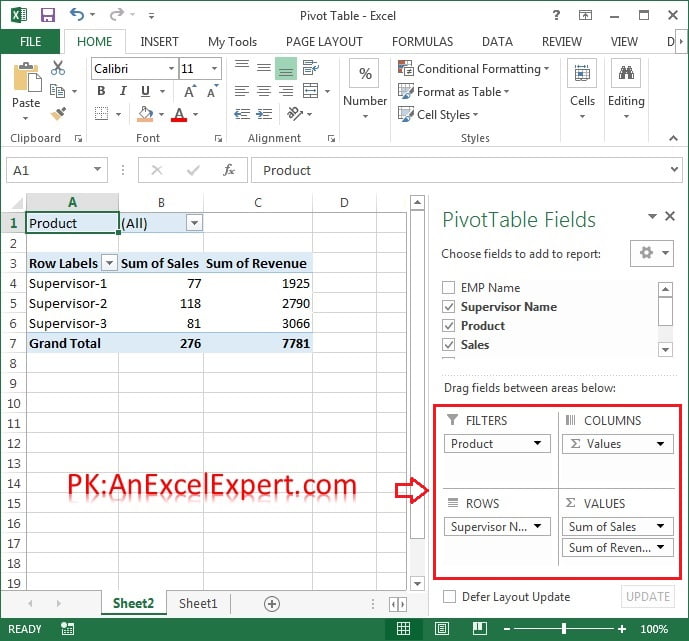Below is the raw data for which we have to create pivot table. In this data we have Date, Employee Name, Supervisor Name, Product, Sales and Revenue.
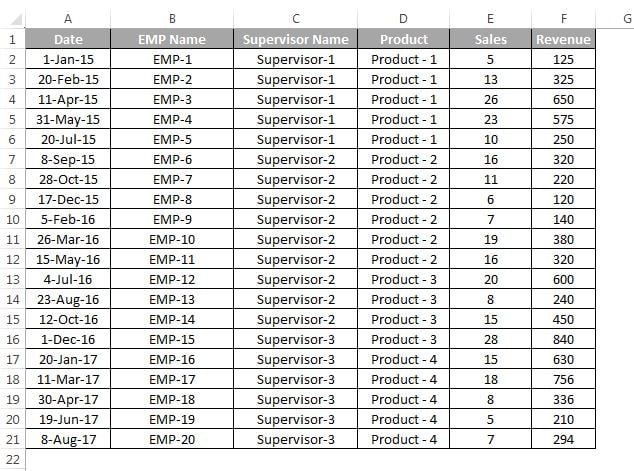
To insert a pivot table select the raw data and go to Insert tab>>Tables Group>>click on Pivot Table, or use Keyboard shortcut Alt+D+P or Alt+N+V
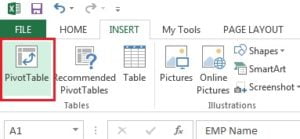
After clicking on Pivot Table option or using shortcut key, below given window will be displayed. click on OK button.
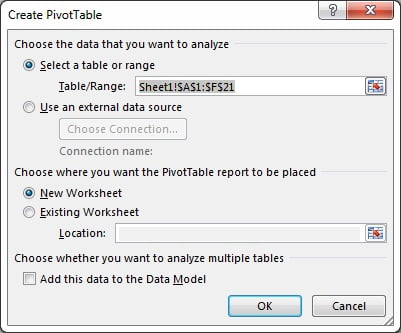
Now in Pivot Table Field window:
- Drag Supervisor field in ROWS
- Drag Sales and Revenue fields in VALUES
- Drag Product field in FILTERS
Our supervisor wise sales and revenue pivot is ready.