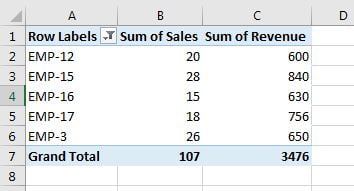Filters field is used to filter the data with single or multiple criteria. for example if we need to filter the supervisor wise data by “Product – 3“, we can click on filter arrow available in range “B1“. Select Product – 3 in the list.
Note: To select the multiple items in the list, check the “Select Multiple Items” below the drop down list.
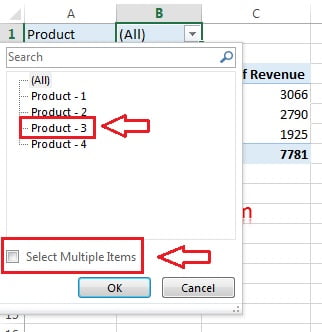
After using the filter by “Product – 3″, pivot table will look like below image-
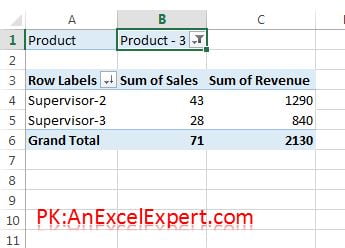
Top/Bottom Filter
Top N or Bottom N items can be filtered in the pivot table.
Let’s say we have employee wise pivot table and we have to filter Top 5 employees by Revenue.
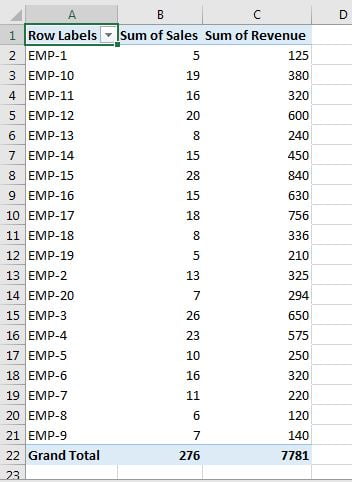
Click on Row Labels drop down arrow >> Value filters >> click on Top 10…
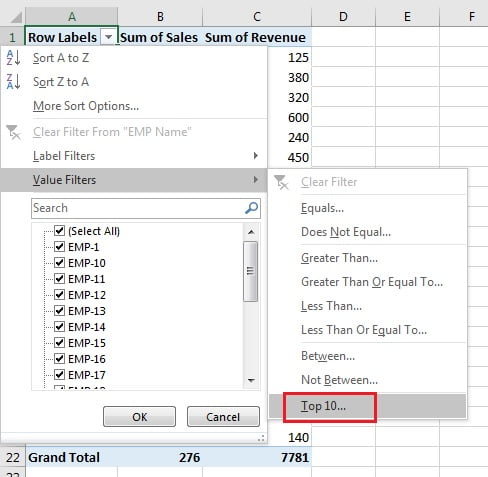
Below given window will be opened. Put 5 in place of 10 and select the Sum of Revenue.
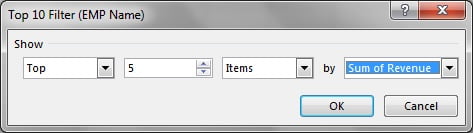
Top 5 employees will be filtered by Revenue.