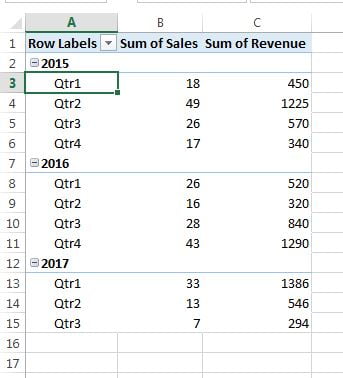Subtotals and Grand totals can be added or removed from a pivot table easily.
Subtotals:
In a PivotTable, subtotals are calculated automatically and show by default. But if you don’t see them, you can add them.
Below are the subtotal option available in a pivot table
- Click anywhere in the pivot table.
- Go to Design tab>>Layout group>>Subtotals
- To show Subtotal on bottom click on on Show all Subtotals at Bottom of Group.
- To show Subtotal on top click on on Show all Subtotals at Top of Group.
- To Remove the subtotal click on Do Not Show Subtotals
Note : In Tabular layout subtotals can not be displayed in top of group.
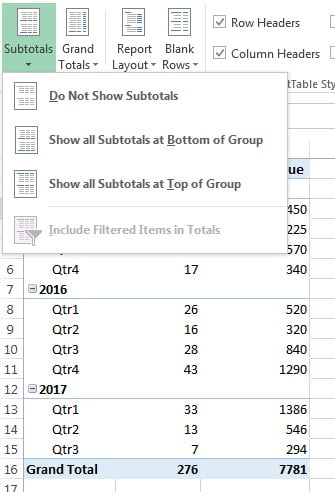
After adding the subtotals at Bottom pivot table will look like below image –
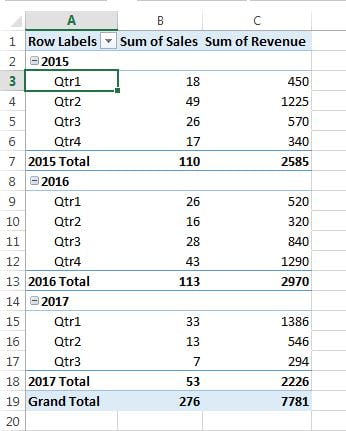
After adding the subtotals at Top pivot table will look like below image –
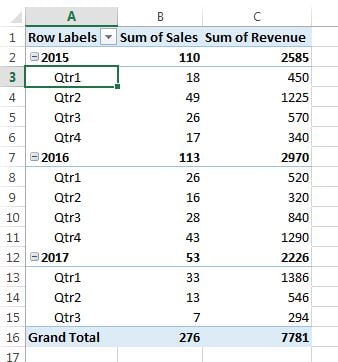
Grand Totals:
Grand totals of Rows or Columns by default is always on. You can off the Grand from Rows and columns.
Below are the Grand Total option available in a pivot table
- Click anywhere in the pivot table.
- Go to Design tab>>Layout group>>Grand Totals
- To off all Grand Total in the pivot table click on Off for rows and Column.
- To on all Grand Total in the pivot table click on On for rows and Column.
- To On the Grand Total for rows in the pivot table click on On for Rows Only.
- To On the Grand Total for Columns in the pivot table click on On for Column Only.
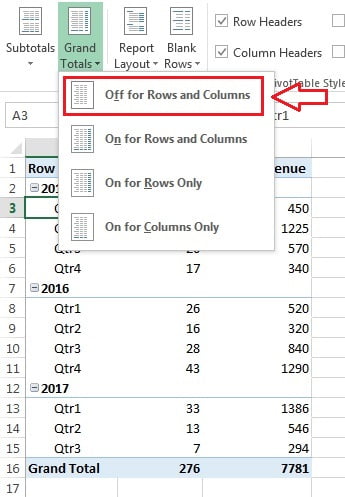
Pivot table after Grand total off will look like below image-