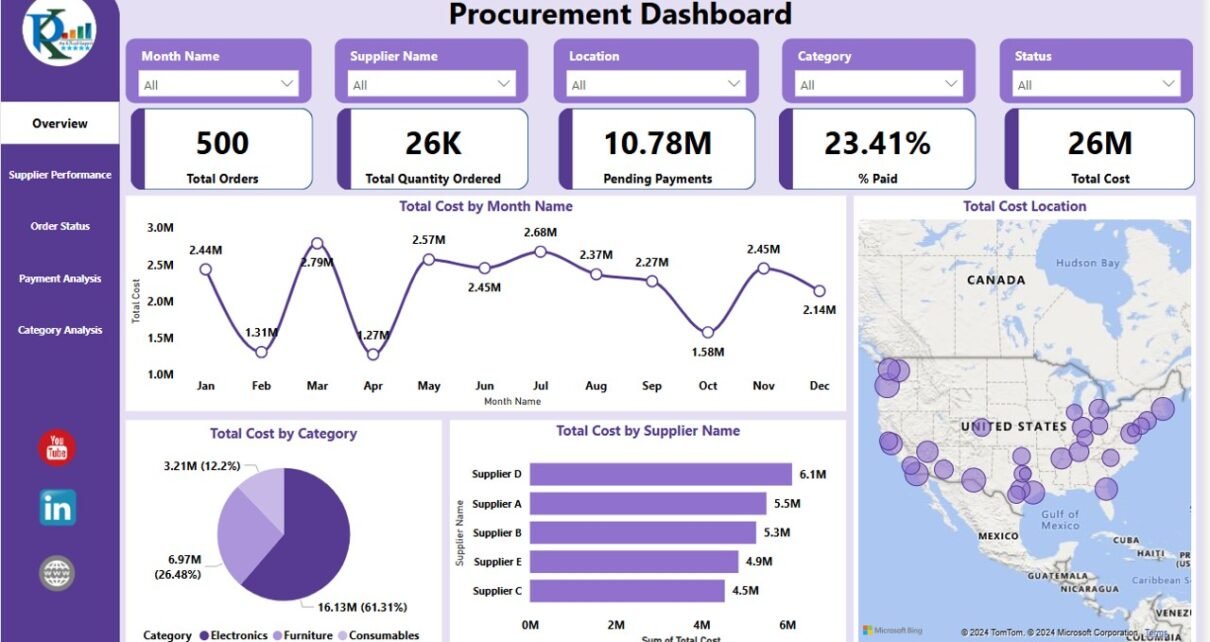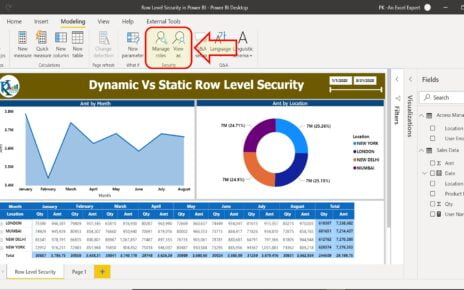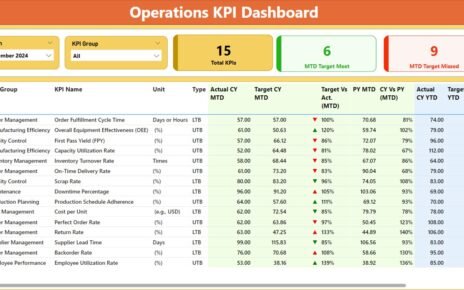In the rapidly evolving world of business intelligence, the ability to visualize and analyze procurement data efficiently can set a company apart. The Procurement Dashboard in Power BI offers a comprehensive solution, providing a crystal-clear view of procurement metrics through a detailed and dynamic interface. This guide will explore how to maximize the effectiveness of this dashboard, ensuring you harness the full potential of Power BI to streamline your procurement processes.
Click to buy Procurement Dashboard in Power BI
Understanding the Procurement Dashboard in Power BI
The Procurement Dashboard in Power BI is a robust tool designed for meticulous data analysis captured in an Excel file. It’s tailored to enhance procurement strategy, offering real-time insights that aid in decision-making.
Key Features of the Dashboard
- Page Navigator: Located on the left side, this feature allows easy navigation across different analytical pages.
- Multiple Pages: The dashboard contains five distinct pages within the Power BI desktop application, each tailored to specific aspects of procurement data.
Overview Page
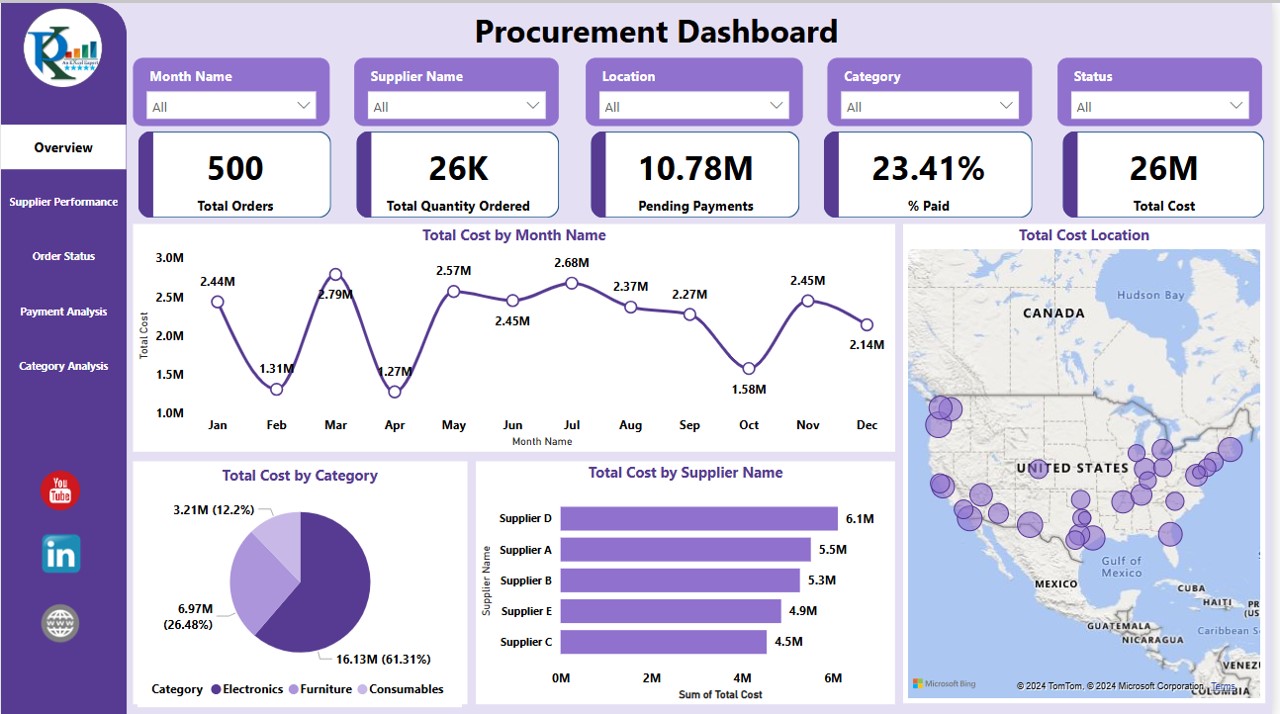
Click to buy Procurement Dashboard in Power BI
The Overview Page serves as the command center of the dashboard, featuring:
- Slicers: Six slicers for filtering by Year, Month Name, Supplier Name, Location, Category, and Status.
- Visual Elements: Includes five cards and four charts such as Total Orders, Total Quantity Ordered, Pending Payments, % Paid, and Total Cost.
- Charts for Detailed Analysis:
- Total Cost by Month Name (Line Chart)
- Total Cost Location (Map)
- Total Cost by Category (Pie Chart)
- Total Cost by Supplier Name (Clustered Bar Chart)
Click to buy Procurement Dashboard in Power BI
Supplier Performance
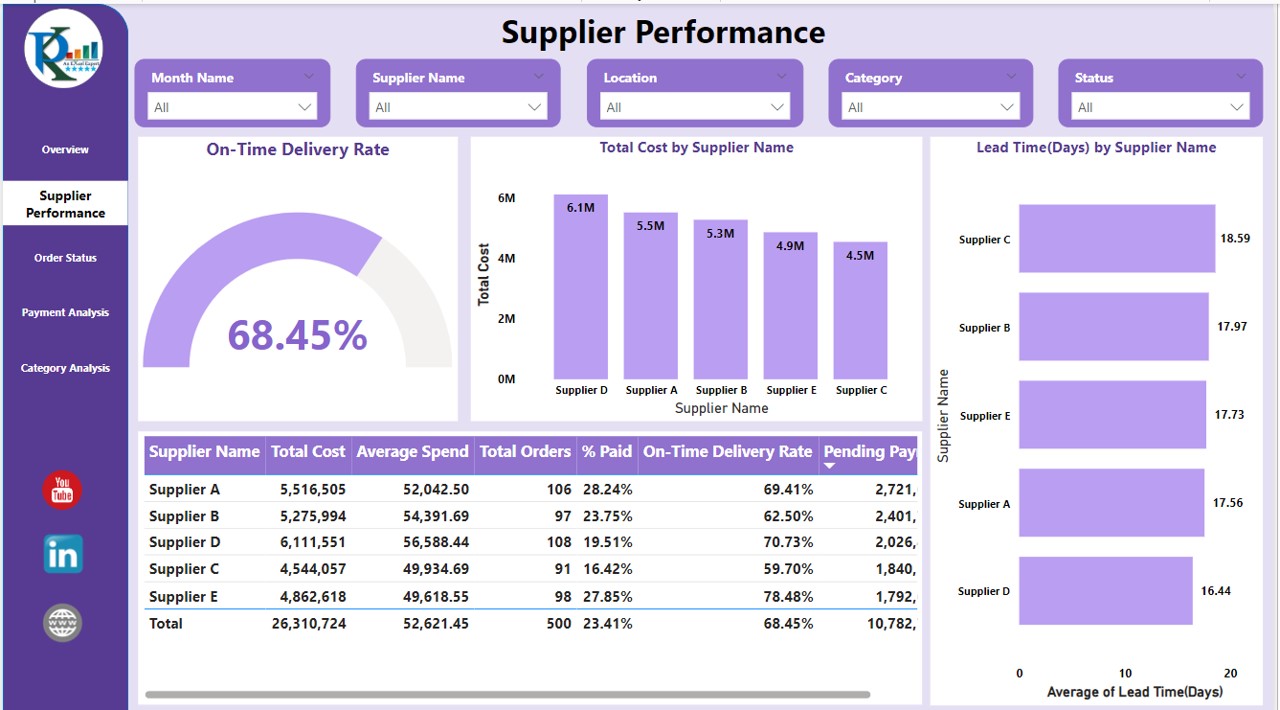
- Focusing on suppliers, this page includes:
- Charts and Tables:
- On Time Delivery Rate (Gauge Chart)
- Total Cost by Supplier Name (Clustered Bar Chart)
- Lead Time (Days) by Supplier Name (Clustered Bar Chart)
Click to buy Procurement Dashboard in Power BI
A detailed table displaying Supplier Name, Total Cost, Average Spend, Total Order % Paid, On-Time Delivery Rate, and Pending Payments.
Order Status
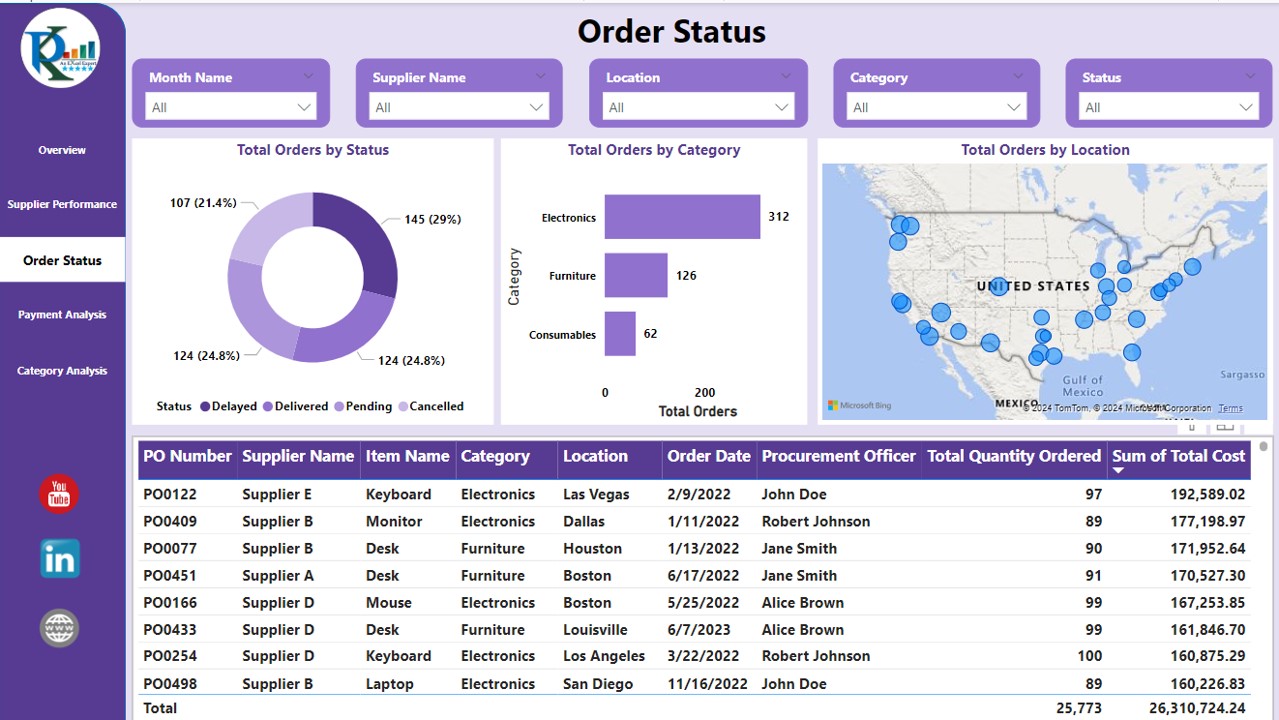
- This page helps track and analyze orders through:
- Charts and a Detailed Table:
- Total Orders by Status (Donut Chart)
- Total Orders by Category (Clustered Bar Chart)
- Total Orders by Location (Map Chart)
Click to buy Procurement Dashboard in Power BI
A comprehensive table listing PO Number, Supplier Name, Item Name, Category, Location, Order Date, Procurement Office, Total Quantity Ordered, and Sum of Total Cost.
Payment Analysis
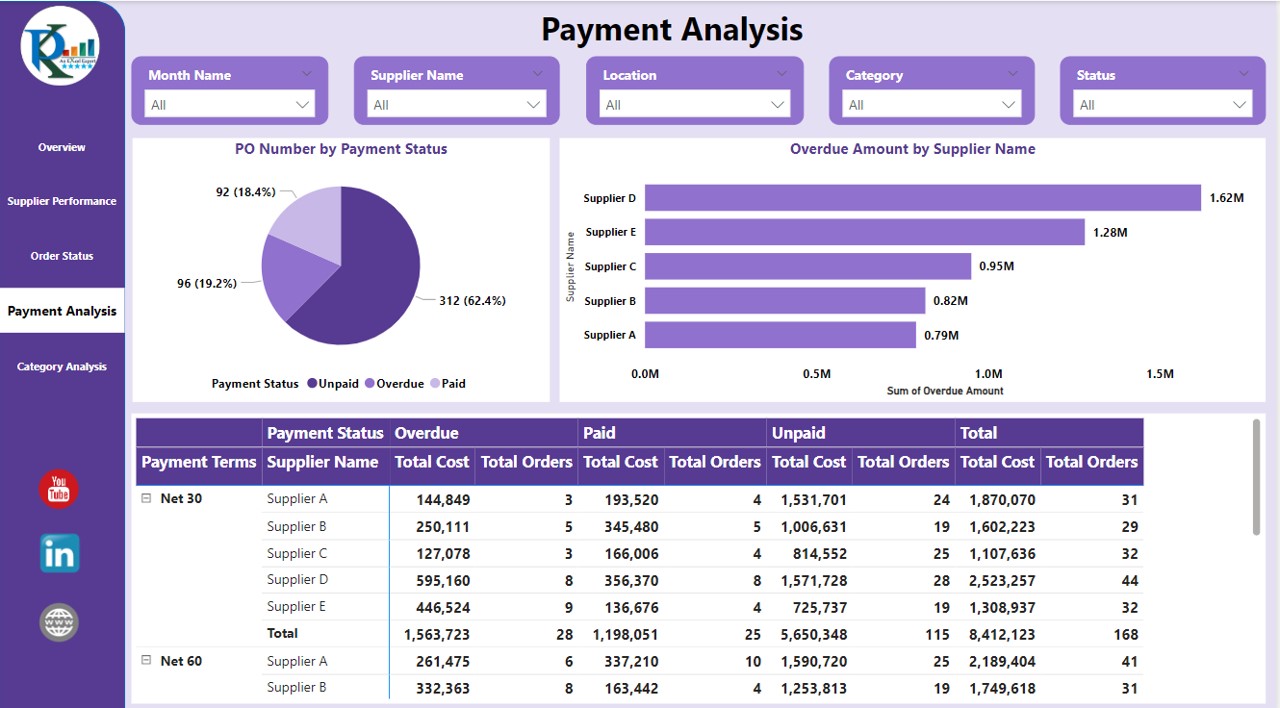
- Dedicated to financial aspects, it features:
- Charts and a Table:
- PO Number by Payment Status (Pie Chart)
- Overdue Amount by Supplier Name (Line Chart)
- A table with Payment Terms, Supplier Name, Total Cost, and more.
Click to buy Procurement Dashboard in Power BI
Category Analysis
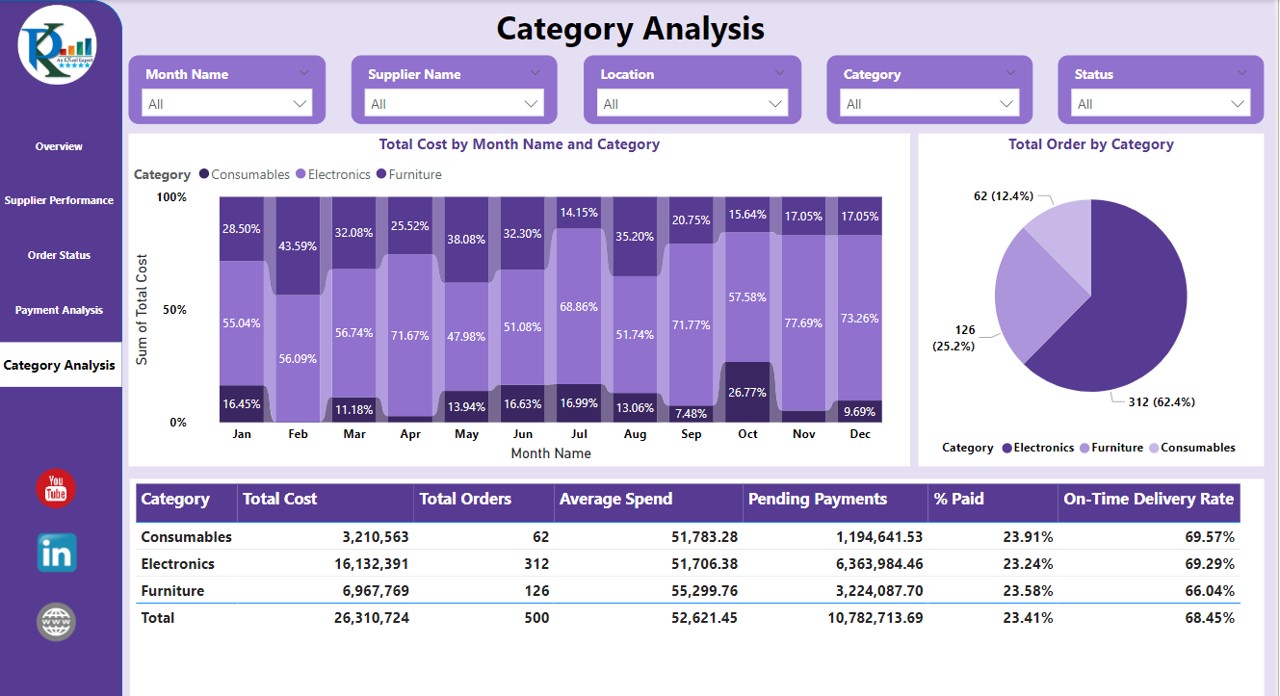
Analyzes spending across different categories:
Visuals:
- Total Cost by Month Name and Category (100% Stacked Column Chart)
- Total Order by Category (Pie Chart)
- A table detailing Category, Total Cost, Total Orders, Average Spend, Pending Payments, % Paid, and On-time Delivery Rate.
Click to buy Procurement Dashboard in Power BI
Advantages of Procurement Dashboard in Power BI
Utilizing the Procurement Dashboard in Power BI provides numerous benefits:
- Enhanced Visibility: Gain a clear view of procurement activities across various metrics and dimensions.
- Data-Driven Decisions: Leverage detailed analytics to make informed decisions that align with business objectives.
- Efficiency and Speed: Reduce the time spent on data analysis and increase response time to market changes.
Best Practices for the Procurement Dashboard
To get the most out of the Procurement Dashboard in Power BI, consider the following best practices:
- Regular Data Updates: Ensure that data inputs are regularly updated for real-time analysis.
- Customize Visuals: Tailor charts and tables to meet specific organizational needs.
- Utilize Slicers Effectively: Use slicers to drill down into specific data points for better insights.
Conclusion
Click to buy Procurement Dashboard in Power BI
The Procurement Dashboard in Power BI is an indispensable tool for modern procurement professionals. By leveraging its comprehensive features and following best practices, organizations can enhance their procurement strategies and achieve substantial efficiency gains.
Frequently Asked Questions with Answers
Q. How do I customize the Procurement Dashboard for my company?
Customization can be done through Power BI’s editing features, allowing you to tailor visuals and add new data sources that reflect your company’s specific needs.
Q. Can the dashboard be shared across my organization?
Yes, Power BI allows for dashboards to be published and shared with various stakeholders within the organization, ensuring that everyone is on the same page.
Q. What are the system requirements for running the Procurement Dashboard in Power BI?
The dashboard requires Power BI Desktop for creation and editing, and Power BI Service for publishing and sharing. A system with adequate processing power and a stable internet connection is recommended for optimal performance.
Click to buy Procurement Dashboard in Power BI
Visit our YouTube channel to learn step-by-step video tutorials
Watch the step-by-step video tutorial:
Click to buy Procurement Dashboard in Power BI