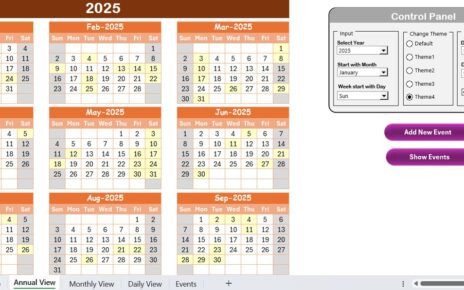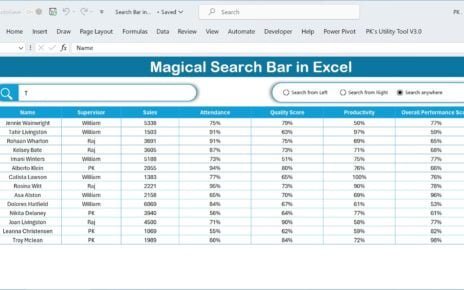In today’s hybrid work environment, keeping track of remote work schedules, meetings, procurement milestones, and team coordination is more important than ever. If you’re managing a procurement team, juggling deadlines, tracking tasks, and aligning team availability across departments can quickly become a mess. That’s where the Procurement Remote Work Calendar in Excel steps in as your go-to productivity tool.
This article walks you through everything you need to know about this smart, ready-to-use Excel template — from its features to best practices and FAQs. Let’s dive in!
Click to Purchases Procurement Remote Work Calendar in Excel
What is the Procurement Remote Work Calendar in Excel?
The Procurement Remote Work Calendar is an Excel-based template designed specifically for procurement teams to manage work-from-home and office schedules efficiently. With automated calendar views and easy event logging, it keeps your team organized, on-task, and collaborative no matter where they work from.
Key Features of the Template
This dynamic calendar comes with five distinct worksheet tabs, each designed to serve a specific purpose:
Home Sheet Tab
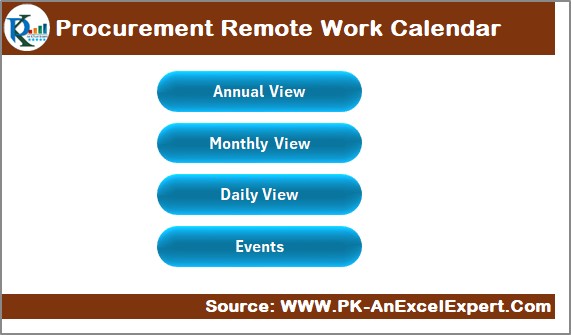
- Acts as the central navigation panel.
- Includes 4 buttons for quick access:
- Annual View
- Monthly View
- Daily View
- Events List
- Provides a snapshot of key features with user-friendly design.
Annual View Sheet Tab
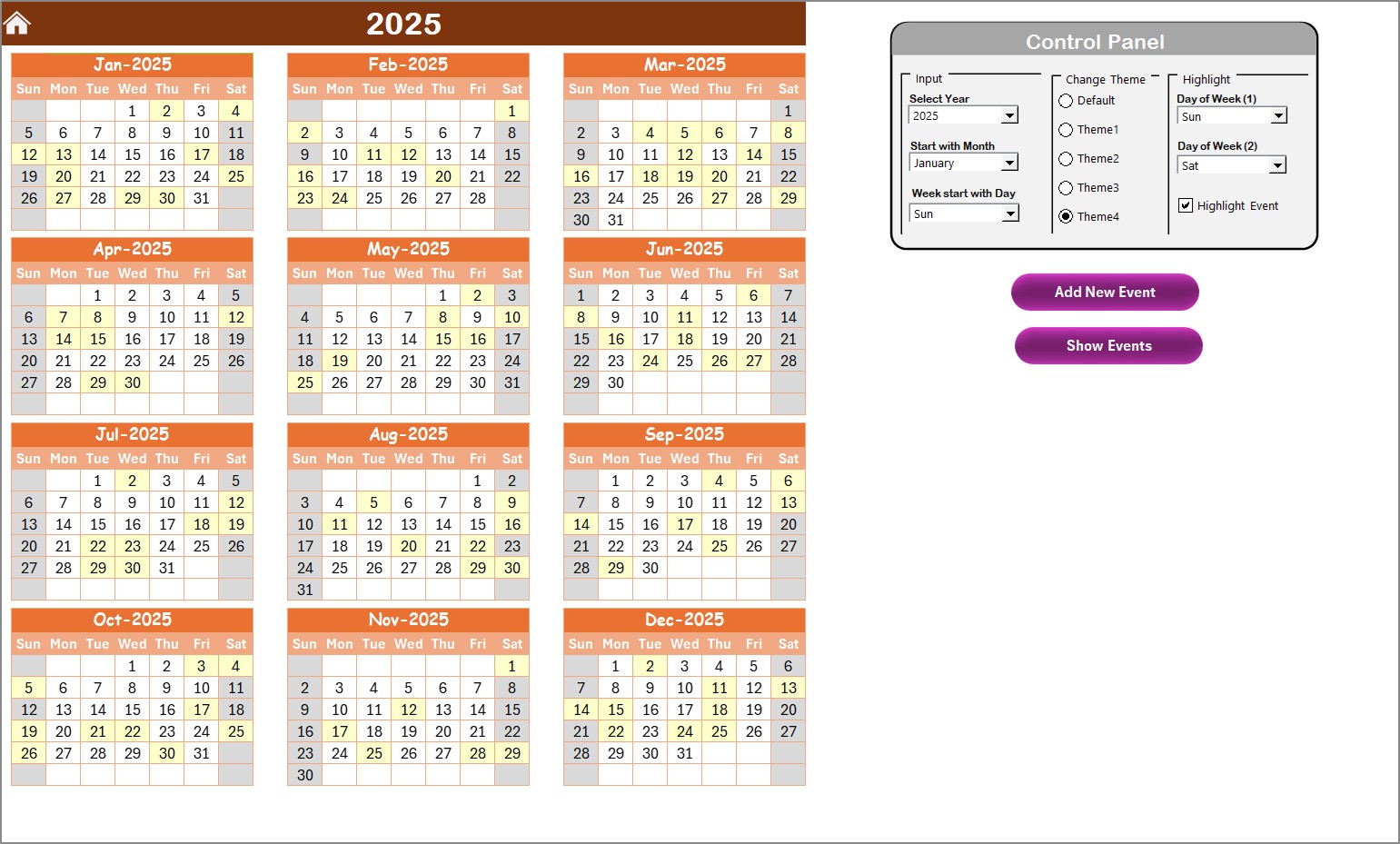
- Displays all 12 months of the selected year in a clean, visual format.
- Includes a powerful Control Panel to customize your calendar:
- Input Group:
- Change the year.
- Select the starting month.
- Adjust the starting day of the week.
- Theme Group:
- Choose from 5 built-in color themes.
- Highlight Group:
- Highlight up to two specific days (like weekends).
- Highlight all event days in yellow with one checkbox.
- Add New Event Button: Opens a form to submit a new event.
- Show Event Button: Displays a list of events on a selected date.
Monthly View Sheet Tab
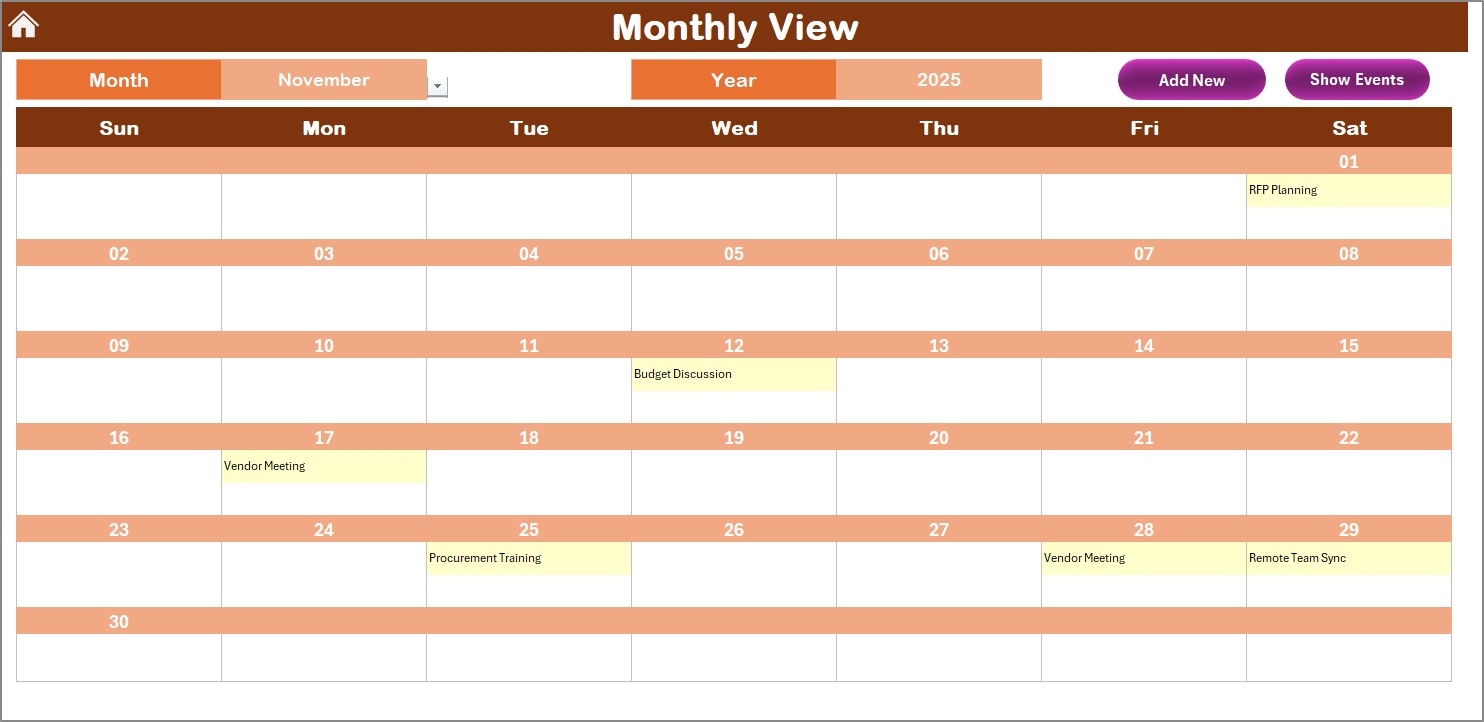
- Offers a single-month calendar view.
- Automatically updates based on selected month and year.
- Displays event titles; shows “more than 1…” if multiple events fall on the same date.
- Two Buttons:
- Add New Event
- Show Event
Daily View Sheet Tab
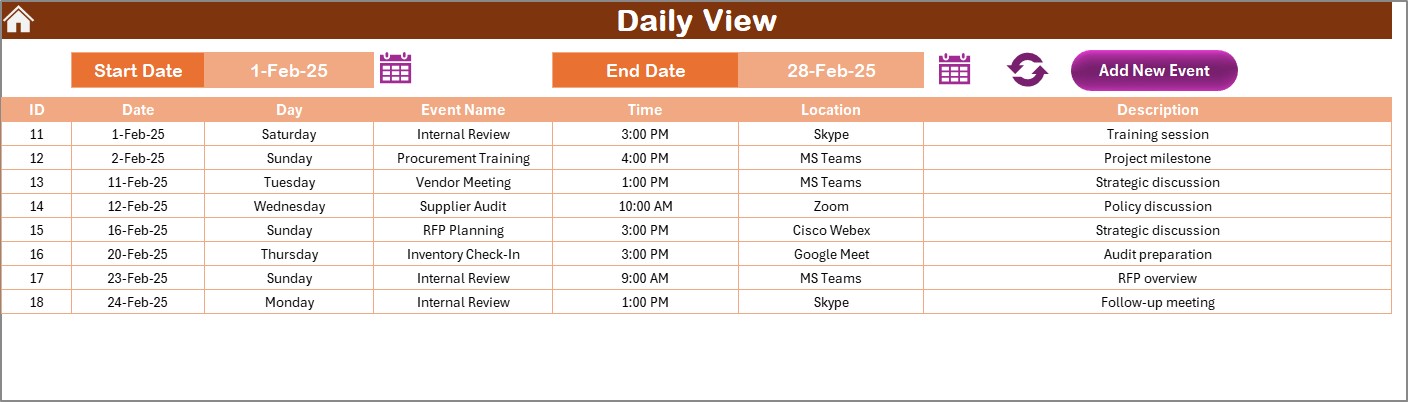
- Perfect for a detailed day-to-day task view.
- Filter events by start and end date.
- Includes calendar pickers for easy date selection.
- Refresh Button loads updated event data.
- Add new event via Add Event button at the top.
Events Sheet Tab (Database)
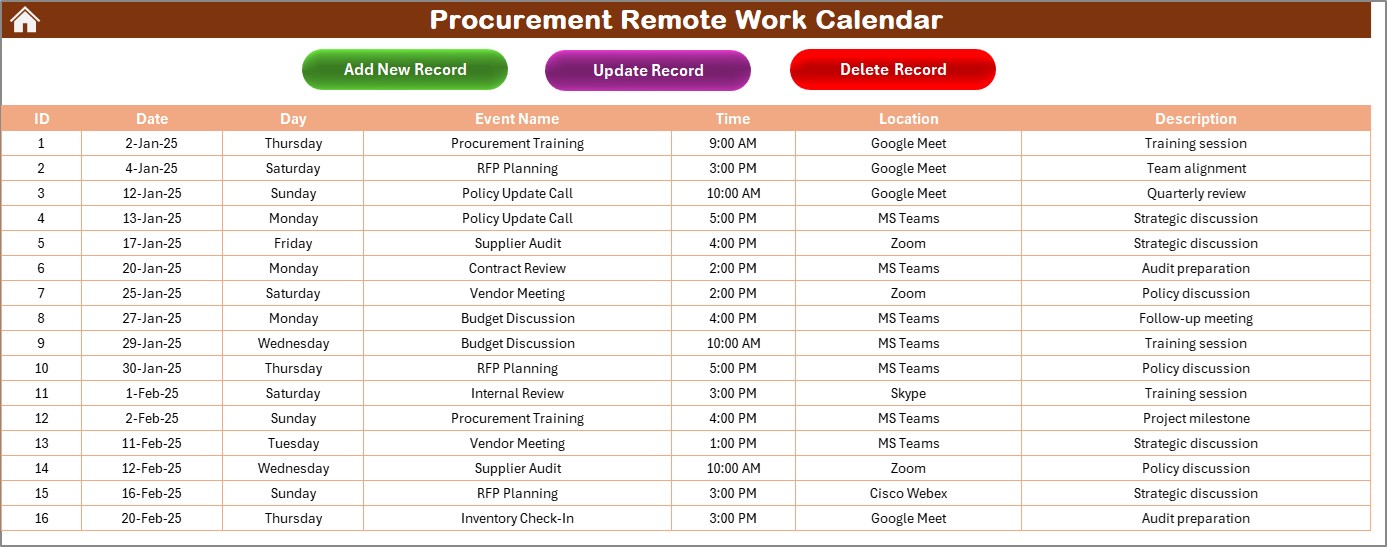
- Functions as the event data repository.
- Columns included:
- ID (Auto-generated)
- Date
- Day
- Event Name
- Time
- Location
- Description
- Three smart buttons at the top:
- Add New Record
- Update Existing Record
- Delete Record
Click to Purchases Procurement Remote Work Calendar in Excel
Advantages of Using the Procurement Remote Work Calendar
✅ Centralized Team Management
No need to juggle multiple platforms. All schedules and event data are managed in one Excel file.
✅ Real-Time Event Updates
Quickly add, update, or delete events. The calendar updates instantly, ensuring that your team always has the latest information.
✅ Highly Customizable
With color themes, date formats, and flexible layouts, you can tailor the calendar to your organization’s style.
✅ Easy to Use for Non-Tech Users
No complex coding or setup needed. It works right out of the box, making it suitable for everyone.
Best Practices for Using the Procurement Remote Work Calendar
Regularly Refresh Data
Always use the Refresh Button on the Daily View tab after any changes to ensure data accuracy.
Use Highlight Feature Wisely
Highlight weekends or non-working days in grey to improve visibility and planning.
Maintain Consistency in Event Naming
Stick to a naming convention like “[Meeting] Vendor Review” or “[Deadline] RFP Submission” to keep things organized.
Backup the Event Sheet Monthly
Make a copy of the “Events” sheet at the end of every month to preserve historical data.
Train Team on Form Usage
Make sure everyone knows how to use the Add, Update, and Delete forms to avoid data entry errors.
How to Get Started With the Template
- Download the Excel File from your shared link.
- Open the Home Tab and explore the navigation buttons.
- Start with the Annual View to customize your year and themes.
- Use the Add New Event button to schedule your first task.
- Explore the Monthly and Daily Views to stay on top of every detail.
- Keep your Events Sheet updated to maintain calendar integrity.
Why Use Excel for a Remote Work Calendar?
- Familiarity: Everyone knows how to use Excel.
- Offline Access: No internet? No problem.
- Lightweight: Doesn’t require a heavy application or subscription.
- Customizable: Modify according to your business needs.
Frequently Asked Questions (FAQs)
🔎 Can I use this calendar for other departments?
Yes! While it’s built for procurement, any department can adapt it by renaming events and categories.
📅 Can I share this file with my team?
Absolutely. Just ensure everyone works on a shared cloud copy to prevent version issues.
📆 Can I customize the themes and fonts?
Yes. Go to the Change Theme Group in the Annual View tab to apply your brand colors. Fonts can be updated using standard Excel tools.
🔢 How do I avoid duplicate entries?
Always use the Event ID as your reference. Before adding a new event, search the Events tab for existing records.
⚡ Does it work with Excel Online or only Desktop?
It works best on the Desktop version of Excel due to its buttons and form features, which may not function properly in Excel Online.
Conclusion
The Procurement Remote Work Calendar in Excel is a game-changer for any team working in hybrid or fully remote environments. It centralizes your planning, simplifies communication, and ensures deadlines never slip through the cracks. With just a few clicks, you can maintain a fully organized, visually engaging schedule that keeps your procurement operations running smoothly.
Visit our YouTube channel to learn step-by-step video tutorials
Click to Purchases Procurement Remote Work Calendar in Excel
Watch the step-by-step video Demo: