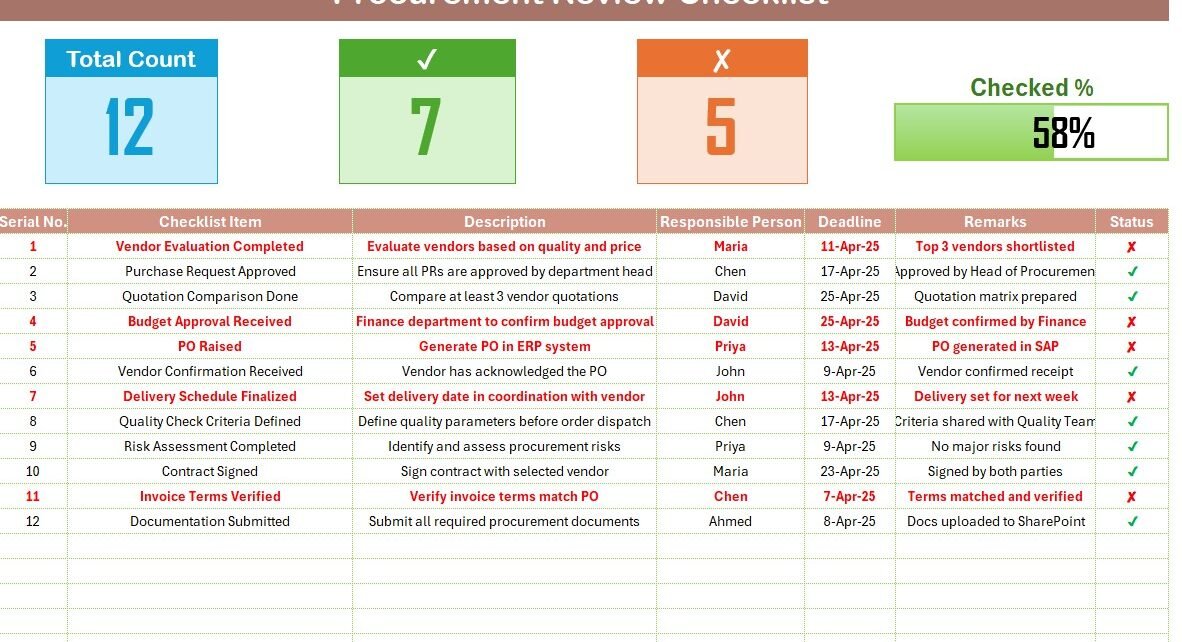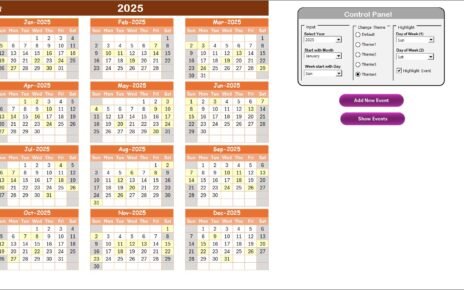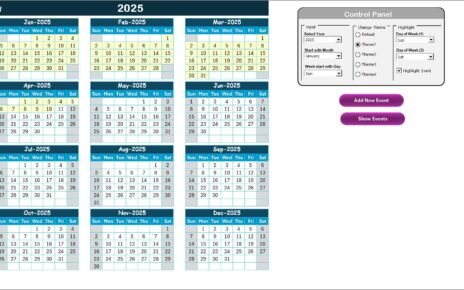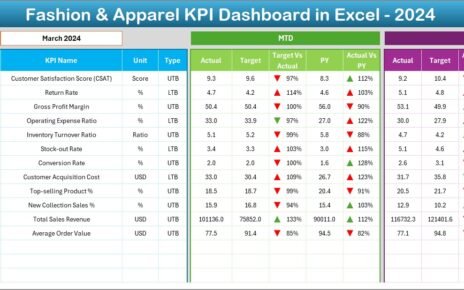Managing procurement efficiently can make or break the success of any organization. To ensure nothing slips through the cracks, having a structured checklist becomes essential. This is where the Procurement Review Checklist in Excel comes in—a powerful and easy-to-use tool that helps procurement teams track every crucial step in the purchasing process.
In this article, you will discover everything you need to know about using a Procurement Review Checklist in Excel. We will walk you through its features, benefits, best practices, and common questions—all while keeping the language simple and clear.
Click to Purchase Procurement Review Checklist in Excel
What is a Procurement Review Checklist in Excel?
A Procurement Review Checklist is a structured list that helps you monitor, verify, and document each key task in the procurement process. When built in Excel, it becomes even more powerful thanks to Excel’s flexibility, customization, and calculation capabilities.
With our Excel template, you can easily:
- Track task status with checkmarks and cross symbols
- Monitor deadlines and responsibilities
- View progress using a built-in progress bar
- Use drop-downs to ensure consistency in data entry
Whether you’re managing a one-time purchase or overseeing a full procurement cycle, this checklist will help you stay on top of everything.
Key Features of the Procurement Review Checklist Template
This Excel template comes with two dedicated worksheets:
Procurement Review Checklist Sheet
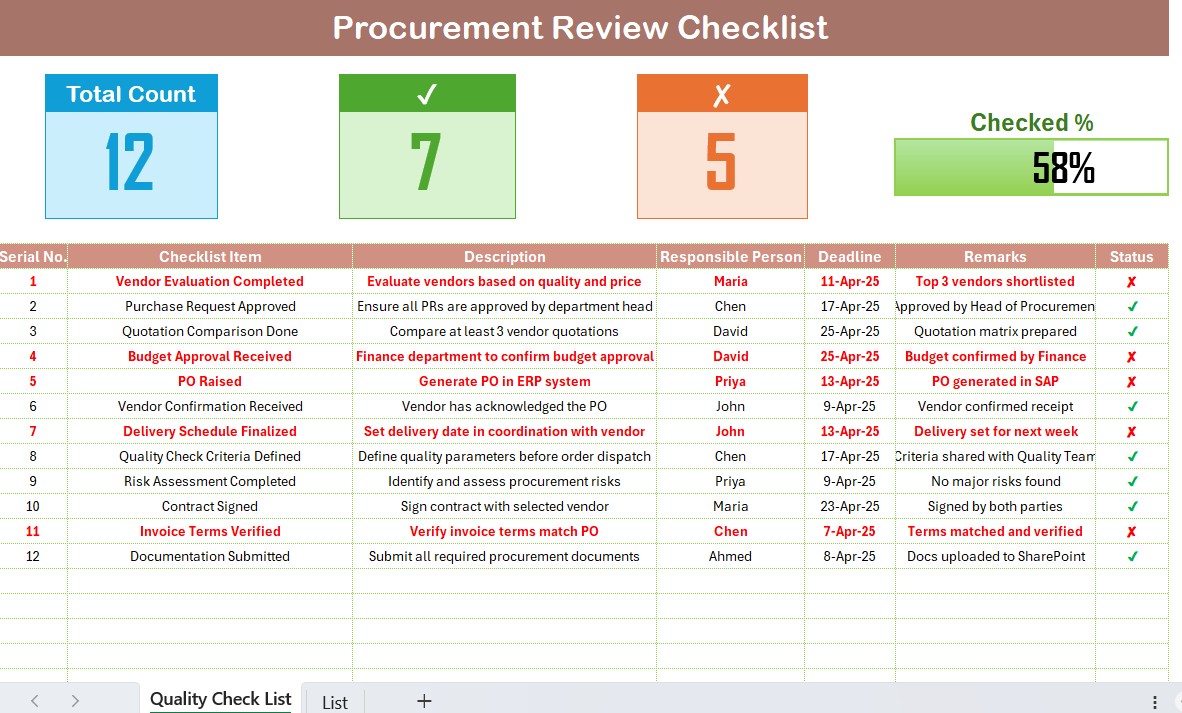
This is the main dashboard where you manage your checklist.
Top Section Highlights:
- 3 Info Cards: Instantly shows the total count of checklist items, how many are ✔ (checked), and ✘ (crossed).
- Progress Bar: A dynamic progress bar automatically updates to reflect the % of tasks marked as checked.
Main Checklist Table:
Here’s where the action happens. Simply update the status to ✔ or ✘ for each item.
Checklist Table Columns:
- Serial No.
- Checklist Item
- Description
- Responsible Person
- Deadline
- Remarks
- Status (✔ or ✘)
List Sheet Tab
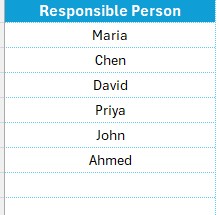
This sheet stores dropdown data for the “Responsible Person” column. It ensures data consistency and saves time when filling the checklist.
Sample Data in List Tab:
- Serial No.
- Checklist Item
- Description
- Responsible Person
- Deadline
- Remarks
- Status
Advantages of a Procurement Review Checklist ✅
Click to Purchase Procurement Review Checklist in Excel
📌 Better Visibility: Know what’s done and what’s pending at a glance.
👥 Clear Accountability: Assign tasks to specific people.
⏰ Time Management: Stay on top of deadlines and avoid delays.
📊 Progress Tracking: Built-in metrics give you real-time updates.
🧩 Easy Customization: Add or modify rows/columns based on project needs.
Best Practices for Using the Procurement Review Checklist
Here are a few best practices to follow:
✅ Keep It Updated Daily: Regularly check the list and update status to maintain accuracy.
🧑💼 Assign Responsibilities Clearly: Make sure every task has a clear owner to avoid confusion.
📅 Set Realistic Deadlines: Add realistic timelines so teams can meet expectations.
🛠 Customize for Your Needs: Don’t hesitate to tweak the template. Add more columns like “Priority” or “Completion Date” if needed.
🔒 Protect the Template: Use Excel protection features to prevent accidental overwriting of formulas and structure.
Frequently Asked Questions (FAQs)
❓ What is a Procurement Review Checklist?
A procurement review checklist is a structured list of essential steps to follow during the procurement cycle. It ensures no important step gets missed.
❓ Why use Excel for a Procurement Checklist?
Excel offers flexibility, easy customization, built-in formulas, and progress tracking—all without needing special software.
❓ Can I customize the checklist?
Absolutely! You can add or remove rows and columns based on your organization’s procurement policies.
❓ What symbols should I use for status?
Use ✔ for completed tasks and ✘ for pending or not applicable tasks. This keeps things visual and easy to follow.
Click to Purchase Procurement Review Checklist in Excel
Visit our YouTube channel to learn step-by-step video tutorials