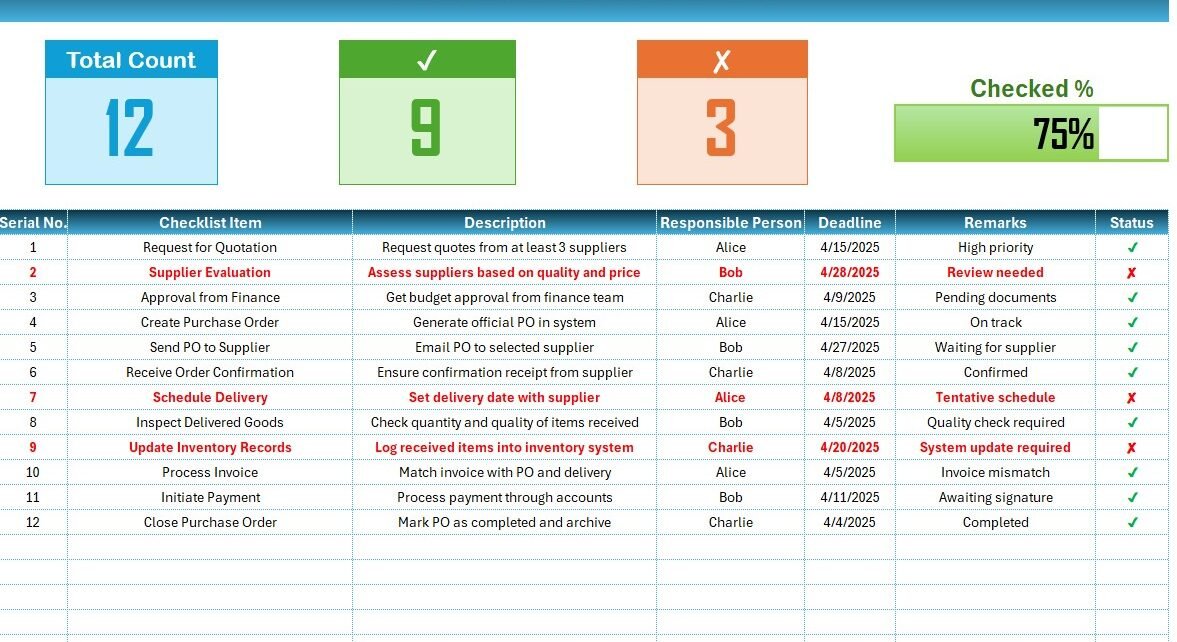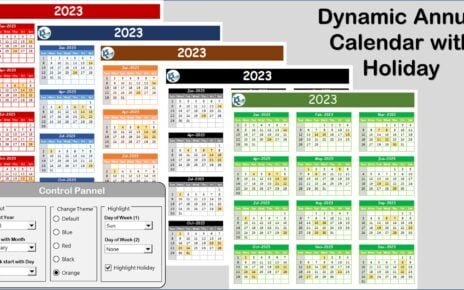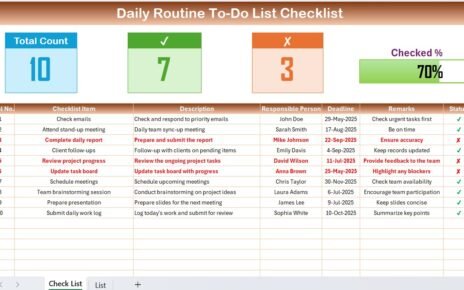Managing procurement tasks effectively can make or break operational efficiency. Whether you are part of a small business or a large organization, staying on top of procurement activities ensures timely purchases, cost control, and better vendor relationships. That said, we have created an easy-to-use Procurement To-Do List Checklist in Excel to help you streamline your process.
This comprehensive guide will walk you through every detail of the checklist template, highlight its benefits, and provide actionable best practices to use it to its full potential.
Click to Purchase Procurement To-Do List Checklist
What is the Procurement To-Do List Checklist in Excel?
The Procurement To-Do List Checklist in Excel is a well-structured and dynamic template designed to help procurement professionals and teams track each step of the purchasing process. From requesting quotes to closing purchase orders, this checklist keeps your team aligned and tasks on schedule.
Inside the Template: A Closer Look at the Two Worksheets
Procurement To-Do List Checklist Sheet Tab
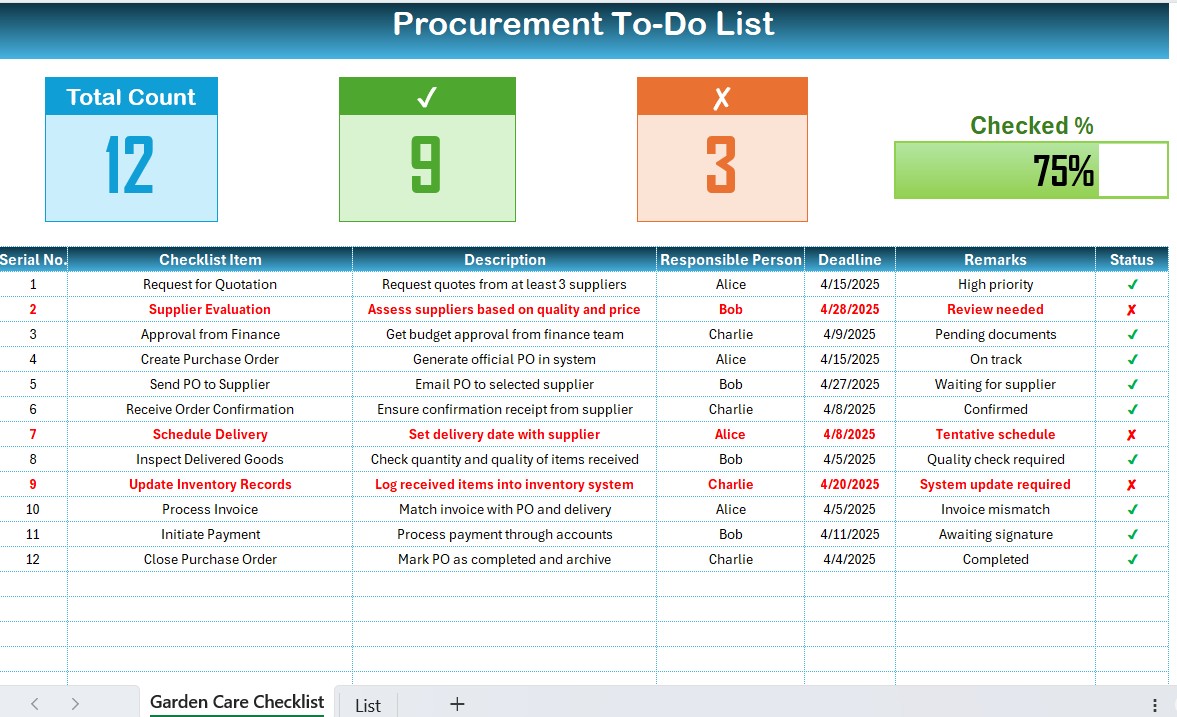
This is the main sheet where you capture and manage all procurement-related tasks. It includes two major sections:
Top Section: Summary Cards
The top portion of the sheet displays three summary cards to give you a bird’s-eye view of the overall progress:
- Total Count – Shows the total number of checklist items.
- Checked Count – Displays how many tasks are completed (✔).
- Crossed Count – Indicates tasks marked incomplete or not applicable (✘).
- Progress Bar – Visually represents the percentage of tasks completed.
This visual summary helps track how much work is done and what still needs attention.
Checklist Table: Your Action Plan
Below the summary section lies the main checklist table, where you can update each task. The columns included are:
- Serial No.
- Checklist Item
- Description
- Responsible Person
- Deadline
- Remarks
- Status (✔ or ✘)
Updating the Status column automatically reflects in the summary section, keeping your checklist interactive and real-time.
List Sheet Tab
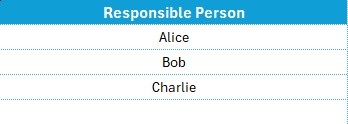
The List tab is used to support the main checklist by holding a unique list of Responsible Persons. This list is used to create a drop-down menu in the Responsible Person column in the main checklist.
Why Use a Procurement Checklist in Excel?
Using Excel for your procurement checklist offers several clear benefits:
📅 Stay Organized: Track every task, deadline, and status from a single sheet.
✅ Visual Progress Tracking: Get real-time progress updates through a summary and a progress bar.
🔹 Easy to Customize: Modify the checklist to fit your specific needs without technical expertise.
🔄 Enhance Collaboration: Assign tasks to specific team members using the drop-down feature.
Advantages of Using a Procurement To-Do List Checklist
Click to Purchase Procurement To-Do List Checklist
Creating a systematic checklist for procurement tasks helps you:
✨ Reduce Oversights: Ensure no important step is skipped.
⏳ Save Time: Faster planning and execution with predefined tasks.
📈 Improve Accountability: Clear assignment of responsibilities.
📆 Meet Deadlines: Track due dates to avoid delays.
📄 Audit Friendly: Keep a documented trail of every action.
Best Practices for Using This Excel Checklist Template
To get the most out of your Procurement Checklist, consider the following best practices:
- Regular Updates: Update the checklist daily or weekly depending on the project size. This ensures the progress bar and status counts are always current.
- Use Drop-Down Lists for Data Entry: Rely on the drop-down for Responsible Person to avoid typos and ensure uniformity.
- Set Realistic Deadlines: Avoid assigning overlapping tasks to one person within tight timelines. Spread deadlines logically.
- Mark Tasks Promptly: Update the ✔ or ✘ status as soon as a task is completed or reviewed to maintain accuracy.
Click to Purchase Procurement To-Do List Checklist
Visit our YouTube channel to learn step-by-step video tutorials