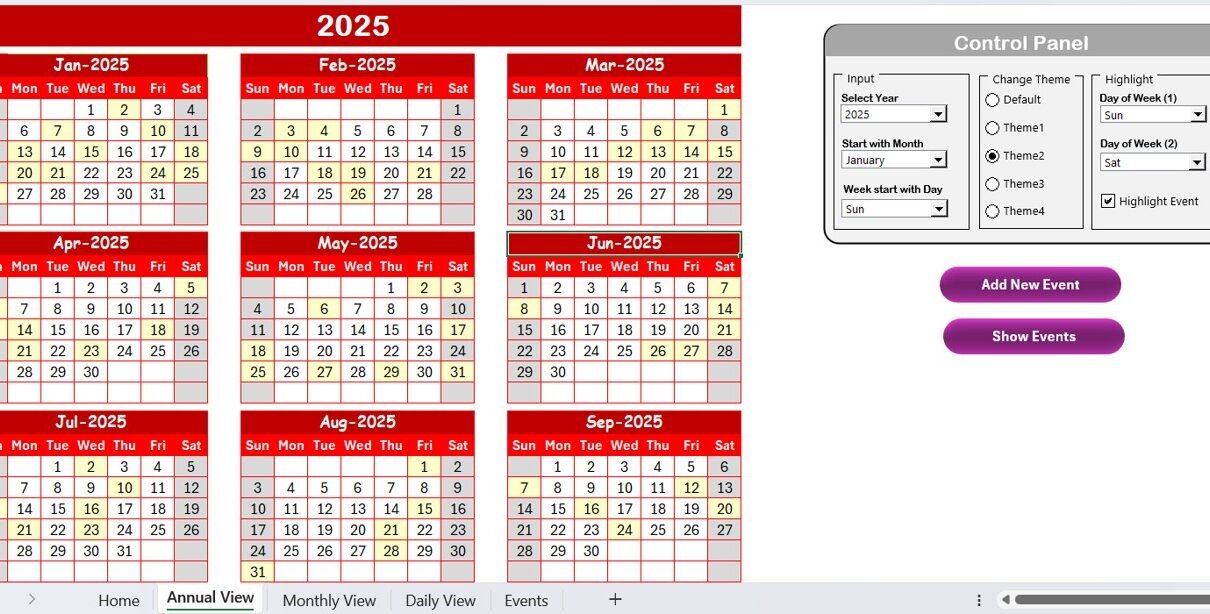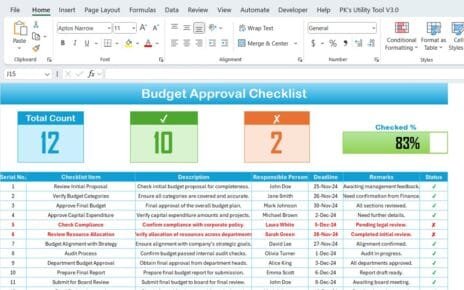Managing product expiration dates is crucial for businesses dealing with perishable goods. Keeping track of expiration dates manually can be tedious, leading to potential losses and inefficiencies. A Product Expiration Date Calendar in Excel helps streamline this process, ensuring that products are used or sold before they expire.
This article introduces a ready-to-use Product Expiration Date Calendar in Excel, providing detailed insights into its features and benefits. With automated tracking, interactive views, and customizable settings, this template simplifies inventory management.
Key Features of the Product Expiration Date Calendar
Click to buy Product Expiration
This Excel template consists of five worksheets, each designed to serve a specific function for tracking expiration dates effectively. Below is a breakdown of these sheets and their features:
Home Sheet Tab
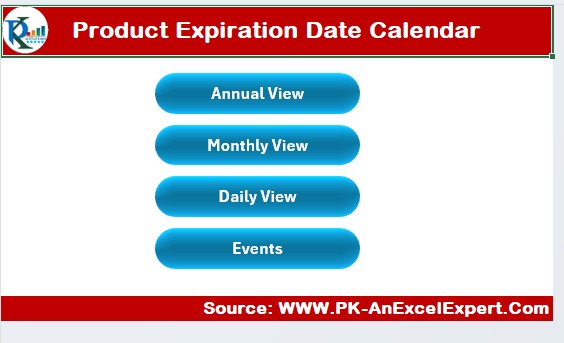
The Home Sheet acts as an index page, providing easy navigation to different views with four interactive buttons:
- Annual View: Displays an entire year’s calendar.
- Monthly View: Focuses on one month at a time.
- Daily View: Lists events for a specific date.
- Events: Maintains a complete database of all recorded events.
This tab makes navigating between different sheets quick and efficient.
Annual View Sheet Tab
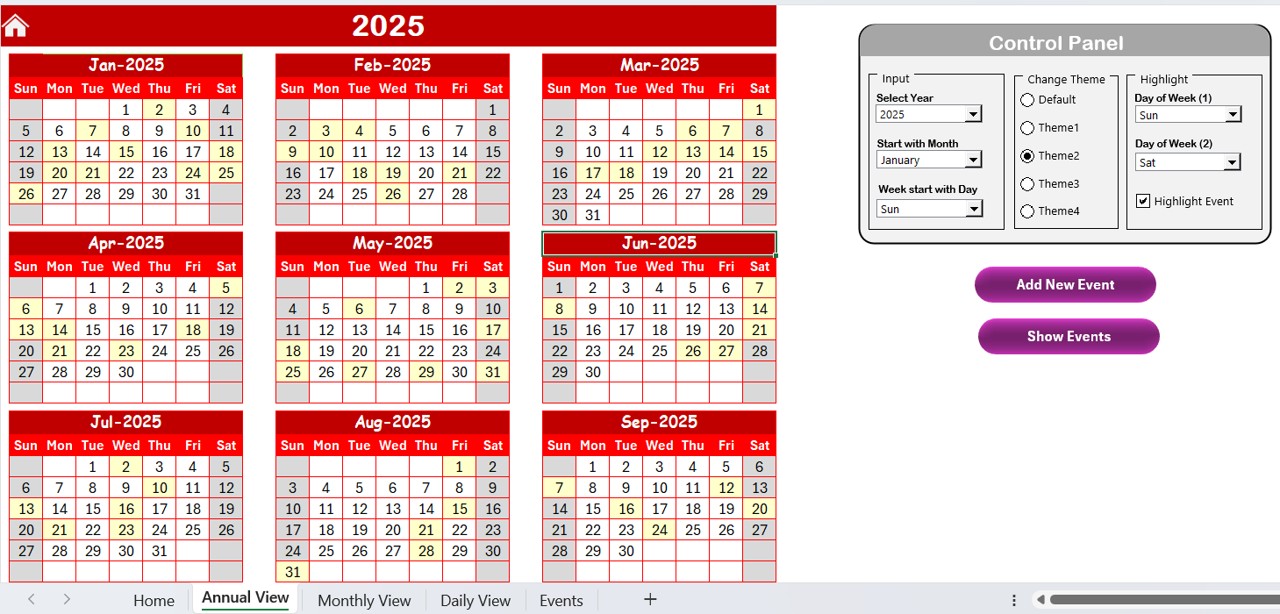
The Annual View Sheet provides a 12-month overview of expiration dates with color-coded highlights. It includes a control panel and two buttons for better customization.
Control Panel Features:
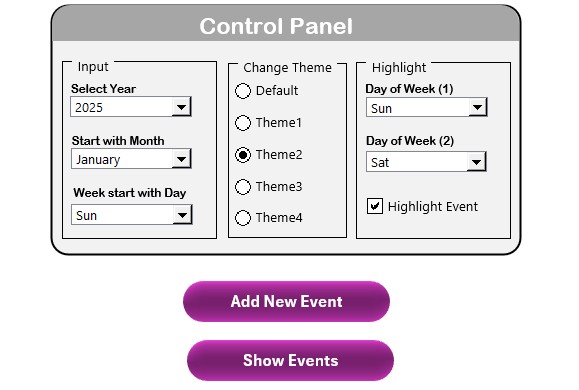
- Input Group: Allows users to:
- Select the year to dynamically update the calendar.
- Change the starting month of the calendar.
- Adjust the starting day of the week.
- Change Theme Group: Users can choose from five different color themes for better visual customization.
- Highlight Group: Provides an option to:
- Highlight specific days of the week (e.g., Saturday and Sunday).
- Enable event highlighting to display important dates in yellow.
Click to buy Product Expiration
Additional Features:
Add New Event Button

Add New Event Button
- Click on a date, then press this button to open the Add New Event Form and record new events.
- Show Event Button: Select a date and view all events scheduled for that date.
Monthly View Sheet Tab
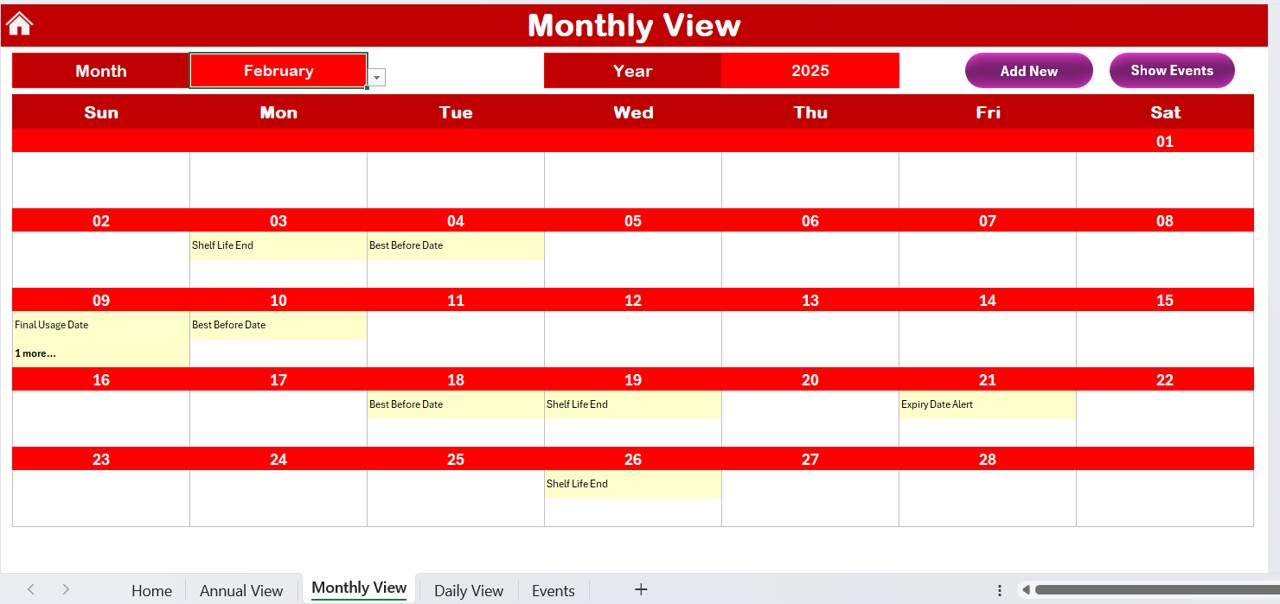
The Monthly View Sheet provides a focused look at one month at a time. Users can select a month and year from a dropdown menu to update the view automatically.
Special Features:
- Displays one event per date; if multiple events exist, it shows “More than 1…” for further details.
- Add New Event Button: Similar to the annual view, this allows users to add new events for selected dates.
- Show Event Button: Displays all events for a selected date in a structured format.
Daily View Sheet Tab
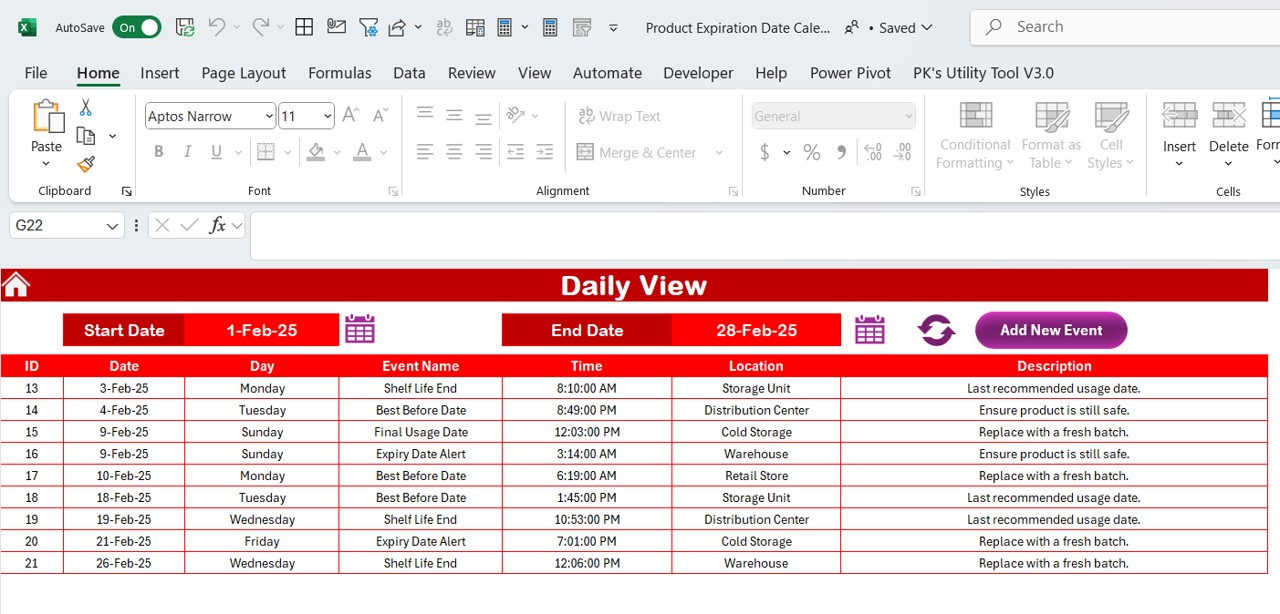
For detailed tracking, the Daily View Sheet lists all events within a specified date range.
Features:
- Users can set a start date and end date using a calendar picker.
- Clicking the Refresh Button updates the view with relevant data.
- The Add New Event Button allows users to record new expiration dates efficiently.
Events Sheet Tab
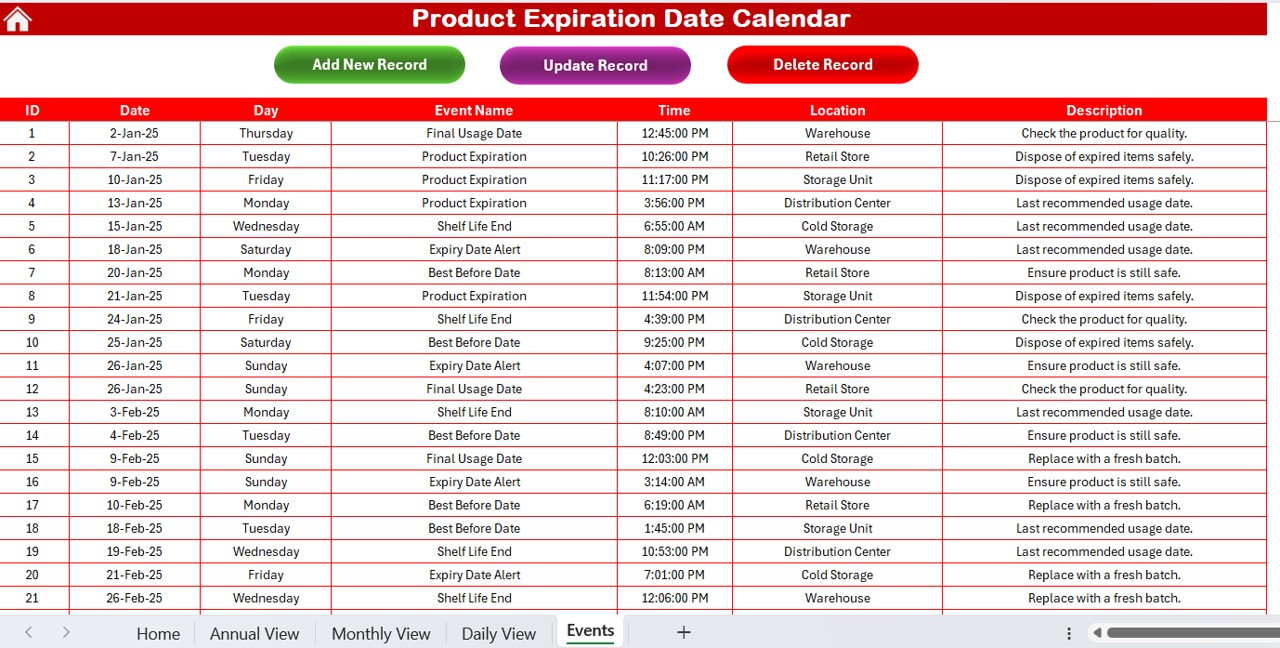
The Events Sheet acts as the database for all recorded events and expiration dates.
Data Fields:
Each event record includes:
- ID: Auto-generated event number.
- Date: The date of expiration.
- Day: The weekday name (e.g., Monday, Tuesday).
- Event Name: The product or batch name.
- Time: The time of expiration (if applicable).
- Location: The storage or sales location.
- Description: Additional details about the product or event.
Click to buy Product Expiration
Functional Buttons:
Add New Record:
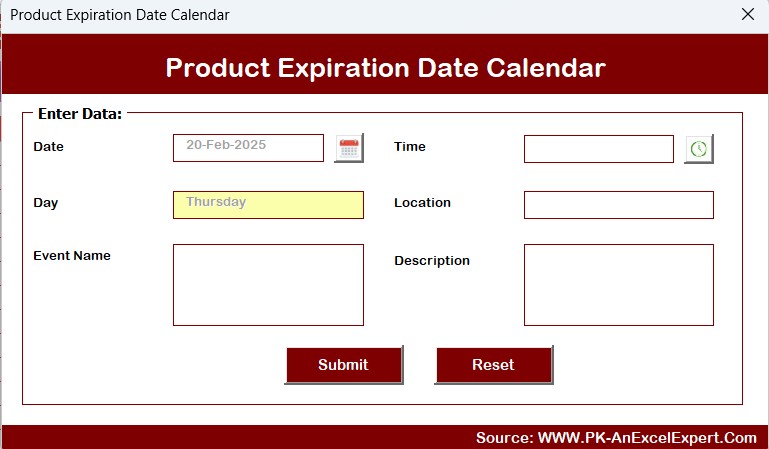
- Opens a form to add a new expiration date.
Update Existing Record:
Allows users to select an ID and update event details.
- Delete Record: Removes an event from the database.
Advantages of the Product Expiration Date Calendar in Excel
Using this Excel-based expiration date tracker offers several benefits:
- Automated Tracking: Eliminates manual tracking errors.
- Customizable Settings: Adjust themes, starting days, and calendar views.
- Quick Event Management: Easily add, update, or delete records.
- Enhanced Productivity: Saves time and prevents expired product wastage.
- Color-Coded Highlighting: Quickly identify important dates and events.
Best Practices for Using the Product Expiration Date Calendar
To make the most of this tool, follow these best practices:
- Regularly Update Events: Ensure that all expiration dates are recorded accurately.
- Use Color Themes Wisely: Select appropriate colors to make the calendar visually effective.
- Highlight Critical Expiry Dates: Enable the highlight feature to easily spot near-expiry items.
- Leverage Monthly and Daily Views: Use these views for a more detailed analysis of upcoming expirations.
- Maintain a Backup: Regularly save your Excel file to avoid data loss.
Conclusion
A Product Expiration Date Calendar in Excel is an essential tool for managing perishable inventory. Whether you are a retailer, pharmacist, or food distributor, this ready-to-use template helps streamline expiration tracking, reducing product waste and maximizing efficiency. By leveraging features like annual, monthly, and daily views, color-coded highlighting, and automated event management, users can effectively track expiration dates with ease.
Frequently Asked Questions (FAQs)
How do I change the starting month of the calendar?
Go to the Annual View Sheet, use the Input Group in the control panel, and select your desired starting month.
Can I highlight multiple expiration dates in different colors?
Yes! Use the Highlight Group feature to color-code specific days and mark important events in yellow.
Is this Excel template compatible with older versions of Excel?
Yes, it works with most Excel versions, but for optimal performance, use Excel 2016 or later.
Can I use this calendar for non-product-related events?
Absolutely! While designed for product tracking, you can customize it for any type of event management.
How do I delete an event from the database?
Go to the Events Sheet, select the ID of the event, and click the Delete Record button to remove it.
Can I import data from another file into this calendar?
Yes, you can manually copy and paste data or use Power Query for advanced import automation.
Click to buy Product Expiration
Visit our YouTube channel to learn step-by-step video tutorials
View this post on Instagram