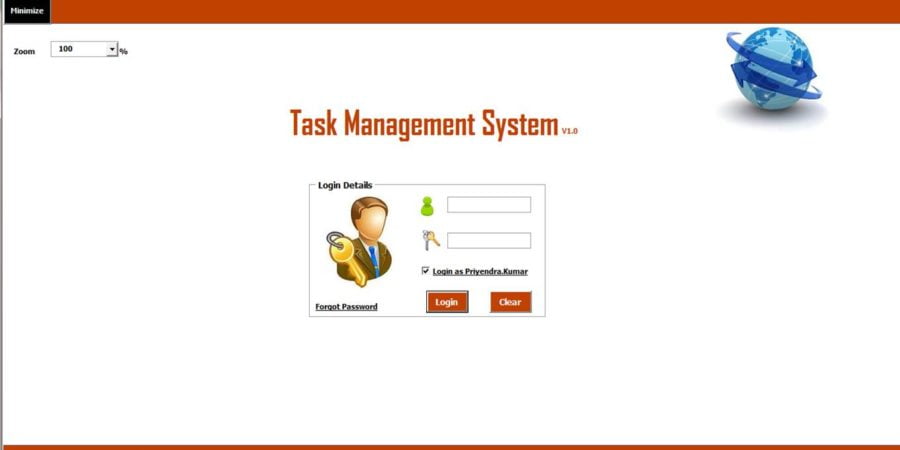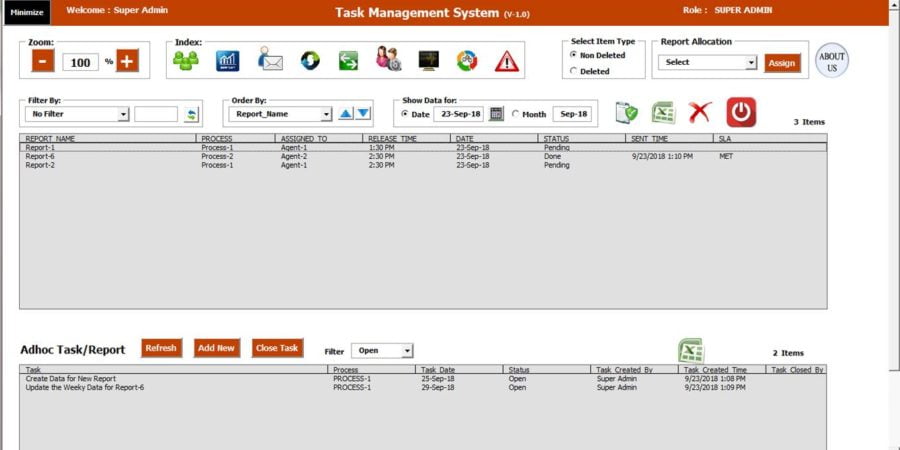Click to buy Task Management System V1.0
Task Management System V1.0 (TMS) has been developed in MS Excel (Front End) and MS Access
(Database). This tool has been designed to manage the regular and adhoc Tasks/Reports.
Requirement to Run this Tool:
- MS Excel 2007 to 2016: This will work with Microsoft Excel 2007, 2010, 2013 and 2016.
- Shared drive with Read/Write access (if multiple users need to work on it).
Key Features:
- 3 User Roles: Agent, Admin and Super Admin.
- Regular Task/Report Management for -Daily, Weekly, Fortnightly and Monthly.
- Auto and Manual Task/Report Allocation
- Errors or Escalations on Task/Report can be recorded with 3 severity.
- Reports and Data Extraction
- Deleted Records recovery
- Sort and filter option available in main screen to read the data easily.
- Sent email for Task distribution and Task Completion.
Installation:
Installation of TMS is quite simple. Just extract the zip folder and keep “Task Management System” folder in your shared drive. Please do not keep it in the online portal like Google drive. It will not work from online portal.
You should use free trial before buy it-
You should use our 7 days free trial of Task Management System. Once you are satisfy with the product then buy it because there will not be any money back guarantee .
Click to buy Task Management System V1.0
What you will get?
You will get a zipped folder. Just unzip it and keep unzipped folder on your shared drive from where users can access the Tool. Inside the zip folder you will get-
- A User Manual (A PDF file): In this file you can check how to use this tool
- Default Ids (A Notepad file) : In this default Id and password is available for Super Admin.
- Task Management System V1.0 (Excel File): This is the Tool which has to opened read only by the user.
- Database Folder: In this folder an MS Access file is available. In this file all the data will be stored.
Note: Please take a back-up of the database file regularly. To take the back-up of database simply copy the database file and paste it on another location.
Visit our YouTube channel to learn step-by-step video tutorials
Watch the Demo video:
Click to buy Task Management System V1.0
For any query, write us on [email protected]