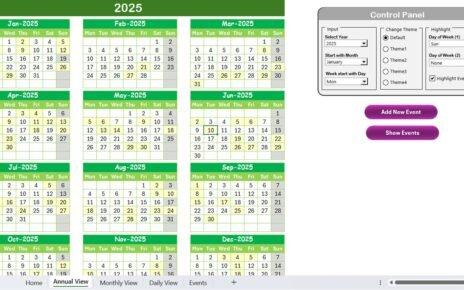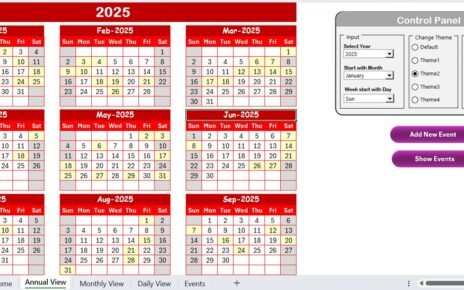Managing project deadlines efficiently is critical for achieving business goals on time. A Project Deadline Calendar in Excel is a powerful tool to organize tasks, track deadlines, and ensure that no important dates are missed. In this article, we’ll explore a ready-to-use Project Deadline Calendar template in Microsoft Excel, complete with its key features, best practices, and advantages Project Deadline Calendar.
Click to Purchase Project Deadline Calendar in Excel
Key Features of the Project Deadline Calendar
This template offers a user-friendly interface and robust functionality, divided across five worksheets: Home Sheet, Annual View, Monthly View, Daily View, and Events. Below is a detailed breakdown of each worksheet and its features.
Home Sheet Tab
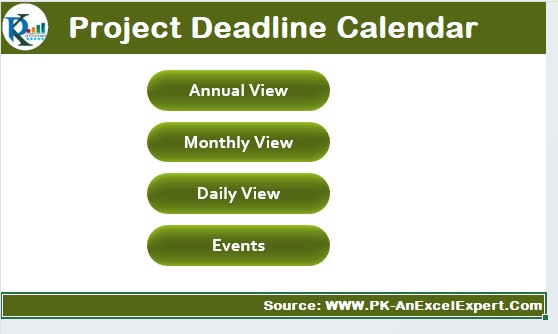
The Home Sheet serves as the index page for the calendar. It provides quick navigation to other sheets through four intuitive buttons:
- Annual View Button: Navigate to the annual calendar view.
- Monthly View Button: Access the monthly calendar view.
- Daily View Button: View events for a specific date range.
- Events Button: Manage and update event details.
This sheet provides a central hub for navigating the entire calendar with ease.
Annual View Sheet Tab
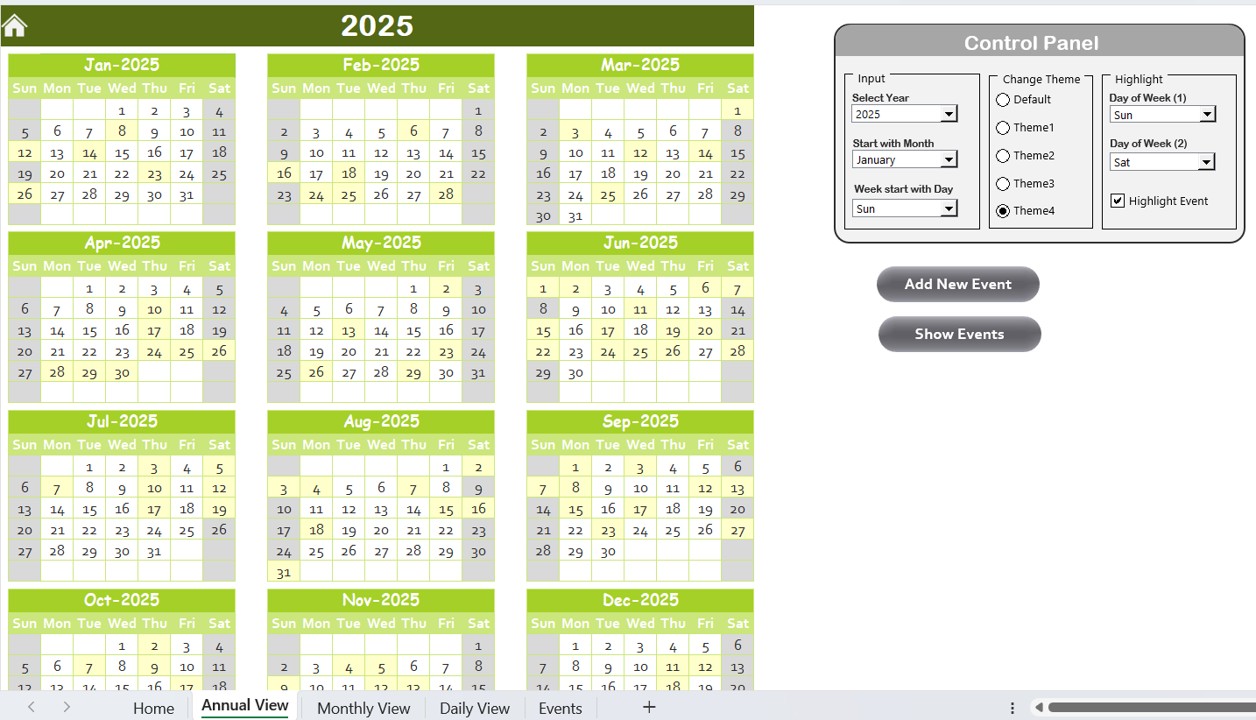
The Annual View Sheet displays a complete 12-month calendar. This sheet allows you to visualize events for the entire year at a glance.
- Features of the Annual View Sheet:
- Control Panel:
- Input Group: Select the year, starting month, and the starting day of the week to customize the calendar dynamically.
- Change Theme Group: Choose from five pre-designed color themes to personalize the calendar’s appearance.
- Highlight Group: Highlight specific days of the week, such as weekends, in a distinct color.
Highlight events in yellow for better visibility.
Add New Event Button:
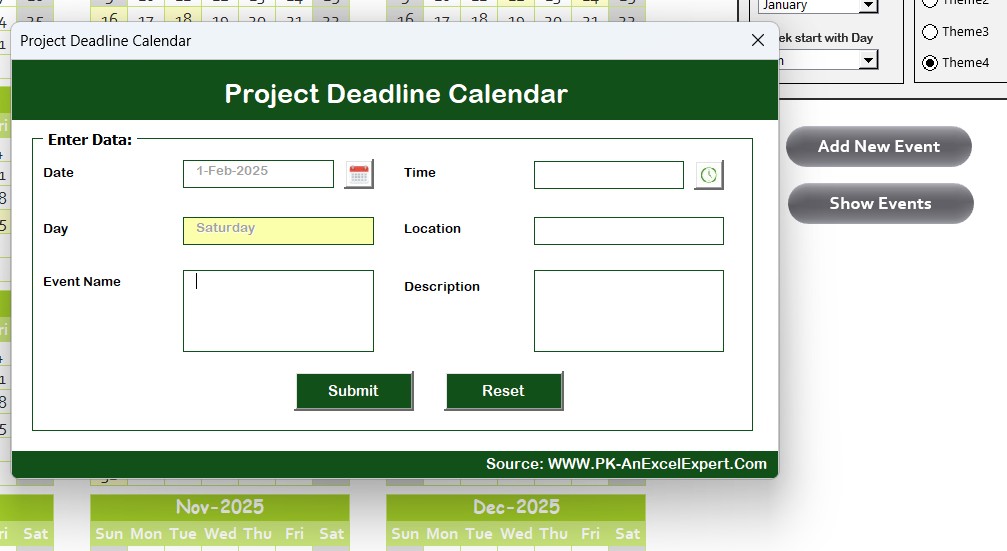
Easily add events by selecting a date and filling in the details using the Add New Event Form.
- Show Event Button: Quickly view a list of events scheduled for a selected date.
Monthly View Sheet Tab
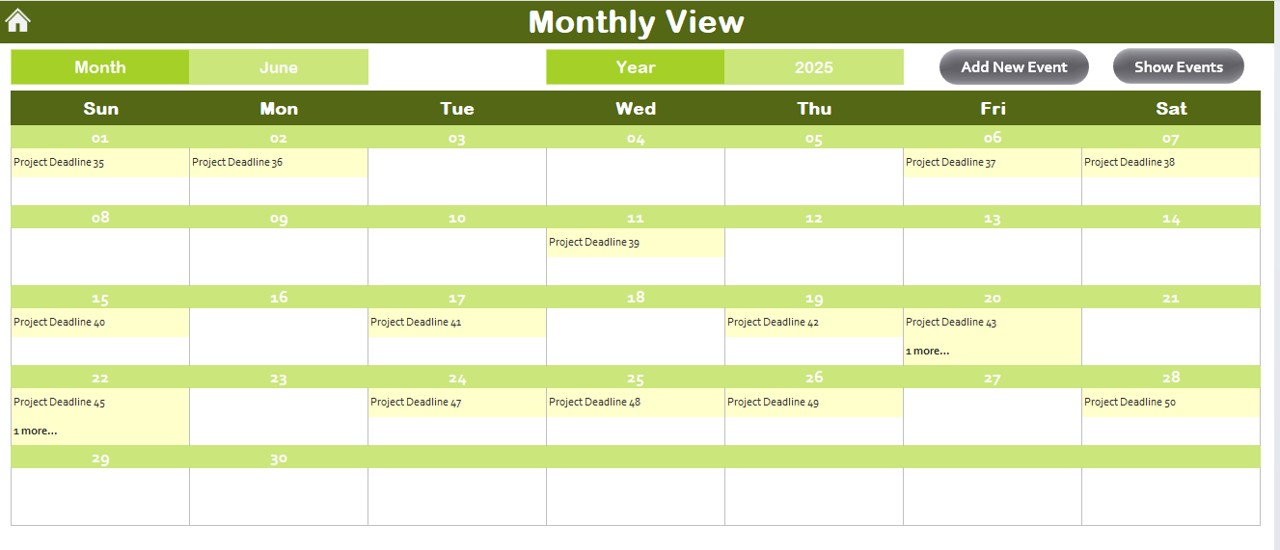
The Monthly View Sheet offers a focused look at a single month, helping you monitor short-term project deadlines.
Features of the Monthly View Sheet:
- Dynamic Month and Year Selection: Adjust the month and year to view the corresponding calendar dynamically.
- Event Display: If multiple events occur on the same day, it shows “more than 1…” to indicate additional activities.
- Add New Event Button: Add events for a specific date.
- Show Event Button: View the list of all events scheduled for a selected day.
This view is perfect for managers who need to plan and track projects on a monthly basis.
Click to Purchase Project Deadline Calendar in Excel
Daily View Sheet Tab
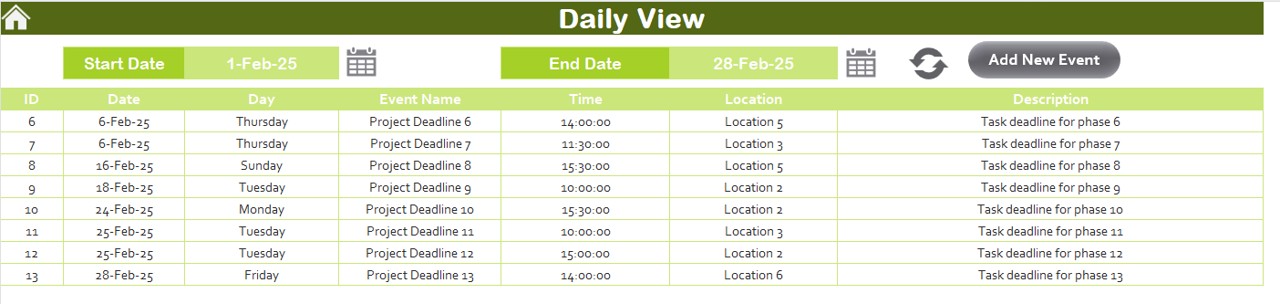
The Daily View Sheet focuses on specific date ranges, providing granular details about scheduled events.
Features of the Daily View Sheet:
- Date Range Filter: Use the Start Date and End Date fields to filter events for a specific period.
- Refresh Button: Click this button to update the event list for the selected date range.
- Add New Event Button: Add a new event directly from this sheet.
This sheet is ideal for tracking daily project progress or short-term activities.
Events Sheet Tab
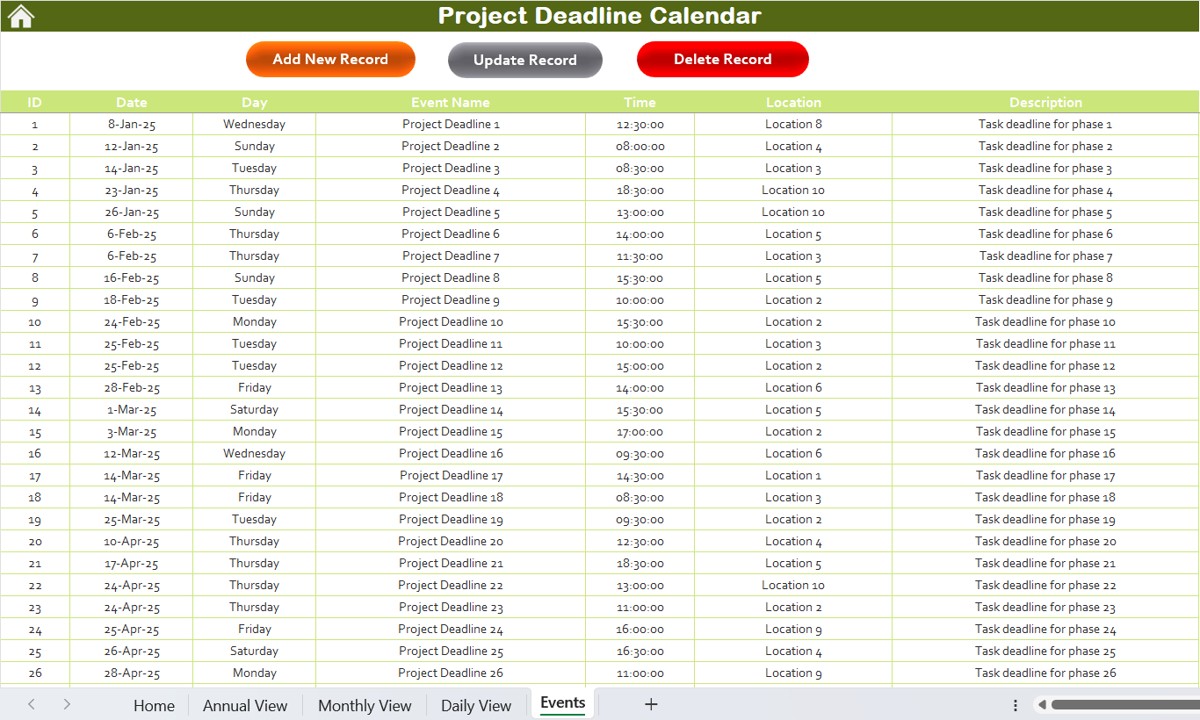
The Events Sheet acts as the database for all events. It maintains comprehensive event details, including:
- ID: Auto-generated unique identifier for each event.
- Date: Date of the event.
- Day: Day of the week.
- Event Name: Title of the event.
- Time: Scheduled time.
- Location: Venue or place of the event.
- Description: A short description of the event.
Features of the Events Sheet:
Add New Record Button:
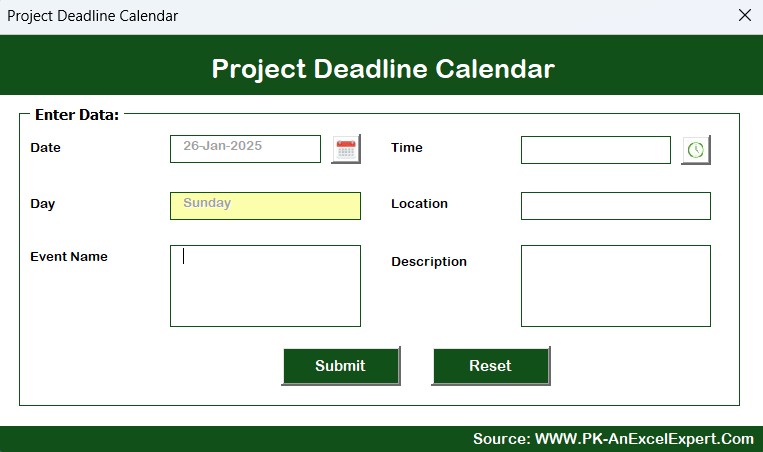
- Quickly add new events.
Update Existing Record:
- Modify event details by selecting the event ID and editing prefilled information in the form.
- Delete Record: Delete an event by selecting its ID.
This sheet serves as the backbone of the calendar, ensuring data integrity and easy event management.
Advantages of Using a Project Deadline Calendar in Excel
- Centralized Data Management: Track all project deadlines and events in one place, eliminating the need for multiple tools.
- Customizable Views: Switch between annual, monthly, and daily views to gain insights into short-term and long-term goals.
- User-Friendly Interface: Easily navigate between sheets and manage events with intuitive buttons and forms.
- Dynamic Updates: Automatically update calendars and event data by changing the year, month, or date range.
- Improved Productivity: Stay organized and focused, ensuring projects are completed on time.
Best Practices for Using the Project Deadline Calendar
- Regularly Update Events: Keep the calendar current by adding, updating, or deleting events as necessary.
- Highlight Key Dates: Use the highlighting feature to mark important deadlines or recurring events.
- Leverage Dynamic Themes: Personalize the calendar’s look and feel to align with your organization’s branding.
- Backup Your Data: Regularly save a backup copy of the calendar to prevent data loss.
- Use Event Categories: Add descriptive names and detailed information to distinguish between different types of events.
Conclusion
A Project Deadline Calendar in Excel is an indispensable tool for managing tasks, tracking deadlines, and enhancing productivity. With its robust features and user-friendly interface, this template simplifies project planning and ensures that you never miss an important date.
Frequently Asked Questions (FAQs)
Q. Can I use this calendar for personal tasks?
Absolutely! This calendar can be used for both personal and professional purposes. Simply customize the events and themes as needed.
Q. How do I highlight weekends in the annual calendar view?
You can use the Highlight Group in the control panel to select and color-code specific days, such as Saturday and Sunday.
Q. Is this template compatible with older versions of Excel?
Yes, the template is designed to work with most versions of Microsoft Excel. However, some advanced features may require Excel 2016 or later.
Q. Can I share this calendar with my team?
Yes, you can share the Excel file with your team. You can also save it as a PDF for non-editable sharing.
Q. What happens if I delete an event by mistake?
Deleted events cannot be recovered directly. To avoid such issues, maintain a backup copy of your calendar.
Visit our YouTube channel to learn step-by-step video tutorials