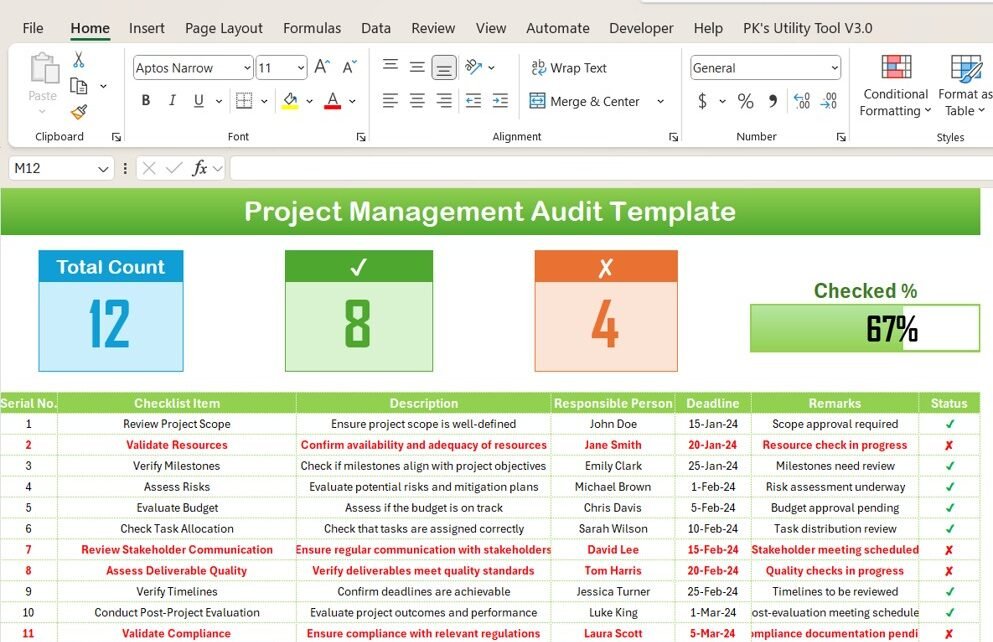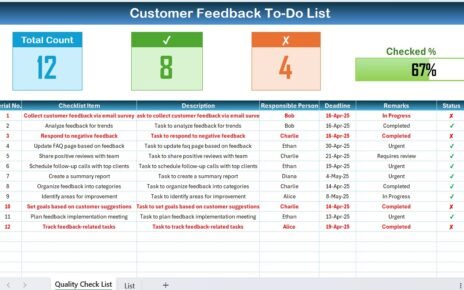In today’s fast-paced and competitive business world, project management plays a crucial role in determining the success or failure of an initiative. As projects grow in complexity, tracking their progress, tasks, deadlines, and responsibilities becomes a daunting challenge. However, the solution to these challenges lies in effective planning and continuous monitoring. One such tool that can make this process easier and more streamlined is the Project Management Audit Checklist in Excel.
In this article, we will explore the importance of using an Excel-based checklist for managing project audits, the features and benefits of the Project Management Audit Checklist Template, and best practices for utilizing this tool to ensure project success.
What is the Project Management Audit Checklist in Excel?
The Project Management Audit Checklist in Excel is a highly effective tool for tracking tasks, milestones, and overall project progress. By utilizing Key Performance Indicators (KPIs) and task management techniques, this checklist helps project managers ensure that every detail of the project is accounted for. It also assists in identifying issues or delays before they become major roadblocks.
This checklist is structured in a way that makes it easy to monitor project activities, review milestones, and keep team members on track. The use of Excel as the platform makes it customizable, allowing users to adapt it to their specific project needs.
Key Features of the Project Management Audit Checklist Template
The Project Management Audit Checklist Template is designed to simplify project tracking, management, and auditing. It consists of two main worksheets that provide clear insight into the project’s progress and help ensure that no task is left untracked.
1. Project Management Audit Checklist Sheet Tab
The Project Management Audit Checklist Sheet Tab is the main section of the template where users can input all their checklist data. This sheet is divided into two sections:
Top Section
- Total Count: Displays the total number of tasks in the checklist.
- Checked Count: Shows the number of tasks that have been marked as completed.
- Crossed Count: Displays the number of tasks that have been skipped or marked as ✘.
- Progress Bar: A visual progress bar that updates automatically, providing a quick overview of the percentage of tasks completed.
Checklist Table
The core of this sheet is the Checklist Table, which captures the details of each task. It consists of the following columns:
- Serial No.: A unique identifier for each checklist item.
- Checklist Item: The name of the task or action required.
- Description: A brief explanation of the task and what needs to be done.
- Responsible Person: The individual or team responsible for completing the task.
- Deadline: The due date by which the task must be completed.
- Remarks: Any additional comments or notes related to the task.
- Status: A checkbox where the user can mark the task as completed (✔) or not completed (✘).

Click to Project Management Audit
2. List Sheet Tab
The List Sheet Tab helps manage the Responsible Person field. It contains a list of all team members and their roles. This sheet is primarily used to create a drop-down list in the Responsible Person column of the Checklist Table, ensuring that tasks are assigned to the correct individuals or teams. By entering or updating names in this list, the dropdown menu in the main sheet updates automatically, ensuring consistency and reducing the risk of errors.

Click to Project Management Audit
Advantages of Using the Project Management Audit Checklist in Excel
The Project Management Audit Checklist in Excel offers several benefits that make it an essential tool for effective project management. Let’s explore these advantages:
- Centralized Task Management: Having all project tasks in a single sheet allows for a centralized view of the entire project. Project managers can easily track the progress of each task, identify delays, and ensure that everything is on track. This centralized management reduces the risk of tasks being overlooked and makes it easier to stay organized.
- Real-Time Updates: The Excel checklist is updated in real-time. Whether a task is completed, delayed, or skipped, everyone with access to the sheet will immediately see the changes. This keeps everyone on the same page and ensures effective communication among team members.
- Visual Progress Tracking: The progress bar feature in the Checklist Sheet Tab provides an at-a-glance view of how much of the project has been completed. This visual representation helps project managers quickly assess progress, highlight delays, and address bottlenecks before they become critical issues.
- Improved Collaboration: By using Excel, the checklist can be shared among all team members, making it easy for everyone to stay informed about their responsibilities. This collaborative approach helps ensure accountability, encourages open communication, and improves team efficiency.
- Customizable and Flexible: The Project Management Audit Checklist template is highly customizable. You can modify the checklist items, add new columns, or adjust the format to suit your project’s unique requirements. This flexibility ensures that the tool remains adaptable to any project size or type.
Opportunities for Improvement in the Project Management Audit Checklist
While the Project Management Audit Checklist template offers great benefits, there are always opportunities for further improvement. Below are some suggestions to enhance its functionality:
- Automate Task Updates: To minimize manual data entry and reduce errors, consider integrating the checklist with project management or time-tracking software. Automating task status updates will ensure that the checklist is always up-to-date and reduce the time spent on manual updates.
- Advanced Analytics and Reporting: Adding advanced analytics, such as pivot tables or graphs, would allow project managers to analyze performance trends, track time allocation, and measure project health more effectively. Reports can be generated to review past performance and forecast future tasks.
- Cloud Integration for Easy Collaboration: By storing the checklist in the cloud (e.g., Google Sheets or Microsoft OneDrive), team members can collaborate in real-time, even from remote locations. Cloud storage also ensures that the checklist is always accessible, and the risk of losing data is minimized.
- Task Dependencies and Alerts: Adding features to link dependent tasks and automatically adjust deadlines based on changes would greatly improve project tracking. Additionally, setting up alerts for approaching deadlines or overdue tasks would ensure that nothing slips through the cracks.
Best Practices for Using the Project Management Audit Checklist
To get the most out of your Project Management Audit Checklist, follow these best practices:
- Regularly Update the Checklist: Make it a habit to update the checklist regularly. Keeping the checklist up-to-date ensures that the team is aware of any changes, delays, or new tasks. This will also give you a real-time view of the project’s status.
- Prioritize High-Impact Tasks: Focus on the critical tasks that will have the most significant impact on the project’s success. Use color-coding or different symbols to distinguish high-priority tasks from others, making it easier for everyone to focus on what matters most.
- Set Realistic Deadlines: Setting achievable deadlines is crucial for the success of the project. Unrealistic deadlines lead to stress and missed targets. Regularly review deadlines and adjust them as necessary based on the project’s current status and team capacity.
- Encourage Team Feedback: Regularly ask your team for feedback on the checklist format, task allocation, and overall project progress. This will help improve the tool and ensure it meets everyone’s needs.
- Use Conditional Formatting: Utilize Excel’s conditional formatting features to make the checklist visually appealing and easier to navigate. For example, you can use color codes to highlight completed tasks, overdue items, or tasks with high priority.
Frequently Asked Questions (FAQs)
What is the Project Management Audit Checklist in Excel?
The Project Management Audit Checklist in Excel is a tool designed to track the progress of project tasks, deadlines, and responsibilities. It helps project managers stay organized and ensure tasks are completed on time.
How can I assign tasks using this checklist?
You can assign tasks by selecting team members from the drop-down list in the Responsible Person column. This list is created in the List Sheet Tab.
Can I track task progress in real-time?
Yes, the checklist is updated in real-time. Once a task’s status is marked (✔ or ✘), it automatically updates the checklist, providing an accurate view of the project’s current status.
Is the checklist customizable?
Absolutely! You can customize the Project Management Audit Checklist to suit your project’s specific needs. Modify columns, add new tasks, or update deadlines as necessary.
Is this template suitable for large projects?
Yes, this template is perfect for both small and large projects. It is scalable and can accommodate an extensive list of tasks and team members.
Conclusion
The Project Management Audit Checklist in Excel is an invaluable tool for project managers looking to stay on top of their project tasks. By providing a centralized, real-time, and customizable solution for tracking tasks, responsibilities, and deadlines, this template ensures that no detail is overlooked. With regular updates, a focus on key tasks, and best practices, your team will be well-equipped to successfully complete any project. Embrace the power of the Project Management Audit Checklist to streamline your project management process and improve efficiency across your team.
Visit our YouTube channel to learn step-by-step video tutorials