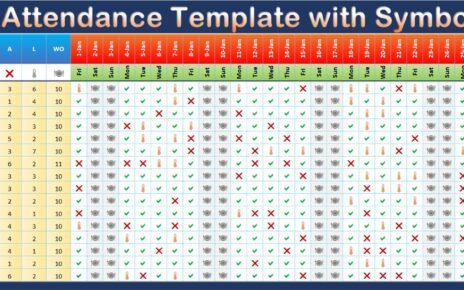Managing a project without proper documentation can quickly turn into a nightmare. It’s easy to lose track of tasks, responsibilities, and deadlines. That’s why having a Project Management Documentation Checklist in Excel is a game-changer!
Click to Project Management Documentation
This simple yet powerful tool helps you:
- Track progress efficiently
- Ensure accountability among team members
- Keep your project well-organized
In this guide, we’ll break down:
- What a Project Management Documentation Checklist is
- Why it is important for project success
- How to set up an Excel-based checklist
- The best practices for using it effectively
- The advantages of using an Excel checklist
By the end, you’ll have everything you need to keep your project documentation streamlined and hassle-free. Let’s dive in! 🚀
What is a Project Management Documentation Checklist?
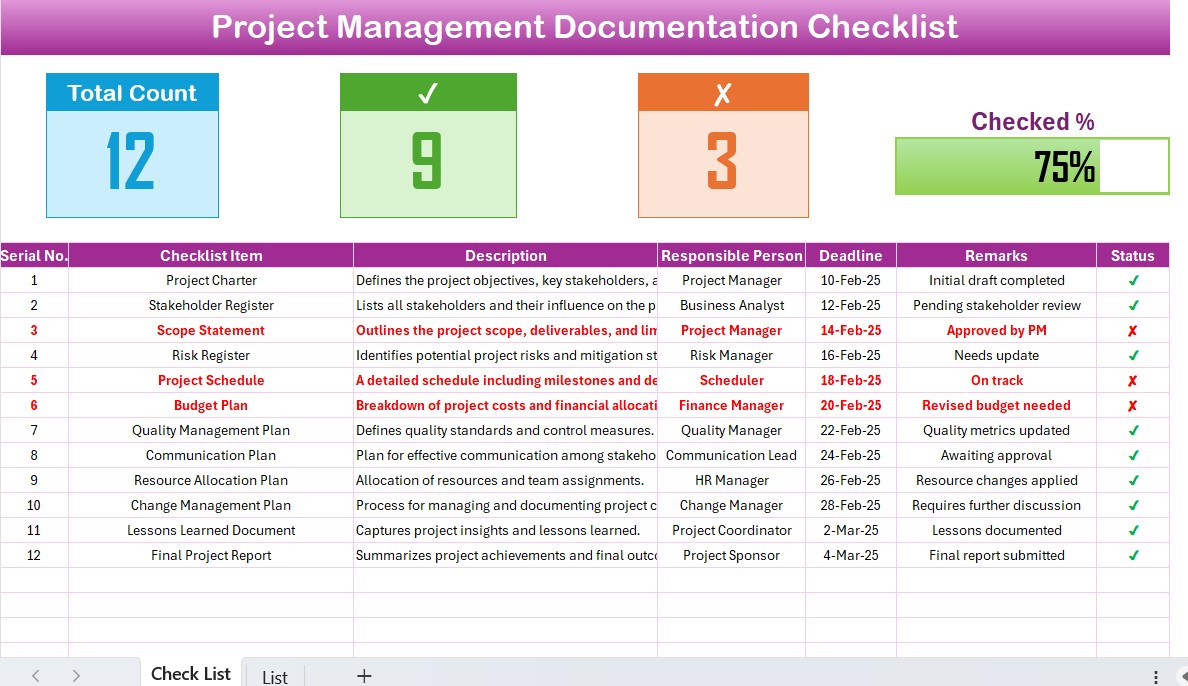
A Project Management Documentation Checklist is a structured document that helps project managers keep track of key tasks, responsibilities, and deadlines. It ensures that nothing is overlooked and that all necessary documents are prepared on time.
Click to Project Management Documentation
What Does It Include?
A well-organized documentation checklist typically consists of:
- Checklist Items – Specific tasks or documents that need to be completed.
- Description – A short explanation of the checklist item.
- Responsible Person – Who is in charge of the task?
- Deadline – When should it be completed?
- Remarks – Any additional notes or comments.
- Status – Marked as ✔ (completed) or ✘ (not completed).
When used correctly, an Excel-based checklist makes it easy to track and manage project documentation effortlessly.
Why is a Project Management Documentation Checklist Important?
Without proper documentation, projects can quickly become unmanageable. This is especially true for teams working on complex tasks with multiple moving parts. A documentation checklist helps to:
Prevent Missed Tasks
It ensures that every task is accounted for so that nothing slips through the cracks.
Improve Accountability
Each task is assigned to a specific team member, making it clear who is responsible for what.
Enhance Team Collaboration
Since everyone has access to the same checklist, communication and teamwork become more efficient.
Track Progress with Ease
With a well-structured checklist, you can quickly see what’s done and what still needs attention.
Assist in Audits & Compliance
A proper documentation checklist keeps records organized, making audits and compliance checks stress-free.
Now, let’s explore how you can set up a Project Management Documentation Checklist in Excel step by step!
Click to Project Management Documentation
How to Create a Project Management Documentation Checklist in Excel
To make this process easier, we have created a ready-to-use Excel template that consists of two worksheets:
Project Management Documentation Checklist (Main Sheet)
- List Sheet (For Drop-down List of Responsible Persons)
Step 1: Understanding the Main Checklist Sheet
The Project Management Documentation Checklist sheet is where all the key project information is stored and tracked.
Top Section
At the very top, you’ll find three progress cards that summarize:
- Total Count – The total number of tasks.
- Checked Count – The number of completed tasks.
- Crossed Count – The number of pending tasks.
- Progress Bar – A visual indicator of overall project completion.
- This section provides a quick overview of project progress at a glance.
Checklist Table
The main table is where you track each task. It includes the following columns:
- Serial Number – A unique ID for each checklist item.
- Checklist Item – The task or document being tracked.
- Description – A brief explanation of the checklist item.
- Responsible Person – The person assigned to the task.
- Deadline – The due date for the task.
- Remarks – Additional notes or comments.
- Status – Marked as ✔ (completed) or ✘ (not completed).
With this structure, you can easily track progress and ensure timely task completion.
Click to Project Management Documentation
Step 2: Setting Up the List Sheet
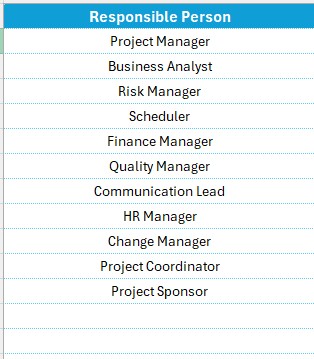
The List sheet captures a unique list of responsible persons, which is used to create a dropdown menu in the main table.
Why is this important?
- Avoids manual data entry errors
- Ensures consistency in assigning tasks
- Simplifies data filtering and reporting
- Now that you understand how the template works, let’s go over its benefits!
Advantages of Using a Project Management Documentation Checklist in Excel
Using an Excel-based checklist comes with several advantages. Here’s why you should consider using it for your projects:
1. Easy to Use & Customize
Unlike complicated project management software, Excel is simple and flexible. You can easily modify it to fit your project needs.
2. Tracks Progress in Real-Time
With an automated progress bar and real-time calculations, you can instantly see how much work has been completed.
3. Increases Team Accountability
Since every task is assigned to a specific person, there’s no confusion about responsibilities.
4. Saves Time & Costs
Why spend money on expensive project management tools when Excel can do the job just as well?
5. Ideal for Small to Medium-Sized Teams
For smaller teams, an Excel checklist is a cost-effective and efficient solution.
Best Practices for Using a Project Documentation Checklist in Excel
To get the most out of your checklist, follow these simple best practices:
✔ Keep the Checklist Updated
- Regularly update task statuses to reflect real-time progress.
- Use a ✔ for completed tasks and a ✘ for pending ones.
✔ Set Clear Responsibilities
- Always assign one responsible person per task to avoid confusion.
- Use a dropdown list to maintain consistency.
✔ Utilize Conditional Formatting
- Highlight overdue tasks in red so they stand out.
- Color-code priority levels for better organization.
✔ Automate Calculations
- Use COUNTIF formulas to calculate the number of completed and pending tasks.
- Add a progress bar to visualize overall completion.
By following these best practices, your Excel checklist will be even more efficient and effective.
Click to Project Management Documentation
Frequently Asked Questions (FAQs)
Can I use this checklist for any type of project?
Yes! This checklist works for IT projects, construction, marketing campaigns, event planning, and more. Just customize the items as needed.
How do I add more checklist items?
Simply insert a new row in the table and enter the necessary details. The progress bar and calculations will update automatically.
How do I share this checklist with my team?
You can:
Upload it to Google Sheets for real-time collaboration.
Save it on a shared network drive for easy access.
Convert it into a PDF for simple distribution.
Can I track different project phases separately?
Yes! You can create sections for different phases such as Planning, Execution, and Review.
Can I integrate this checklist with other Excel dashboards?
Absolutely! You can link it to a master dashboard for a more detailed project overview.
Conclusion
A Project Management Documentation Checklist in Excel is a powerful tool that helps you stay organized, track progress, and ensure project success.
Click to Project Management Documentation
Visit our YouTube channel to learn step-by-step video tutorials
View this post on Instagram