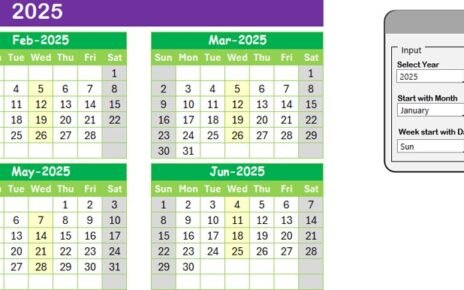Project management is a complex and multifaceted process, requiring effective planning, coordination, and tracking. One of the most efficient ways to stay on top of a project’s tasks is by using a comprehensive Project Management Outline Checklist. This checklist allows project managers and teams to track tasks, assign responsibilities, set deadlines, and monitor progress—all within an organized, easy-to-use Excel template.
In this article, we will delve into the features and functionalities of the Project Management Outline Checklist in Excel, explain the advantages it offers, identify opportunities for improvement, and provide best practices for maximizing its use. By the end of this article, you’ll have a clear understanding of how this template can help streamline your project management efforts and improve efficiency.
What is the Project Management Outline Checklist in Excel?
The Project Management Outline Checklist in Excel is a versatile tool designed to help teams track and manage tasks across a project’s lifecycle. The checklist allows users to capture key project data such as task descriptions, responsible individuals, deadlines, remarks, and status updates. With this template, you can create an organized project outline, assign responsibilities, monitor progress, and ensure all tasks are completed on time.
Key Features of the Project Management Outline Checklist Template
Our Project Management Outline Checklist Template is designed to simplify project management processes, making it easier to keep track of progress and ensure deadlines are met. Below are the key features of this ready-to-use template:
1. Project Management Outline Checklist Sheet Tab
This is the main sheet where all project management tasks are tracked and updated.
Top Section:
The top section of this sheet includes three key cards that provide an overview of the project’s status:
- Total Count: The total number of tasks in the checklist.
- Checked Count: The number of tasks marked as complete (✔).
- Crossed Count: The number of tasks marked as incomplete or not applicable (✘).
- Progress Bar: A visual progress bar showing the percentage of tasks completed, helping to quickly assess the project’s overall status.
Checklist Table:
The checklist table is where the core data is captured. The table includes the following columns:
- Serial No.: A unique identifier for each task.
- Checklist Item: The specific task or activity that needs to be completed.
- Description: A detailed description of the task or item.
- Responsible Person: The team member or department responsible for completing the task.
- Deadline: The date by which the task needs to be completed.
- Remarks: Additional notes or comments regarding the task.
- Status: The status of the task, represented by a checkmark (✔) for completed tasks or a cross (✘) for incomplete tasks.
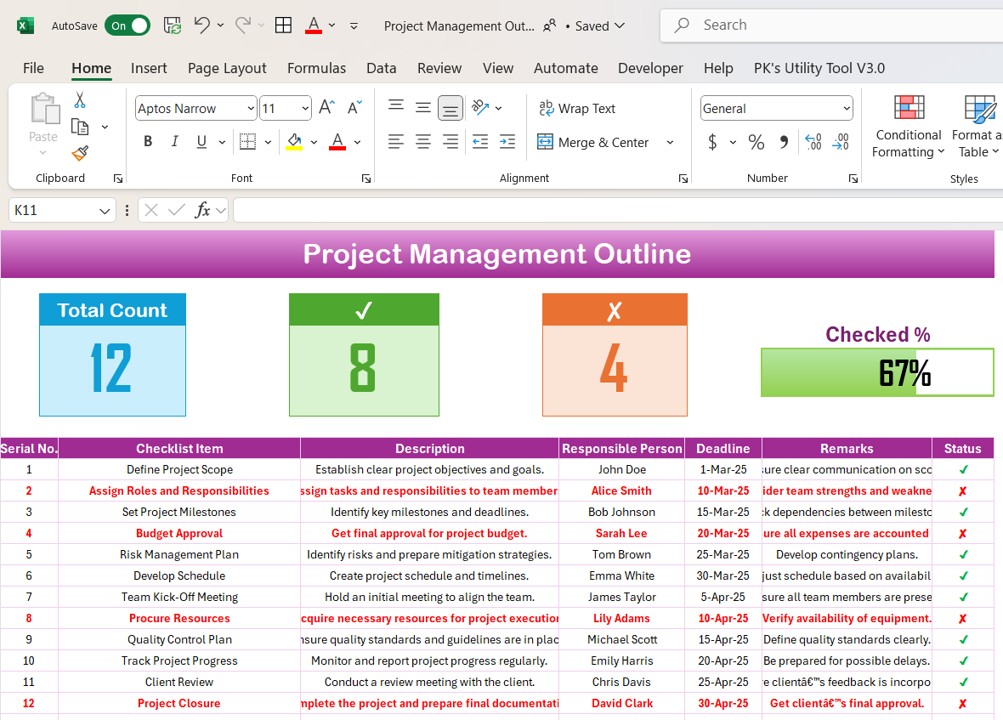
Click to Project Management Outline
2. List Sheet Tab
The second sheet in the template is designed to capture a unique list of Responsible Persons. This list is used to create a drop-down menu in the main checklist sheet, ensuring that tasks are assigned to the correct individuals or teams.

Click to Project Management Outline
Advantages of the Project Management Outline Checklist in Excel
The Project Management Outline Checklist in Excel offers several key advantages that can significantly enhance project management efficiency. Here are some of the main benefits:
- Centralized Task Management: Track All Tasks in One Place: By consolidating all project tasks in a single Excel sheet, project managers can quickly monitor progress, update statuses, and ensure nothing is overlooked.
- Enhanced Collaboration and Accountability: Assign Clear Responsibilities: The template allows clear assignment of tasks to specific individuals or teams, ensuring everyone knows their responsibilities and deadlines. This fosters accountability and reduces the chance of missed tasks.
- Improved Time Management: Track Deadlines and Prioritize: With the Deadline column, project managers can easily track when each task is due, prioritize urgent tasks, and stay on top of project timelines.
- Progress Visualization: Monitor Project Progress: The Progress Bar in the top section provides a quick visual representation of how much of the project has been completed, helping to keep everyone informed on the overall status.
- Customizable and Easy to Use: Fully Customizable for Your Needs: The template can be easily adapted to suit the specific needs of your project, and the Excel format makes it simple to update and share with your team.
Opportunities for Improvement in the Project Management Outline Checklist
While the Project Management Outline Checklist in Excel is a powerful tool, there are always ways to optimize its functionality. Below are some opportunities to improve its use and make it even more effective:
- Integration with Other Project Management Tools: Link to External Tools: Integrating this checklist with other project management software, like Trello or Asana, can streamline data flow and reduce the need for duplicate entries.
- Add Conditional Formatting: Enhanced Visuals for Task Status: Using conditional formatting can further highlight critical tasks, overdue deadlines, or tasks that require immediate attention, helping to keep the team focused.
- Incorporating Milestones and Dependencies: Track Milestones and Dependencies: By adding milestones and task dependencies to the checklist, you can better manage project flow and ensure that dependent tasks are completed on time.
- Automating Status Updates: Use Excel Formulas to Automate: Excel formulas can be used to automatically update the status of tasks based on certain criteria, such as deadlines or task completion rates, saving time and effort.
Best Practices for Using the Project Management Outline Checklist
To get the most out of the Project Management Outline Checklist in Excel, follow these best practices:
- Regularly Update the Checklist: Keep the Checklist Current: Ensure that the checklist is updated regularly to reflect the latest progress, including task completions, deadline changes, and any new remarks or feedback.
- Use Clear and Concise Task Descriptions: Provide Specific Task Details: Be clear and specific when describing tasks. This will help prevent confusion and ensure that responsible persons understand what needs to be done.
- Review and Adjust Deadlines Regularly: Stay Flexible with Deadlines: Project timelines can change, so it’s important to review and adjust deadlines as needed. This ensures that the project remains on track despite any delays.
- Set Realistic Goals and Targets: Set Achievable Milestones: Setting realistic goals helps ensure that tasks are manageable and achievable within the project’s timeline, leading to higher efficiency and success.
- Regularly Communicate with Your Team: Keep the Team Informed: Communication is key in project management. Regularly check in with team members, update them on progress, and ensure that everyone is aligned with project goals and timelines.
Frequently Asked Questions (FAQs)
1. What is a Project Management Outline Checklist in Excel?
A Project Management Outline Checklist in Excel is a template that helps project managers track tasks, assign responsibilities, monitor deadlines, and analyze progress. It consolidates key project data into one manageable format.
2. Why Should I Use This Template?
This template streamlines the process of managing project tasks by organizing them in an easy-to-use Excel format. It ensures better task management, accountability, and progress monitoring, ultimately leading to higher project success rates.
3. How Do I Use the Project Management Outline Checklist?
To use the checklist, simply enter the project tasks, assign responsibilities, set deadlines, and update the status. Use the drop-down list in the Responsible Person column to assign tasks from a pre-defined list.
4. Can I Customize the Template for My Project?
Yes! The Project Management Outline Checklist is fully customizable. You can adjust columns, add new tasks, modify deadlines, and tailor it to suit the unique needs of your project.
5. How Often Should I Update the Checklist?
You should update the checklist regularly to keep track of task progress. Ideally, update it on a weekly basis or as tasks are completed.
Conclusion
The Project Management Outline Checklist in Excel is an invaluable tool for organizing tasks, managing deadlines, and ensuring accountability within a project. By implementing this checklist, businesses can improve efficiency, minimize project delays, and ensure the successful completion of their projects. With its easy-to-use format, customizable features, and progress-tracking capabilities, this checklist is a must-have for project managers looking to streamline their processes and enhance project outcomes.
Visit our YouTube channel to learn step-by-step video tutorials
View this post on Instagram