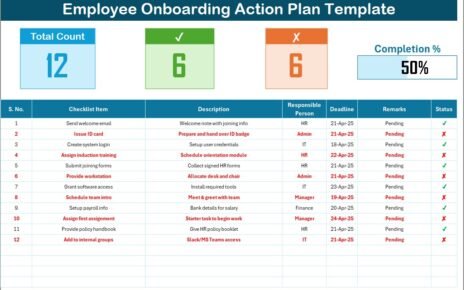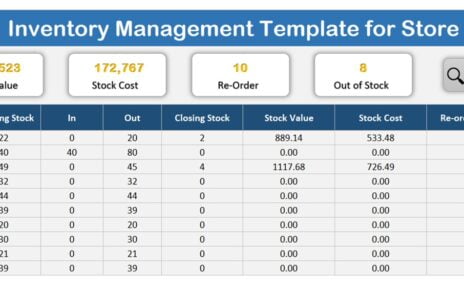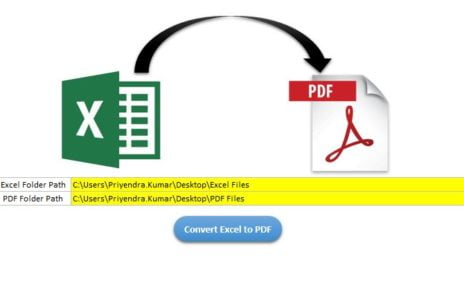Managing a project effectively requires careful planning, task allocation, and progress tracking. A Project Management Planner Checklist ensures that all necessary steps are completed on time, helping teams stay organized.
In this article, we provide a ready-to-use Project Management Planner Checklist Template in Excel. This template simplifies project tracking and ensures smooth execution. Whether you are a project manager, business analyst, or team lead, this template will help you stay on top of tasks and deadlines.
Click to Purchase Project Management Planner Checklist in Excel
Why Use an Excel-Based Project Management Planner Checklist?
Excel remains one of the most powerful and flexible tools for project management. Here’s why it is ideal for project planning:
- Easy to Customize – Modify columns, add rows, and personalize the checklist according to project needs.
- Data Visualization – Use formulas, conditional formatting, and progress bars for a clear overview.
- Collaboration-Friendly – Share with team members for real-time updates.
- Cost-Effective – No need for expensive project management software.
Key Features of the Project Management Planner Checklist
This Excel template includes two main worksheets:
Project Management Planner Checklist Sheet

This is the primary sheet where you record and monitor project tasks. It includes:
Top Section: Project Overview
The top section provides a quick summary of the checklist status:
- Total Count – Displays the total number of checklist items.
- Checked Count – Shows how many tasks are marked as completed.
- Crossed Count – Tracks unfinished or pending tasks.
- Progress Bar – Graphically represents task completion percentage.
List Sheet Tab
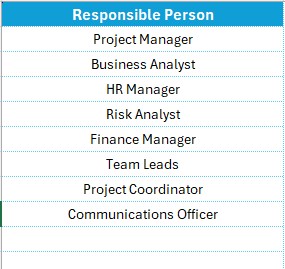
- This tab stores a unique list of Responsible Persons to create drop-down lists in the main table, ensuring consistency.
Advantages of Using a Project Management Planner Checklist
- Improved Task Management – Helps teams stay on track and ensures nothing is missed.
- Clear Responsibility Assignment – Each task has an assigned person, avoiding confusion.
- Better Time Management – Deadlines help teams stay on schedule.
- Enhanced Collaboration – Teams can update the checklist in real time.
- Progress Monitoring – Visual indicators like checkmarks and progress bars improve visibility.
Best Practices for Using the Project Management Planner Checklist
- Keep the Checklist Updated – Regularly mark completed tasks and update statuses.
- Set Realistic Deadlines – Assign achievable deadlines to avoid last-minute stress.
- Use Conditional Formatting – Highlight overdue tasks in red for quick attention.
- Ensure Team Involvement – Allow team members to update progress directly.
- Review the Checklist Weekly – Regular reviews help identify bottlenecks.
Click to Purchase Project Management Planner Checklist in Excel
Frequently Asked Questions (FAQs)
How do I customize this Project Management Planner Checklist?
You can easily modify the columns, add new rows, and update the drop-down lists in the List Sheet Tab.
Can I share this checklist with my team?
Yes, you can share it via Google Sheets or Excel Online for real-time collaboration.
Is this template suitable for large projects?
Absolutely! You can expand the table, add categories, and integrate additional tracking mechanisms.
How do I automate progress tracking?
Use Excel formulas like COUNTIF to calculate completed tasks and display progress dynamically.
Can I use this template for Agile or Scrum-based projects?
Yes! You can modify it to include sprints, user stories, and backlog tracking.
Conclusion
A well-structured Project Management Planner Checklist in Excel ensures smooth project execution. By using this ready-to-use template, you can track progress, assign responsibilities, and improve collaboration effortlessly.
Visit our YouTube channel to learn step-by-step video tutorials
View this post on Instagram