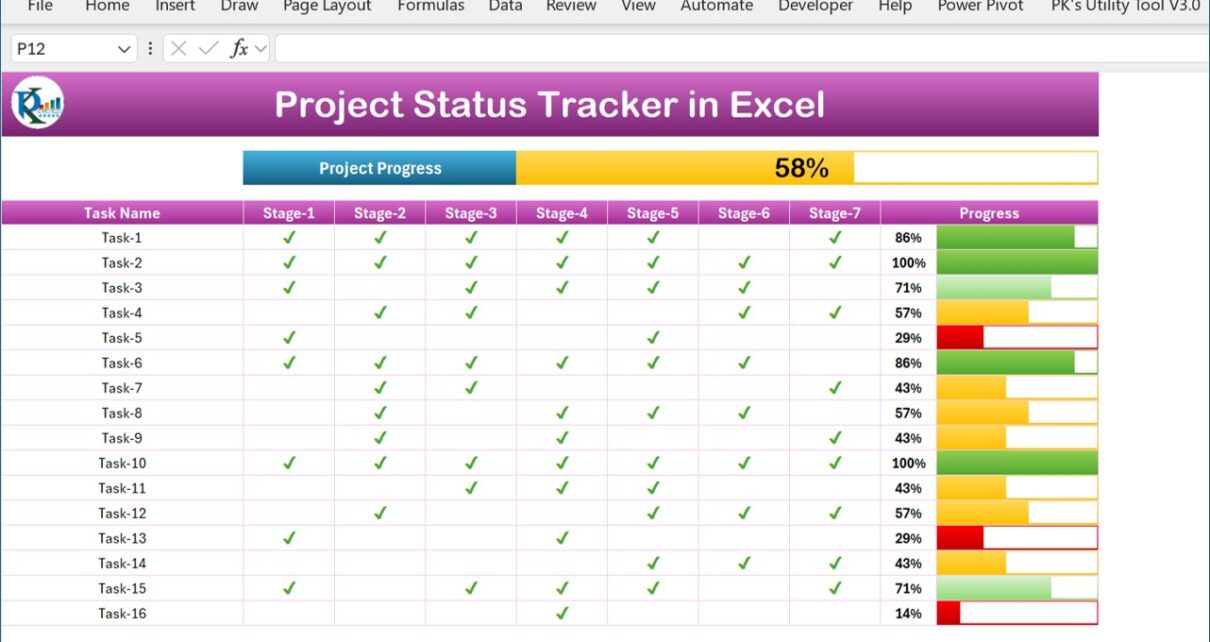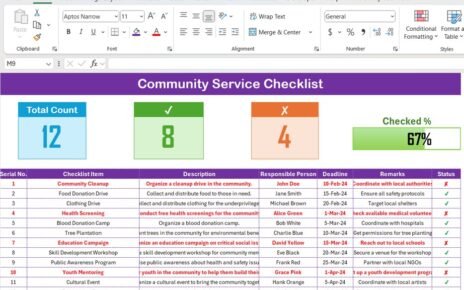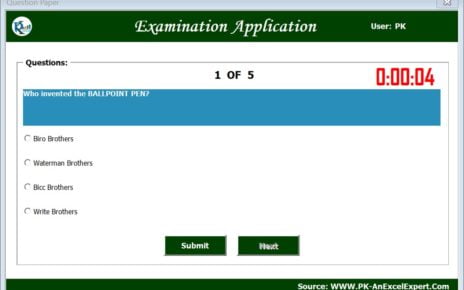Are you ready to transform your project management experience with our new Project Progress Tracker in Excel? Managing projects can often feel like a daunting task—complex and filled with unexpected twists and turns. However, imagine having a tool that not only simplifies this journey but also keeps you engaged and informed every step of the way. Let’s dive into the Project Progress Tracker in Microsoft Excel, a true game-changer for anyone looking to streamline their project workflows and boost productivity.
Why Opt for a Project Progress Tracker in Excel?
First off, let’s explore why this tracker is a must-have. Have you ever felt overwhelmed by the details of managing a project, unsure of where things stand, or what tasks are falling behind? Well, that’s exactly what this tracker aims to solve. It provides a clear, visual snapshot of your project’s progress, ensuring that you’re always in the know and can make quick, informed decisions.
Unpacking the Key Features of the Project Status Tracker
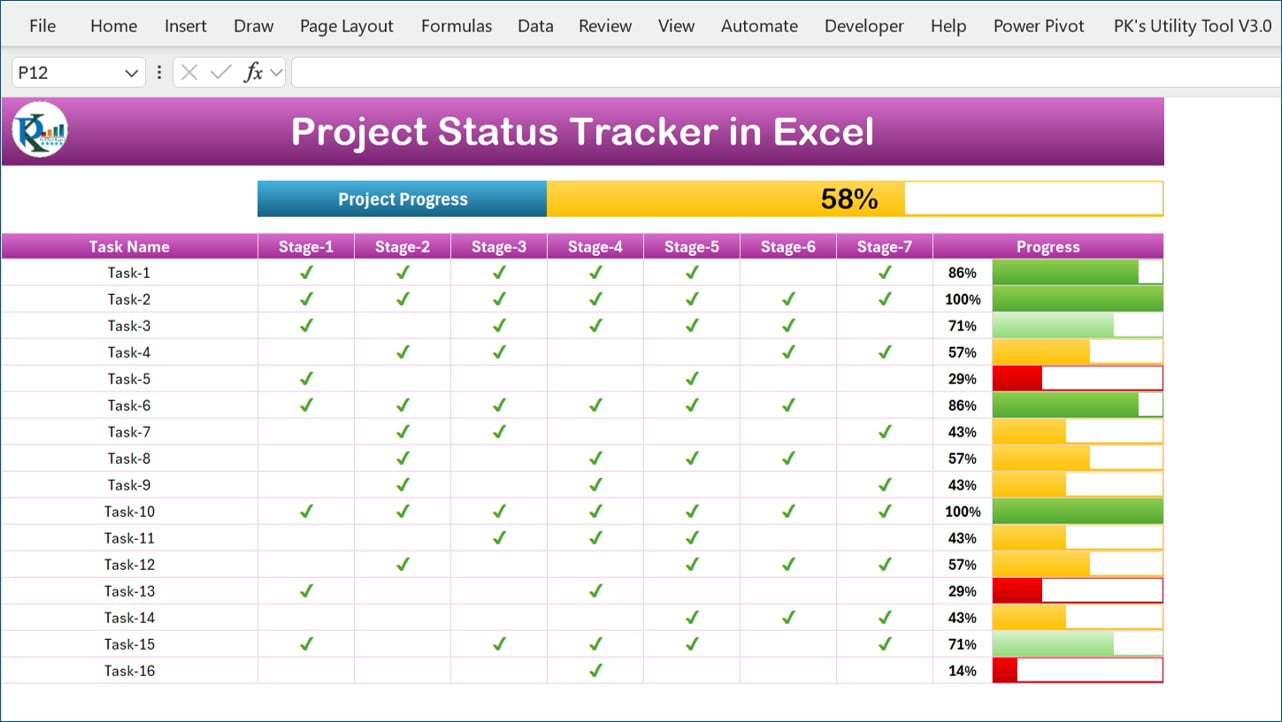
Click to buy Project Progress Tracker in Excel
Visual Progress at a Glance
Right at the top of the Project Status Tracker, you’ll discover an eye-catching progress bar with vibrant color coding. This feature instantly shows you the completion percentage of the overall project. Just a quick glance at this bar lets you assess how far along the project is, saving you precious time during those busy workdays.

Task Table: Where Clarity Meets Simplicity
Moving on to the core of the tracker, the Task Table is where functionality meets simplicity. Here, every task is neatly broken down into seven stages, though you have the flexibility to adjust these stages to fit your project’s needs. At the end of each line, a dynamic progress bar and percentage point reflect the completion status of each task.
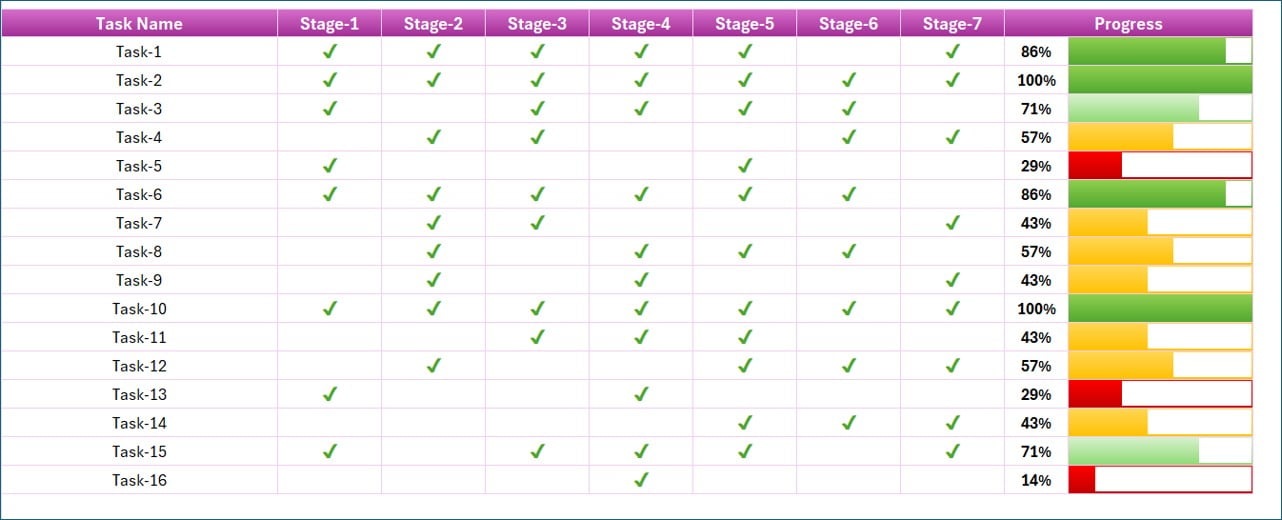
Click to buy Project Progress Tracker in Excel
Effortless Customization with Color Logic
The Color Logic Sheet tab may be small, but it packs a significant punch. It integrates seamlessly with the conditional formatting of the main Project Status Tracker, allowing you to modify numbers and conditions with ease. This feature ensures that personalizing your tracker is as simple as pie.
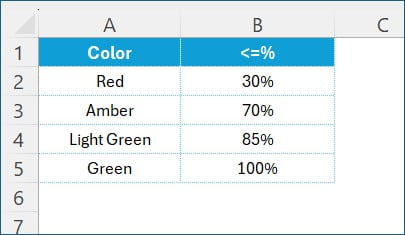
Click to buy Project Progress Tracker in Excel
Updating Tasks Made Easy
Now, how do you update a task? It’s incredibly simple. Just double-click on a cell to mark a task stage as completed, which will then show a green tick mark. Made a mistake or need an update? A simply double click again and it will remove the tick. It will make corrections straightforward and stress-free. This user-friendly feature ensures that keeping your task progress up-to-date is as easy as can be.
Wrapping Up: Your Go-To Project Management Tool
Whether you’re a project management pro or just starting out, the Project Progress Tracker in Excel is designed to be your best ally in managing tasks efficiently. It not only saves time but also significantly improves your project handling capabilities. So why wait? Embrace this tool and experience a remarkable improvement in managing your projects. Here’s to organized projects and clear paths to success with your new project management companion! Let’s make project management a breeze together. What project will you tackle next with this incredible tracker?
Visit our YouTube channel to learn step-by-step video tutorials
Watch the step-by-step video tutorial:
Click to buy Project Progress Tracker in Excel
Click to buy Project Progress Tracker in Excel