Managing a quality assurance (QA) testing schedule can be overwhelming, but with a well-structured Quality Assurance Testing Calendar in Microsoft Excel, you can streamline your testing process efficiently. This ready-to-use calendar helps QA teams schedule, track, and manage test events seamlessly.
In this article, we will explore the features, advantages, and best practices of using this QA Testing Calendar in Excel. We will also cover FAQs to address common concerns.
Click to Purchase Quality Assurance Testing Calendar in Excel
Key Features of the Quality Assurance Testing Calendar
This Excel-based QA Testing Calendar consists of five interactive worksheets designed for ease of use and efficiency. Let’s explore them one by one:
Home Sheet Tab
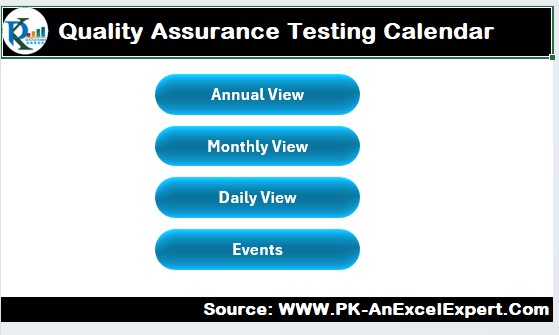
The Home sheet serves as the dashboard, allowing users to navigate easily between different views of the calendar. It includes four interactive buttons:
- Annual View – Displays a 12-month calendar.
- Monthly View – Displays a single month’s calendar.
- Daily View – Displays scheduled events for a selected date range.
- Events – Displays all scheduled QA testing events.
This section includes a snapshot of the home sheet for better visualization.
Annual View Sheet Tab
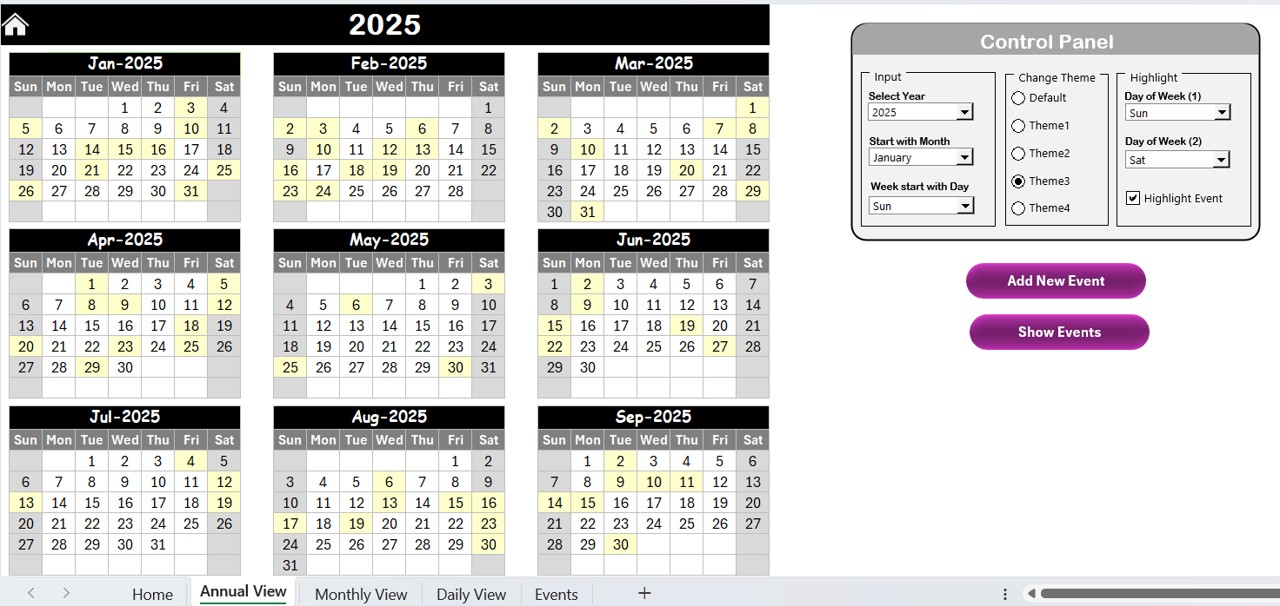
This sheet provides a full-year view of the QA testing schedule, making it easy to plan ahead. Users can customize the view with the following controls:
Control Panel Options:
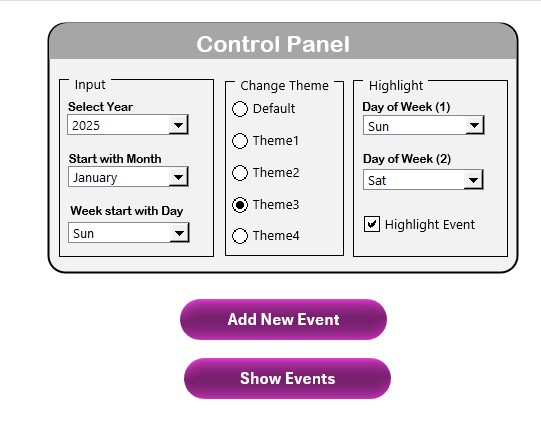
Input Group:
- Select the testing year to update the calendar dynamically.
- Choose the starting month of the calendar.
- Adjust the first day of the week as per preference.
Change Theme Group:
Choose from five pre-defined color themes to personalize the calendar.
Highlight Group:
- Select specific days of the week (e.g., Saturday and Sunday) to highlight in gray.
- Enable the highlight events checkbox to display event days in yellow.
Interactive Buttons:
Add New Event:
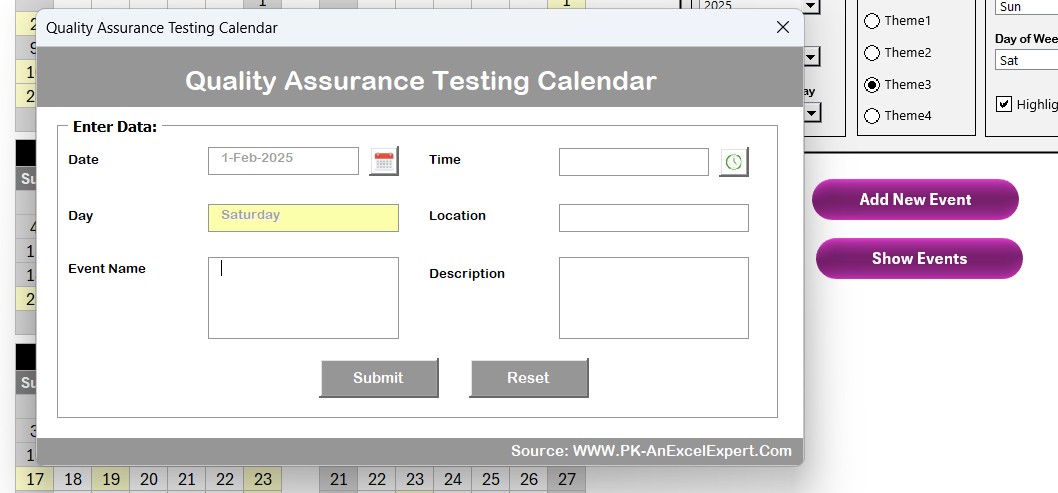
- Select a date and click this button to add a new test event.
- Show Events: View all events scheduled for a selected date.
An image showing the annual calendar layout.
Monthly View Sheet Tab
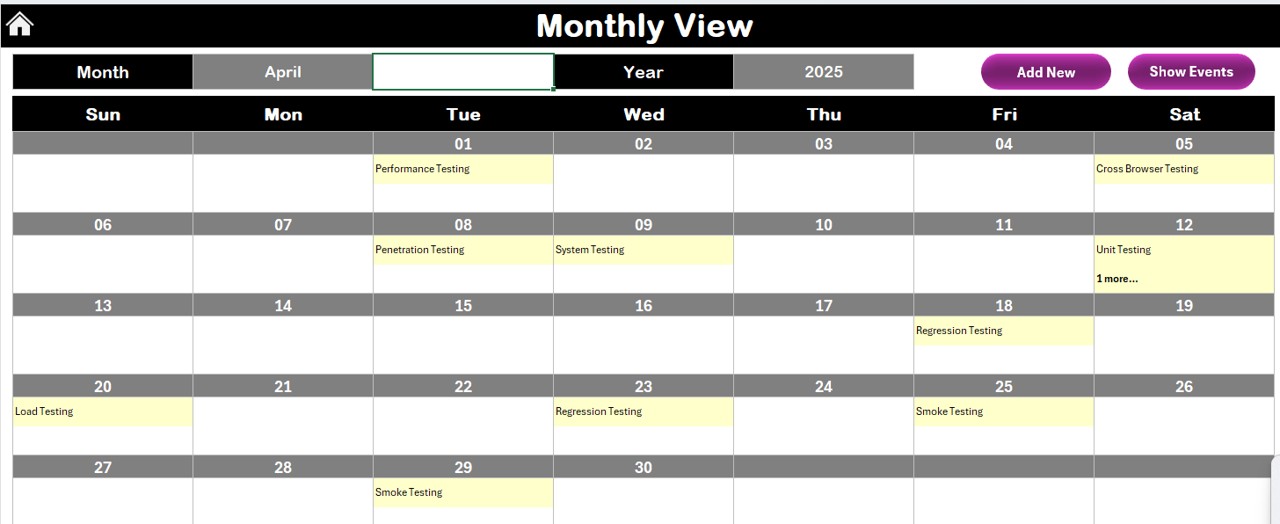
- The Monthly View Sheet provides a focused view of one month at a time. Users can:
- Select the Month and Year at the top to dynamically update the calendar.
- View one event per day, with a “more than 1…” message for multiple events on the same date.
Interactive Buttons:
Click to Purchase Quality Assurance Testing Calendar in Excel
- Add New Event: Click this button to open the event form and schedule a test.
- Show Events: View all events scheduled for a selected date.
An image displaying the monthly calendar structure.
Daily View Sheet Tab
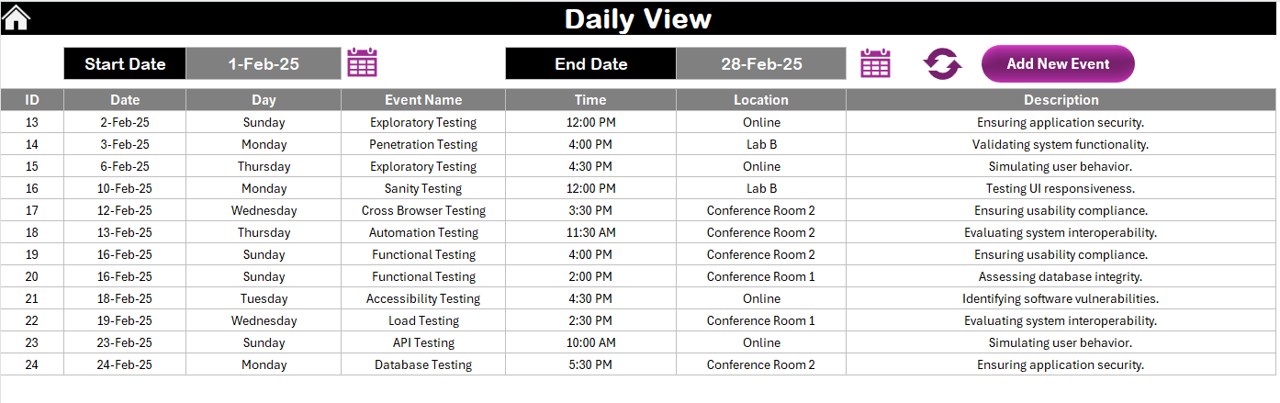
This sheet provides a detailed view of scheduled test events for a specific date range.
How It Works:
- Select the Start Date and End Date using the calendar picker.
- Click the Refresh button to display the latest events within the selected date range.
- Use the Add New Event button to schedule new test activities.
- A screenshot displaying the daily event structure.
Events Sheet Tab
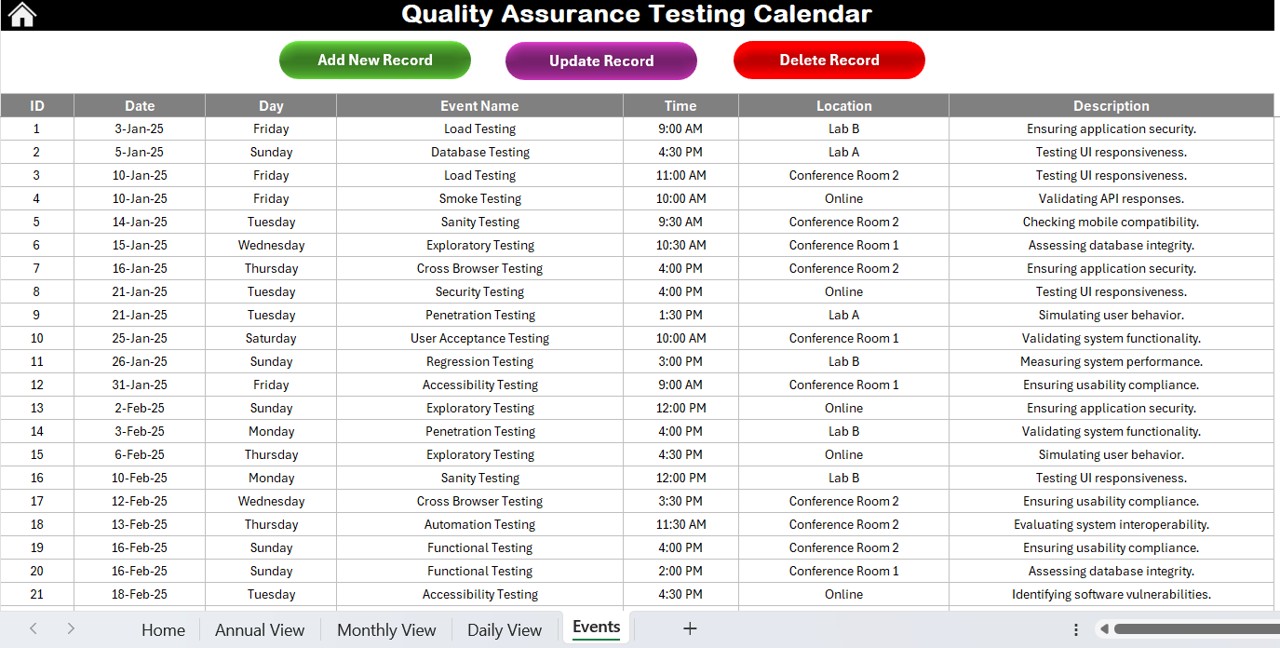
This is the event database where all test schedules are recorded. The following information is stored for each event:
- Field
- Description
- ID
- Auto-generated unique identifier
- Date
- Date of the event
- Day
- Day of the week (Monday, Tuesday, etc.)
- Event Name
- Name of the testing event
- Time
- Scheduled time of the test
- Location
- Location of the testing activity
- Description
- Short description of the test event
Interactive Buttons:
Add New Record:
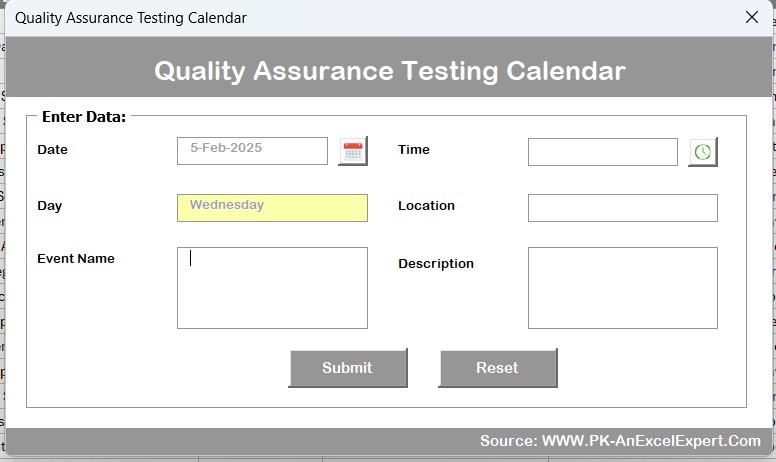
- Opens the event form for adding new test events.
Update Existing Record:
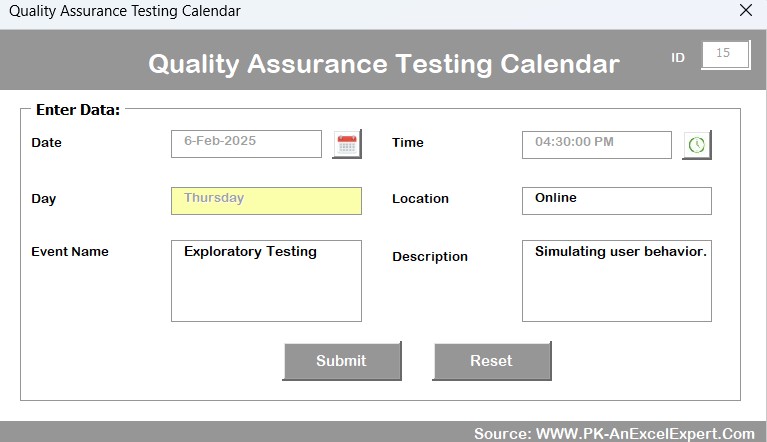
- Select an event ID and modify its details.
- Delete Record: Remove an event by selecting its ID.
An image displaying the events sheet layout.
Advantages of Using the QA Testing Calendar in Excel
- Centralized Scheduling – Keeps all QA testing events in one place.
- Customizable Layout – Choose from different themes and view options.
- Automated Updates – Change the year, month, and start day easily.
- User-Friendly Interface – Simple navigation with interactive buttons.
- Highlight Critical Dates – Easily mark weekends and testing events.
- Time-Saving – Quick event entry and modification with a built-in form.
Best Practices for Using the QA Testing Calendar
- Plan in Advance: Schedule test events well ahead to avoid last-minute conflicts.
- Use Color Coding: Highlight important test phases using the built-in theme selector.
- Regularly Update Events: Keep the event list up to date for accurate scheduling.
- Leverage Filtering: Use filters to view events for a specific period or type.
- Backup Data: Maintain a copy of your event records to prevent data loss.
Conclusion
The Quality Assurance Testing Calendar in Excel is a powerful tool for managing software testing schedules efficiently. With its interactive features and user-friendly design, it helps QA teams stay on top of their testing process. Whether planning for an entire year, a specific month, or a selected date range, this calendar simplifies test event organization like never before!
Frequently Asked Questions (FAQs)
How do I add a new event to the calendar?
Simply click on the Add New Event button, fill in the event details in the form, and submit.
Can I change the theme of the calendar?
Yes! The Change Theme Group in the Annual View allows you to choose from five different color themes.
What happens if multiple events occur on the same date?
In the Monthly View, the calendar will display one event with a note indicating additional events.
Can I filter events based on a date range?
Yes! The Daily View Sheet allows you to select a date range and filter events accordingly.
Is this calendar compatible with Google Sheets?
This template is designed for Microsoft Excel, but it can be converted into Google Sheets with some modifications.
Visit our YouTube channel to learn step-by-step video tutorials
View this post on Instagram



