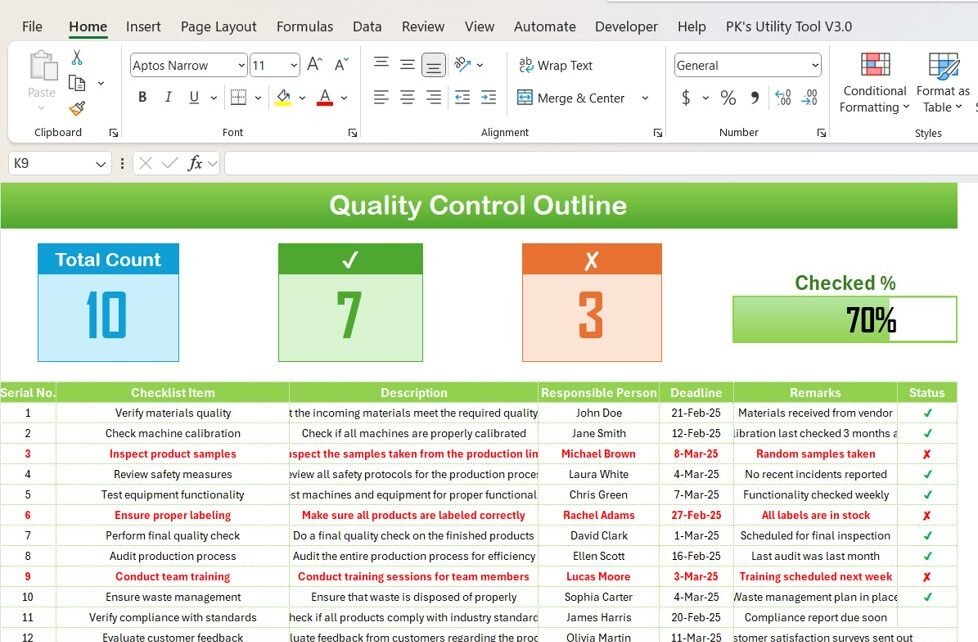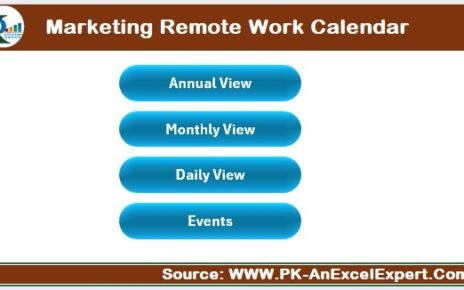In any business, maintaining quality control is crucial to ensure that products, services, and operations meet specific standards. A Quality Control Outline Checklist serves as an essential tool for monitoring and tracking various quality assurance tasks. With Excel, you can create a powerful and easy-to-use checklist template that helps streamline your processes. In this article, we will dive into how you can effectively use Excel for your quality control checklist, along with tips, advantages, best practices, and opportunities for improvement.
What is a Quality Control Outline Checklist?
A Quality Control Outline Checklist is a tool used by businesses to track and manage quality assurance activities. This checklist ensures that each task, step, or process adheres to specific standards before proceeding. In Excel, this checklist can be customized and adapted to suit the needs of any business, offering a convenient way to monitor progress and compliance.
Key Features of a Quality Control Outline Checklist Template in Excel
The Quality Control Outline Checklist Template that we created offers a simple yet effective approach for capturing and organizing quality control tasks. It includes two main worksheets for better data management:
1. Career Planning Checklist Sheet Tab
This is the primary sheet where all the core checklist information is recorded. It’s designed for easy data entry and tracking, making it a valuable tool for quality assurance purposes.
Top Section:
The top section of the sheet includes three key cards that provide the following information at a glance:
- Total Count: Displays the total number of checklist items.
- Checked Count: Shows how many items have been checked off.
- Crossed Count: Indicates the number of items that are marked as uncompleted or crossed.
- Progress Bar: Displays the percentage of tasks completed, making it easy to track overall progress.
Checklist Table:
This is where you can enter all your quality control tasks. Each row contains a checklist item, along with the following columns:
- Serial No.: A unique identifier for each item.
- Checklist Item: A description of the task or quality standard being checked.
- Description: More detailed information about the checklist item.
- Responsible Person: The person or team responsible for completing the task.
- Deadline: The deadline for completing the task.
- Remarks: Any additional comments or notes related to the checklist item.
- Status: This column allows you to track the status by marking tasks as either checked (✔) or uncompleted (✘).
This table helps you manage tasks and monitor progress quickly, allowing you to keep your quality control efforts on track.

Click to Purchase Quality Control Outline Checklist in Excel
2. List Sheet Tab
The second worksheet, known as the List Sheet, serves a critical purpose in maintaining consistency in your checklist. This sheet holds the list of responsible people, which is used to create a drop-down menu in the main checklist table. The context menu allows you to quickly select the appropriate person for each task, reducing errors and speeding up data entry.

Advantages of Using a Quality Control Outline Checklist in Excel
Using an Excel-based Quality Control Outline Checklist template offers several advantages that make it a preferred choice for businesses looking to enhance their quality assurance efforts.
- Customizable and Flexible: Excel provides you with the flexibility to customize the template to fit the unique needs of your business. You can easily modify columns, add or remove sections, and tailor the checklist according to the type of tasks or quality metrics you need to track.
- Easy to Use and Accessible: Excel is widely used, making it easy for employees to adopt. The template’s intuitive layout and familiar interface make data entry and tracking straightforward. You can access the template on virtually any device with Excel installed, ensuring that it’s always available when needed.
- Real-Time Progress Tracking: With built-in features such as the progress bar and checklist tracking, you can quickly see how tasks are progressing. This provides real-time insights into which tasks are on track and which may need attention, making it easier to adjust priorities or allocate resources.
- Improved Collaboration: The drop-down list for responsible persons and clear status indicators ensure that everyone involved is on the same page. Team members can quickly check the status of each task and update it accordingly, improving collaboration across the quality control process.
Opportunity to Improve Your Quality Control Checklist in Excel
While the Quality Control Outline Checklist template in Excel is an efficient tool, there is always room for improvement. Here are some suggestions for enhancing the checklist’s functionality:
- Automate Data Entry with VBA: Excel’s VBA (Visual Basic for Applications) can be used to automate repetitive tasks. For example, you can set up macros to automatically update progress, check for overdue tasks, or send notifications to responsible persons. This can save time and reduce human error.
- Integrate with Other Tools: Consider integrating the Excel checklist with other tools, such as project management software or CRM systems. This can help you consolidate data from different sources and provide a more comprehensive view of your quality control efforts.
- Use Conditional Formatting: Conditional formatting allows you to visually highlight important information, such as overdue tasks or items that are marked as “not completed.” This can help draw attention to areas that need immediate action.
Best Practices for Using a Quality Control Outline Checklist
To make the most out of your Quality Control Outline Checklist, follow these best practices:
- Define Clear Responsibilities: Ensure that each task is assigned to a specific person or team. This helps avoid confusion and ensures that everyone knows what they are accountable for.
- Set Realistic Deadlines: Assign reasonable deadlines based on the task’s complexity and the available resources. Overly tight deadlines can lead to stress and compromise the quality of work, while too long deadlines may delay progress.
- Review and Update Regularly: Regularly review your checklist to ensure that all tasks are up to date and relevant. This can also be an opportunity to add new quality control items as your processes evolve.
- Track and Analyze Data: Use the data captured in your checklist to identify trends and areas for improvement. Analyzing completed tasks, overdue items, and performance can provide valuable insights into your quality control process.
Frequently Asked Questions (FAQs)
1. What is a Quality Control Outline Checklist?
A Quality Control Outline Checklist is a tool used to monitor and manage quality assurance tasks within a business. It helps track the status of each task to ensure that products, services, or processes meet required standards.
2. How can I customize the checklist template in Excel?
You can customize the checklist template in Excel by modifying columns, adding new rows, and adjusting the formatting to suit your specific quality control needs.
3. Can I automate the checklist in Excel?
Yes, you can automate the checklist in Excel using VBA macros. This allows you to set up automatic notifications, update progress, and more.
4. How do I assign tasks to specific people in the checklist?
In the List Sheet of the template, you can create a drop-down list of responsible persons. This makes it easy to assign tasks to specific individuals and maintain consistency throughout the checklist.
5. Can I collaborate on the checklist with my team?
Yes, if you store your checklist in a cloud service like Google Drive or Microsoft OneDrive, multiple users can access and update the checklist in real-time, making it easier to collaborate.
Conclusion
A Quality Control Outline Checklist in Excel is an invaluable tool for businesses looking to maintain high standards and streamline their quality assurance processes. With features like customizable task tracking, real-time progress monitoring, and easy collaboration, this checklist template helps ensure that nothing is overlooked. By following best practices and continuously improving the template’s functionality, you can further enhance your quality control efforts, leading to more efficient operations and higher-quality outputs.
Visit our YouTube channel to learn step-by-step video tutorials
View this post on Instagram