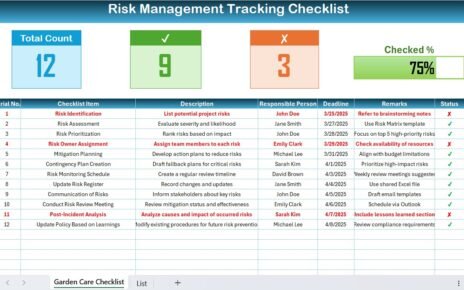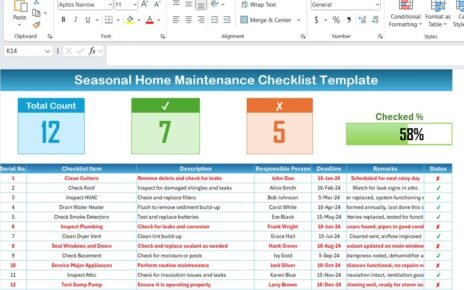Ensuring quality control is a fundamental part of any organization’s success. Quality control procedures help businesses meet industry standards, maintain product consistency, and improve customer satisfaction. To simplify and automate this process, a Quality Control Preparation Guide in Excel can be a game-changer for businesses. In this article, we’ll delve into how this guide works, its key features, advantages, best practices, and opportunities for improvement.
What is the Quality Control Preparation Guide Checklist in Excel?
The Quality Control Preparation Guide in Excel is a ready-to-use checklist template designed to streamline quality control procedures. It allows users to track and manage key tasks, assign responsibilities, set deadlines, and monitor the progress of each task in real-time. This Excel-based guide is highly customizable, making it easy to adapt to the unique needs of your business.
The template includes several essential features that simplify the process, providing businesses with all the necessary tools to ensure quality control is carried out efficiently and effectively.
Key Features of the Quality Control Preparation Guide in Excel
The Quality Control Preparation Guide in Excel is designed to be easy to use while offering a range of useful features to enhance the quality control process.
1. Quality Control Preparation Guide Sheet Tab
The Quality Control Preparation Guide Sheet is where you will capture all the checklist information. This section allows you to track the progress of each quality control task.
Top Section
At the top of the sheet, you’ll find three cards that provide key metrics at a glance:
- Total Count: Displays the total number of tasks in the checklist.
- Checked Count: Shows how many tasks have been completed.
- Crossed Count: Indicates the number of tasks that have been missed or marked as incomplete.
- Progress Bar for Checked %: This visual tool lets you see the percentage of tasks that have been successfully completed, making it easy to assess progress at a glance.
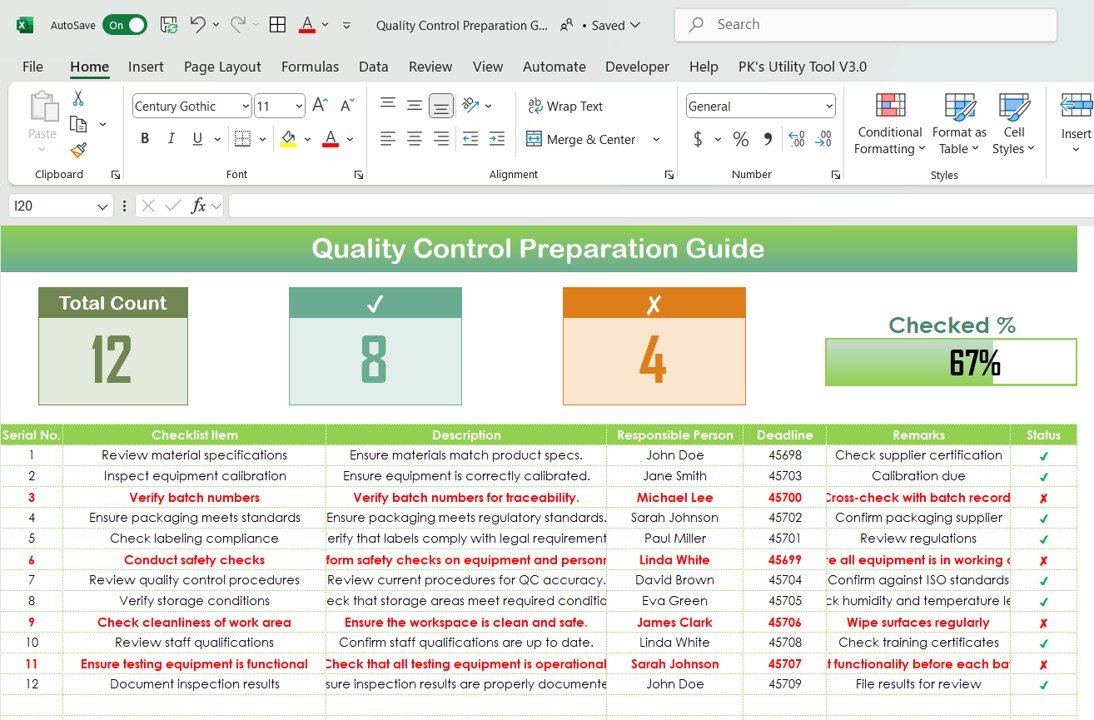
Click to Purchase Quality Control Preparation Guide Checklist in Excel
Checklist Table
Below the top section, you’ll find the main checklist table, which is the heart of the guide. This table allows you to capture essential information for each task. The following columns are included in the checklist table:
- Serial No.: A unique identifier for each checklist item.
- Checklist Item: The name of the task or procedure.
- Description: A brief explanation of the task.
- Responsible Person: The individual assigned to complete the task.
- Deadline: The due date for completing the task.
- Remarks: Any additional notes or comments related to the task.
- Status: A checkbox where you can mark the status of each task as either checked (✔) or crossed (✘).
This table is highly interactive, allowing users to easily update the status of each task and track the overall progress of their quality control activities.
2. List Sheet Tab
The List Sheet Tab is where the unique list of responsible persons is captured. This list is essential because it enables the creation of a drop-down list in the main table under the Responsible Person column. By using a drop-down list, users can easily assign tasks to the right person without having to manually type in the name each time.
This feature saves time and reduces the risk of errors when assigning responsibilities, ensuring that tasks are always properly assigned to the right team members.
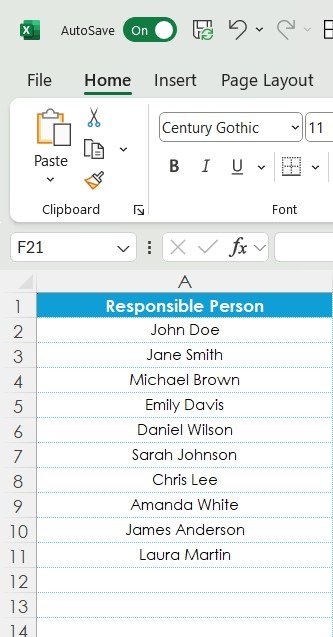
Advantages of Using the Quality Control Preparation Guide in Excel
Implementing the Quality Control Preparation Guide in Excel offers several significant advantages that can streamline your quality control process and improve overall efficiency.
- Improved Organization: By using the checklist template, all your quality control tasks and relevant data are captured in one centralized location. This makes it easier to track tasks, monitor progress, and ensure that no steps are overlooked.
- Time-Saving: With the checklist template’s pre-defined structure and drop-down lists, you can quickly assign tasks, update statuses, and view progress. This time-saving feature ensures that your quality control process runs smoothly and efficiently.
- Better Tracking and Reporting: The Progress Bar for Checked % and task completion tracking offer clear insights into the overall status of quality control activities. This makes it easier to assess how well your team is performing, identify areas for improvement, and make data-driven decisions.
- Customizable to Your Needs: The Quality Control Preparation Guide in Excel is fully customizable, meaning it can be adapted to suit your organization’s specific quality control needs. You can easily adjust the checklist items, responsible persons, deadlines, and other elements to reflect your unique processes.
Opportunity for Improvement in the Quality Control Preparation Guide in Excel
While the Quality Control Preparation Guide in Excel is an effective tool for managing quality control tasks, there are always opportunities to enhance its functionality and improve its usability.
- Integration with Other Tools: Integrating the template with other tools, such as project management software or ERP systems, could make it even more powerful. This integration would allow for seamless data sharing and automated updates, reducing the need for manual data entry.
- Mobile Accessibility: Creating a mobile-friendly version of the checklist would enable team members to update their tasks and track progress on the go. This could be especially useful for businesses with remote workers or field teams.
- Automated Reminders: Incorporating automated reminders for task deadlines would help ensure that quality control tasks are completed on time. This feature could send email or SMS notifications to responsible persons, keeping them informed and engaged with the checklist.
- Advanced Analytics: Implementing advanced analytics features, such as trend analysis or historical performance tracking, would allow businesses to gain deeper insights into their quality control process. This could help identify recurring issues and suggest improvements to optimize the process further.
Best Practices for Using the Quality Control Preparation Guide in Excel
To get the most out of your Quality Control Preparation Guide, here are some best practices to follow:
- Regularly Update Your Data: Ensure that all tasks are regularly updated with the latest information. Keep track of any changes in deadlines, responsible persons, or task statuses to maintain accurate records.
- Set Clear Deadlines: Clearly define deadlines for each task and ensure they are realistic. Setting clear deadlines helps prioritize tasks and ensures that quality control activities are completed on time.
- Review and Adjust Tasks: Periodically review the checklist to make sure that all tasks are still relevant and necessary. Adjust the tasks as needed to reflect changes in your processes or industry regulations.
- Monitor Progress Consistently: Keep track of the progress bar and task completion percentages regularly to ensure that the quality control process is on track. If any tasks are falling behind, take immediate action to address the issue.
Conclusion
The Quality Control Preparation Guide in Excel is a powerful, customizable tool for managing quality control tasks and ensuring that your business’s products meet the highest standards. By organizing tasks, tracking progress, and assigning responsibilities, this template makes the quality control process more efficient and transparent. By following best practices and utilizing the advantages of this guide, your business can ensure that it delivers consistent, high-quality products to your customers.
Frequently Asked Questions (FAQs)
1. What is the Quality Control Preparation Guide in Excel?
The Quality Control Preparation Guide in Excel is a checklist template designed to help businesses track and manage their quality control processes. It provides a simple way to assign tasks, monitor progress, and ensure that deadlines are met.
2. How can I customize the Quality Control Preparation Guide?
The template is fully customizable. You can easily add, remove, or adjust checklist items, change deadlines, and modify the list of responsible persons to suit your organization’s needs.
3. Can I track task progress in the template?
Yes, the template includes a progress bar that visually represents the percentage of tasks that have been completed, helping you monitor progress effectively.
4. Can I use the template on mobile devices?
Currently, the template is designed for use on desktop Excel. However, a mobile-friendly version or cloud integration could improve accessibility for on-the-go updates.
5. How do I add new checklist items?
You can simply add new rows to the checklist table and update the necessary fields, such as the item name, description, responsible person, and deadline.
Visit our YouTube channel to learn step-by-step video tutorials
View this post on Instagram