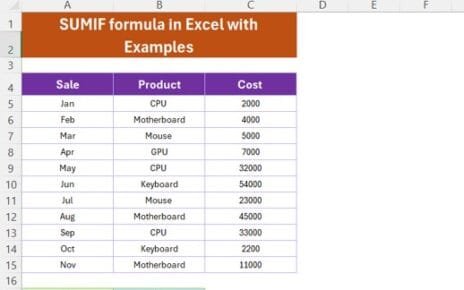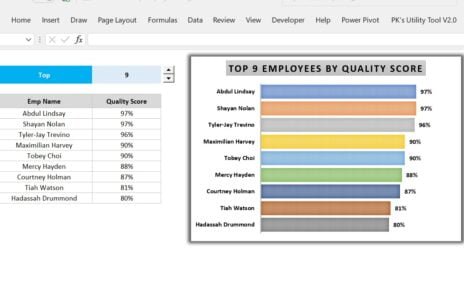Welcome aboard! Today, we’re diving into the wonderful world of Excel to uncover the secrets of using the RANDBETWEEN function for decimal numbers. Whether you’re a curious beginner, a seasoned pro, or somewhere in between, this guide is crafted to make you comfortable and confident in using this function to spice up your data with some randomness. Let’s get started and turn those static numbers into something dynamic RANDBETWEEN Function.
What’s RANDBETWEEN All About?
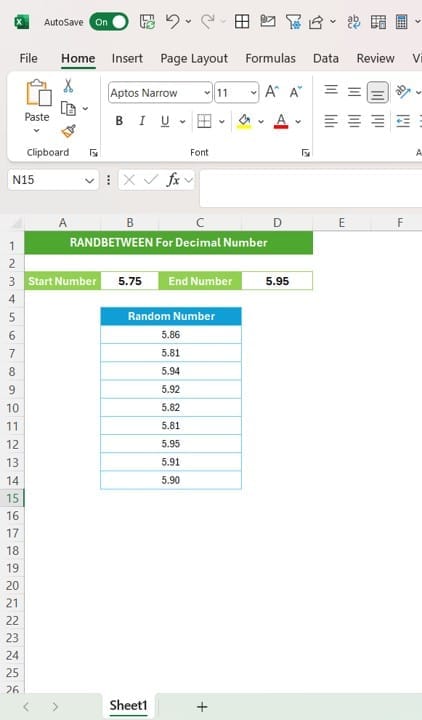
At its core, the RANDBETWEEN function is your go-to tool for generating random numbers between two specified points. It’s straightforward when dealing with whole numbers, but today, we’re taking it a step further to handle decimals with ease and precision.
Setting the Stage with Your Data
Imagine you’re working with data that requires randomness within a specific decimal range. Here’s our simple setup:
- Start Number: 5.75
- End Number: 5.95
Our mission? To create random decimal numbers nestled snugly between these two values.
Tweaking RANDBETWEEN for Decimal Dexterity
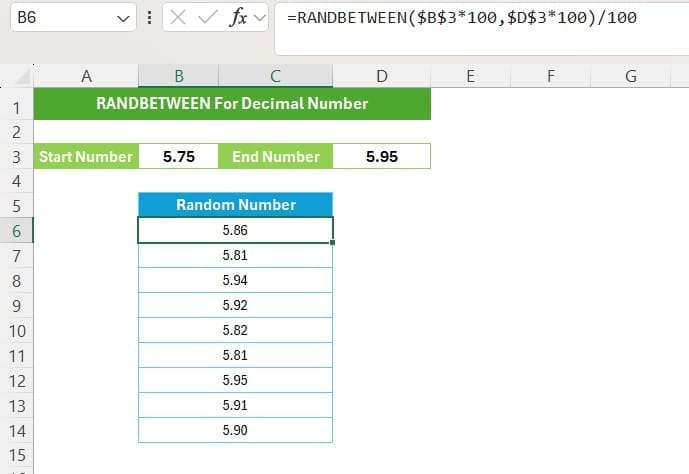
Now, transforming RANDBETWEEN to operate with decimals might initially seem a bit daunting. However, it’s simpler than you think! Here’s how you can master it:
- Boost the Precision: First things first, multiply both your start and end numbers by 100. Why? Because RANDBETWEEN typically dances with whole numbers, and we need to bring it into the decimal realm.
- Craft the Formula: Plug in the formula =RANDBETWEEN($B$3*100, $D$3*100)/100. This formula is like a mini magic spell for your spreadsheet:
- Multiplying by 100 changes your decimals to whole numbers, making them ready for RANDBETWEEN to do its thing.
- Dividing by 100 brings them back to their decimal form, just the way we need them.
- Watch the Magic Happen: Once you hit enter, Excel will start popping out random decimal numbers between 5.75 and 5.95. Each refresh or recalculation brings a new batch of random numbers to your sheet.
Why Should You Care About Decimal Randomness?
Incorporating randomness with decimals is particularly useful for simulations, data analysis, or setting up test conditions. It’s perfect for when you need to mirror the unpredictability of real-world data in your models.
Wrapping Up with a Bow
And there you have it! You’re now equipped to use the RANDBETWEEN function for decimals like a pro. This tool isn’t just about generating numbers; it’s about adding flexibility and realism to your data tasks.
Keep playing around with it, explore its possibilities, and watch how it can transform your data handling in Excel. Stay curious, keep learning, and as always, let Excel open doors to new possibilities!
Visit our YouTube channel to learn step-by-step video tutorials
Watch the step-by-step video tutorial:
Click hare to download the practice file