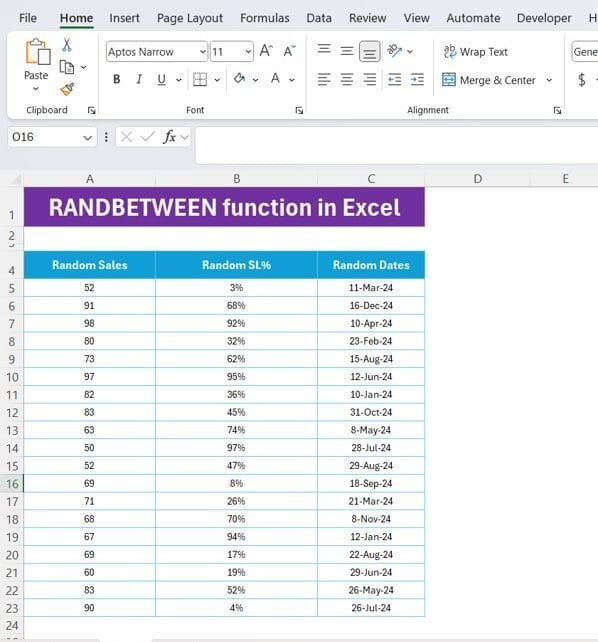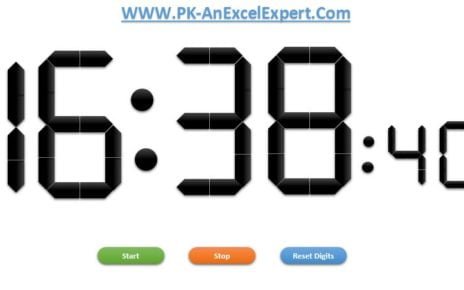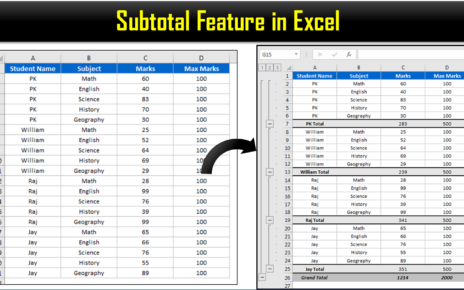Welcome to another exciting guide where we’ll explore the RANDBETWEEN function in Excel If you’re looking to generate random numbers, percentages, or even dates, this function is your go-to tool. Today, we’ll walk you through how to use the RANDBETWEEN function in Excel , using real-life examples from a simple sales dataset. Let’s dive right in!
What is the RANDBETWEEN Function?
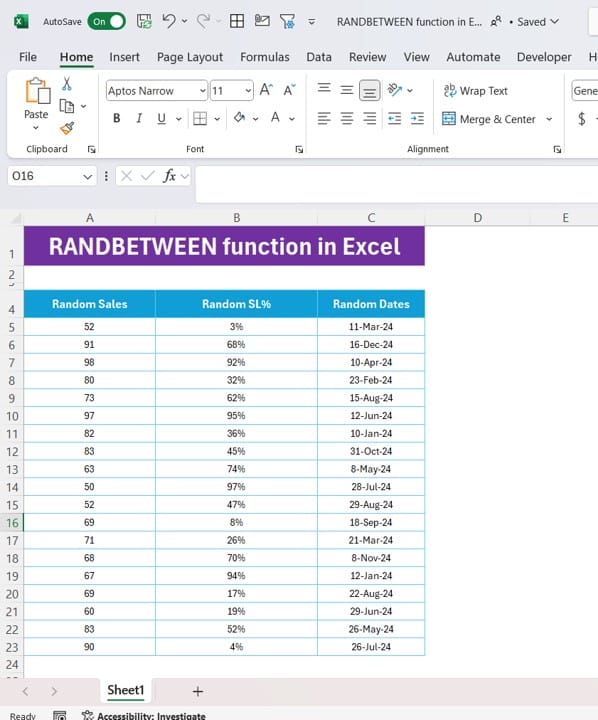
The RANDBETWEEN function in Excel generates a random integer number between the two values you specify. This is especially useful when you want to simulate random data, such as sales figures, percentages, or dates, as we will in our example.
The syntax for the RANDBETWEEN function is:
=RANDBETWEEN (bottom, top)
- bottom: The smallest number or date you want.
- top: The largest number or date you want.
Example Data: Random Sales, SL%, and Dates
To make this more practical, we’ll use a dataset containing three columns: Random Sales, Random SL%, and Random Dates. You can find these columns in cells A4 to C23.
Now, let’s learn how to generate these values using the RANDBETWEEN function!
Generate Random Sales Data
To fill the “Random Sales” column with numbers between 50 and 100, we’ll use the following formula:
=RANDBETWEEN (50,100)
This formula will generate random whole numbers between 50 and 100, creating a variety of sales figures that could easily represent a real dataset.
Generate Random Percentages for SL%
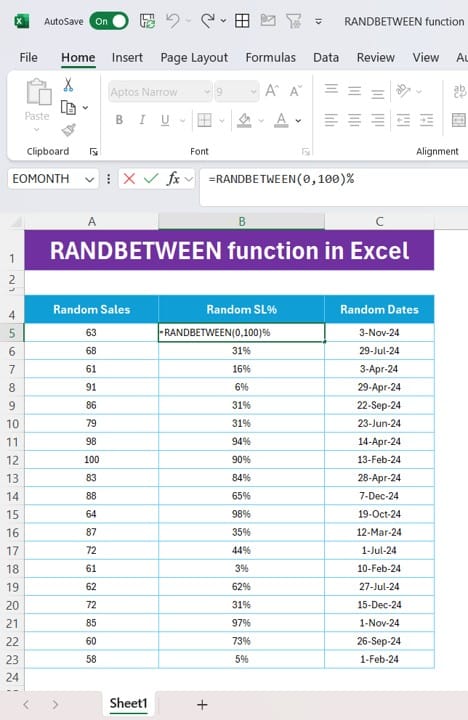
For the “Random SL%” column, we want percentages between 0% and 100%. To achieve this, we use:
=RANDBETWEEN (0,100) %
This formula produces random percentages, useful in cases where you need to simulate success rates or completion percentages for projects, sales, or other metrics.
Generate Random Dates
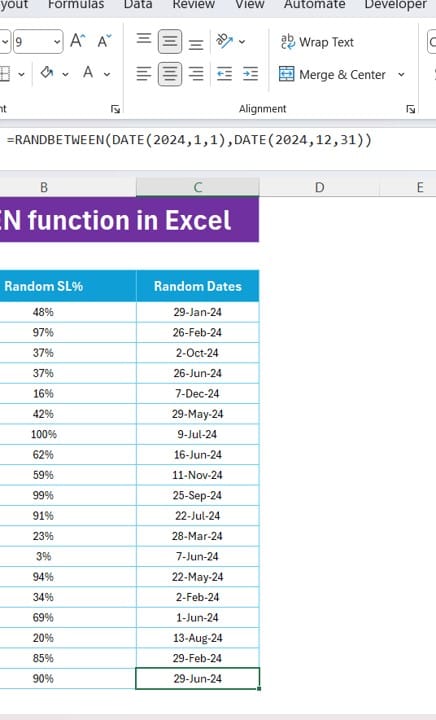
Finally, we’ll use the RANDBETWEEN function in Excel to generate random dates between January 1, 2024, and December 31, 2024. Here’s the formula:
=RANDBETWEEN (DATE (2024,1,1), DATE (2024,12,31))
This will give us random dates in 2024, perfect for populating timelines or sales dates in reports.
Isn’t that cool? By using a few simple formulas, you’ve instantly generated a random dataset that could be useful in many real-world scenarios.
Conclusion
The RANDBETWEEN function is an incredibly versatile tool in Excel, helping you create random data ranging from sales figures to dates. Whether you’re simulating business scenarios, preparing for a presentation, or just experimenting, this function will come in handy. The best part? It’s so simple that anyone can master it!
Visit our YouTube channel to learn step-by-step video tutorials
View this post on Instagram
Click hare to download the practice file