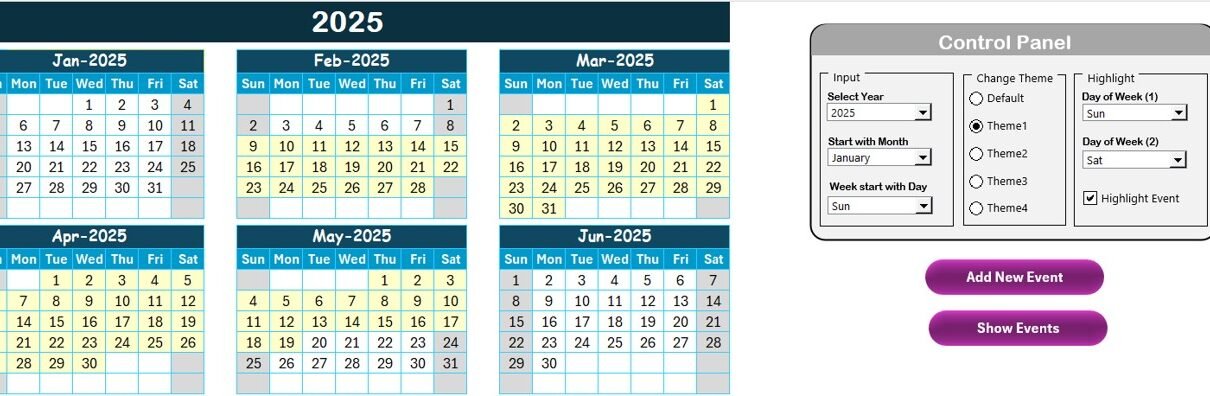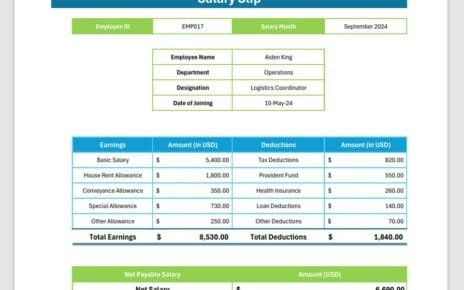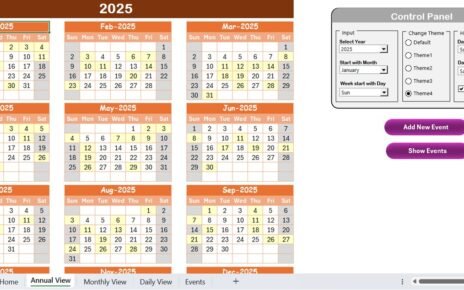Research and development (R&D) play a crucial role in the innovation and growth of any business or organization. Whether you’re working in a corporate environment, educational institute, or any other sector, tracking R&D activities and managing deadlines effectively is essential. The R&D Activity Calendar in Excel is an effective solution for organizing, tracking, and managing all R&D-related events and tasks in one easy-to-use platform.
In this article, we’ll dive deep into how the R&D Activity Calendar in Excel can help streamline your R&D processes, its features, advantages, best practices, and how it improves efficiency in your work environment.
What is an R&D Activity Calendar in Excel?
The R&D Activity Calendar in Excel is a highly customizable and interactive calendar template designed specifically to help teams and departments track R&D activities, events, and deadlines. With this Excel-based solution, organizations can monitor progress, manage tasks, and ensure that R&D projects are completed on time and within scope.
By organizing R&D tasks on an annual, monthly, and daily basis, this calendar simplifies scheduling, event tracking, and task management, giving you full control over the R&D workflow.
Key Features of the R&D Activity Calendar in Excel
The R&D Activity Calendar in Excel comes equipped with five essential worksheets, each providing a unique and valuable feature to streamline R&D management. Below is a breakdown of these features:
1. Home Sheet Tab
The Home Sheet Tab acts as the central hub of the calendar. It contains four essential buttons that allow easy navigation to various sections of the calendar:
- Annual View button
- Monthly View button
- Daily View button
- Events button
This sheet helps you jump to any section quickly, ensuring that you can navigate the R&D calendar seamlessly.

Click to R&D Activity
2. Annual View Sheet Tab
The Annual View Sheet Tab displays the full year’s worth of R&D activities, showing 12 months of the year in a comprehensive layout. This gives you an overview of all scheduled tasks and events across the year.

Click to R&D Activity
Key Features of the Annual View Sheet:
Control Panel: This panel includes three important groups:
- Input Group: Allows you to change the year, starting month, and the starting day of the week for the calendar.
- Change Theme Group: Choose from five different color themes to apply across the workbook.
- Highlight Group: Select specific days of the week (like Saturdays and Sundays) to highlight, and even highlight events in yellow.

Click to R&D Activity
Add New Event button: Easily add events to a selected date on the calendar by simply clicking on a date and filling out the event form.
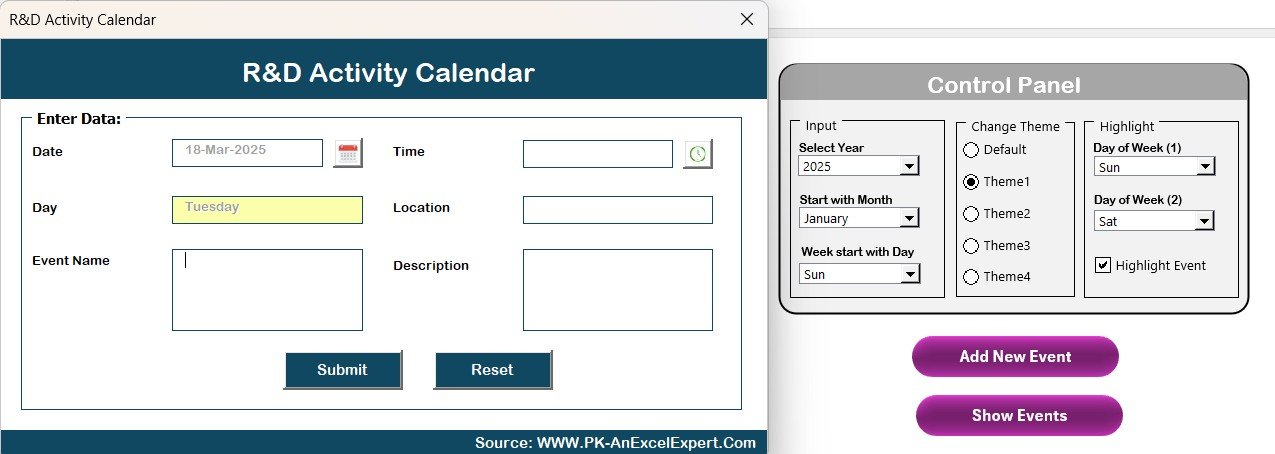
Click to R&D Activity
Show Event button: This shows all events on the selected date, allowing you to track all the activities associated with that day.
3. Monthly View Sheet Tab
The Monthly View Sheet Tab displays the calendar of the selected month. It shows all events for that month, with the ability to select the month and year dynamically. If multiple events are scheduled for the same day, the calendar will display “more than 1…” to indicate the number of events on that date.
Key Features of the Monthly View Sheet:
- Add New Event button: Similar to the Annual View, you can select a date, click the button, and add events for that specific day.
- Show Event button: Displays a list of events scheduled for the selected date.

Click to R&D Activity
4. Daily View Sheet Tab
The Daily View Sheet Tab helps you track events by date range. By selecting a start date and an end date, this tab shows all events between the selected range. It’s perfect for a closer look at multiple R&D activities taking place within a specific time frame.

Click to R&D Activity
Key Features of the Daily View Sheet:
- Refresh Button: Once you’ve selected your date range, click on the refresh button to load the latest events for that period.
- Add New Event button: Similar to the other views, you can add events by selecting the date and filling out the form.
5. Events Sheet Tab
The Events Sheet Tab acts as the database for storing all event details. Here you can manage event data, update or delete records, and ensure that all details are accurate.

Click to R&D Activity
Key Features of the Events Sheet:
Event Record Information: It captures the following details for every event:
- Event ID: An automatically generated number for each event.
- Date: The date of the event.
- Day: The day of the week on which the event occurs.
- Event Name: The name of the event.
- Time: The scheduled time of the event.
- Location: The event location.
- Description: A brief description of the event.

Click to R&D Activity
Add New Record: Add new events through a form where you can enter all relevant information.

Click to R&D Activity
Update Existing Record: Modify details of existing events by selecting the event ID and updating the form.

Click to R&D Activity
Delete Record: Remove an event by selecting the event ID and clicking the delete button.
Advantages of Using the R&D Activity Calendar in Excel
The R&D Activity Calendar in Excel offers numerous benefits that can significantly improve how your organization tracks and manages R&D tasks. Here are some of the advantages:
- Improved Task and Event Management: The calendar helps you schedule and manage R&D tasks more effectively. With clear visibility into tasks, deadlines, and events, team members can stay organized, ensuring that no event or deadline is missed.
- Easy Customization: This Excel calendar is fully customizable. You can adjust themes, add new events, and modify the calendar’s structure according to your business needs. You can also tailor the views (annual, monthly, daily) to suit your preferences.
- Real-Time Tracking: With interactive features like the Add New Event and Show Event buttons, you can track all your events in real-time. The ability to view events from multiple perspectives (yearly, monthly, daily) allows you to gain immediate insights into the status of your R&D activities.
- Collaboration and Coordination: The Excel template allows multiple team members to collaborate and update the calendar. By using features such as the Events Sheet Tab, the team can stay aligned and informed about upcoming R&D activities, minimizing miscommunication and ensuring everyone is on the same page.
Opportunity to Improve Your R&D Activity Calendar in Excel
While the R&D Activity Calendar in Excel is highly effective, there is always room for improvement. Here are some suggestions for further enhancing its functionality:
- Integrate with Project Management Tools: To centralize your R&D efforts, integrate this calendar with your project management software (e.g., Trello, Asana). This would allow automatic updates of tasks and deadlines across multiple platforms.
- Automate Reminders: You can set up Excel’s VBA macros to automatically send email reminders for upcoming events or overdue tasks. This will save time and ensure no task or event is forgotten.
- Advanced Conditional Formatting: Using Excel’s conditional formatting features, you can highlight critical tasks and deadlines more effectively. For example, overdue events can be highlighted in red, while upcoming events can be marked in yellow to ensure greater visibility.
Best Practices for Using the R&D Activity Calendar in Excel
To maximize the benefits of the R&D Activity Calendar in Excel, follow these best practices:
- Define Clear Responsibilities: Assign specific team members to handle certain R&D activities. This improves accountability and ensures that every task is completed efficiently.
- Review the Calendar Regularly: Regularly review the calendar to ensure that all tasks and events are up-to-date. This will help you stay on top of changes, deadlines, and priorities.
- Track and Analyze Data: Use the data captured in the calendar to analyze trends, such as how many R&D tasks are delayed or the most common types of events. This information can help you improve the planning of future R&D projects.
- Backup and Protect the Calendar: To prevent data loss, ensure that the calendar is regularly backed up. Consider using cloud storage for real-time collaboration and data protection.
Frequently Asked Questions (FAQs)
1. What is an R&D Activity Calendar in Excel?
The R&D Activity Calendar in Excel is a template that helps organizations track, manage, and schedule research and development activities. It offers a comprehensive way to visualize tasks, deadlines, and events on a yearly, monthly, and daily basis.
2. Can I customize the calendar for my company’s needs?
Yes, the R&D Activity Calendar in Excel is fully customizable. You can modify themes, add new events, change the layout, and adjust the calendar according to your requirements.
3. How do I add new events in the calendar?
You can add new events by simply selecting the date and clicking on the Add New Event button. This will open a form where you can enter the event details and submit them.
4. Can I track events from multiple views (e.g., daily, monthly, yearly)?
Yes, the calendar provides three views—Annual, Monthly, and Daily—so you can track events from different perspectives and keep a close eye on all R&D activities.
5. Can multiple users collaborate on the calendar?
Yes, multiple team members can collaborate on the calendar. By using cloud storage, your team can access and update the calendar in real-time.
Conclusion
The R&D Activity Calendar in Excel is a powerful tool that helps streamline and organize R&D activities effectively. By offering real-time tracking, easy customization, and seamless collaboration, it enables teams to stay on top of deadlines and tasks. By following the best practices and continually improving the calendar’s functionality, you can ensure that your R&D projects run smoothly, contributing to the growth and success of your organization.
Visit our YouTube channel to learn step-by-step video tutorials
View this post on Instagram