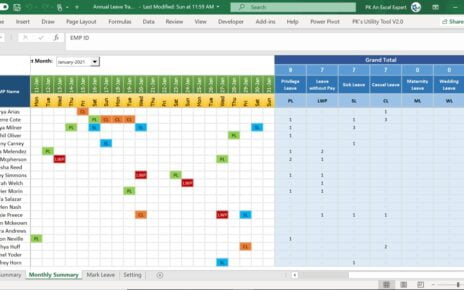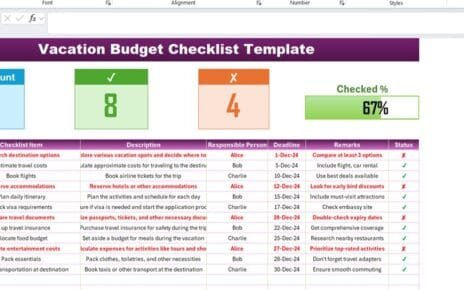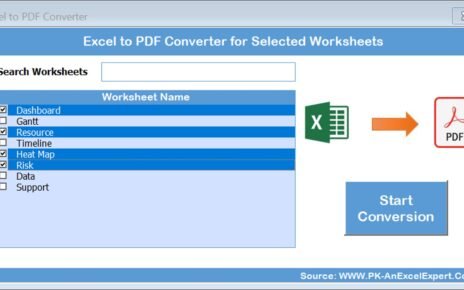Struggling to keep up with your reading list? Whether you’re diving into novels, research papers, or magazines, tracking your progress can sometimes feel overwhelming. Fortunately, there’s a handy tool to streamline this process—the Reading List Checklist Template in Excel. Let’s dive into what this template is all about and how it can transform the way you manage your books!
Click to Reading List Checklist
Understanding the Reading List Checklist Template
What is it?
- The Reading List Checklist Template is your go-to Excel tool designed to help manage and monitor your reading goals effectively. It’s perfect for anyone who wants to keep a clear record of what they’re reading, whether for leisure, study, or work.
Key Features
Click to Reading List Checklist
Here’s what makes this template a must-have:
- Dual Worksheets: It includes the main ‘Reading List Checklist Sheet’ for your books and a ‘List Sheet’ for managing responsible individuals.
- Organized Tracking: It features a comprehensive checklist table where you can list books, summaries, deadlines, and more.
- Visual Progress Indicators: At the top of the main sheet, you’ll find a progress bar alongside counts of completed and pending reads, offering a quick glimpse of your progress.
- Efficient Data Entry: Dropdown menus make entering data smooth and consistent.
- Automatic Updates: Changes in the status column automatically refresh progress metrics.
Why opt for a Reading List Checklist Template?
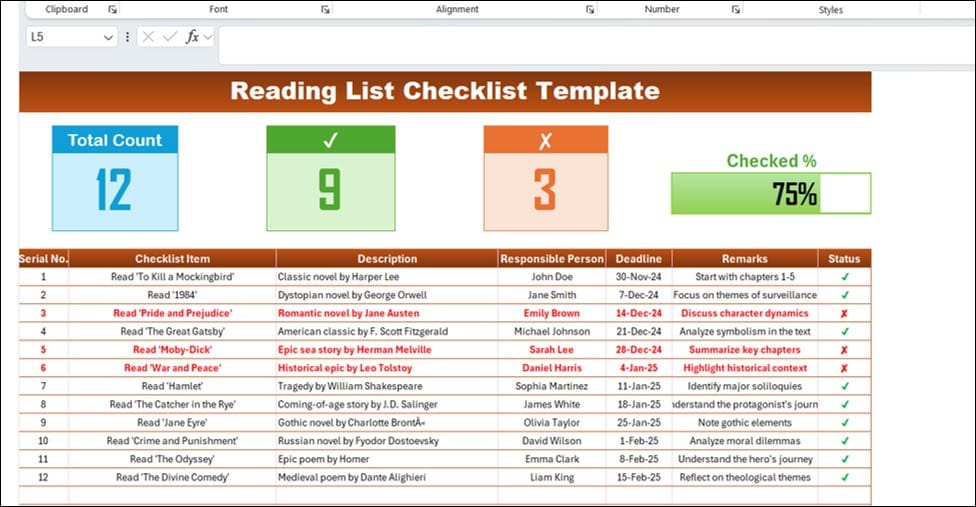
Now, why should you use it? Here’s why it’s a game changer:
- Enhanced Organization: Keep all your reading details neatly organized and accessible.
- Visual Progress Tracking: The integrated progress bar lets you see how far you’ve come at a glance.
- Increased Accountability: Assign books to individuals, making it easier to track who is responsible for reading what.
- Deadline Management: Set and manage deadlines to stay on track.
- Customization: Tailor the template to suit your personal or team reading needs.
- Getting Started: A Step-by-Step Guide
Ready to get started? Follow these simple steps:
Click to Reading List Checklist
- Prepare the List Sheet: Input names of responsible readers here to populate dropdown menus in the main checklist.
- Fill in the Checklist Table: Add details like book titles, descriptions, and deadlines.
- Monitor Your Progress: Watch the progress section update automatically as you mark books read or unread.
- Keep It Updated: Regularly adjust the status to reflect your reading activity.
Best Practices for Optimal Use
To maximize the benefits of your reading list checklist, consider these tips:
- Set Realistic Goals: Choose books you’re excited about and avoid overloading your schedule.
- Regular Updates: Make updating your list a routine part of your reading habit.
- Clear Deadlines: Define achievable deadlines to keep yourself motivated.
- Customize Freely: Add columns for notes or priority levels as needed.
- Review Regularly: Take time weekly to assess your progress and adjust your list accordingly.
Wrapping Up
Click to Reading List Checklist
The Reading List Checklist Template in Excel is a fantastic tool for anyone looking to streamline their reading tracking. Whether you’re managing personal reading goals or coordinating a book club, this template makes it easier to stay organized and motivated. Plus, with features like dropdown menus and automatic updates, it’s designed to save you time and effort. So why wait? Dive into your next book with this Excel template by your side!
FAQs
Q. Can I customize the template?
Absolutely! Feel free to add or remove columns, change formats, or include charts for deeper insights.
Q. How does the progress bar work?
It updates automatically as you complete items, showing the ratio of completed tasks to the total.
Q. Is this suitable for group projects?
Yes, the Responsible Person column makes it perfect for tracking multiple readers’ progress.
Q. Can I use this in Google Sheets?
Yes, upload the Excel file to Google Sheets to enjoy the same functionalities.
Q. How do I reset the checklist for a new list?
Simply clear the existing entries while keeping the structure intact, and you’re set to start fresh!
Click to Reading List Checklist
Visit our YouTube channel to learn step-by-step video tutorials
View this post on Instagram
Click to Reading List Checklist