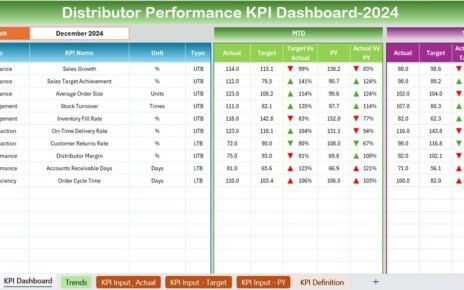In today’s world, recycling and waste management play an essential role in reducing environmental impact. For recycling organizations, staying on track with performance metrics is vital for ensuring efficiency and meeting sustainability goals. The Recycling KPI Dashboard in Excel is a practical, user-friendly solution designed to help recycling facilities track, analyses, and improve their recycling operations. This article provides a comprehensive guide on setting up and using this Recycling KPI Dashboard in Excel effectively.
Click to buy Recycling KPI Dashboard in Excel
Key Features of the Recycling KPI Dashboard
The Recycling KPI Dashboard in Excel template is equipped with seven worksheets that make data input, monitoring, and visualization straightforward. Let’s explore each of these tabs and understand how they contribute to efficient KPI tracking.
Home Sheet
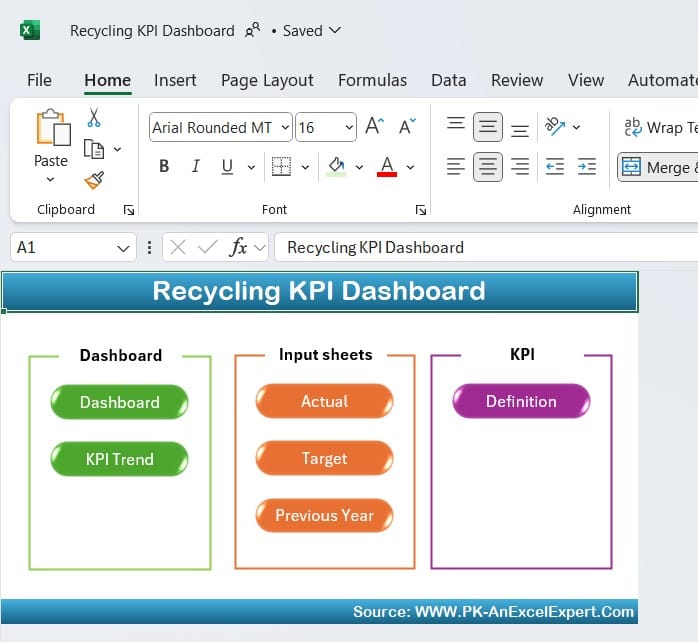
The Home sheet serves as the dashboard’s main navigation hub. It includes six interactive buttons, each of which links directly to a specific worksheet in the dashboard. This setup simplifies the navigation process, allowing users to jump between sheets with a single click.
Click to buy Recycling KPI Dashboard in Excel
Dashboard Sheet Tab
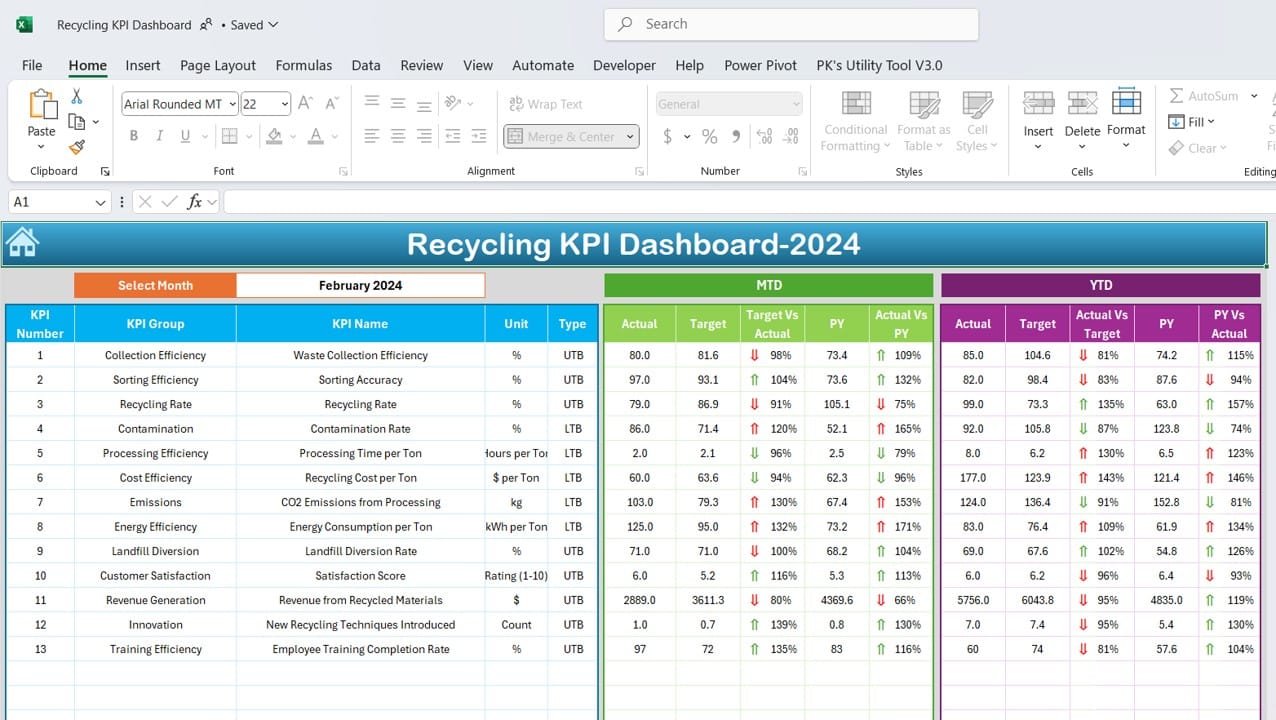
The Dashboard sheet tab is the primary display area for all key performance indicators (KPIs) and metrics. It enables users to gain a quick overview of the organization’s recycling performance. Here’s what makes this sheet essential:
Click to buy Recycling KPI Dashboard in Excel
- Monthly Selector: Located at range D3, a drop-down menu allows users to select a month. Once selected, all dashboard metrics will adjust accordingly, providing real-time monthly insights.
- MTD and YTD Views: The sheet displays Month-to-Date (MTD) and Year-to-Date (YTD) data for actual numbers, targets, and previous year’s values, allowing for month-over-month and year-over-year comparisons.
- Conditional Formatting with Arrows: The sheet includes up and down arrows that indicate whether the metrics are above or below targets, offering a quick visual cue for performance trends.
KPI Trend Sheet Tab
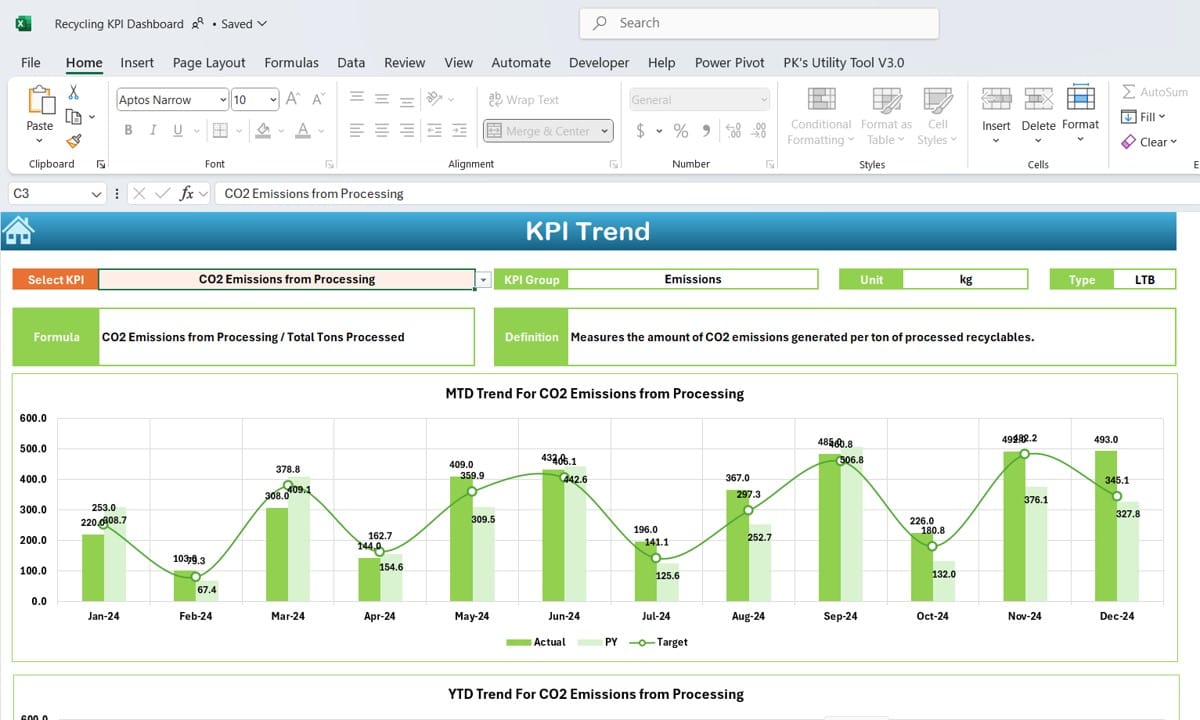
Click to buy Recycling KPI Dashboard in Excel
The KPI Trend sheet provides a deeper dive into individual KPIs, allowing users to track and analyses trends over time. Here’s how it’s organized:
- KPI Selection: Users can select a KPI from a drop-down in cell C3. Once selected, the dashboard displays relevant information like KPI group, unit, and type (indicating whether a lower or higher value is better).
- Trend Charts: This tab also includes visual trend charts for MTD and YTD metrics, displaying actual, target, and previous year’s numbers in an easily digestible format.
Actual Numbers Input Sheet
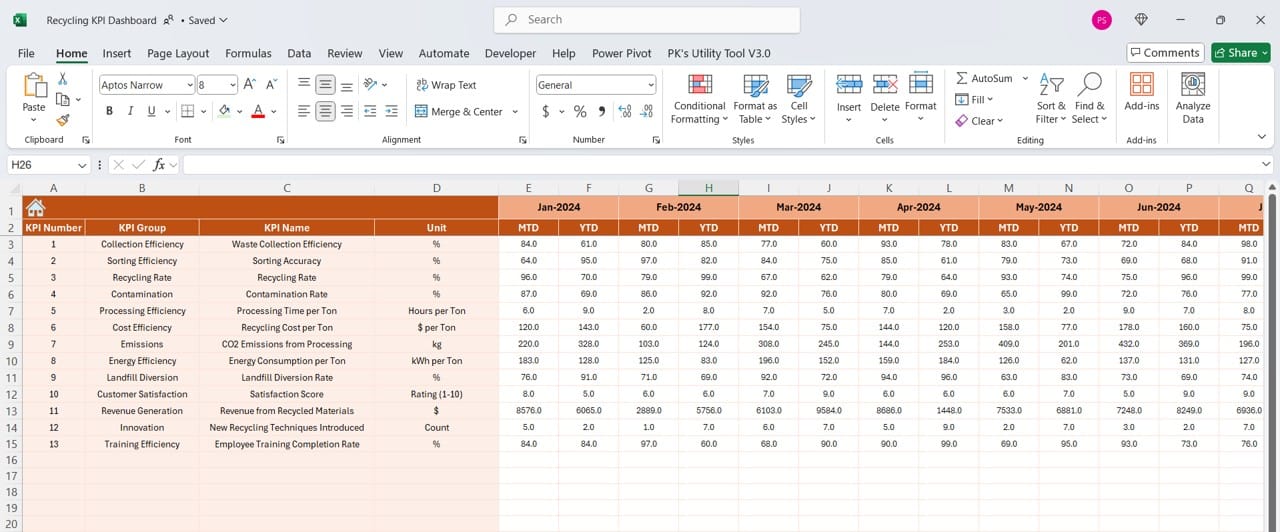
Click to buy Recycling KPI Dashboard in Excel
In this sheet, users enter actual recycling performance data for each month. This is essential for keeping MTD and YTD numbers up to date.
- Month Selection: Located in cell E1, this selector allows users to specify the first month of the year, ensuring accurate calculations across the entire dashboard.
- Data Entry for Actuals: Input areas are structured to make data entry straightforward, minimizing the chances of errors.
Target Sheet Tab
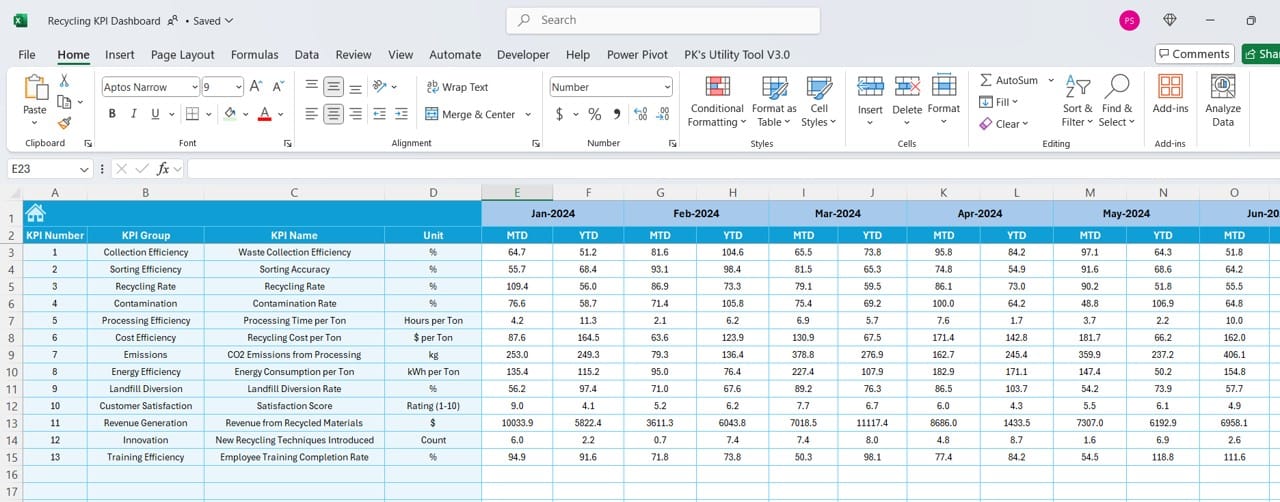
The Target sheet is where users define their performance goals for each KPI. By entering both MTD and YTD target values, users set benchmarks against which actual performance is measured.
Previous Year Number Sheet Tab
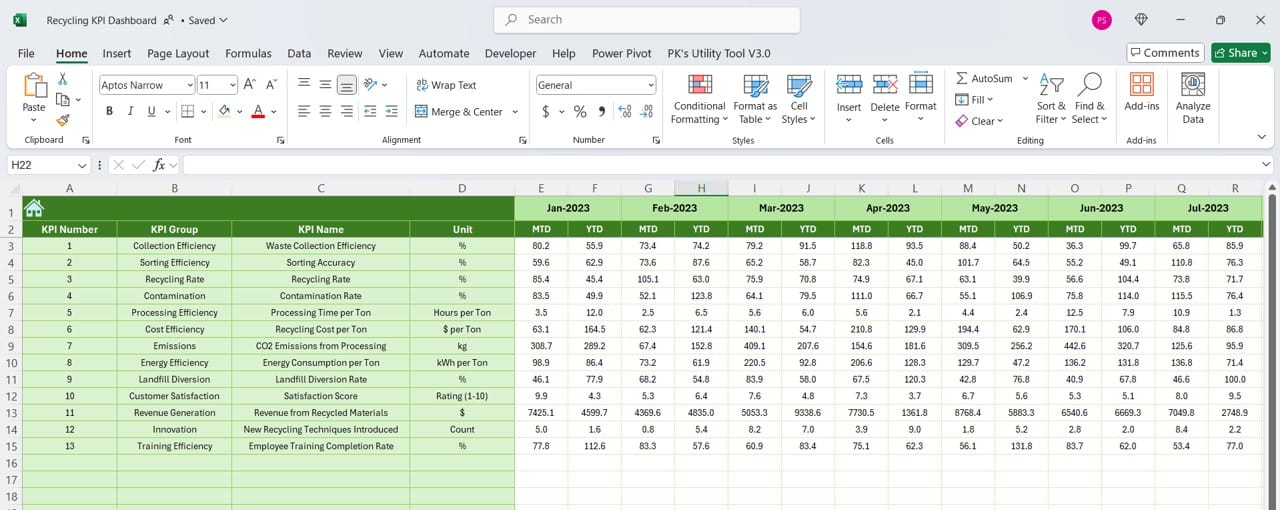
To compare current performance with the previous year, users input last year’s data in this sheet. This helps track improvement trends and set realistic targets based on past performance.
KPI Definition Sheet Tab
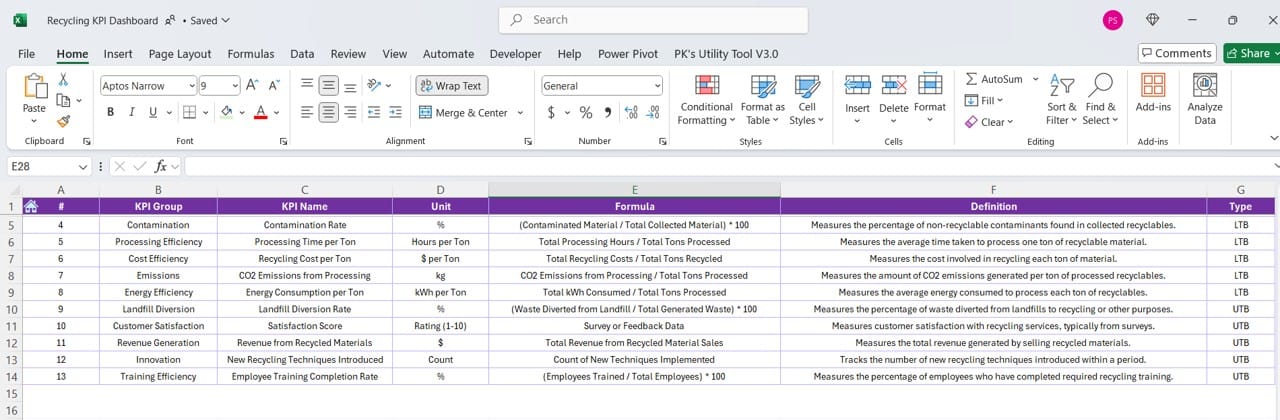
Click to buy Recycling KPI Dashboard in Excel
This tab contains definitions for each KPI, making it easy for all users to understand the metrics being tracked. Information includes:
- KPI Name and Group: Names and categories for each KPI.
- Unit and Formula: Units of measurement and calculation methods.
- Definitions: Detailed descriptions of each KPI to avoid misinterpretation.
Advantages of Using a Recycling KPI Dashboard in Excel
- Centralized Data Management: All essential data is in one place, making it easy to monitor and manage KPIs.
- Enhanced Visualization: With trend charts and visual indicators, users get an at-a-glance view of their recycling program’s performance.
- Real-Time Adjustments: The dashboard’s month selector allows for quick, real-time updates, ensuring data accuracy.
- Improved Decision Making: By monitoring MTD and YTD comparisons, users can make data-driven decisions to improve recycling efficiency.
- Goal Tracking and Motivation: Defined targets encourage teams to stay focused on recycling goals and to aim for continuous improvement.
Best Practices for Utilizing the Recycling KPI Dashboard
- Consistent Data Entry: Make it a routine to enter data at regular intervals, ensuring the dashboard reflects the latest information.
- Review KPI Trends: Regularly check the KPI trend sheet for patterns and insights into performance fluctuations, which can help in refining recycling strategies.
- Set Realistic Targets: Use the previous year’s data as a baseline for setting achievable targets that still encourage growth.
- Utilize Conditional Formatting Cues: Pay attention to the up and down arrows, as they provide quick insights into whether KPIs are on track or need attention.
- Involve Team Members: Share the dashboard with relevant team members so that everyone is aware of recycling goals and can contribute to achieving them.
Opportunities for Improvement in the Recycling KPI Dashboard
- Incorporate Real-Time Data Links: For organizations with digital data tracking, linking real-time data sources could further streamline the process.
- Add Automated Alerts: Consider setting up automated email alerts when KPIs fall below target, prompting immediate action.
- Expand the Scope: Additional KPIs, such as customer satisfaction with recycling programs or the environmental impact of recycling efforts, could provide more comprehensive insights.
- Enhanced Customization: Allowing users to customize KPI formulas and targets could make the dashboard adaptable to different recycling organizations’ needs.
Click to buy Recycling KPI Dashboard in Excel
Conclusion
The Recycling KPI Dashboard in Excel is a powerful tool for recycling organizations aiming to track and improve their performance. With its structured layout, interactive features, and data-driven insights, this dashboard empowers teams to set goals, monitor progress, and make informed decisions. From MTD and YTD comparisons to conditional formatting cues, every aspect of this dashboard is designed to simplify KPI management and support sustainability initiatives.
Frequently Asked Questions
Q. What is a Recycling KPI Dashboard?
A Recycling KPI Dashboard is an Excel-based tool designed to help recycling facilities track their performance across key metrics. This dashboard enables organizations to monitor monthly and yearly progress, set targets, and make data-driven decisions to enhance their recycling efforts.
Q. How do I use the KPI Trend sheet effectively?
The KPI Trend sheet allows users to track specific KPIs over time. Select the KPI from the drop-down menu and observe both the MTD and YTD trend charts for insights into actual performance versus targets and previous years. This sheet is invaluable for spotting performance trends and identifying areas for improvement.
Q. Can I customize the KPIs in the Recycling Dashboard?
Yes, the dashboard includes a KPI Definition sheet where you can edit KPI names, groups, units, and formulas. This allows you to tailor the dashboard to the specific metrics that matter most to your organization.
Q. Why is it important to track previous year’s data?
Tracking previous year’s data allows organizations to measure growth and identify trends. It provides context to current performance, helping teams set realistic targets and evaluate year-over-year improvements in their recycling efforts.
Q. How often should I update the data in the dashboard?
It’s best to update the dashboard at least monthly to ensure accurate MTD and YTD metrics. Consistent data entry helps maintain the accuracy of trend charts and performance indicators, making it easier to identify areas needing improvement.
This article is designed to be informative and engaging, aligning with the needs of those in the recycling industry seeking a practical KPI dashboard solution. Let me know if there are specific additions you’d like or if any adjustments are needed.
Click to buy Recycling KPI Dashboard in Excel
Visit our YouTube channel to learn step-by-step video tutorials
View this post on Instagram
Click to buy Recycling KPI Dashboard in Excel