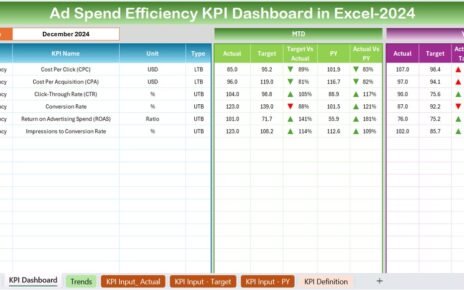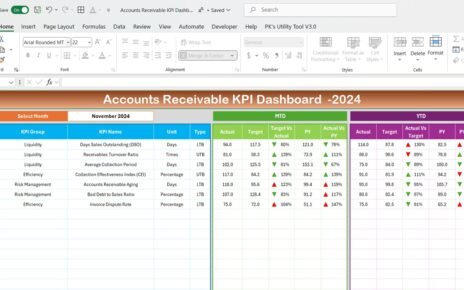Tracking reseller performance can be challenging without the right tools. That’s where the Reseller KPI Dashboard in Excel comes in. This ready-to-use template simplifies the process, offering a comprehensive view of key performance indicators (KPIs). In this article, we will explore the dashboard’s features, benefits, and best practices, helping you effectively manage your reseller operations.
Click to Purchase Reseller KPI Dashboard in Excel
What Is a Reseller KPI Dashboard in Excel?
A Reseller KPI Dashboard is a dynamic tool designed to monitor and measure the performance of resellers. This Excel-based dashboard provides a consolidated view of key metrics, enabling better decision-making and performance tracking. Whether you’re managing monthly sales, tracking year-to-date (YTD) targets, or analyzing trends, this dashboard streamlines your operations.
Key Features of the Reseller KPI Dashboard
This dashboard comes with seven well-designed worksheets, each serving a specific purpose to make performance tracking effortless.
Home Sheet
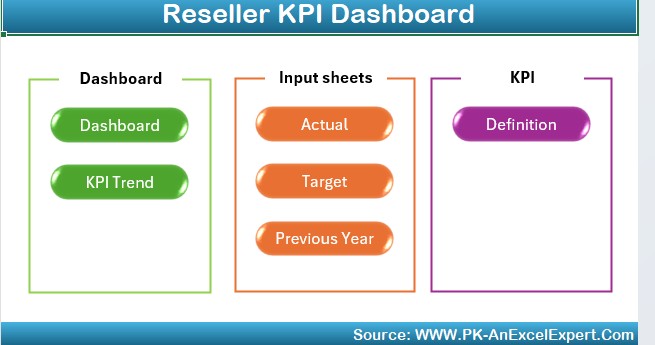
The Home Sheet acts as the central hub of the dashboard. It features six interactive buttons, allowing you to navigate quickly to:
- Dashboard Sheet
- KPI Trend Sheet
- Actual Numbers Input Sheet
- Target Sheet
- Previous Year Numbers Sheet
- KPI Definition Sheet
This intuitive design ensures you can jump to the required section without manually scrolling through the workbook.
Dashboard Sheet Tab
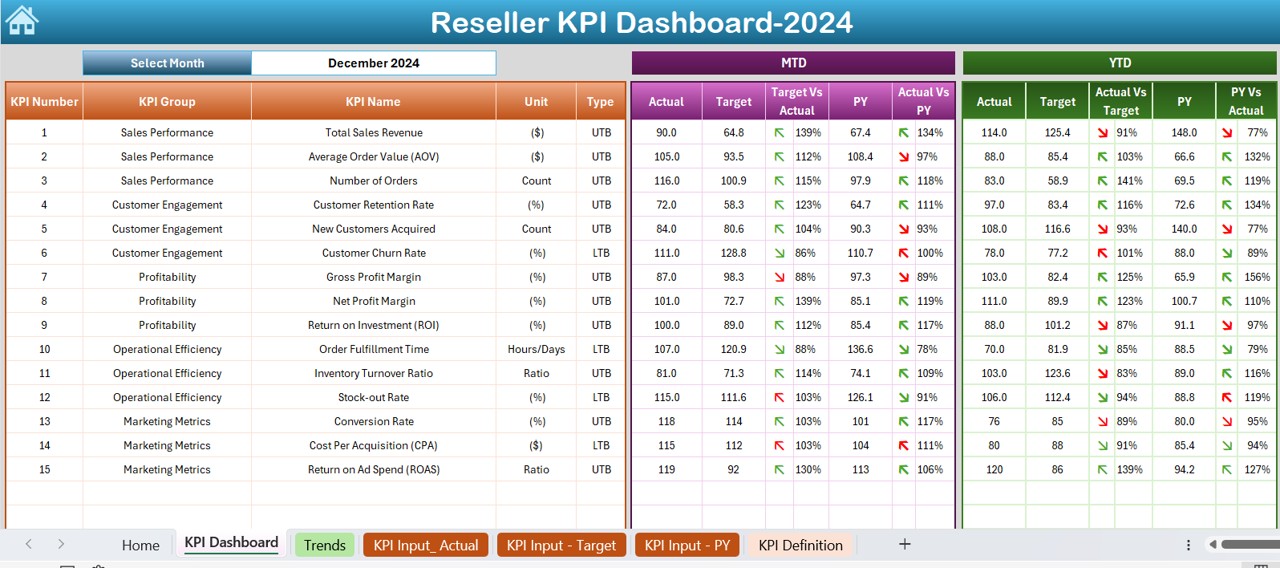
This is the main tab of the dashboard, showcasing all KPI data in an easy-to-read format. Here’s what you’ll find:
- Month Selector: Choose any month from a dropdown in cell D3 to update the entire dashboard dynamically.
- MTD Data:
- Actual, Target, and Previous Year (PY) values.
- Conditional formatting with up/down arrows for quick insights into Target vs. Actual and PY vs. Actual.
- YTD Data:
- Actual, Target, and Previous Year values.
- Similar visual indicators to highlight performance trends.
KPI Trend Sheet Tab
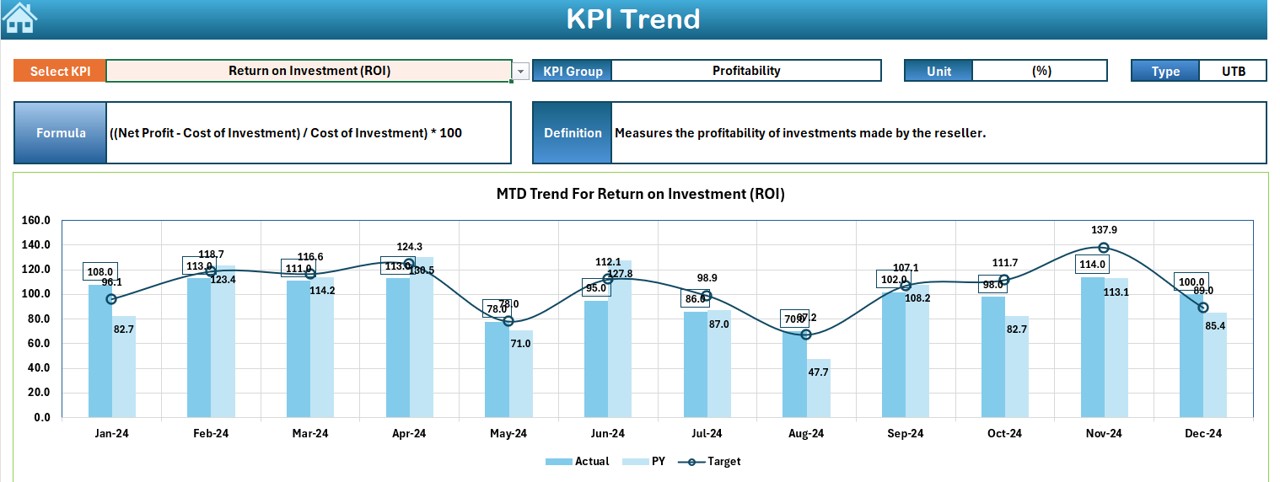
This sheet provides a detailed breakdown of KPI trends over time. Key highlights include:
- KPI Selector: Use the dropdown in cell C3 to select a specific KPI.
- KPI Details:
- Group
- Unit of measurement
- Type (e.g., “Lower is Better” or “Upper is Better”)
- Formula
- Definition
- Trend Charts:
- Visualize MTD and YTD data for Actual, Target, and Previous Year values.
Actual Numbers Input Sheet
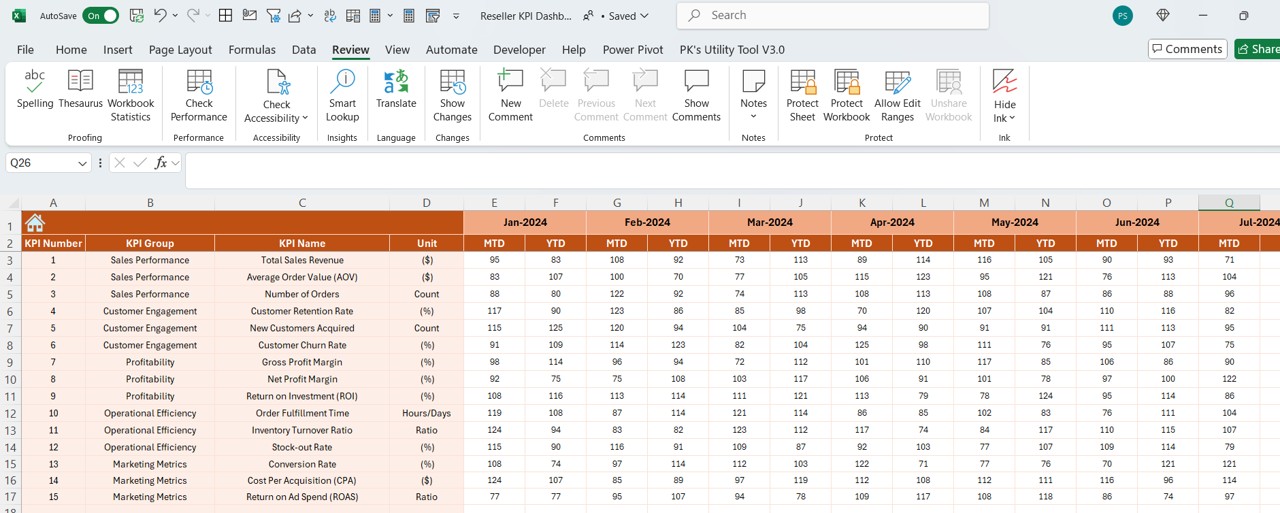
This sheet is the data entry point for actual performance numbers. Key features:
- Month Selector: Enter the starting month of the year in cell E1 to set the timeline for the year.
- MTD and YTD Inputs: Input actual performance numbers for each KPI and month.
Target Sheet Tab
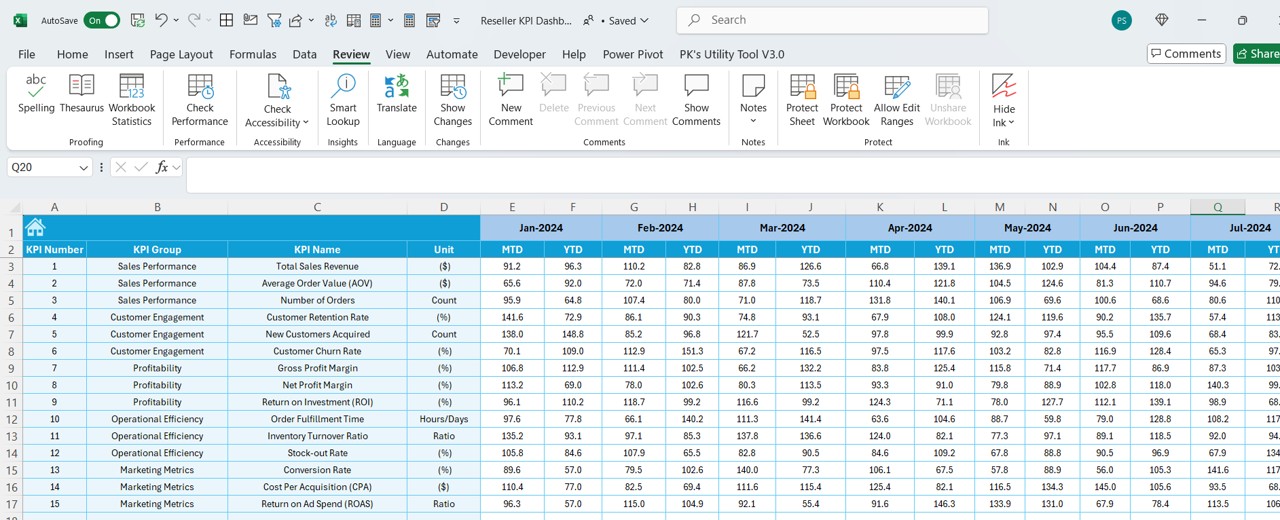
This tab is dedicated to entering target numbers. You can input both monthly (MTD) and year-to-date (YTD) targets for all KPIs. This ensures you’re always comparing actual performance against predefined goals.
Click to Purchase Reseller KPI Dashboard in Excel
Previous Year Numbers Sheet Tab
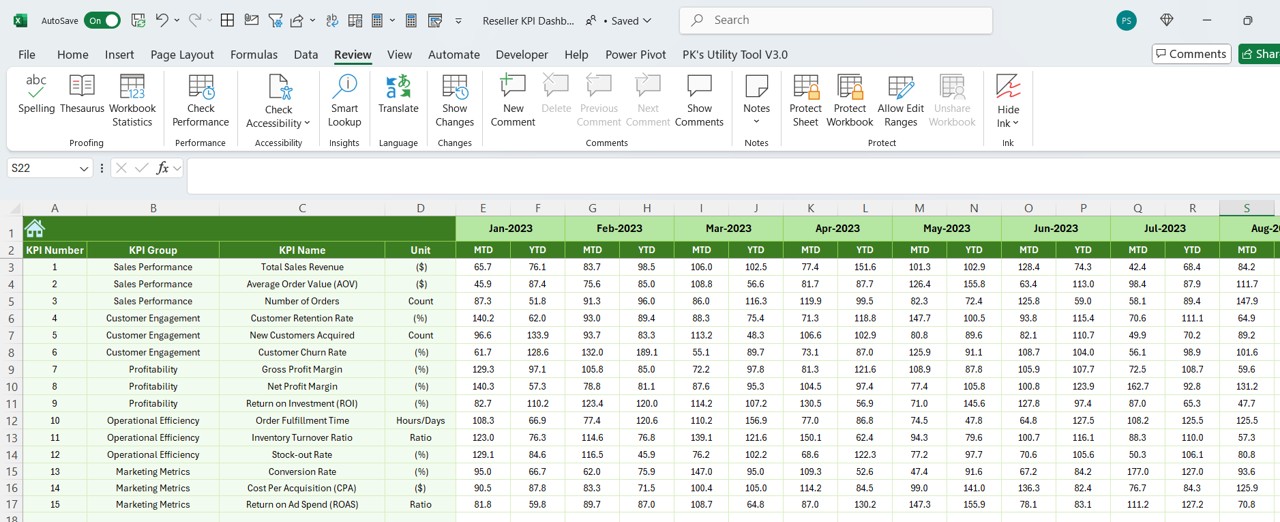
Use this sheet to record previous year’s performance data. It mirrors the structure of the Actual Numbers Input and Target Sheets, ensuring consistency and easy comparisons.
KPI Definition Sheet Tab
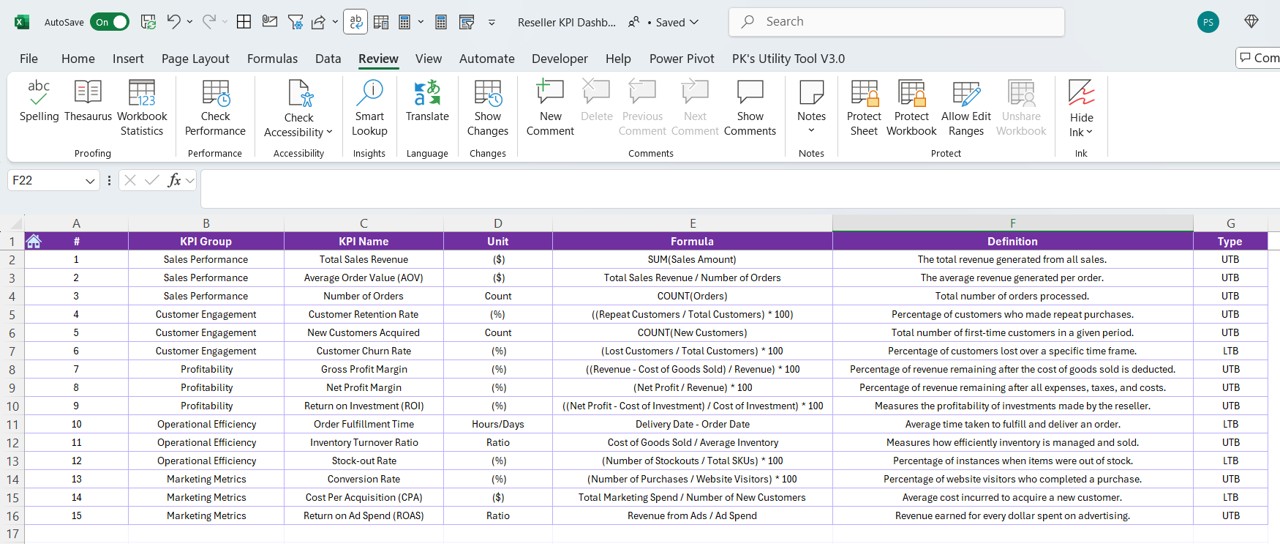
This tab allows you to define each KPI, ensuring clarity across your team. Key inputs include:
- KPI Name
- KPI Group
- Unit of Measurement
- Formula
- Definition
Advantages of the Reseller KPI Dashboard
- Centralized Data Management: All your reseller KPI data is consolidated in one place, making tracking and analysis straightforward.
- Dynamic Insights: Interactive dropdowns and conditional formatting offer real-time insights into performance trends.
- Improved Decision-Making: With clear visuals and accurate data, you can make informed decisions to optimize reseller performance.
- Ease of Use: The dashboard’s intuitive design ensures it’s accessible even to users with basic Excel skills.
Best Practices for Using the Reseller KPI Dashboard
- Define KPIs Clearly: Ensure each KPI has a clear definition and formula in the KPI Definition sheet. This avoids confusion and ensures alignment across teams.
- Update Data Regularly: Input actual and target numbers monthly to maintain the accuracy of your dashboard.
- Leverage Visual Indicators: Use the conditional formatting arrows to quickly identify areas requiring attention.
- Focus on Trends: Regularly review the KPI Trend sheet to spot patterns and make proactive adjustments.
- Customize to Your Needs: Tailor the dashboard to include additional KPIs or modify existing ones to better suit your business requirements.
Frequently Asked Questions (FAQs)
What is the primary purpose of a Reseller KPI Dashboard?
The dashboard helps track and analyze reseller performance, providing actionable insights to improve operations and meet business goals.
Can I add more KPIs to the dashboard?
Yes, the dashboard is customizable. You can add more KPIs to the KPI Definition sheet and incorporate them into other relevant tabs.
How often should I update the data?
You should update the actual and target numbers monthly to keep the dashboard accurate and actionable.
Is this dashboard suitable for beginners?
Absolutely! The dashboard’s user-friendly design makes it accessible even to those with minimal Excel experience.
Can I use this dashboard for other business models?
While designed for resellers, you can adapt it for other business models by modifying the KPIs and definitions to match your needs.
Conclusion
The Reseller KPI Dashboard in Excel is a powerful tool for managing reseller performance. With its dynamic features, intuitive design, and actionable insights, it simplifies the complexities of KPI tracking. By using this dashboard, you can ensure that your reseller operations remain aligned with your business objectives.
Visit our YouTube channel to learn step-by-step video tutorials
View this post on Instagram