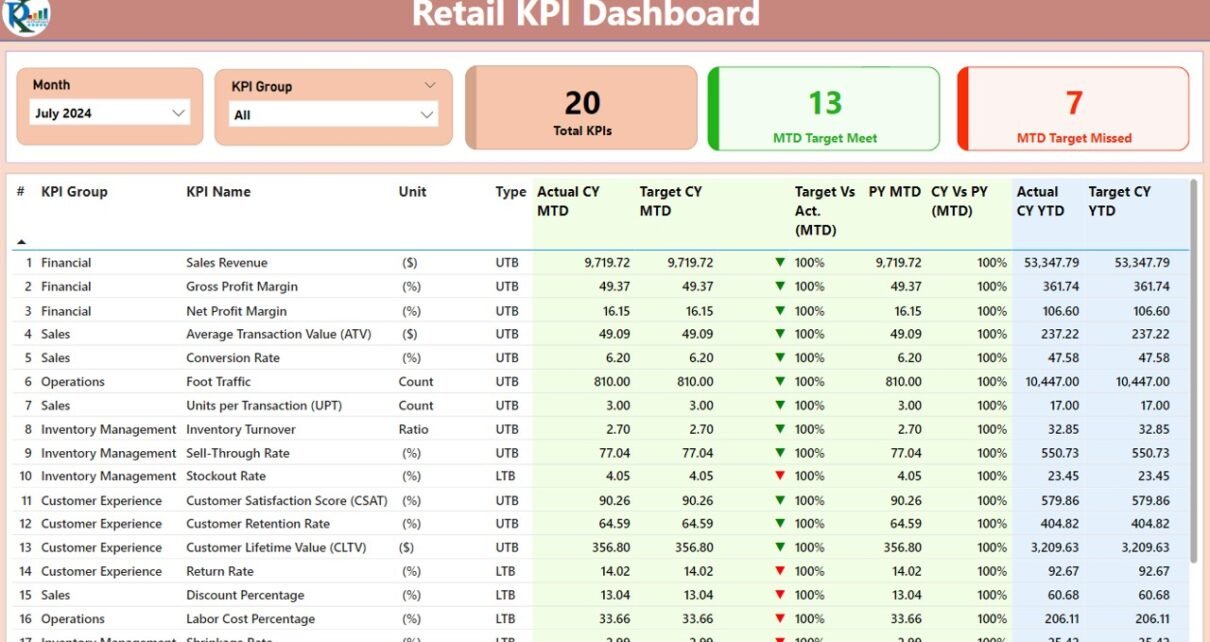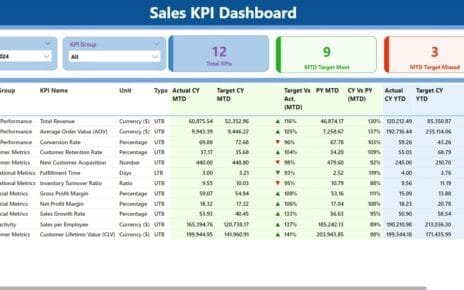In this article, we will explore the Retail KPI Dashboard in Power BI, its key features, how it works, and how you can use it to drive better performance in your retail operations. We will also look at the benefits, opportunities for improvement, and best practices to ensure you get the most out of this tool.
Table of Contents
ToggleWhat is a Retail KPI Dashboard in Power BI?
A Retail KPI Dashboard in Power BI is a dynamic tool designed to track and visualize key performance indicators (KPIs) relevant to the retail industry. This dashboard aggregates and presents data in a visually appealing and easy-to-understand format, allowing retailers to assess performance in real time. By analyzing KPIs such as sales growth, inventory levels, customer satisfaction, and employee productivity, retailers can quickly identify areas of improvement and optimize their operations.
The dashboard is built using Power BI, a powerful business intelligence tool that integrates seamlessly with various data sources, including Excel. It provides an interactive, user-friendly interface that makes it easy for retail managers and decision-makers to drill down into the data, gain insights, and make informed decisions to improve performance.
Key Features of the Retail KPI Dashboard in Power BI
The Retail KPI Dashboard in Power BI is a ready-to-use tool that provides a comprehensive view of retail performance. Here are the key features that make this dashboard invaluable for retail businesses:
Summary Page
The Summary Page is the main hub of the dashboard, providing a high-level overview of your retail KPIs. It allows users to filter data by month and KPI group, ensuring that relevant information is always front and center. Key components include:
- Month and KPI Group Slicers: These slicers allow users to select the desired month and KPI group, ensuring the data is filtered accordingly.
- KPIs Cards: Three key cards display the total number of KPIs, the number of KPIs meeting the target (MTD), and the number of KPIs missing the target (MTD).
- Detailed Table: The table below the cards displays critical information such as:
- KPI Number: Unique identifier for each KPI.
- KPI Group: The category of the KPI (e.g., Sales, Customer Service, Inventory).
- KPI Name: The name of the KPI (e.g., Sales Growth, Customer Retention Rate).
- Unit: The unit of measurement (e.g., Percentage, Dollars, Units Sold).
- Type (LTB/UTB): Whether the KPI is “Lower the Better” (LTB) or “Upper the Better” (UTB).
- Actual CY MTD: Actual value for the current year Month-to-Date (MTD).
- Target CY MTD: The target value for the current year MTD.
- MTD Icon: Green or red arrows indicating whether the actual value is meeting or missing the target.
- Target Vs Actual (MTD): The percentage comparison between the actual value and the target value for MTD.
- PY MTD: The MTD number for the same period last year.
- CY Vs PY (MTD): Percentage comparison between the current year’s MTD and the previous year’s MTD.
- Actual CY YTD: Actual value for the current year Year-to-Date (YTD).
- Target CY YTD: The target value for the current year YTD.
- YTD Icon: Green or red arrows indicating the KPI status against the target for YTD.
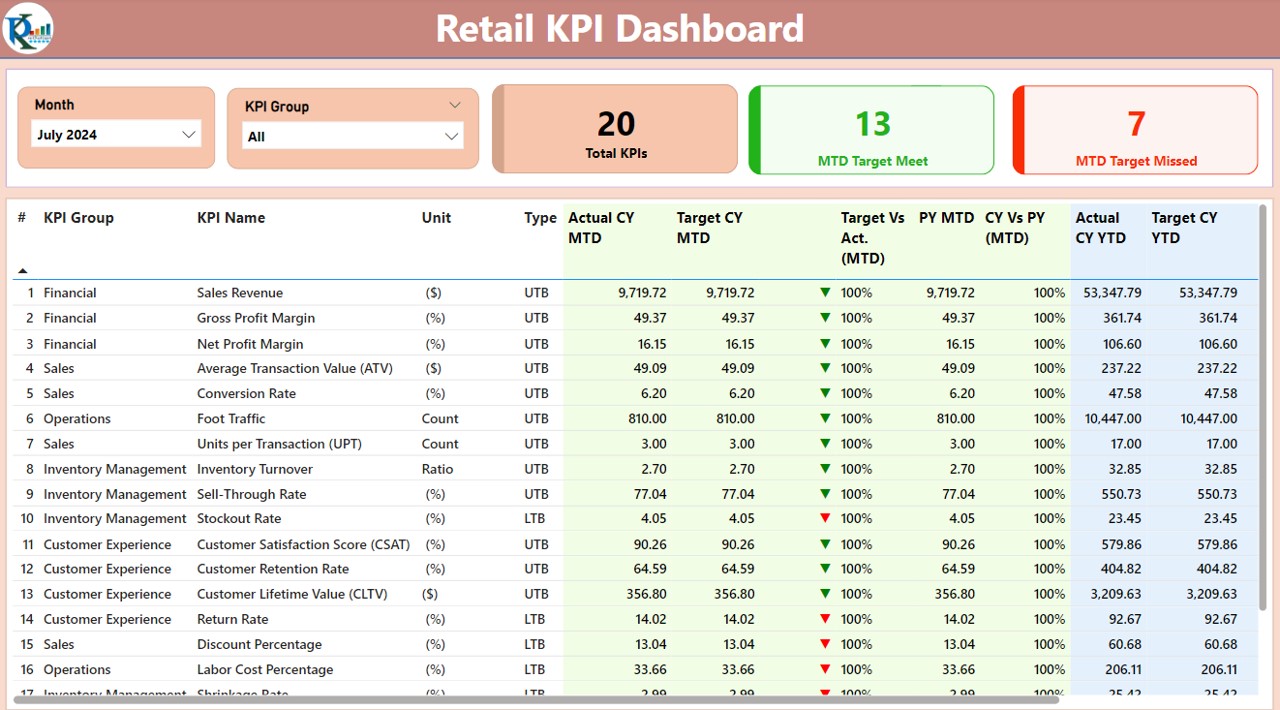
Click to Retail KPI
KPI Trend Page
The KPI Trend Page provides a deeper analysis of the KPIs, allowing users to visualize trends over time. Key features of this page include:
- Combo Charts: Two combo charts display the actual values for the current year, previous year, and targets for both MTD and YTD.
- KPI Slicer: A slicer on the left enables users to select the KPI name, focusing the analysis on specific metrics and tracking their trends over time.
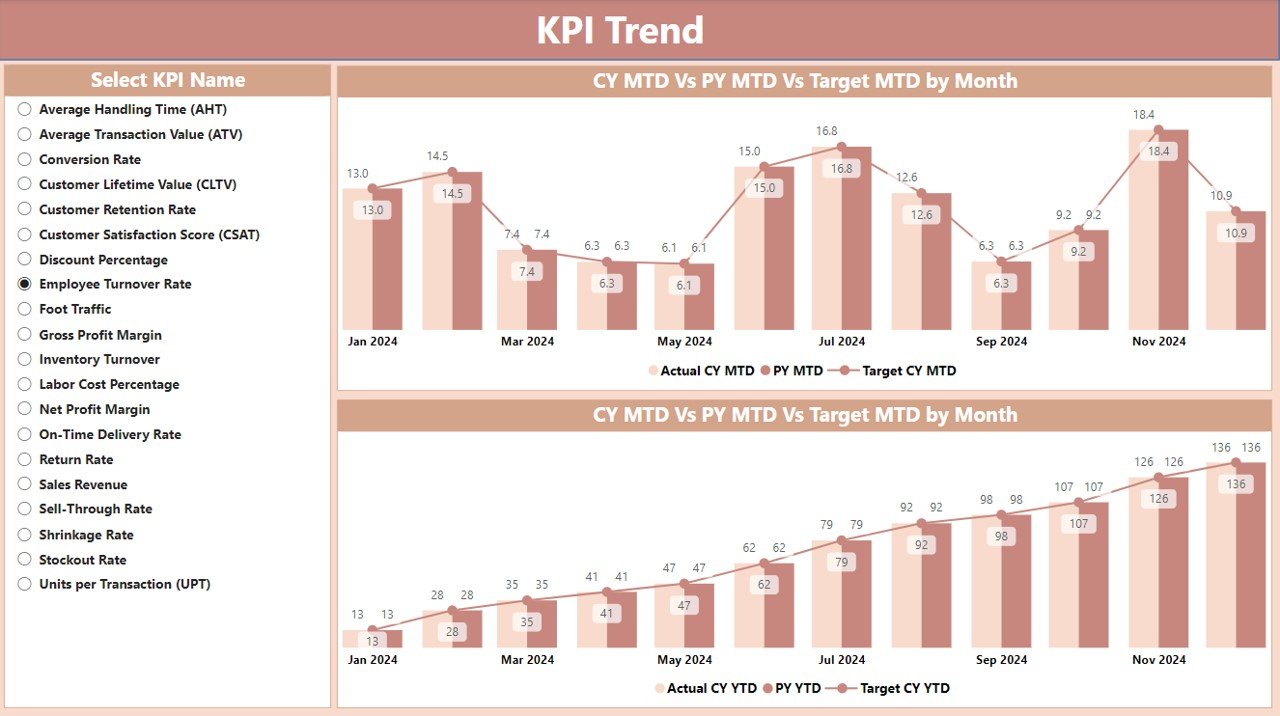
Click to Retail KPI
KPI Definition Page
The KPI Definition Page offers detailed information about each KPI. It is a drill-through page where users can click on a specific KPI to access more in-depth data, such as:
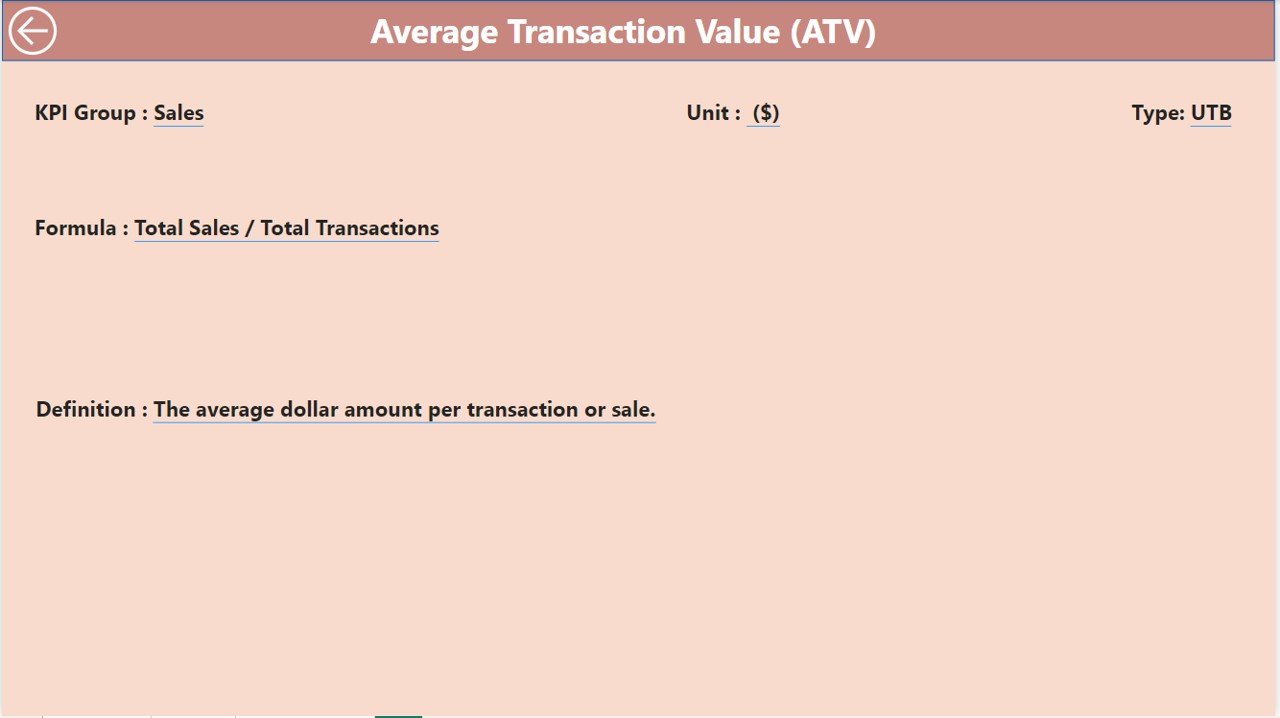
Click to Retail KPI
- Formula: The formula used to calculate the KPI.
- Definition: A detailed explanation of what the KPI measures and how it is relevant to the business.
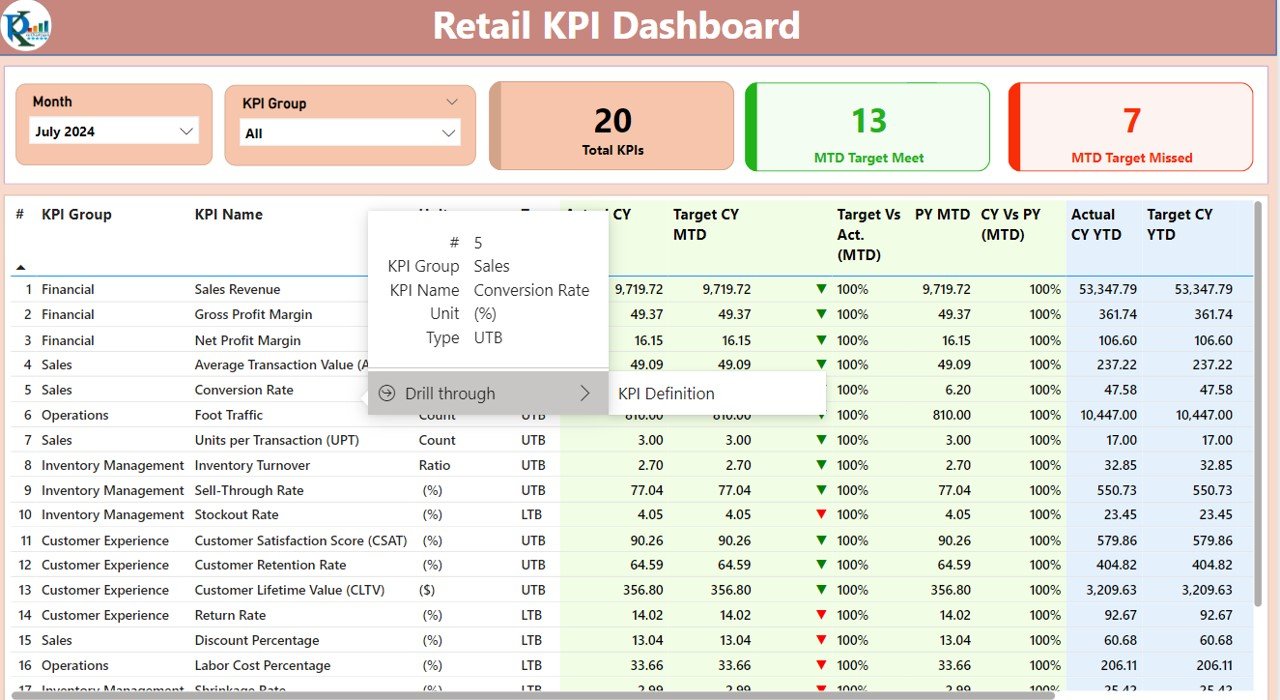
Click to Retail KPI
This page helps users understand the context and calculation of each KPI, ensuring the data is correctly interpreted.
Excel Data Integration
The Retail KPI Dashboard integrates with Excel, where data is sourced and updated. Users must maintain three key worksheets:
- Input_ Actual Sheet: Contains the actual KPI numbers, including MTD and YTD data for the current year.
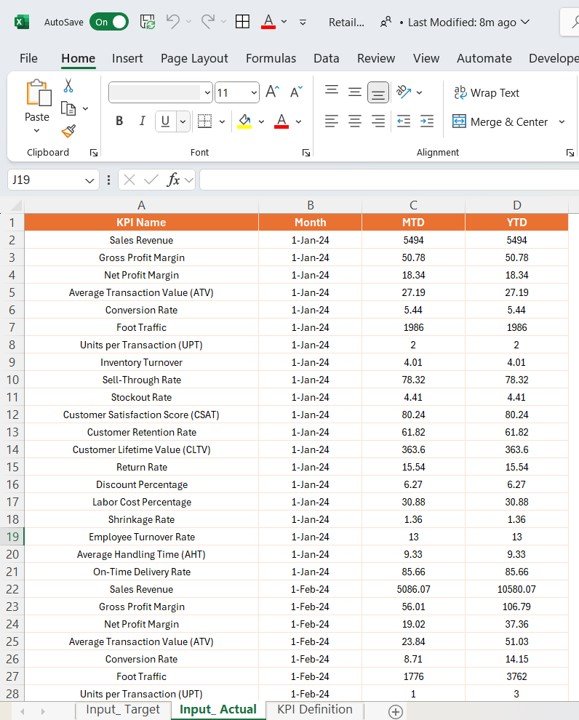
Click to Retail KPI
- Input_ Target Sheet: Used to input the target numbers for each KPI for both MTD and YTD.
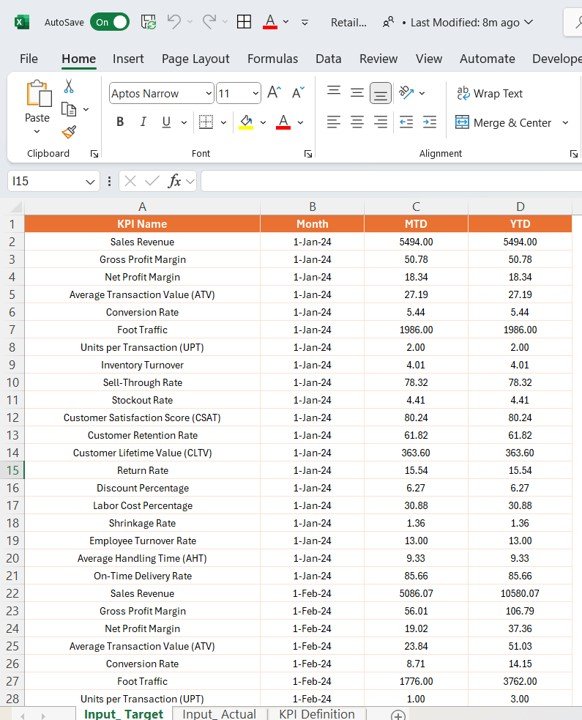
Click to Retail KPI
- KPI Definition Sheet: This sheet includes detailed information about each KPI, including its name, group, unit, formula, definition, and type (LTB or UTB).
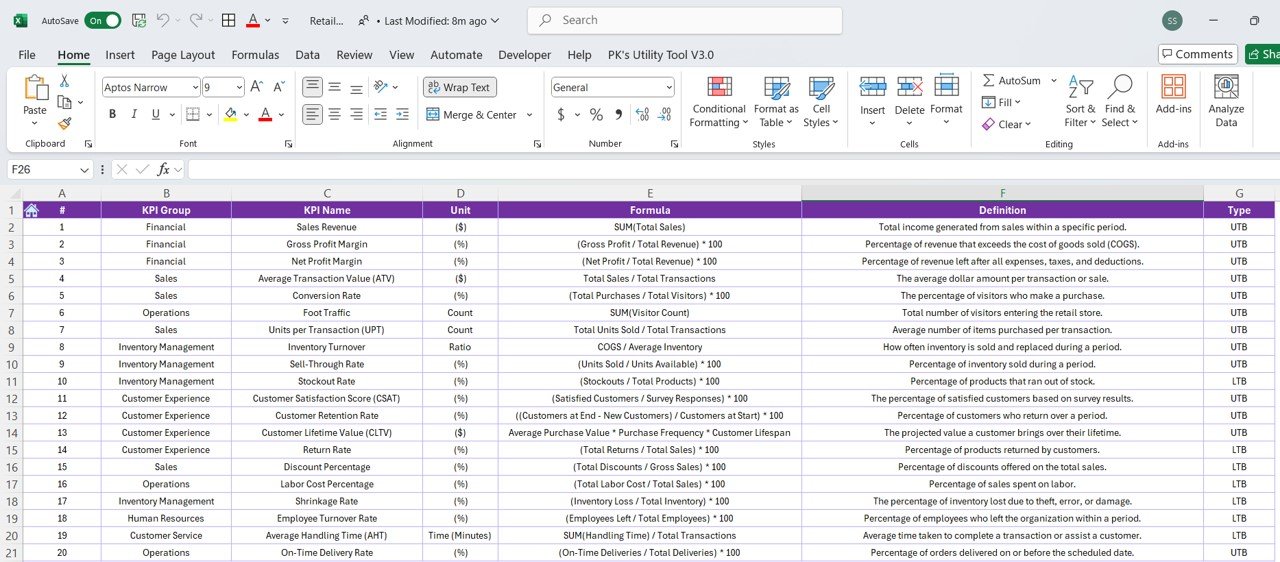
Click to Retail KPI
Advantages of the Retail KPI Dashboard in Power BI
Implementing the Retail KPI Dashboard in Power BI offers several significant advantages for retail organizations. Here are some of the key benefits:
- Real-Time Monitoring: The dashboard provides real-time data monitoring, which allows retailers to track performance instantly. This helps in identifying potential issues early and making quick adjustments to improve performance.
- Increased Transparency: By consolidating all key data into a single dashboard, it provides transparency across different departments and levels of the organization. Everyone from store managers to senior executives can easily access and understand the key metrics driving the business.
- Improved Decision-Making: With a visual representation of KPIs, retailers can quickly assess performance and make data-driven decisions. This leads to more informed and effective decision-making, which is crucial in a competitive retail environment.
- Time-Saving: The dashboard automates the process of tracking KPIs, reducing the need for manual data entry and analysis. This saves valuable time, allowing employees to focus on more critical tasks.
- Enhanced Data Security: Since the Retail KPI Dashboard in Power BI integrates with Microsoft Power BI, retailers can benefit from enhanced data security. Power BI offers role-based access, ensuring that sensitive data is only accessible to authorized personnel.
Opportunities to Improve the Retail KPI Dashboard in Power BI
While the Retail KPI Dashboard is a powerful tool, there are always opportunities for further enhancement. Here are some areas where the dashboard can be improved:
- AI Integration for Predictive Analytics: Integrating artificial intelligence (AI) with the dashboard can provide predictive analytics. AI can analyze past trends and predict future outcomes, such as inventory needs or customer purchasing behavior, helping retailers plan ahead.
- Mobile Accessibility: Making the dashboard mobile-friendly would allow managers to access critical data on-the-go. This is particularly useful for retailers who operate across multiple locations or need to monitor performance remotely.
- Customizable Alerts: Adding customizable alerts for KPIs, such as sales targets or stock levels, would help retailers act quickly when performance deviates from expectations. Alerts can be set for specific thresholds, ensuring that issues are addressed promptly.
- Cloud Integration: Integrating the dashboard with the cloud would allow for real-time updates and easier collaboration between different teams and departments. It would also facilitate sharing data across multiple devices and locations.
Best Practices for the Retail KPI Dashboard in Power BI
To ensure the Retail KPI Dashboard in Power BI remains effective and valuable, retailers should follow these best practices:
- Regular Data Updates: Ensure the data in the dashboard is updated regularly to reflect the most accurate and up-to-date information. Regular updates will help decision-makers rely on the data for timely decisions.
- Align KPIs with Retail Goals: Ensure the KPIs being tracked align with your organization’s broader objectives, such as improving customer satisfaction or maximizing sales. This ensures that the dashboard serves the most important business needs.
- Use Clear Visuals: Leverage simple, easy-to-understand visuals such as bar charts, pie charts, and gauges to display KPI data. Clarity in visuals helps managers quickly grasp trends and performance.
- Limit Access to Sensitive Data: To maintain privacy and security, restrict access to the dashboard based on user roles. This ensures that only authorized individuals can access sensitive data and make modifications.
- Track Historical Data: Incorporating historical data allows for a deeper understanding of performance trends. It helps identify seasonal patterns, long-term growth, or areas that need attention.
Frequently Asked Questions (FAQs)
What is a Retail KPI Dashboard in Power BI?
A Retail KPI Dashboard in Power BI is a tool that helps retailers track and analyze key metrics related to their business performance, such as sales growth, inventory management, and customer satisfaction.
How can I use the Retail KPI Dashboard in my retail store?
You can use the dashboard to monitor your store’s performance, track sales, manage inventory, and ensure customer satisfaction. The dashboard provides insights that help optimize operations and improve efficiency.
What are some essential KPIs for retail businesses?
Essential KPIs for retail businesses include Sales Growth, Inventory Turnover, Customer Satisfaction, Conversion Rate, and Average Transaction Value.
Can I customize the Retail KPI Dashboard in Power BI?
Yes, the dashboard is highly customizable. You can adjust KPIs, targets, and data sources to meet the specific needs of