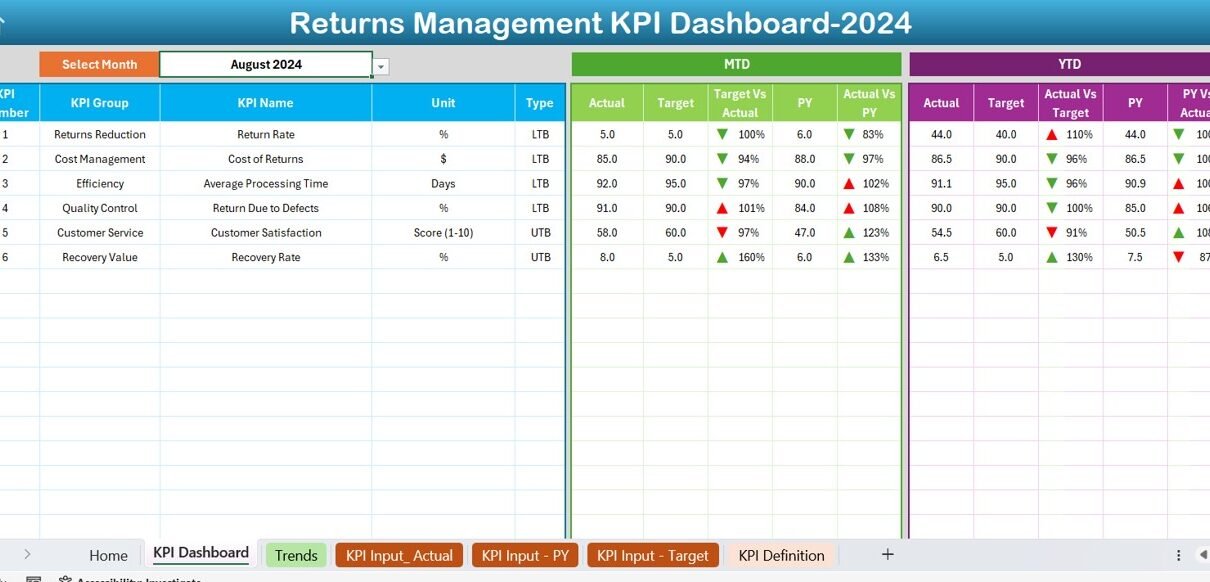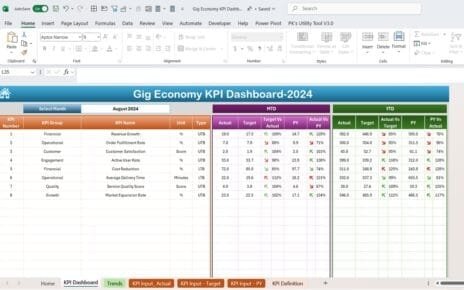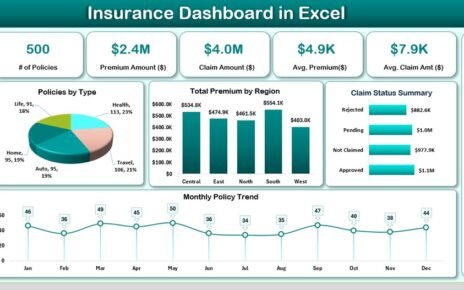Managing returns effectively is crucial for maintaining customer satisfaction and optimizing reverse logistics. The Returns Management KPI Dashboard in Excel offers a comprehensive tool to monitor and improve your return processes. Let’s dive into the key features and benefits of this specialized dashboard.
Click to buy Returns Management KPI Dashboard in Excel
Key Features of the Returns Management KPI Dashboard
Home Sheet: Your Control Panel
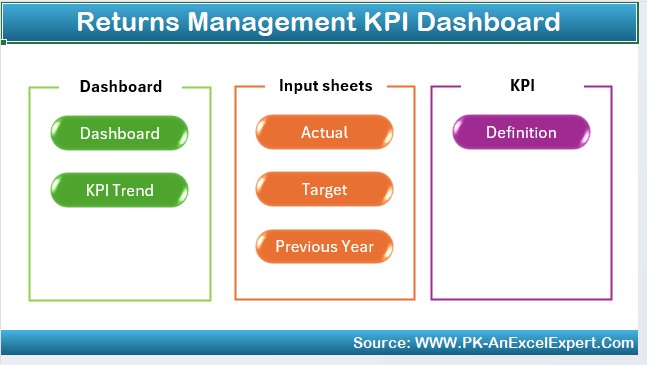
Click to buy Returns Management KPI Dashboard in Excel
The home sheet serves as the central hub of the dashboard, featuring six buttons that allow you to quickly navigate to different sections of the dashboard. This user-friendly setup ensures that all necessary information is just a click away, enhancing efficiency.
Dashboard Sheet Tab: At-a-Glance Insights
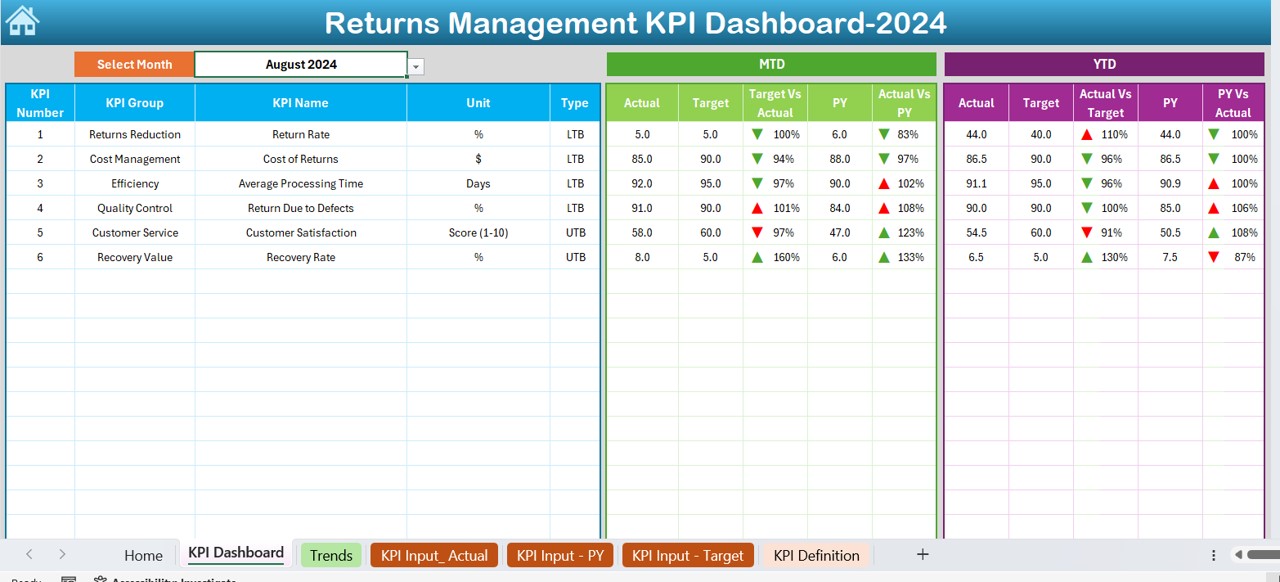
This main tab displays vital KPIs, which adjust based on the month selected from the dropdown at D3. It showcases Month-to-Date (MTD) and Year-to-Date (YTD) actuals versus targets and previous year’s data, enriched with visual up and down arrows through conditional formatting to indicate performance trends.
KPI Trend Sheet Tab: Performance Over Time
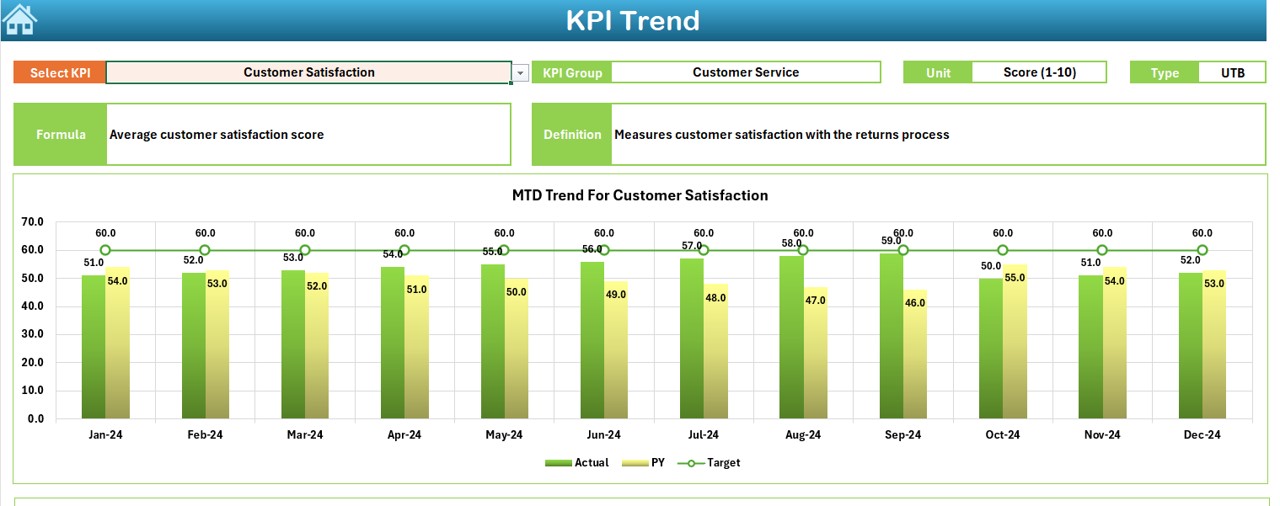
Click to buy Returns Management KPI Dashboard in Excel
Select a KPI from the dropdown to view detailed metrics such as the KPI group, unit, type (indicating whether a lower or higher value is better), formula, and definition. This tab also includes trend charts for MTD and YTD, showing actuals, targets, and previous year comparisons, providing a clear visual of performance over time.
Actual Numbers Input Sheet: Data Entry Made Simple
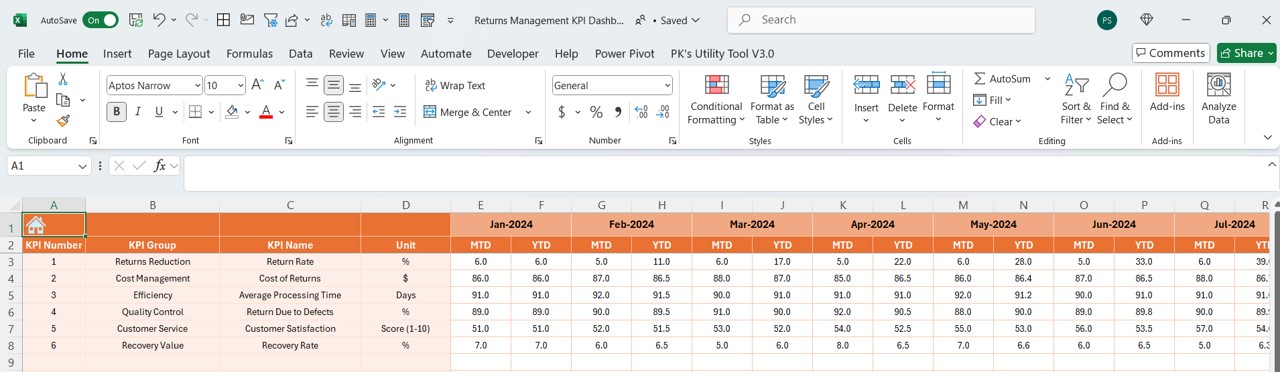
Here, input the actual MTD and YTD numbers for each month. A simple adjustment in the range E1 allows you to set the start month for the year, streamlining data entry and reducing errors.
Click to buy Returns Management KPI Dashboard in Excel
Target Sheet Tab: Setting Goals
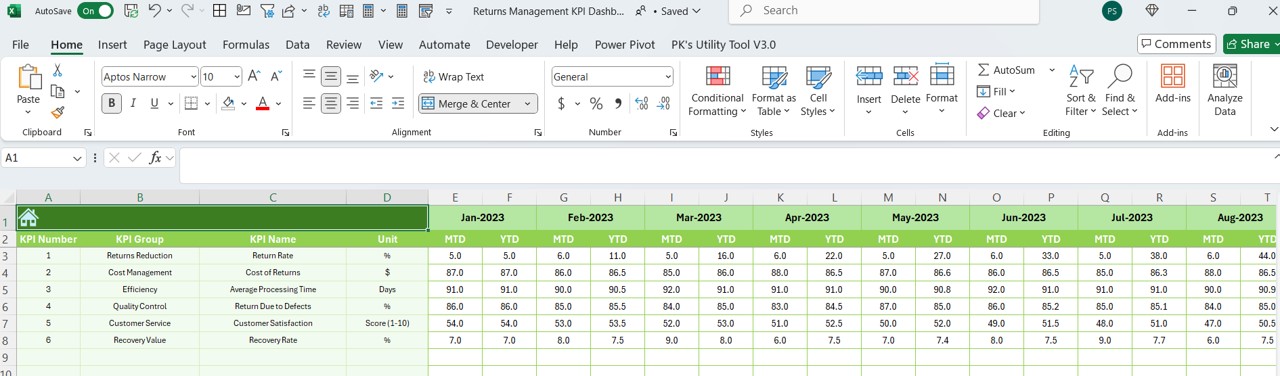
Click to buy Returns Management KPI Dashboard in Excel
Enter the target numbers for each KPI for MTD and YTD. This setup facilitates straightforward tracking of goals versus actual performance, helping you stay on target.
Previous Year Number Sheet Tab: Yearly Comparisons
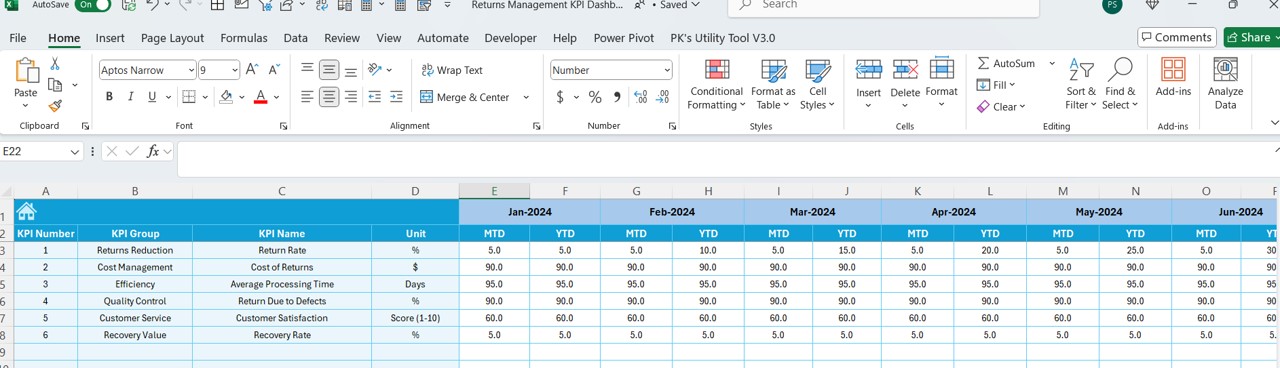
Input previous year’s data to compare against current year performance. This historical insight is crucial for understanding trends and making informed decisions.
KPI Definition Sheet Tab: Clarity and Consistency
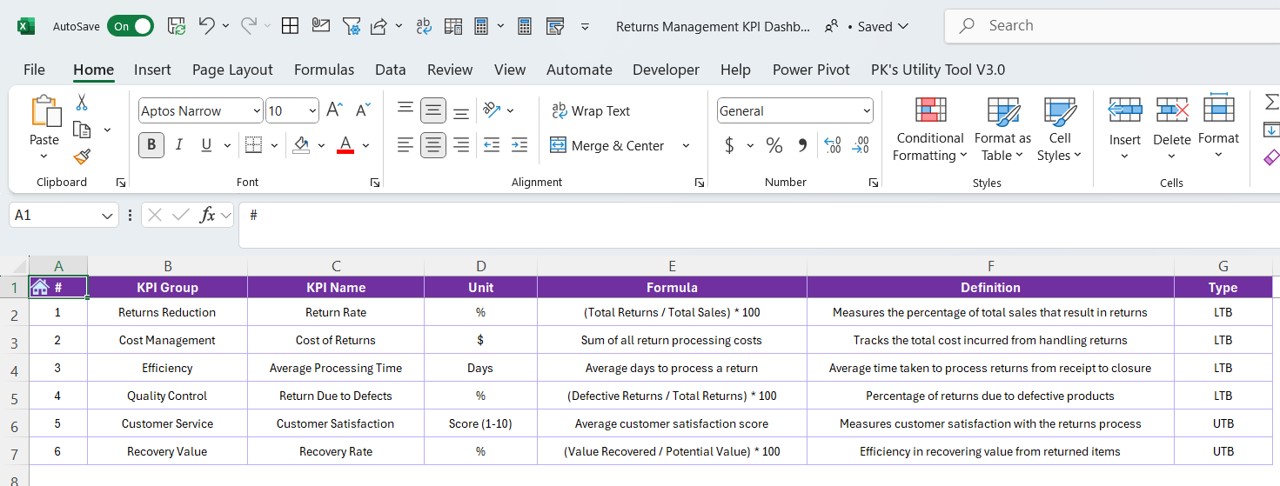
Define each KPI by entering its name, group, unit, formula, and a detailed description. This ensures that all team members understand the metrics exactly the same way, fostering consistency across the board.
Advantages of the Returns Management KPI Dashboard
- Enhanced Visibility: Gain clear insights into key performance indicators, enabling proactive management of returns.
- Improved Decision-Making: With detailed data on hand, make informed decisions that can reduce costs and enhance customer satisfaction.
- Increased Efficiency: Quick navigation and easy data entry save time and reduce errors, boosting operational efficiency.
Best Practices for the Returns Management KPI Dashboard
- Regular Updates: Ensure data is updated regularly to maintain accuracy in tracking and reporting.
- Comprehensive Training: Train all users on how to input data correctly and interpret the dashboard outputs.
- Continuous Improvement: Use the dashboard insights to identify areas for improvement in your returns process and implement necessary changes.
Click to buy Returns Management KPI Dashboard in Excel
Frequently Asked Questions with Answers
Q. How do I customize the dashboard to fit my specific needs?
You can customize the dashboard by modifying the formulas and the conditional formatting settings to better align with your operational metrics and targets.
Q. What should I do if the data shows consistent underperformance?
Investigate the root causes of underperformance using the detailed insights from the dashboard and consider strategic adjustments in your returns management processes.
Q. Can this dashboard be integrated with other systems?
While the Excel dashboard operates independently, it can be manually updated with data exported from other systems, ensuring it remains a vital tool in your process management toolkit.
Click to buy Returns Management KPI Dashboard in Excel
Visit our YouTube channel to learn step-by-step video tutorials
View this post on Instagram
Click to buy Returns Management KPI Dashboard in Excel