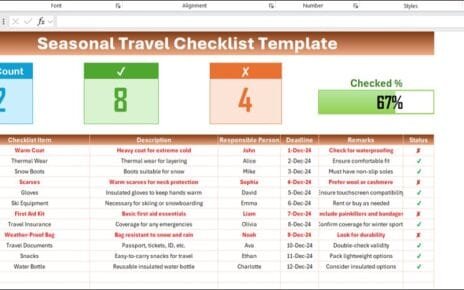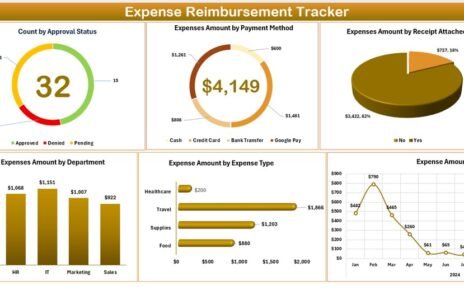Managing risks effectively is crucial for any organization. One of the most efficient ways to track, plan, and mitigate risks is by using a Risk Management Calendar in Excel. This tool helps users to organize and monitor risk events systematically. In this guide, we will walk you through the features, benefits, and best practices for using this Risk Management Calendar in Excel.
Click to Purchase Risk Management Calendar in Excel
Key Features of the Risk Management Calendar in Excel
This Risk Management Calendar is a ready-to-use template in Microsoft Excel. It comes with five interactive worksheets designed for annual, monthly, and daily risk tracking. Below are the key features:
Home Sheet Tab
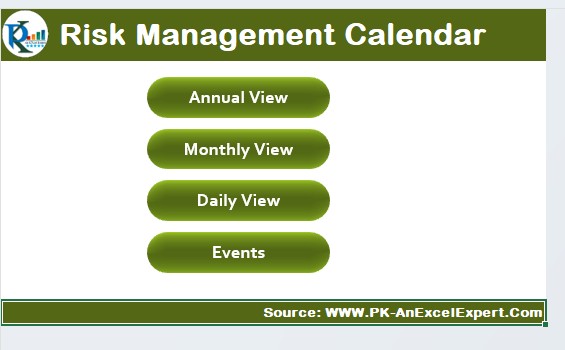
The Home Sheet serves as the main dashboard where users can navigate to different sections of the calendar. It includes the following navigation buttons:
- Annual View Button – Opens the annual calendar view.
- Monthly View Button – Displays a month-wise calendar.
- Daily View Button – Lists events in a detailed format.
- Events Button – Takes you to the database of recorded risk events.
Annual View Sheet
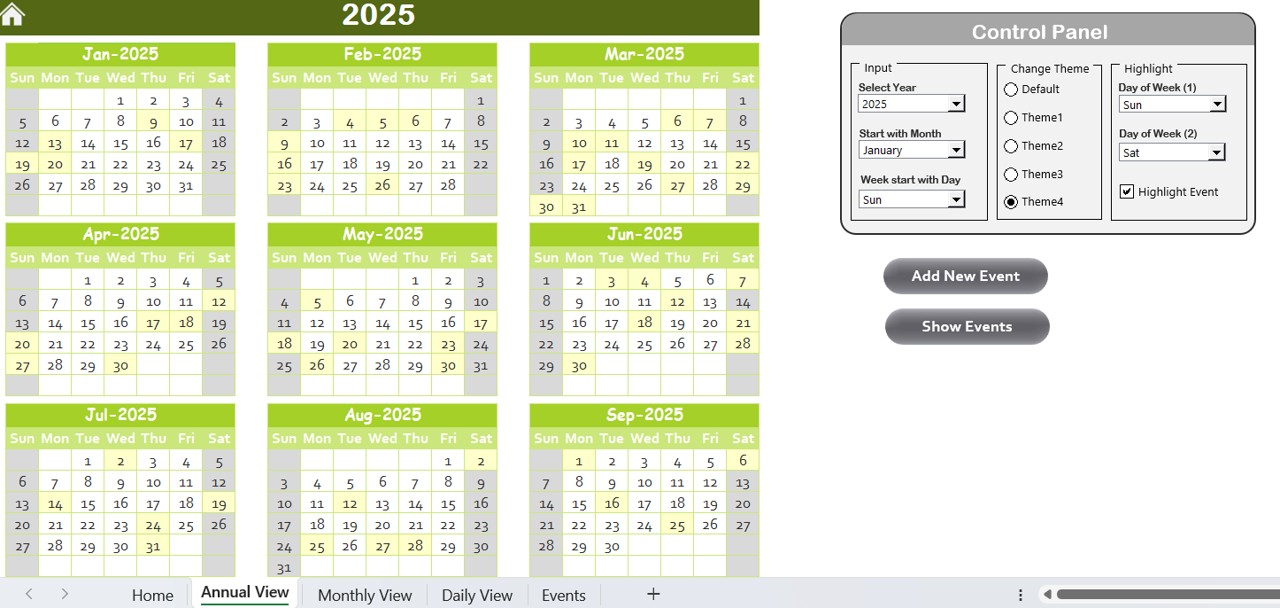
The Annual View Sheet provides a yearly calendar with the ability to customize and highlight key risk events.
Control Panel:
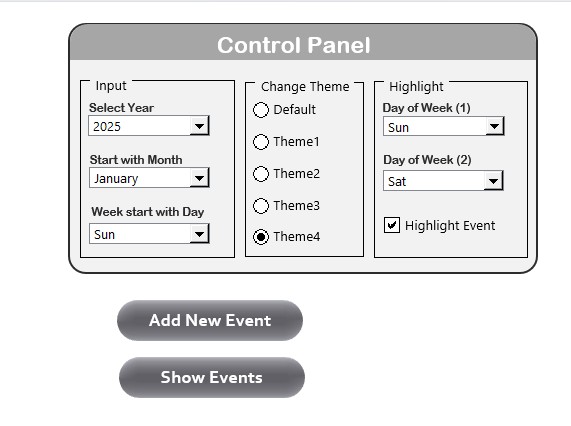
- Input Group – Change the year, starting month, and starting day of the week.
- Change Theme Group – Choose from five color themes to customize the workbook.
- Highlight Group – Highlight selected days (e.g., weekends) and risk events.
Click to Purchase Risk Management Calendar in Excel
Add New Event Button:
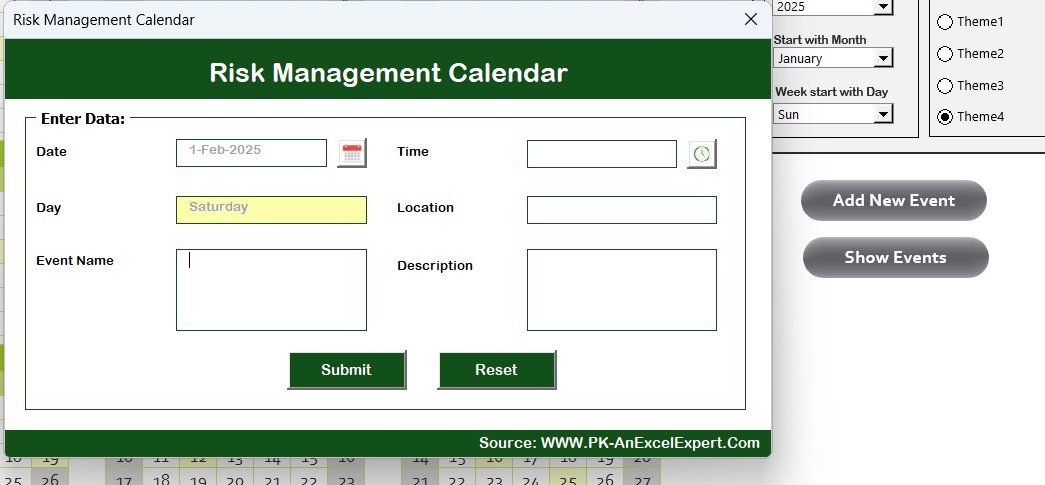
- Allows users to add new risk-related events with a form-based input system.
- Show Event Button: Displays a list of events for the selected date.
Monthly View Sheet
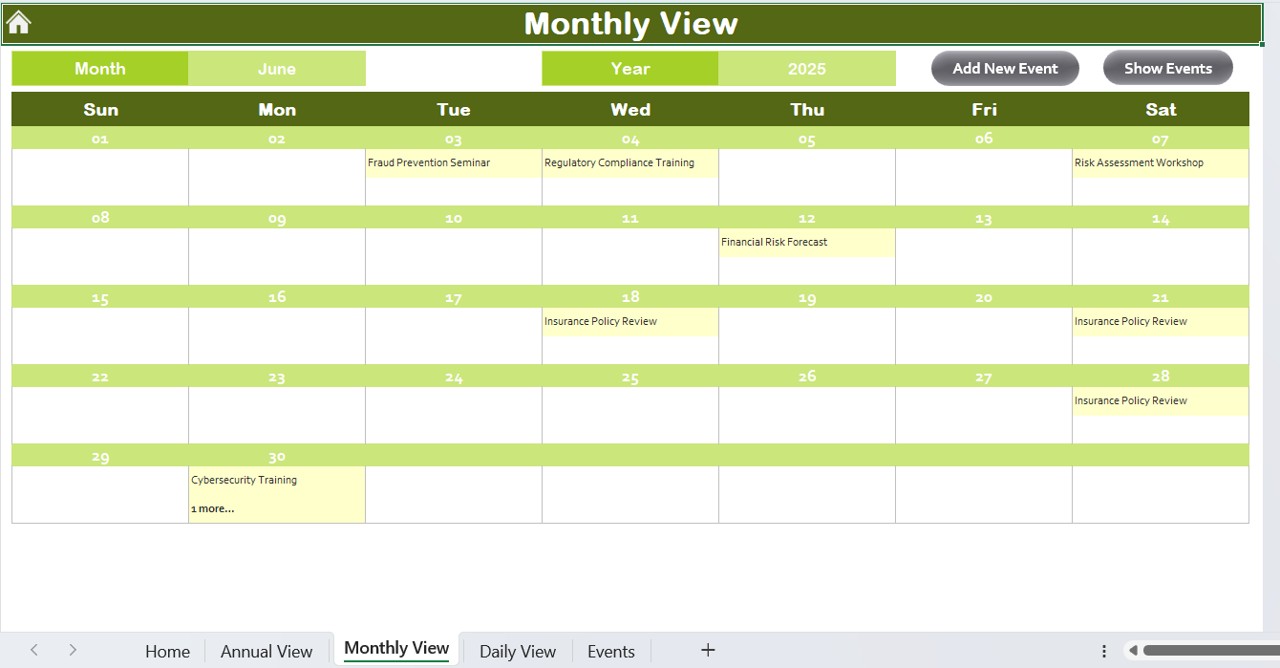
- This section provides a monthly calendar with dynamic event management.
Features:
Select a month and year from the dropdown to update the view.
- Displays one event per day, with an indicator if there are multiple events.
- Add New Event Button: Open a form to add a risk event to a selected date.
- Show Event Button: View the list of all events on the selected date.
Daily View Sheet
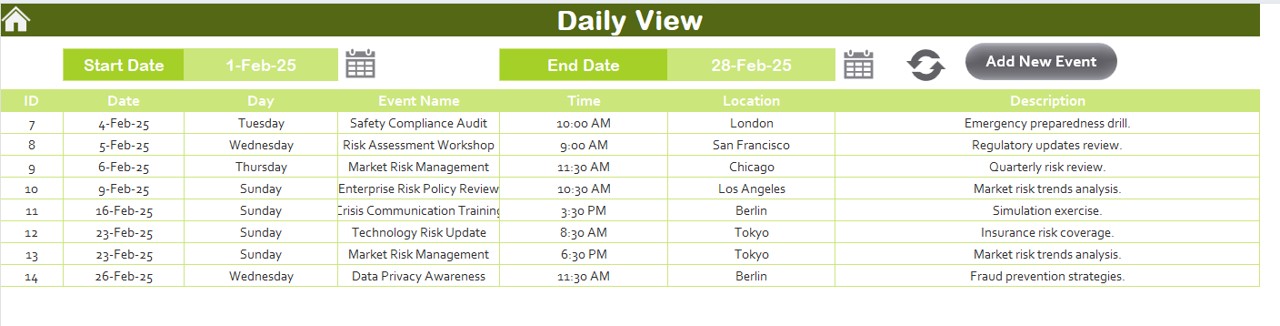
This sheet provides a detailed list of events based on a selected date range.
Features:
- Input a start date and end date to filter risk events.
- Use the Refresh Button to update the event list.
- Add New Event Button: Quickly add new events via an input form.
Events Sheet
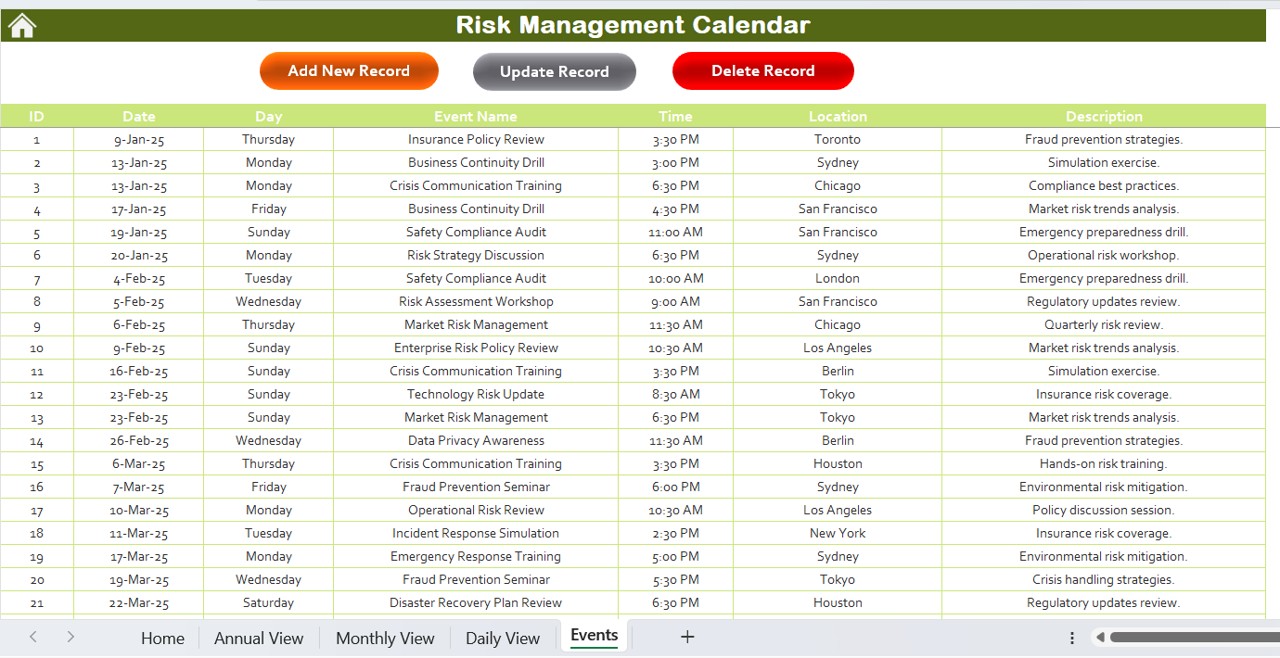
- The Events Sheet is a database tab that captures all the event details.
Features:
Stores event-related information:
- ID: Auto-generated event number.
- Date: The event occurrence date.
- Day: The weekday name.
- Event Name: Title of the event.
- Time & Location: Details of the event’s timing and location.
- Description: Short description of the event.
Three action buttons:
Add New Record Button
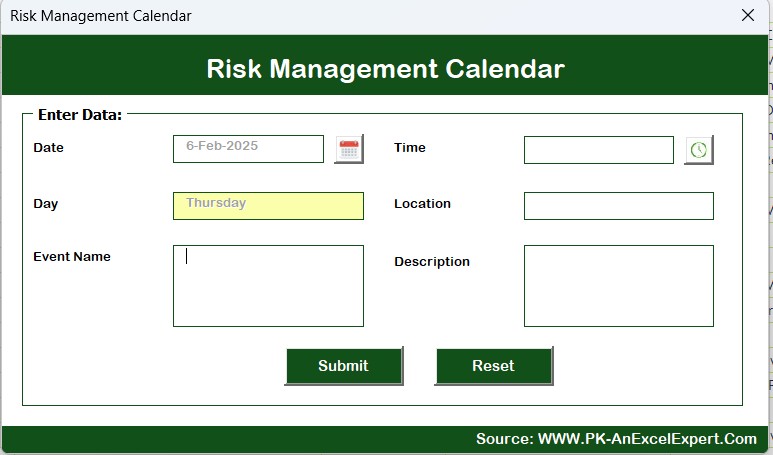
- Opens a form to create a new event.
Update Existing Record Button
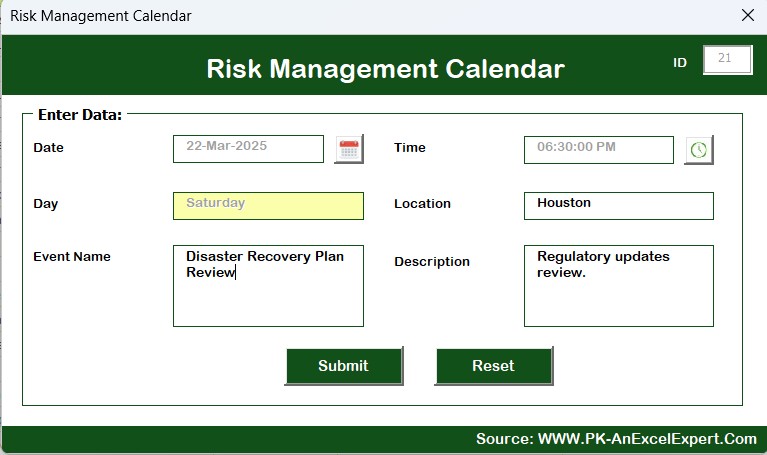
- Edits an existing record by selecting its ID.
- Delete Record Button – Removes an event permanently.
Advantages of Using a Risk Management Calendar in Excel
- Centralized Risk Tracking – Keep all risk-related events in one place.
- Automated Event Scheduling – No need for manual calendar updates.
- Customizable & User-Friendly – Modify colors, themes, and highlight features.
- Event Filtering & Sorting – Retrieve and manage events effortlessly.
- Time-Saving – Reduces the effort of managing risks manually.
Best Practices for Using the Risk Management Calendar in Excel
- Regular Updates: Ensure risk events are entered as they occur to keep the calendar up-to-date.
- Use Filters Effectively: Utilize date range selection and highlights to focus on key risks.
- Keep Event Descriptions Clear: Provide concise details to make event tracking easier.
- Back-Up Your Data: Save copies regularly to prevent data loss.
- Utilize Different Views: Take advantage of the annual, monthly, and daily views for better planning.
Conclusion
The Risk Management Calendar in Excel is a powerful tool for tracking and mitigating risks effectively. By leveraging its automated features, customizable options, and easy-to-use interface, users can streamline their risk management process and ensure better preparedness.
Frequently Asked Questions (FAQs)
Click to Purchase Risk Management Calendar in Excel
How can I change the year in the Risk Management Calendar?
You can change the year from the Control Panel on the Annual View Sheet. Simply select the new year, and the calendar will update automatically.
Can I add multiple events on the same date?
Yes! The Monthly View Sheet allows multiple events, displaying “More than 1…” when multiple events exist on a given date.
How do I highlight weekends in the calendar?
Use the Highlight Group feature in the Control Panel of the Annual View Sheet. Select the preferred days (e.g., Saturday and Sunday) to highlight them in grey.
What happens when I delete an event?
Deleting an event using the Delete Record Button in the Events Sheet will remove it permanently from the database.
Can I customize the calendar’s colors?
Yes! The Change Theme Group in the Control Panel offers five different themes to apply across the workbook.
Visit our YouTube channel to learn step-by-step video tutorials
View this post on Instagram